
Apple HomeKit is a software framework that is designed for iOS. It lets users be able to configure, communicate and control smart-home equipment through Apple devices.
It has a great deal of application in home automation as users are allowed to have more control over smart units.
A ton of users base their smart ecosystems around the HomeKit framework, and you will be able to get phenomenal performance from this brand.
It will not only keep you served with extensive features, but you will get a consistent response from all devices once they are connected.
One downside to the HomeKit system is that it can be a bit harder to set up at times. You will struggle with the unit’s performance from time to time, and managing this framework can be a bit difficult.
How To Fix WeMo Mini Not Connecting to HomeKit?
So, be sure to keep that in mind and have an expert set up the HomeKit system for you.
On the other hand, the WeMo mini is a smart plug that comes with a minimalistic and compact design.
It comes with enhanced smart features that let you have control over the appliance plugged into that smart plug. As a result, users can schedule these appliances anytime they want to.
Many HomeKit owners are having trouble trying to connect the smart plug with Apple’s HomeKit. Whatever they try to do, they can’t seem to be able to use HomeKit on their smart plug.
As a result, they can’t control the smart plug remotely, as iOS devices use HomeKit for remote control over smart devices.
What these users don’t know is that this issue can actually be fixed by applying a few troubleshooting methods.
Through this article, we will focus on providing such troubleshooting methods. Here’s all of them listed down below:
- Power Cycle Your WeMo Mini Device
In order to fix a problem with smart plugs, it is always suggested to power cycle the smart plug. It is a great way to troubleshoot the device and takes just a few seconds of your time.
All you have to do is to unplug your smart plug for a few seconds. We suggest unplugging it for at least one whole minute. Plug it back afterward and see if the issue persists.
If the situation with the Wi-Fi is managed properly, the issue with the connection will be addressed right here.
It all comes down to the programming side of things, and power cycling the unit is one of the best methods when it comes to fixing minor programming bugs.
Another easy thing you can do is to factory reset the smart plug. Just keep in mind that you will have to go through the setup again after you do this.
So, that might take a bit of time, but you’re not left with many options here. There should be a dedicated reset button or a setup button on your WeMo smart plug.
Press and hold that button for a few seconds (15-25 seconds) or until you see an indicator light on the smart plug.
From there, you can go about adding all of the configurations and the personation options through the application.
It will not take you long if you know what you’re aiming for. So, be sure to define routines and schedules accordingly.
You can also seek help or pointers from other owners on the online forums. You might get better ideas on how to go about optimizing the smart system without having to bother any local contractor.
So, be sure to reach out to other owners that are using a similar system.
- Reconfigure the Smart App
Now that you have reset the device, we strongly recommend reconfiguring the smart app again. Be sure not to put in any wrong details during the setup.
Ensure that you connect the smart plug to a working 2.4GHz Wi-Fi network for optimal results.
Hopefully, that will be it, as you’re struggling with connection issues, and you will not have to deal with more errors on your end.
Sometimes, a quick reset to the app cache is not a bad idea, and you should follow through with the same method.
All that you need to do is to access the application settings through the mobile settings and then go about removing all of the stored data.
It will barely take a few seconds, and you will not have to bother with any extensive errors on your end. From there, you can go about using the application to set up the smart plug one more time.
- Reinstall the Smart App
Before we wrap this up, one additional thing that you can try is to reinstall the whole smart app.
This time around, make sure that you’re downloading the latest version and your iOS is updated. Issues with outdated application and iOS can lead to a ton of errors.
So, you need to make sure that you’re not a part of that statistic as you’re trying to limit these errors.
It might take a bit of your time to adjust these errors, but you should try your luck with the update. Hopefully, that will be enough to help you get through the pairing routine.
From there, you can go about adjusting the HomeKit features to optimize your smart system down the road.
- Check Wi-Fi Configurations
The next thing you need to do here is to adjust the Wi-Fi configuration. It is one of the more obscure errors that you might have to deal with, but there aren’t many other options left.
So, you’ll have to go about adjusting the Wi-Fi configurations accordingly. Here, you just need to open up your iOS device and proceed to access the Wi-Fi settings.
From there, you can check for the list of variable networks, and the WeMo plug will be listed there as a network.
You will need to click on this option and then choose the “Forget this network” option to get rid of the unit.
From there, you need to refresh the settings by exiting and accessing the same configurations one more time.
This time around, you will find that the WeMo plug is listed as an accessory here. You need to click on this accessory, and that will open up the camera.
Now, you can go about following the basic setup routine and scanning the QR code for the right response.
There are no other fixes here, and you will have to manage the Wi-Fi configurations accordingly. This is especially true for the owners that are working with the latest version.
From there, you can manage the minor personalization features and add more flare to the usage.
Hopefully, you will not have to deal with more errors after this point, and the unit will respond well to your input.
- Ask Customer Support
Lastly, you need to also get help from the official support team. The experts from both the WeMo team and the Apple team stand fully behind their devices.
So, you will get the ideal response from these experts when you’re struggling with these errors.
All that you need to do is to inform these professionals, and they will inquire about more details accordingly.
Once the issue has been identified, you can follow through with the pointers listed by these experts.
If the hardware side of things is managed properly, it will be pretty easy to get ahead of the minor connectivity bugs.
However, if you’re not that sure about the hardware, then fixing the unit will be next to impossible.
You will have to reach out to the dealer for a replacement if the unit itself is in rough shape.
This includes discolored sections and damaged patches on the plug. So, if you believe that the unit got damaged during the delivery, don’t hesitate to inform the dealer right away.
The Bottom Line
Is WeMo mini not connecting to HomeKit? Simply follow the steps mentioned above for a quick fix.
If none of them works, contact customer support for further help on this matter.
They will make your life much easier, and you will not have to go through all of these pointers on your own. Most of the time, the issue can be fixed by a simple reset routine.
Yes, it will wipe away all of the configurations, but you will also be able to address the majority of the programming bugs. From there, setting up the unit is not that difficult.
It all comes down to how you’re planning on addressing the situation, and you can fix up the WeMo system fairly easily by following basic troubleshooting methods.
However, if you’re not that lucky, the issue might be more related to the network.
Switching to a different network might just be the right solution. This is especially true for owners that changed the Wi-Fi configurations on their smart units.
So, if you’re in the same boat, now might be a good time to adjust the configurations or change the network entirely.





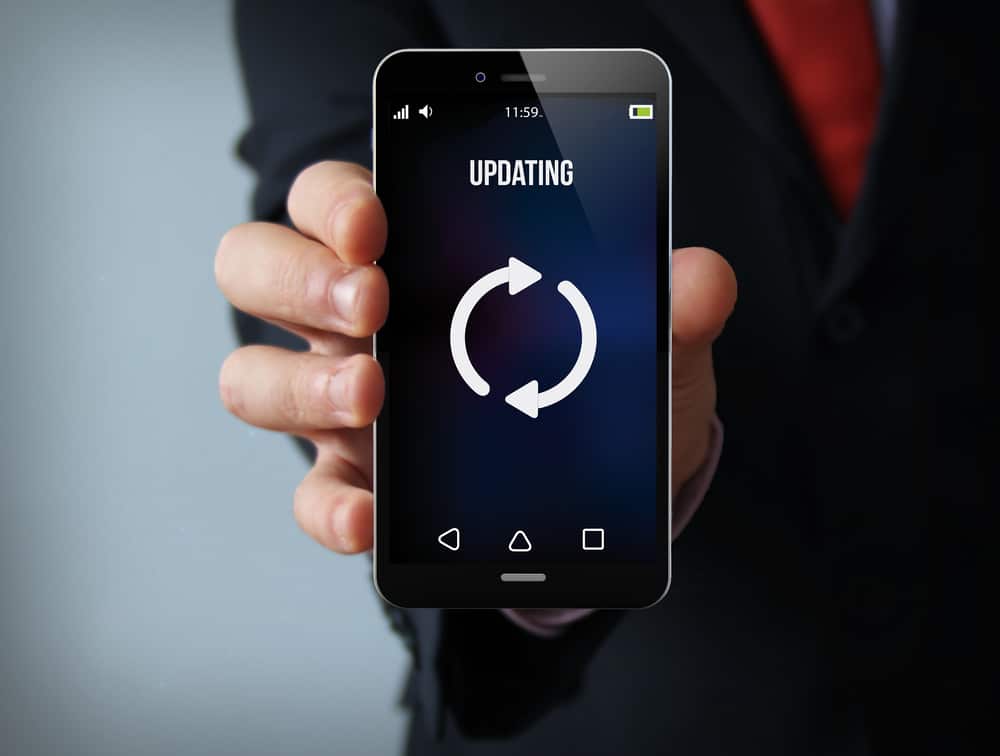




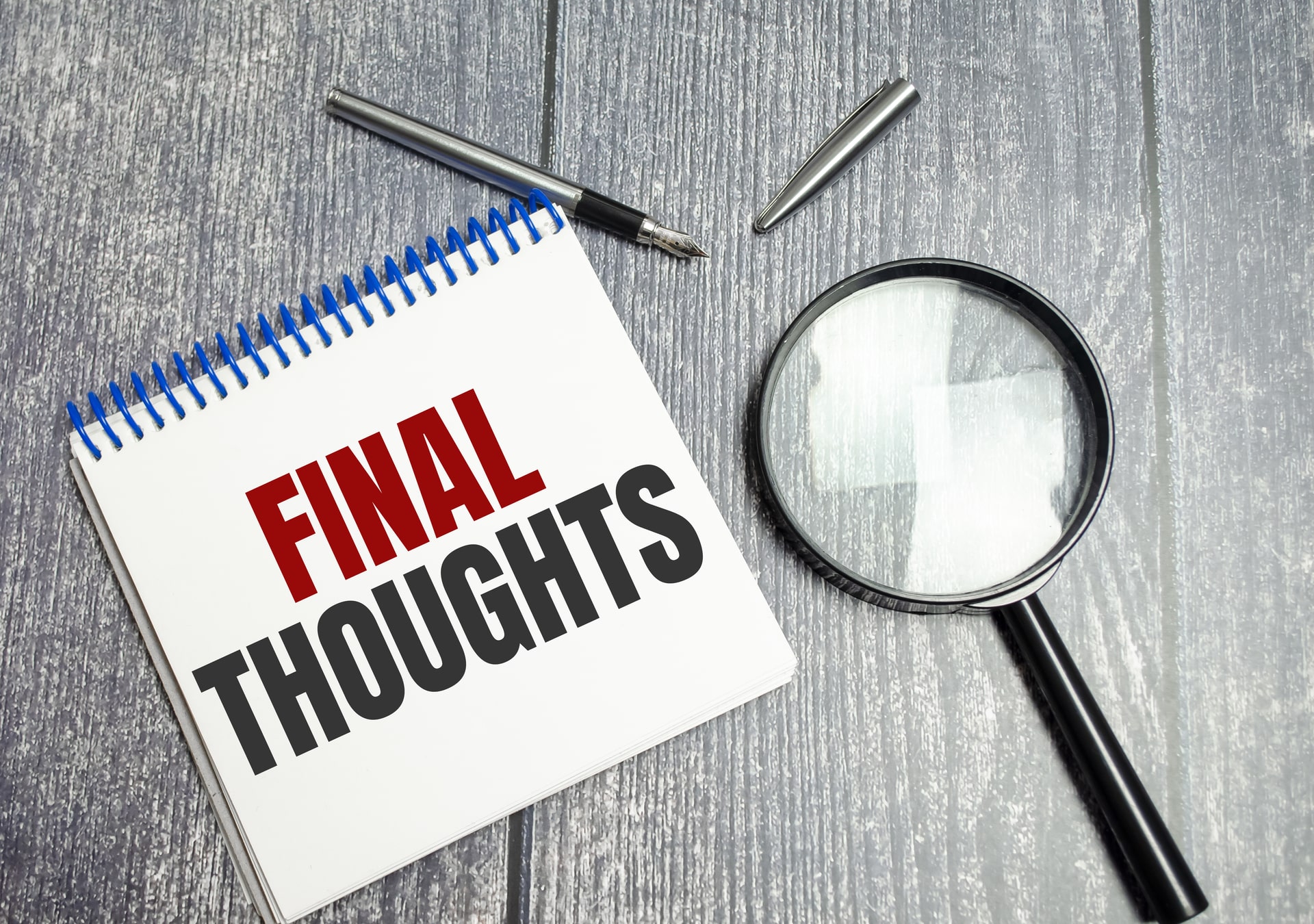
Followed all instructions twice and still no luck even after 1.5 hours on support call with Belkin Tech……. He referred me to Apple Support
Thank you.
A reset helped (Press and hold that button for a few seconds until you see an indicator light on the smart plug).
It is the Wemo Mini Smart Plug.
The other two devices have connected perfectly. Only this device caused trouble.