
When it comes to smart plugs, Wemo is one of the most trusted names in the market.
The brand is known for developing high-quality smart plugs that allow you to control various electronic devices from your tablet or smartphone.
These smart plugs use the existing Wi-Fi connection of your home to provide you with wireless control of lights, fans, lamps, heaters, and other devices.
So, if you’re looking for a cheap and surefire method of upgrading your smart system, going with the WeMo plug is your best option.
This brand has been dominating the market for years. It is not the most expensive unit on the market, but it still outperforms other more popular units.
So, be sure to keep that in mind when you can’t seem to get a decent enough response from the unit.
How To Fix WeMo Plug Not Responding to Alexa?
The best part about these plugs is that there is no hub or subscription required. All you have to do is to plug a Wemo plug into an outlet and then plug in the device.
This will allow you to wirelessly control that device. It is an ingenious gadget widely appreciated by many users.
While Wemo plugs are quite reliable and they are easy to install as well as use, sometimes the users do face issues.
These issues may be experienced on specific devices only. One of the issues that have been reported by some Wemo users is experiencing their plugs not responding to Alexa.
If you are facing the same issue, there are a number of things that you can try to resolve the issue. They are mentioned below.
- Check Device Compatibility
One of the major reasons why users face the issue of their Wemo plug not responding to Alexa is due to the compatibility of the device that they are using.
So, the first thing that you should do is make sure you are using a device that is compatible with Alexa.
You can check that by going to the Amazon website and checking the list of Alexa-compatible smart home devices.
- The Device May Require Smart Home Skill
Some smart devices require smart home skills to be able to work with Alexa. You can go to your Alexa app and try disabling and then re-enabling smart home skills.
Check to see if you are able to communicate with the device using Alexa.
If not, then try disabling and then re-enabling your smart device from Alexa. Now, check to see if this solves the problem and allows you to communicate with it.
- Ensure that the Devices Have Easily Understandable Names
In case Alexa is able to discover the smart devices but is not able to carry out your requests, it could be because of difficult device names.
For example, let’s say you have a group named “b3dr00m lamp,” you should rename it to a much simpler and easy-to-understand version of “Bedroom Lamp.”
Do not add special characters in group or device names. Only use the names that have few syllables. So rename your device or group and then check if it works.
- Check Network Connection
At this point, you need to check up on the network side of things to isolate and fix the issue.
If the network is not managed properly, you will need to put some focus on improving the signal strength. There will be no response from the smart plug when the connection is weak.
Here, you need to check and make sure that the Alexa unit, as well as the plug itself, is in range of the router.
The range for most routers spans about 20 feet. If you’ve placed the unit far from the router, then it might be a good time to find a better spot.
There are no quick fixes here, and you should adjust the response from the router accordingly.
If everything goes well, all you will need to do is to reboot the system and bring it closer to the router. Hopefully, that will be it, and you will not have to deal with as many complications.
- Try Power Cycling Your Unit
Power cycling the unit is another decent fix that you can use. It might seem like a basic method, but countless owners were able to get the performance back after refreshing the programming.
So, all that you need to do is to remove power from the unit and then power it up one more time.
That will usually be enough, and you will not have to deal with more complications along the road.
However, this is only true when the damage is not linked to the hardware. So, be sure to check up on that as well when you can’t seem to secure a good response.
- A Reset Can Help
Next, you need to also reset the system. This will wipe away all of the configurations, and you will have to set up the unit from scratch.
There are no other methods here, and you need to wipe away everything from the unit.
The downside here is that it can take a bit of time to set up everything from scratch. However, you’re not left with many options at this stage, and you will have to reset the system.
Hopefully, it will not take you much time to manage all of the configurations.
The reset routine is a surefire method that can help you address all of these programming-related issues.
So, if the hardware side of things is managed perfectly, you will not have to worry about anything. Hopefully, you will not have to go through more fixes after the reset.
- Check For Hardware Damage
At this point, you need to shift your focus towards the hardware side of things and make sure that the hardware is managed properly.
Issues with the hardware can lead to a ton of errors, and you might also be in the same boat. So, be sure to check the unit for damages.
If you do find there to be cracked sections, damaged regions, and discolored parts, then your unit is probably defective.
There are no quick methods that can help you get past these issues, and you will have to spend time managing the unit accordingly.
From there, you can also call the dealer for a replacement. These units are covered by a robust warranty, and you will be able to claim a few pieces if your unit was defective out of the box.
All you have to do is to provide the dealer with valid proof of purchase.
Some dealers will not even ask you for that and will verify everything on their end. So, you need to keep these pointers in mind and then check up on the unit for hardware damages.
That will make your life much easier, and you will not have to deal with more complications.
- Seek Help From Official Support
Even if the warranty is not valid or you’re unable to find any hardware damage, seeking help from the offical support team is not a bad idea.
These experts maintain years, if not decades, of professional experience and know how to exactly guide you thorough these complications.
So, you need to bring up the hardware issues with these professionals, and they will make your life much easier.
After listing the issues, you can also provide them with details on the troubleshooting methods you’ve tried so far.
This will give them a better understanding of the situation and they will be able to better guide you toward a solution.
It does not take much effort to limit and fix these complications. So, be sure to keep all of these pointers in mind when you can’t seem to get a stable response out of the Alexa commands.
Hopefully, you will not have to deal with much hassle and the situation will be addressed fairly quickly.
The Bottom Line
Most of the users have had success in establishing a successful connection with Alexa after taking these steps.
Trying one of the solutions mentioned above is likely to resolve the issue, and you will be able to use devices attached to the Wemo plug with Alexa.
Most of the time, a quick reboot and adjustment of smart skills on Alexa will do the job. You will not have to go through any extensive issues, then fixing it will not be that complicated.
However, if you’re not that sure about the network, then things can become a bit tricky.
The only reasonable fix around network issues is to improve the signal strength and address the situation with the router as well as the smart unit.
From there, you can also check up on the interferences by turning off extra wireless devices.
Lastly, the unit might even be damaged. You can check it for hardware issues and try resetting it a couple of times to get a decent response.
However, if you’re not able to get any performance out of the Alexa skills, then now might be a good time to get help from the official support team.



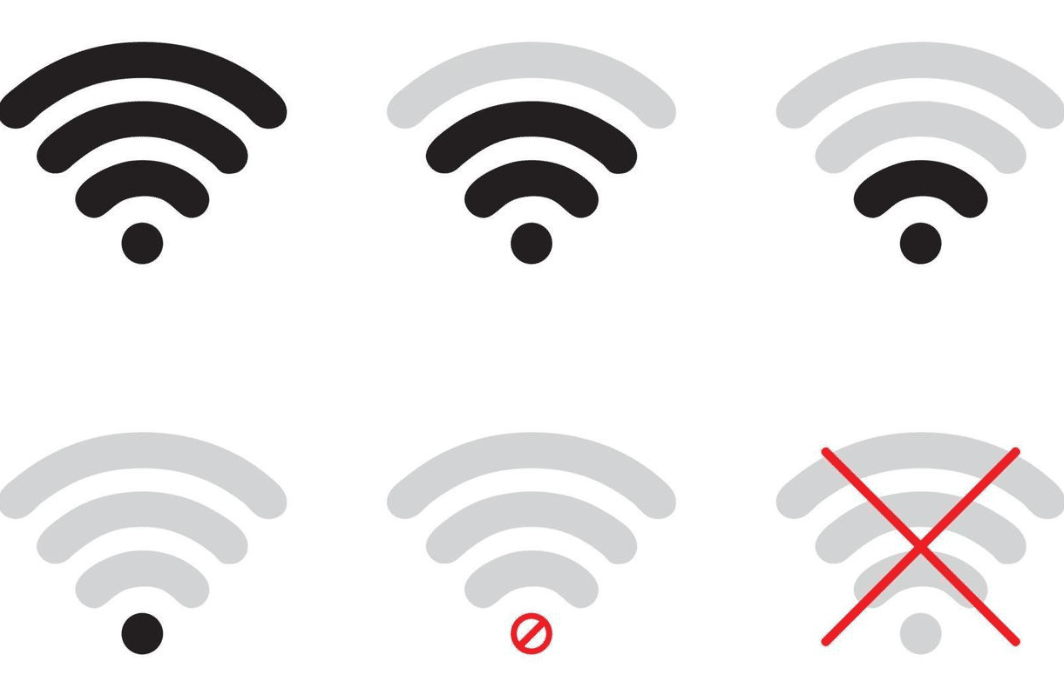




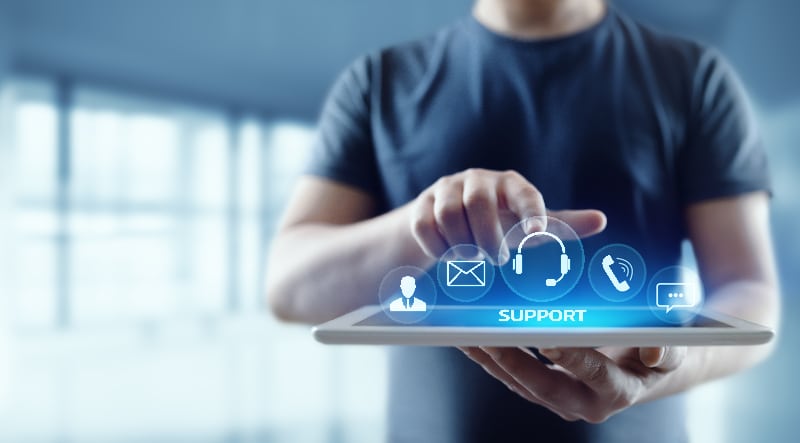

When Alexa works with WEMO it is great. OFTEN, however, Alexa reports that a (random) WEMO device is not responding. THEN you get the ANNOYING “Go to your Alexa App and re-enable the skill”. That does NOT work. This is BS! Amazon has worked with Belkin for years before the addition of “skills”. Why can they both not get it right or at least provide some troubleshooting? WEMO boasts that it does not need a Hub. Perhaps if they did use a hub the product would be more software reliable like the Phillips HUE hub! I wish I had never bought WEMO! Now I have so many that I cannot afford to change them.
Yeah, I feel the same way. I have 3 Wemo plugs and I can’t get them to work with Alexa. They work just fine with the Wemo app, but I bought them to you voice commands with Alexa. I’m seriously thinking of replacing them.
Same thing. Wemo switches just decide not to work and it can take hours and lots of patience re-installing, re-enabling, etc. I’m throwing my 3 Wemo outlets in the trash and buying something that is reliable.
I have the issue of the Wemo skill in the Alexa App frequently getting disabled, and I have to go in and re-enable it. Very annoying when I’m in bed and have to do this just to turn off the light. It works fine at other times.