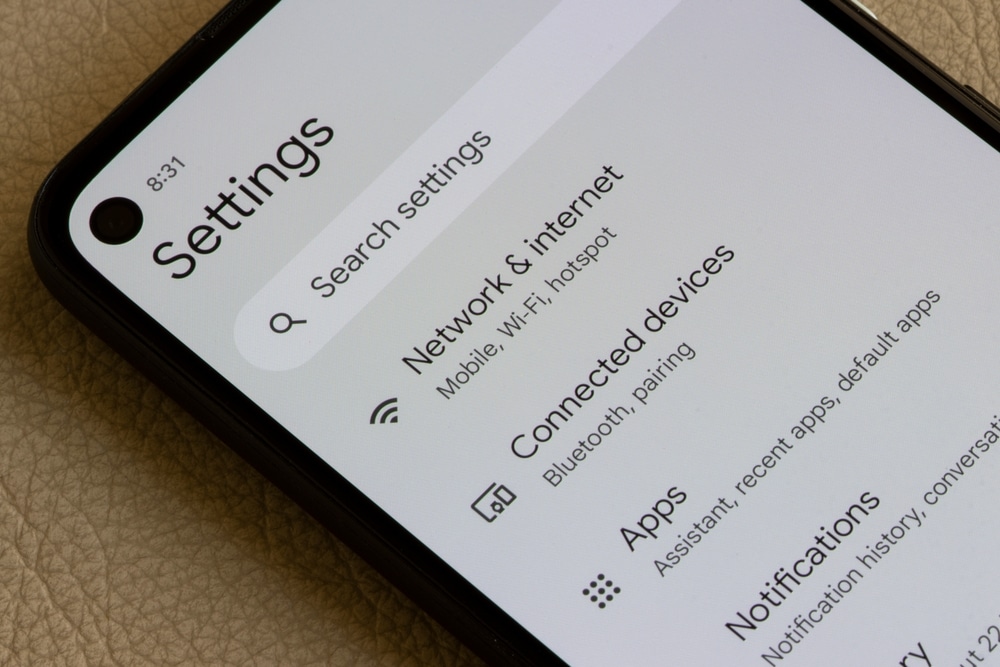A smart plug is a reliable way of connecting different smart devices and home appliances to one socket and controlling them remotely.
For this purpose, a high-end smart plug is essential, and Nooie smart plug is one of the best choices. It is a compact plug and can be connected to any double socket in your home.
It has been designed with a voice control feature, so you can use Google Home and Alexa to control the plug and make changes to the settings.
The smart plug can be configured with the Nooie smartphone app, making it easier to create a schedule to work.
Common Nooie Smart Plug Problems Troubleshooting
For instance, you can create a schedule to turn on lights at night automatically or more.
Overall, the smart plug is quite convenient to use, but it’s better to know about common Nooie smart plug problems troubleshooting to resolve minor errors.
So, let’s check out some common issues and their solutions!
- Plug Is Not Connecting To The Smartphone App
The smart plug can be connected to the smartphone app for easier control and adjustment. However, when you purchase the plug for the first, it has to be set up and configured with the app.
On the contrary, if the plug is not connecting to the smartphone app, you should check the following factors;
Wi-Fi Connection’s Proximity
When you are trying to set up the smartphone app and the plug, it’s important that the Wi-Fi connection is strong and stable enough to provide consistent signals.
On the contrary, when the signals drop, the smart plug won’t be able to connect to the app, which is why we recommend that you move closer to the Wi-Fi router.
Moving closer to the router will ensure that the smart plug and your smartphone (the one with the app) have access to strong wireless internet signals.
Power Connection
In case you are already close to the router, it means that the internet connection is pretty reliable. For this reason, you must check the power connection.
This is because for the smart plug to connect to the smartphone app, it should be connected to a power source. Ideally, you should look for a double socket to turn on the smart plug.
Pairing
If power and internet connections aren’t the issue, you have to check the pairing mode. That’s because it’s important for the smart plug to be in pairing mode to make sure it’s connected to the app.
There is an indicator light on the smart plug, and it flashes in white color during pairing. So, check if the light is blinking white.
If it’s not, you should reset the plug and press the power button for a minimum of five seconds.
Pressing and holding the power button will activate the pairing mode. Once the smart plug is in pairing mode, try connecting it to the app again.
Wi-Fi Status
For the internet to work and connect the smart plug and app, an active internet connection is essential. Ideally, you should check if the internet light on the router is on or blinking.
In case the internet light is red or turned off, it means that the Wi-Fi is offline, and you should connect with the internet service provider to fix this issue.
Once the internet is online, try connecting them again!
Wi-Fi Channel
If the internet and network are already online, but the app and plug won’t connect, it means that the Wi-Fi channel settings are incorrect.
The smart plug only works with Wi-Fi if you are using a 2.4GHz wireless channel. It is recommended that you access the wireless internet settings and change the wireless band.
Many people select “auto” for this setting, but it’s not recommended, as the wireless channel will be changed automatically. So, select 2.4GHz from the options and save the settings.
Whenever you make changes to the settings, you should reboot the settings to make sure the router is configured to the new settings.
Wi-Fi Password
In most cases, many people make the mistake of using an incorrect password while connecting their smart plug or smartphone to the internet.
The solution is to check the password and change it if it’s incorrect. Ideally, you should copy the Wi-Fi password from the router settings and paste it into the password field of the smartphone.
This process will make sure that you don’t make mistakes while putting in the password. Also, you shouldn’t add any special symbols in the password because they can lead to a connection failure.
Number Of Connections
If you have connected multiple devices to the same Wi-Fi connection, it’s likely that the maximum connectivity limit has been exceeded.
So, if you have tried other solutions but the smart plug is not connecting to the smartphone app, you should try disconnecting some devices to make space for other devices.
- Smart Plug Is Not Responding
The smart plug can be controlled with the help of voice controls as well as the smartphone app. However, if the smart plug has stopped responding, the following are the solutions that can help!
Device’s Update
First of all, you have to ensure that the smart plug has been updated to its latest version. In most cases, the Nooie smartphone app will send a notification whenever a device update is available.
Usually, the updates are installed automatically when the plug and smartphone app are connected to the internet.
However, checking for the updates manually never hurts. For this reason, we recommend that you turn off the smart plug for fifteen seconds and turn it back on. As a result, an update will be prompted.
On the other hand, if this doesn’t work, you can configure the update from the smartphone app’s settings.
Power Connection
The smart plug can help control the power to different devices. If the smart plug has stopped responding, you should ensure that the outlet is working and has signals.
In case the power flow is disrupted, the smart plug won’t be powered and will stop responding.
So, if the current outlet doesn’t have power, use another outlet (the previous one could be malfunctioning).
On the other hand, if it’s not working in any outlet, check the next solutions.
Router Reset
The smart plug depends on the internet connection to work and respond. For this reason, if the Wi-Fi has stopped working, the plug will not respond.
The solution for this issue is a router reset. A router has a small reset button on the back or bottom of the unit, so locate it and press it (you might need a needle or a small pin).
However, you must remember that resetting the router will delete the settings as well as other configurations, so it’s better to try the reboot first.
Reset The Plug
If resetting or rebooting the router doesn’t work, the only solution for a response issue is resetting the plug. The smart plug can be reset to factory settings.
For this purpose, you will have to register the plug from your account again and redo the setup process. You can consult the manual to reset the plug and complete the setup process again.
Depending on the model of the smart plug, the reset button will be on the side or bottom. So, just locate the button and press it for ten to twelve seconds.
- Alexa Is Unable To Discover The Smart Plug
The Alexa has to discover or identify the smart plug to make sure it can be controlled with the help of voice controls.
However, if Alexa is not discovering the smart plug, there are various things that you can check, First of all, you must check the Alexa version that you have installed.
This is because when the latest update isn’t installed, it won’t be able to support various features, including device recovery issues.
The solution is to check for the software updates for Amazon Alexa from its app and download them if it’s available. When Amazon Alexa is updated to the latest version, it will start discovering the plug.
Secondly, you should check the internet connection that you are using to connect the smart plug and smartphone because both these devices should be connected to the same internet connection.
If the internet connection is the same for both devices, but there is still a device discovery issue, you must put the router and smart plug closer to each other.
It not only ensures stronger internet signals but also removes the physical interferences that cause signal drops.
- Plug Is Not Turning On
In case you have connected the smart plug to the outlet, but it is not turning on, the first step is to out-rule if the outlet is the issue or not.
It is recommended that you connect the smart plug to another outlet (make sure that the outlet works). If it doesn’t work in the second outlet, it means that the plug has internal damage.
The solution for internal damage is to get the smart plug replaced because there are small components that cannot be repaired properly.