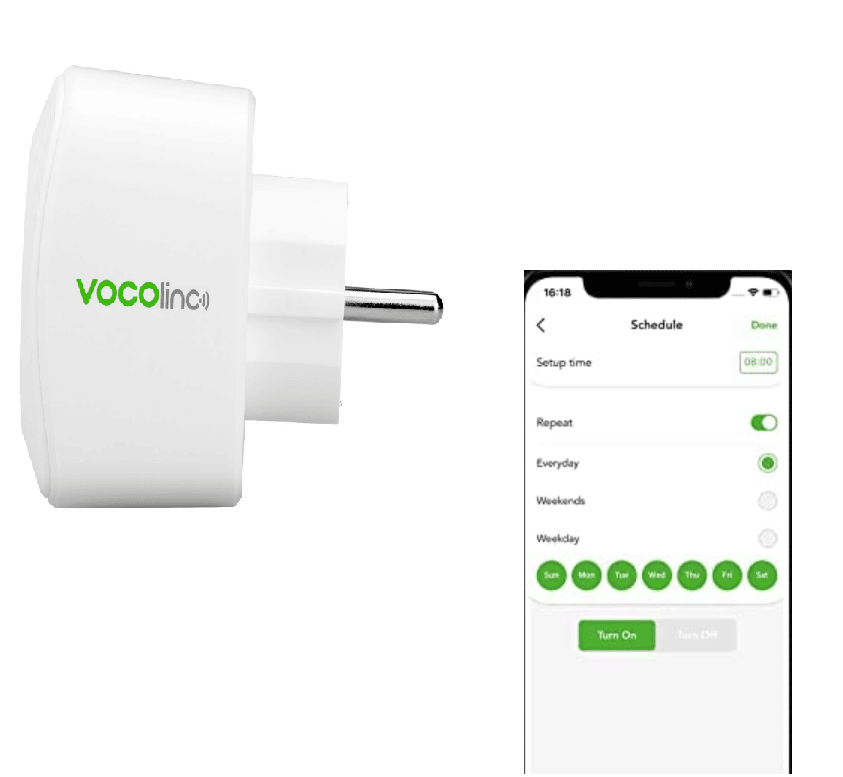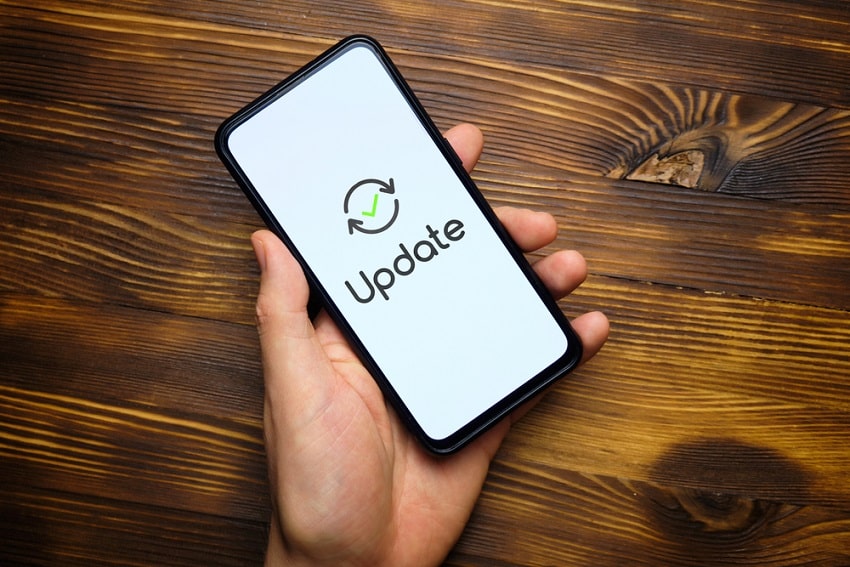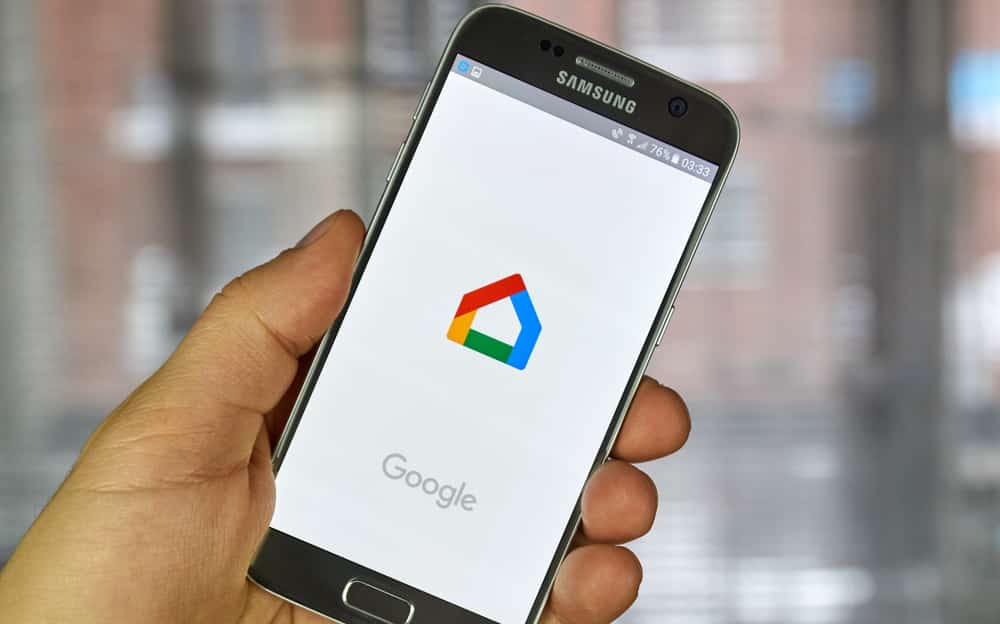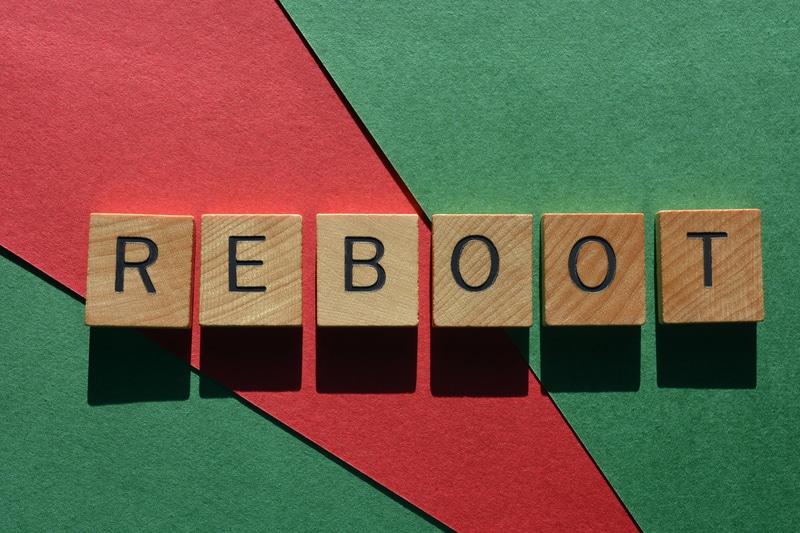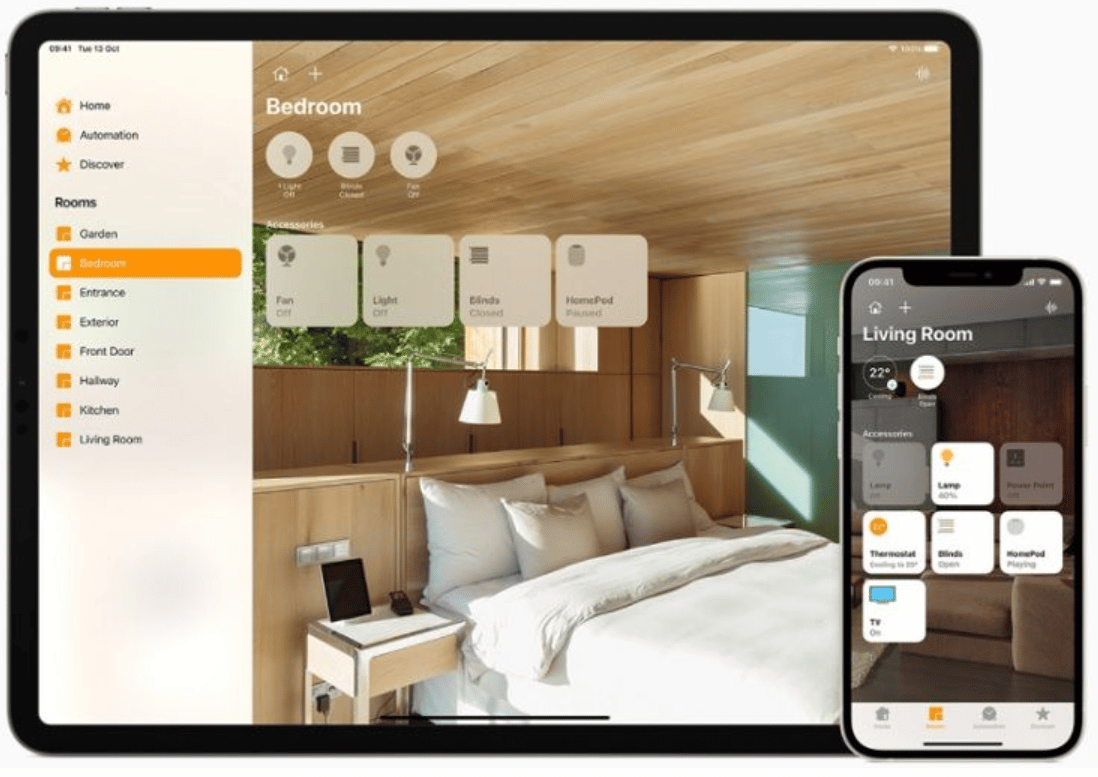A smart plug is a great way of plugging and automating smart home appliances. VOCOlinc smart plug is one of the best options available on the market that’s compatible with Alexa, Apple HomeKit, and Google Assistant.
The smart plug can be connected to its native app to set schedules for different appliances, and you can use voice commands to control the plug and connected devices.
Common VOCOlinc Smart Plug Problems Troubleshooting
This smart plug has a compact size as it only needs one socket to connect it. It can be controlled with a smartphone-based remote control, so you can save on electricity bills by controlling the electric appliances.
In simpler words, VOCOlinc smart plug is pretty amazing, but you should be aware of common VOCOlinc smart plug problems troubleshooting. So, are you ready to get more details?
- Not Connecting To The Smartphone App
VOCOlinc comes with its smartphone app that’s used as a remote control. The app has been designed with features to set the schedule for plug and devices.
However, to control the smart plug remotely, you have to connect the plug to the smartphone. On the other hand, if you are unable to connect the plug to the app, the following are the suitable solutions.
Smartphone Version
Smartphones depend on their operating systems to work and support the apps. So, if you haven’t installed the latest software update on your smartphone, it will show connectivity errors.
For this reason, you should check in the settings if a software upgrade is available and download it. Ideally, Android smartphones should have Android version 4.3 or higher.
On the other hand, if you are using an iOS device, the iOS version must be 11 or higher. In case your smartphone or device cannot install these versions, you have to upgrade the smartphone.
This is because the older models of smartphones don’t allow the new software versions.
Firmware
If the smartphone’s OS version is already updated, the second step is to check the firmware of your smart plug. The firmware is responsible for the plug’s functionality.
It’s recommended that you check the smart plug’s firmware with the help of the smartphone app and update it to the latest version.
Once the firmware version is updated, the setup and connectivity issues will be resolved.
Power Cycle
The third step is to power cycle the plug by disconnecting it from the main source and waiting for thirty to sixty seconds.
When the time is over, reconnect the plug to the power source and wait for it to turn on (let it boot up for a few minutes). Then, just start the connection steps again!
Network Band
The network band is also an important consideration because the smartphone with the VOCOlinc app should be connected to the 2.4GHz wireless band.
This is because when your smartphone and plug are connected to a 5GHz wireless band, the network connectivity will be impacted.
Having said that, it’s time to access the router’s wireless settings and change the wireless band to 5GHz.
- Not Connecting To Wi-Fi
Since VOCOlinc is a smart plug, it needs a stable internet connection to work remotely and connect to the smartphone app.
Keep in mind that the smart plug has to be connected to the internet if you want to control it with voice commands or a smartphone app. However, if the plug cannot connect to Wi-Fi, check the following factors;
Power Cycle
First of all, you should power cycle the smart plug because it can help resolve the configuration errors that are causing the internet connectivity errors.
To power cycle the plug, you have to turn off the plug for a few seconds. When you turn it back on, wait for three to four minutes before you try connecting it to the Wi-Fi.
Wireless Band
There are two wireless bands, including 2.4GHz and 5GHz. Many people don’t know this, but smart plug only works with a 2.4GHz wireless band.
In case you have set the 5GHz band, you have to change it from the router’s settings. Once the wireless band is changed, save the settings and retry the internet connection.
Connectivity Mode
For the smart plug to connect to the internet, it should be in pairing mode. So, if you are unable to connect the smart plug to Wi-Fi, you should check the light to ensure it’s blinking rapidly.
If the light is not blinking, it’s time to press the plug’s power button for at least ten seconds (you can also press it until the light starts to blink). When it’s in pairing mode, reattempt the Wi-Fi connection.
Distance
The last factor that you’ve to consider is the distance. This is because if there is too much distance between the plug and router, the internet signals will be weak, and you won’t be able to complete the connection.
For this reason, it’s better that you move the smart plug closer to the internet router. It will ensure that your smartphone and plug receive strong signals – it also removes the physical obstructions, leading to a stronger network.
- Not Connecting To Amazon Alexa
Amazon Alexa is one of the best voice assistants out there, and it can be connected to a smart plug, so you can use voice commands to make changes to the settings.
On the other hand, if the smart plug is not connecting to Amazon Alexa, you should make sure that the smart plug is properly connected to the native smartphone app.
This is important because you have to log in to Amazon Alexa with VOCOlinc account credentials – it’s important to sync the devices. So, make sure the plug and app connection is optimized.
Secondly, you have to ensure that the correct account credentials are added. If you have already added and saved the details, you should sign out and re-add the credentials. Also, always double-check the details.
Thirdly, you have to ensure Amazon Alexa is turned on and its server is running. This is because Alexa or Echo must be turned on to respond to your voice commands.
If no solutions are working, the last solution is to reset the Amazon voice assistant – you can consult the manual to access the reset instructions. Also, if the update is available, download it.
- Not Connecting To Google Assistant
Google Assistant can be connected to different home appliances for remote control and adjustment, such as phones, wearables, speakers, and more.
Similarly, it can be connected to the VOCOlink smart plug, so you can control it with voice commands. However, if the connectivity is impacted, follow the below-mentioned solutions;
The Google Home app is used to connect the voice assistant and set it up. However, if the Google Assistant isn’t updated, it won’t be able to connect and configure the smart plug.
For this reason, you have to look for updates on the Google Home app and download it if it’s available. Also, you should update the Google Home app as well.
Reboot
If the Google Home app and smart plug are updated to the latest version, but the connectivity issue is still there, you should reboot the smart plug.
For rebooting, you should unplug the plug from the power source and wait for ten seconds.
Then, turn on the plug and make sure it’s in pairing mode before you start the connectivity process again.
When the smart plug is ready for a connection, the LED indicator will blink continuously. If it’s not blinking, press the power button until it starts to blink.
- Not Connecting To The Apple HomeKit
Apple HomeKit is a great way of turning your home into a smartphone because it can connect home appliances and accessories.
On the contrary, if your smart plug won’t connect to Apple HomeKit, you should follow the below-mentioned tips;
- The first solution is to make sure your iOS device is running on the latest available version. You can check the iOS update availability from the settings and download it if available. Once the devices are updated, try reconnecting the plug and HomeKit
- Secondly, you’ve to ensure that you are using an iOS device to download the Apple HomeKit app. This is because this is an iOS-supported app and doesn’t work on an Android smartphone
- Thirdly, you should make sure that the LED indicator is turned on and blinking. That’s because the smart plug has to be in the pairing mode
- The last option is to make sure that you are signed into the iCloud account while trying to connect your plug to Apple HomeKit
- Not Responding
The smart plug can be vulnerable to response issues when it’s unable to connect to the internet or the app. In addition, you’ve to be careful about the power outlet.
So, first of all, you must take out the smart plug and connect it to a responsive or active power socket. Also, make sure that the outlet isn’t loose.
Secondly, you must optimize the internet connection for the smart plug – it should be connected to high-speed and stable Wi-Fi.