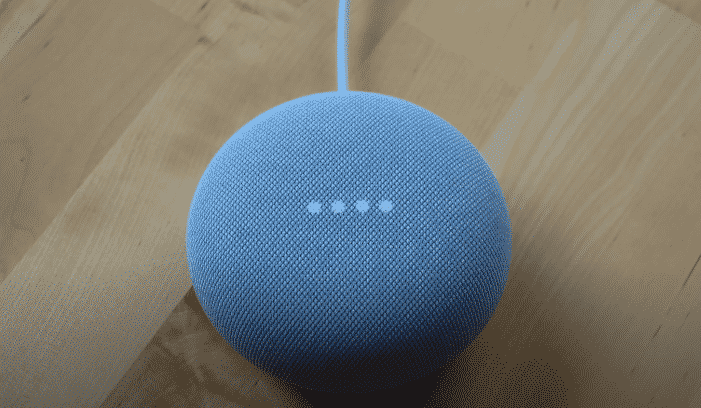
You can connect your Google Home speakers to a variety of smart home devices. This enables you to use voice commands to remotely access all of your smart devices. As long as you have the Google Home device within hearing distance, you won’t have to worry about getting up to turn your appliances on/off.
Recently, some users have mentioned that they can’t get some of their smart devices connected to Google Home. They keep getting the error “Google Home Couldn’t Update the Settings”, If you’re in a similar situation then here are a few fixes that might help you out.
How to Fix Google Home Couldn’t Update the Setting?
- Remove Device Completely
The primary reason for this error is that the device you’re unlinked before has not been properly removed from your Google Account. This is why you keep getting this error whenever you try connecting it with your Google Home. Even though the device is not showing up in the mobile app, that does not mean that it has been completely removed from your Google Account. So, you can’t link the device again without first removing it from your Google Account.
All you have to do is open up your web browser and go to your Google Account settings. From there you need to just open up the Linked account page and you will be able to find all the 3rd party accounts you’ve linked with your Google Home so far. Go through the list and remove the account linked with the device you’re trying to connect. Once that is done you can exit out of the settings and then try going through the setup procedure again.
- Use Another Browser
If you’re still not able to get the device to work with your Google Home then the next thing that you can do is change the browser, you’re using for authentication purposes. Some users mentioned that switching their default browser to chrome during the authentication process sorted out the issue for them.
All you need to do is set chrome as the default browser or execute the authentication process using chrome and your issue will be fixed. It will only take you a few minutes at max and your issue will likely be fixed.
- Ask Google
On the off chance, if you’re still not able to get your device to work after completely removing the linked account from your Google Home. Then the only option left for you is to contact the Google Support team and ask for their assistance. Doing this will take the guesswork out of the equation and they will easily be able to identify your issue. All you have to do is make sure you’re providing them will all the relevant details regarding your issue.
You should also tell them about the different troubleshooting steps you’ve tried so far. Once they have a good understanding of your error, they will be able to guide you through different troubleshooting methods to help you sort out the problem at hand.