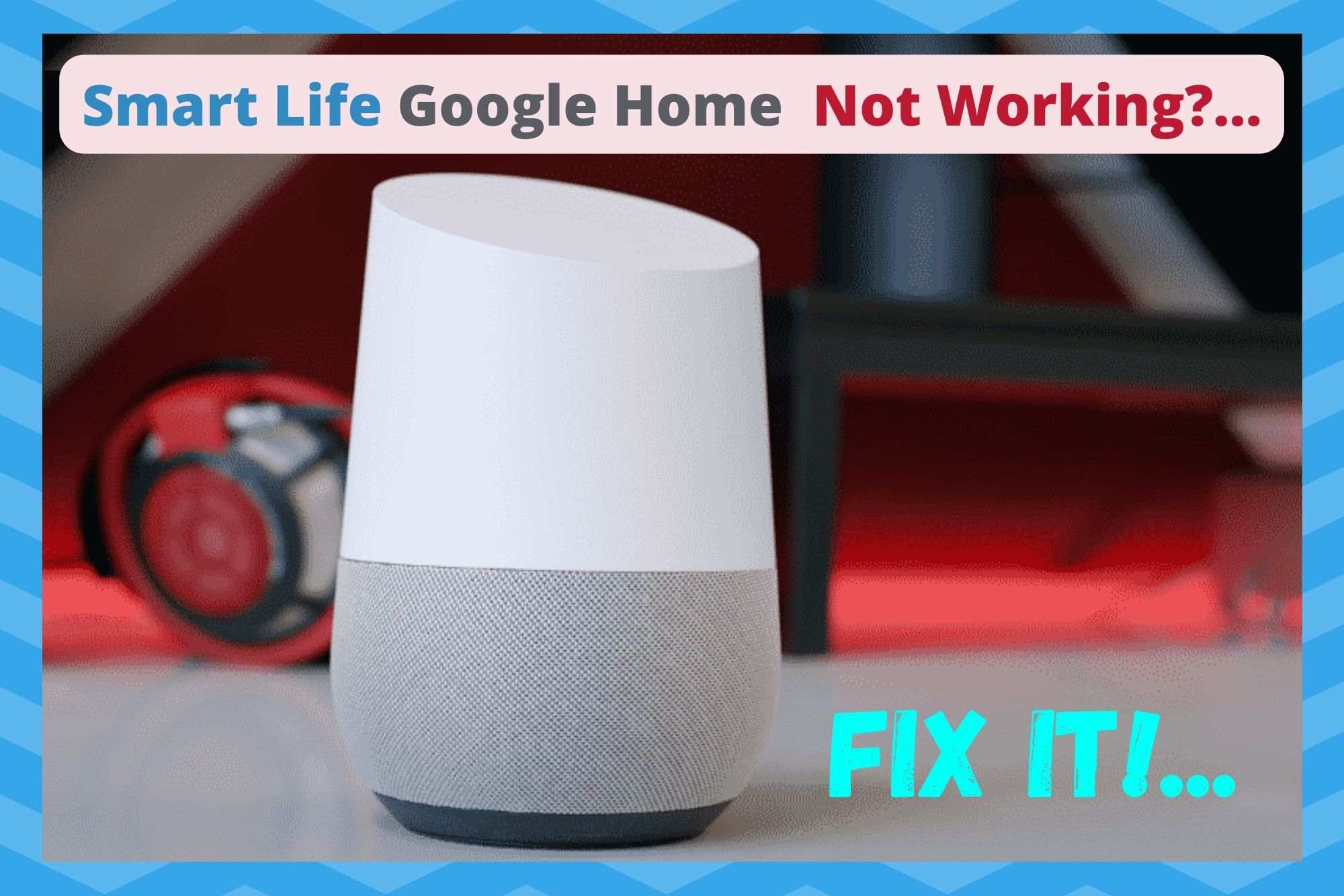
With quite a few of us investing in all sorts of smart home equipment for our houses these days, the demand for apps to manage them has gone through the roof.
As a result, there are far more options out there than there ever was before. This is great in some regards, as choice is always a good thing. However, it can make it difficult to decipher exactly what is good and what isn’t.
Smart Life is one of these apps, built to accommodate for that rising demand. Like many others, its sole purpose is to allow the user to control their devices via their phones. However, there are a few issues that can arise with it every now and then.
How to Fix Smart Life Google Home Not Working
Having trawled the boards and forums, we noticed that there were quite a few of you who were having trouble when using their Google Home with Smart Life. Specifically, it seems that all sorts of problems can crop up when using Smart Life via Google Home.
Though not impossible, this can be a tough one to fix. That’s why we have decided to put together as many troubleshooting steps as we could to help people find ways around it.
We will attempt to kick off with the easiest fixes first. That way, you may not have to do anything too taxing without needing to. With a bit of luck, the solution will be in here for your specific case.
1. Try re-linking your account
The most common cause of this problem is also the easiest to diagnose. So, let’s kick things off by trying to simply re-link your account.
One of the first things that you can do in order to fix the issue is to re-link your account. The process for this is relatively simple. First, you will need to go into the settings menu on your Google Home. And now, it gets a little more complex. We will map it out for you below.
The first setting you need to go to is works with Google. The, into Linked Services. From here, you should have the option to go to Smart Life (though this unfortunately isn’t always the case). If you have the last menu, there will be the option titled “re-link account”.
Once this is done, there is a relatively good chance that the two accounts will work in unison again. If not, it is time to move onto the next step.
2. Make sure that both devices are connected to the same network
Though this isn’t an absolute necessity in order to get the two devices to communicate, we have found that it can help. If you can, it is always best to have both devices connected to your Wi-Fi – that is, the same network.
Though it is possible to get them to communicate from different networks, this may just be the push in the right direction that they need.
3. Check whether the issue is solely with Google Home
By now, quite a few of you should have managed to resolve the issue. However, there doesn’t seem to be a ‘one size fits all’ solution to this strange problem. If there is, we just haven’t found it yet. In this step, we would recommend that you isolate the Smart Life and Google Home from each other entirely.
Try using your smart lights using only the Smart Life app. If your lights are working this way, then the issue is actually with your Google Home and not Smart Life. Of course, there will be literally hundreds of different troubleshooting guides for that exact problem elsewhere online.
If you still haven’t had any luck, we would recommend giving the below steps a try. It’s a bit long-winded, but we will try to guide you through it as best we can.
- First up, try removing the device that isn’t working in the Smart Life app. Then, immediately re-add it.
- Next up, you will need to uninstall Smart Life from whatever device you were using.
- Now go into Google Home and unlink Smart Life (the steps for this are above) and then re-add it. You will have to use your credentials to log in again, so remember to keep them to hand.
- Final step: Re-install the Smart Life app on your device again.
Admittedly, this will all take a little bit of time. But, by removing the app and reinstalling it again, you are giving it the best chance possible to clear out any glitches that were causing this issue.
4. Get in touch with customer support
Unfortunately, these are the only available troubleshooting tips that we could identify for this particular issue. We will try to update this as new fixes come out so as to save a few headaches further down the line.
For now, the best chance you have remaining to resolve the problem is to get in touch with customer support. While you are talking to them, be sure to describe the various steps you have undertaken to fix the problem. This will enable them to get to the bottom of it much quicker.
Read also:
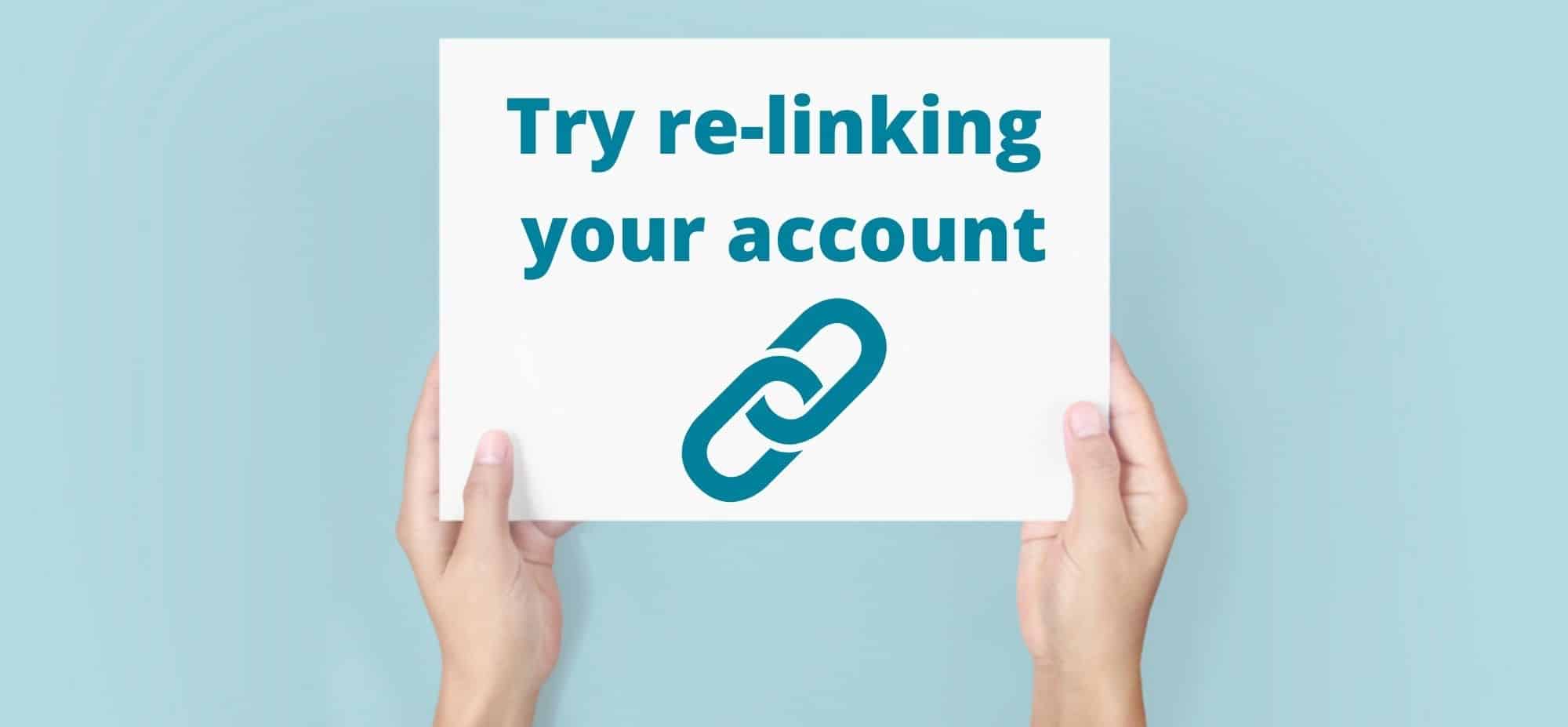
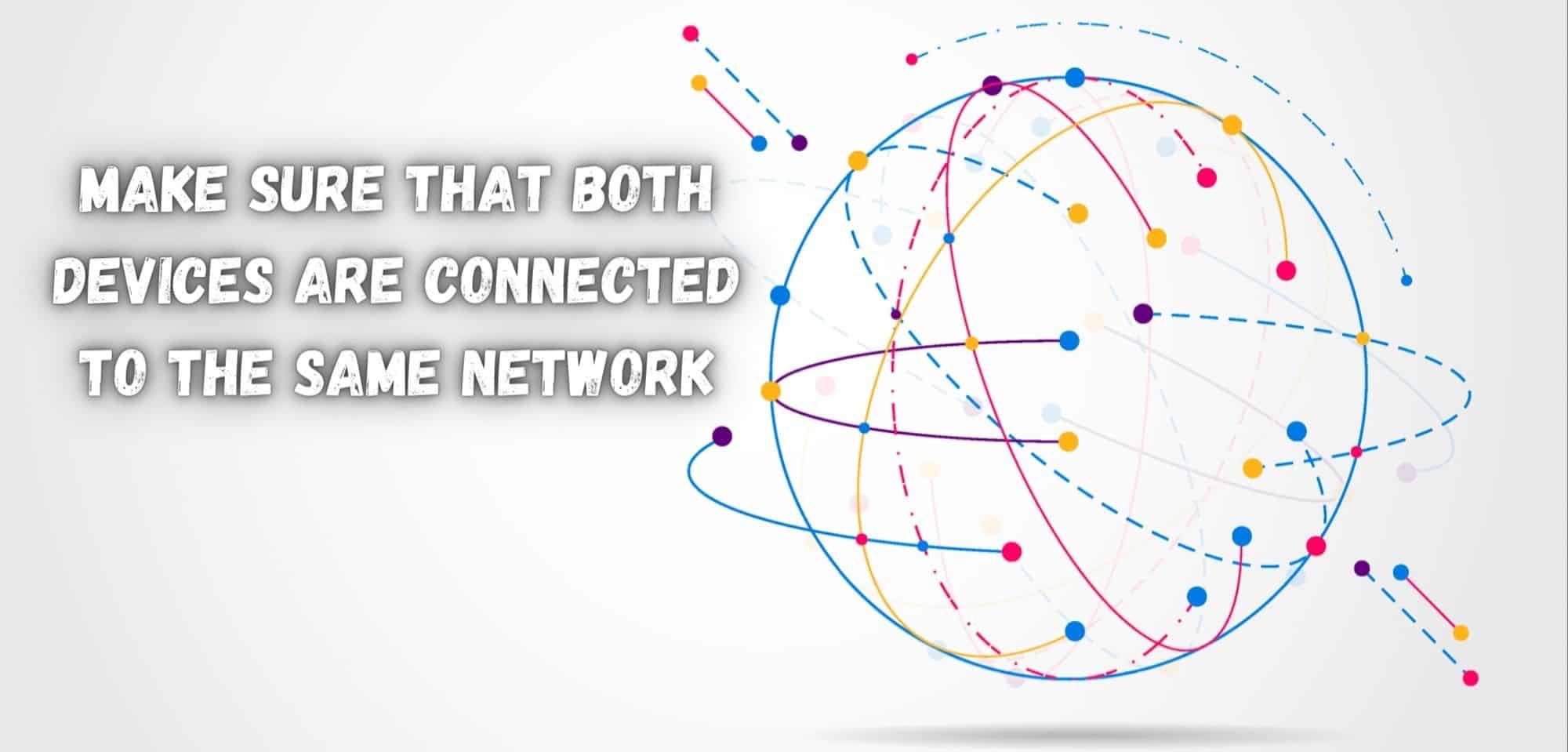
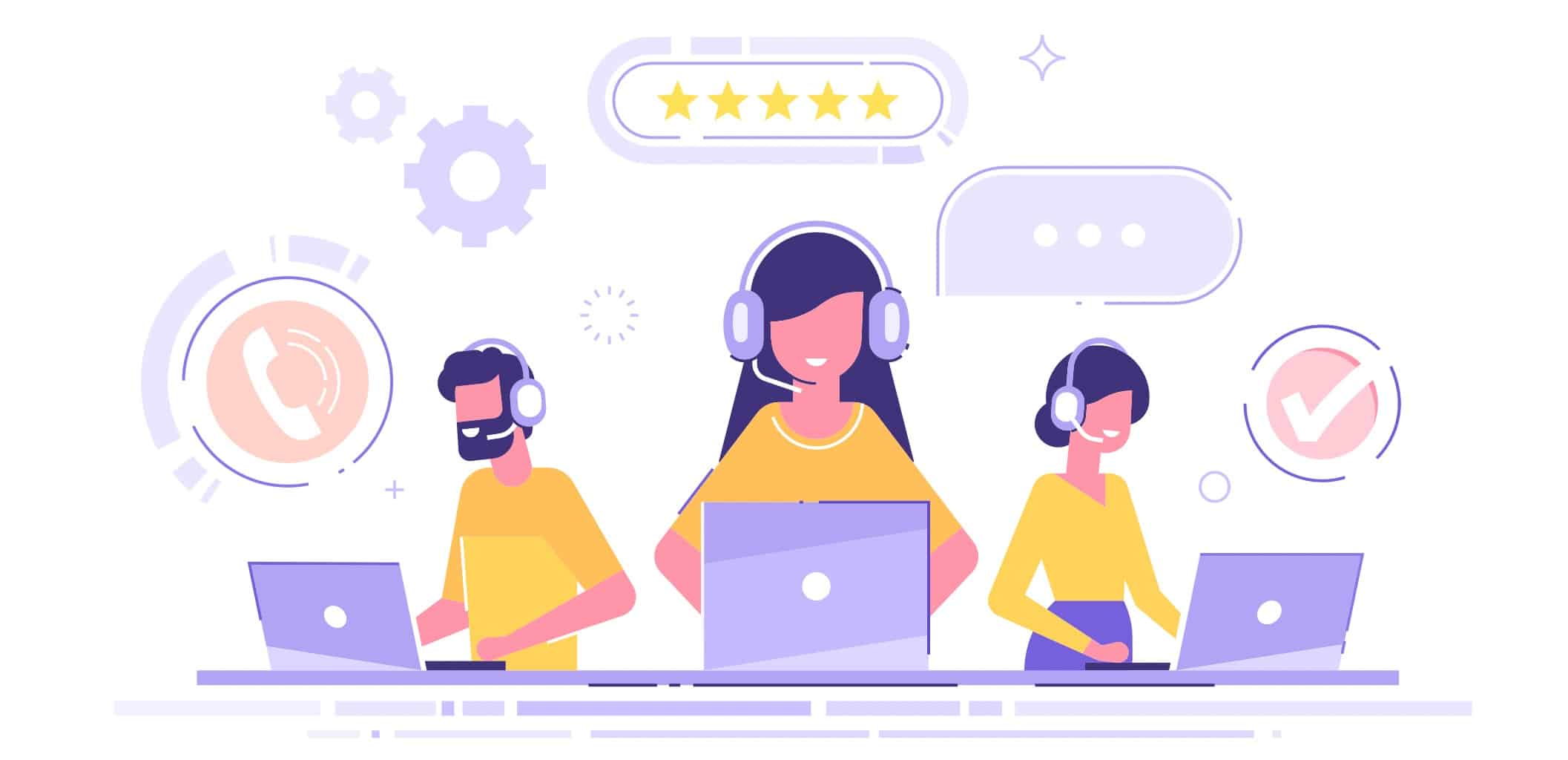
Tried all method ,
Kasa smart plugs HS100 and KP 105 all cannot be connected to Google home
Any options
Steps that worked for me
1) Remove the non-working device in Smart Life app
2) Add the device again in Smart Life app
3) Uninstall the Smart Life app from mobile or tablet
4) Unlink Smart Life in Google home app (Settings – Works with google – Smart Life – Unlink account)
5) Add the Smart Life account again in Google home app (Web sign in required using login and password)
6) Install Smart Life app in mobile or tablet (only if you need it again)
Well fudge… unlinked and now it won’t let me relink… if I select smart life to link it just opens the smart life app instead of letting me link it
This is the same issue I’m having.
Same for me
Same here! I had one bulb that Google couldn’t connect to. So I unlinked and could not relink.
I updated my Smart Life app and all is right with the world. Had to reset all automations however.
My smart life devices worked with google home for yrs until this week- the only thing that changed is i got a new phone. All apps and settings were transferred to new phone, smart life works and controls the devices, google home recognises the devices and lets me turn on and off in the app- only nothing happens. The devices in reality stay on or off regardless of pressing the button in google app.ive unlinked and relinked smart life in google, and still nothing
I’m still getting no devices found when I link the account. Smart life are useless nd won’t and can’t help.
I have been using smart life via my coogle home to controll my TV, Smart plugs and smart lights for many months with no issues.
I changed my Sony TV to a Samsung TV and found they wouldn’t work so had to connect my Google account to the smart things app. Ever since then my plugs and lights stopped responding. I’ve relinked the smart life and Google accounts, I’ve unlocked the smart things account but still it wont work. I can use the smart things app to control the lights and plugs but Google home no longer works.
Step 2 is incorrect — my Google Home devices are ALL on a different WiFi network from the SmartLife devices, and everything works great. The SmartLife devices are scattered across half a dozen different base stations. (At one time, so were the Google Home devices — but then Google released the direct base-to-base communications feature, which requires the two base stations to be on the same network, so ALL of the Google Home base stations got moved over to a single network. The SmartLife devices are still scattered around. Everything works, both before and after.)
Step 2 is quite incorrect.
There is no way to remind because it isn’t showing that my smart life was linked in the first place and this is ridiculous!
Relink not remind
These fix do not work. Google Home cannot find any devices after linking with Smart Life, but the device is present and it works with the Smart Life App. Chinese low cost devices usually do not work, so it is normal.
Same here, these so called fixes do not work at all. In the Smart Life app, my WiFi camera is working good but the Google Home app does not see any device!
Relink is greyed out!