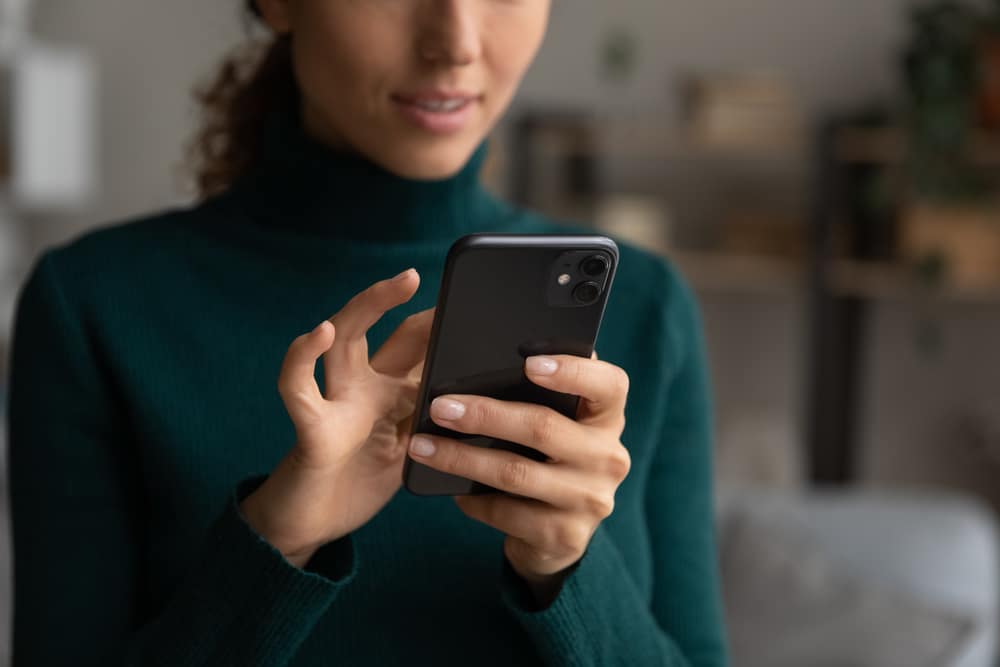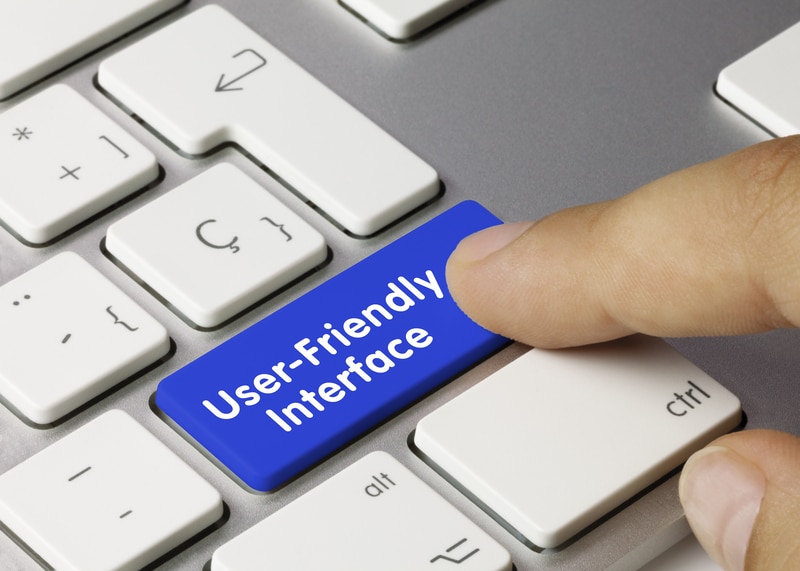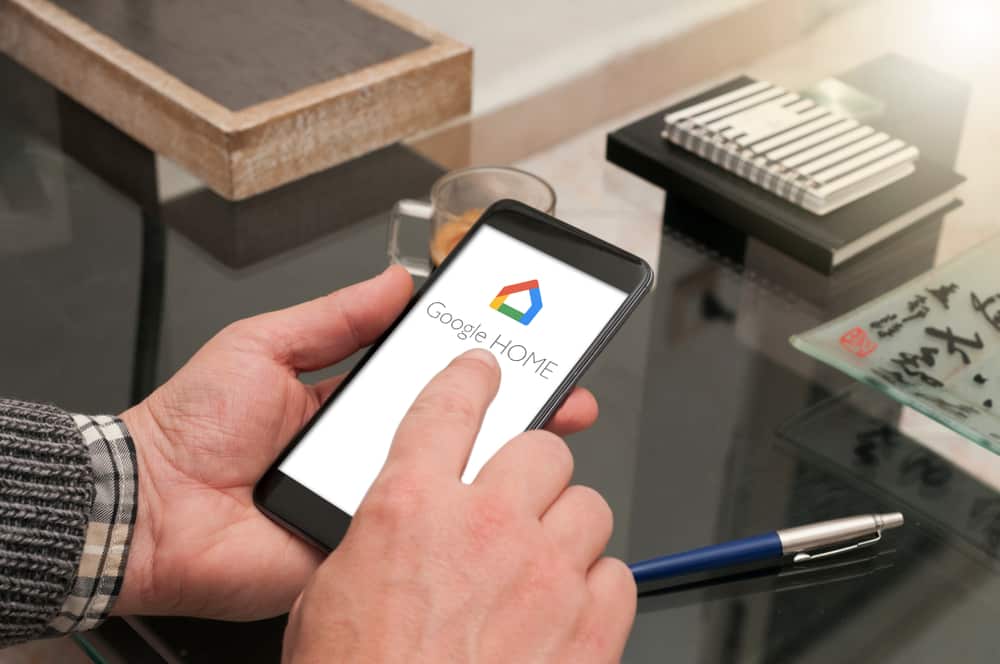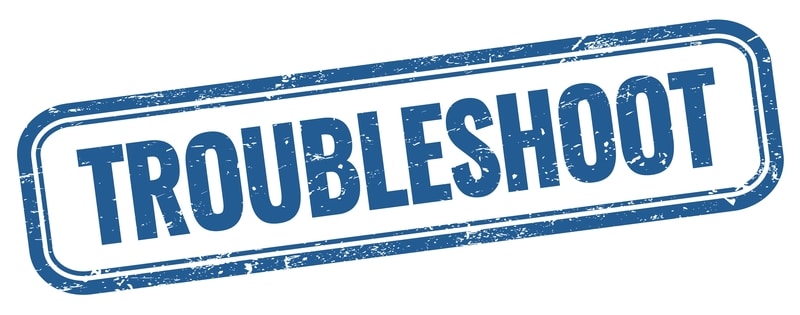When it comes to your smart home devices, you probably expect them to be virtually flawless.
However, no matter how technologically advanced the devices you choose are, they all have their flaws and issues that can make them frustrating to use.
Common Smart Plug ESICOO Problems Troubleshooting
That’s why we’ve put together this list of the 8 most common problems with ESICOO smart plugs and how to solve them so that you can find your perfect smart home solution without all of the headaches!
- Not Being Able To Connect To The Internet
Having trouble getting your ESICOO Smart Plug to connect to the internet? Don’t worry – you’re not alone.
It’s a common problem, but thankfully there are some easy steps you can take to get it back up and running.
First of all, make sure your Wi-Fi router is working correctly. Check that it’s connected to the internet and that the lights are on. If not, then you’ll need to reset it or contact your internet provider for help.
Once your router is set up correctly, you’ll need to reset the ESICOO Smart Plug. To do this, press and hold the button on the plug for 10 seconds until the LED light flashes green.
Next, open the app and select ‘Add Device’. Follow the instructions in the app to connect your device to your Wi-Fi network. You should then be able to start using the Smart Plug.
If you’re still having problems connecting your Smart Plug to the internet, try restarting your router and then repeating the steps above.
It’s also worth checking if there are any updates available for your Smart Plug. If so, make sure you download them before continuing.
- Not Being Able To Connect To The App
Troubleshooting ESICOO Smart Plug connection issues can be frustrating, but it doesn’t have to be. If you’re having trouble connecting your ESICOO Smart Plug to the app, here are a few things to try.
First, make sure your phone is connected to the same Wi-Fi network as the ESICOO Smart Plug. Also, make sure your phone has Bluetooth turned on.
Next, try unplugging the ESICOO Smart Plug from the power outlet and plugging it back in after a few seconds. This will help reset the connection.
If that doesn’t work, try deleting and re-installing the ESICOO app on your phone. This will allow you to connect your device again from scratch.
- The App Is Not User-Friendly
Using a smart plug like the ESICOO Smart Plug can be a great way to automate your home and make it easier to control your lights, appliances, and other electronic devices.
However, one of the most common issues users experience with the ESICOO Smart Plug is that the app can be difficult to use and not particularly user-friendly.
The ESICOO Smart Plug app has been designed to help you control your plugs, but unfortunately, many users find it difficult to navigate.
It can be hard to figure out where certain features are located and how to set up specific functions. Additionally, the layout of the app can be confusing, making it even harder to find what you need.
Fortunately, there are a few simple solutions that can help you get the most out of your ESICOO Smart Plug and make it easier to use the app.
First, make sure you take the time to read through the app’s instructions carefully. This will give you a better understanding of how to use the various features and settings.
Additionally, you should explore all of the available options within the app so that you know what each one does and how to access it.
- Not Being Able To Connect To Google Home
Connecting your ESICOO Smart Plug to Google Home can be a tricky process, and sometimes you may find yourself stuck in the process.
If you’re having trouble connecting your ESICOO Smart Plug to Google Home, there are a few common solutions that may help you get connected.
The first step is to ensure that you have the latest version of the ESICOO Smart Plug app installed on your device.
The app needs to be up-to-date so that it is compatible with Google Home. If your app isn’t up-to-date, simply go to the App Store or Play Store and update it.
Next, make sure that your ESICOO Smart Plug is within range of your router. If your plug is too far away, it may not be able to connect to the network.
Try moving your plug closer to the router and see if that solves the problem. Finally, make sure that you have enabled Bluetooth on both your device and Google Home.
You may need to enable Bluetooth in the settings of your device and in the Google Home app before you can connect them.
- The Device Is Not Compatible With Other Devices
One of the most common problems with ESICOO Smart Plugs is compatibility. If your plug is not compatible with other devices, it can be a major inconvenience.
Fortunately, there are some steps you can take to troubleshoot this issue and get your plug working again.
The first thing to check is if the device you’re trying to connect to the smart plug is supported by the ESICOO app. If it is, then make sure it’s the latest version of the app and that the device itself is up to date.
If that doesn’t work, try resetting the plug by unplugging it and then plugging it back in. This should reset the connection between the device and the plug.
You may also want to check the settings on your router to make sure the connection is enabled. If all else fails, it’s possible that your device isn’t compatible with the ESICOO Smart Plug.
In this case, you may need to switch to a different plug or find an adapter that will make the two devices compatible.
- The Device Is Not Responsive Sometimes
Have you ever experienced your ESICOO Smart Plug not responding to your commands? While it can be frustrating, it’s a common issue that many people face.
In this post, we’ll look at some of the common reasons why your ESICOO Smart Plug might not be responsive and what you can do to fix the problem.
- Make sure the ESICOO app is up to date by updating from the App Store or Play Store
- Try disconnecting your plug for a few minutes then connecting it back again
- If there is no light on your plug, check to make sure the outlet has power by plugging in another device
- The Device Keeps Disconnecting
If your ESICOO Smart Plug keeps disconnecting from the Wi-Fi network, it can be a frustrating issue.
Fortunately, there are several steps you can take to troubleshoot the problem and get your device connected again.
First, check to make sure that your Wi-Fi router is on and broadcasting a signal. Also, make sure that your router is not too far away from the plug, as this can lead to a weak or spotty connection.
Next, make sure that you are entering the correct Wi-Fi credentials into the app when attempting to connect the plug.
Double-check that you are entering the correct password and network name (SSID) into the fields.
If you’re still having trouble, try resetting the plug by pressing and holding the reset button for 10 seconds. This will reset the plug to its factory settings. Then you can try connecting it again with the app.
- The Timer Function Not Working
Are you having issues with your ESICOO Smart Plug’s timer function? It can be incredibly frustrating when the timer you have set up to turn off the plug isn’t working properly.
Fortunately, there are a few things you can try to get your timer up and running again.
First, make sure that the clock on your ESICOO Smart Plug is set correctly. If it is not, then the timer will not work properly.
To check the clock, simply press the power button once to display the time. If the time is incorrect, press the power button three times to enter the setting mode.
Once in setting mode, use the up and down buttons to adjust the time accordingly. If the timer still isn’t working after setting the clock, try rebooting your plug.
To do this, press and hold the power button for five seconds until the plug shuts off completely.
Once it has shut off, press the power button again to turn it back on. This should reset any temporary glitches that might have caused the timer to malfunction.
If the above steps don’t resolve the issue, then you may need to reset your ESICOO Smart Plug to factory settings.
To do this, press and hold both the power button and the up button for five seconds until the plug shuts off completely.
Then press the power button again to turn it back on. This should restore all settings back to default, which should hopefully solve any timer issues.
We hope these steps help get your ESICOO Smart Plug’s timer functioning properly again. If not, please reach out to customer service for further assistance.