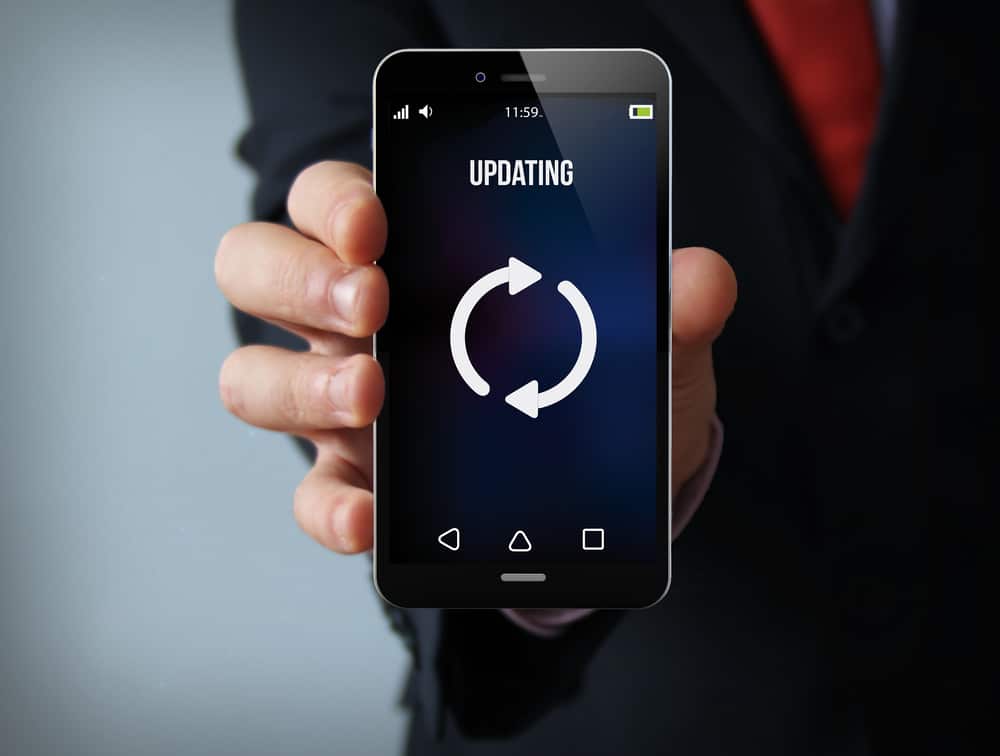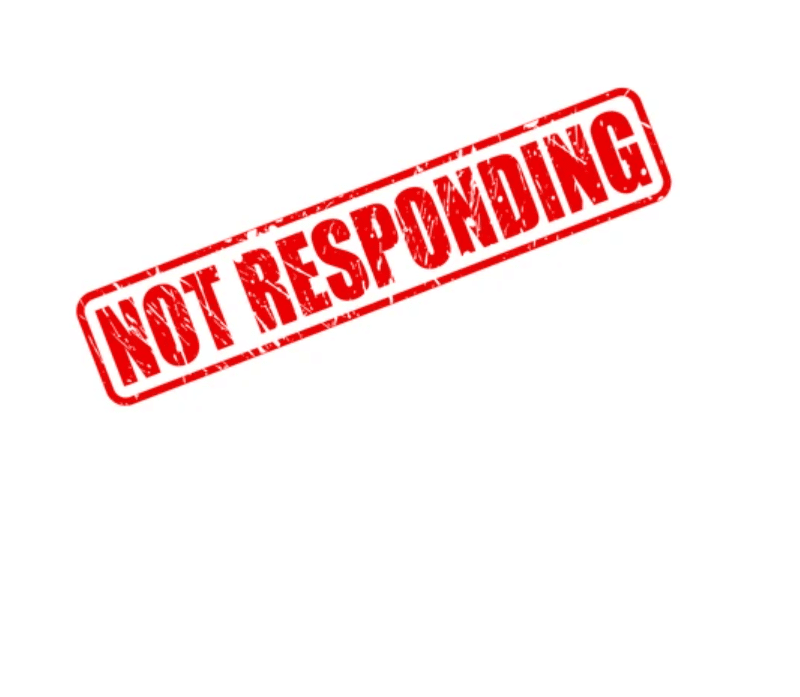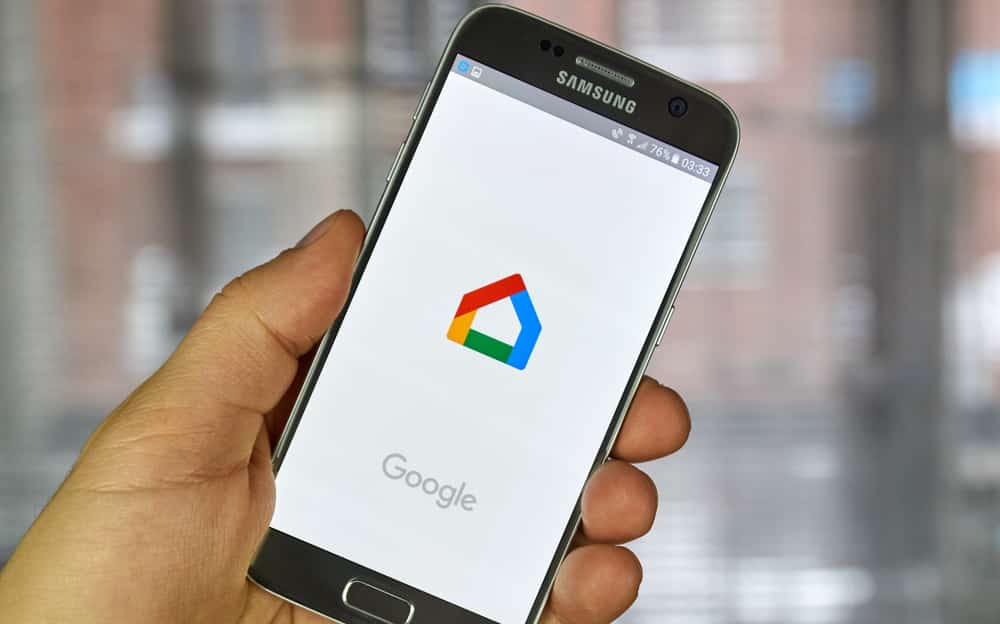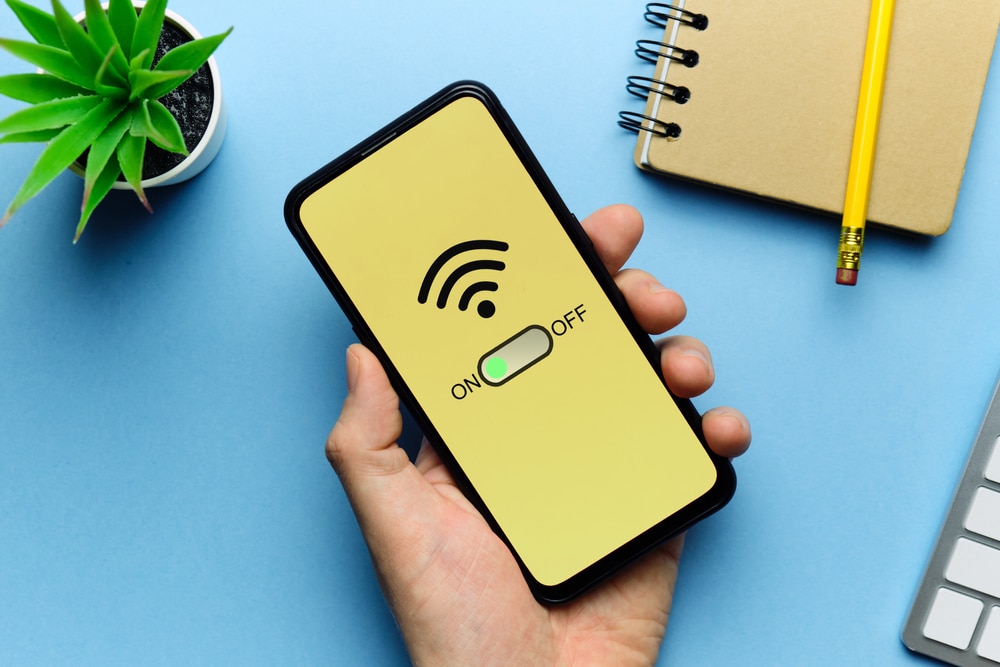Whether it’s your first time buying an Aoycocr smart plug or you’ve bought one before, there are always some problems that you may encounter.
Common Aoycocr Smart Plug Problems Troubleshooting
Whether it’s the WiFi signal going out, or the device not working as it should, this article aims to clear up the most common issues people have with the smart plug and how to fix them!
- Aoycocr Won’t Connect to the WiFi
Having trouble connecting your Aoycocr Smart Plug to the Wi-Fi? Don’t worry, this is a common issue that many Aoycocr users face.
Fortunately, there are a few easy steps you can take to get your plug connected to your Wi-Fi. First, make sure that your router is on and is broadcasting a signal.
Then, locate the WPS button on your router and press it. This will allow your Aoycocr Smart Plug to connect to the Wi-Fi.
Next, find the Aoycocr Setup app on your phone or tablet. Open the app and follow the instructions to connect your plug to the Wi-Fi network.
Make sure that you enter the correct name and password for your network in order for it to work.
- Aoycocr Keeps Resetting Itself
If you have an Aoycocr Smart Plug, you may have encountered an issue where the plug keeps resetting itself.
This is a common problem that many people face, and can be frustrating if it happens too often. Fortunately, there are a few simple steps you can take to fix this issue.
The first thing you should do is check your Wi-Fi network settings. Make sure that your Wi-Fi is on and the signal is strong, as the plug needs a stable connection in order to work properly.
You may also want to try connecting the plug to another Wi-Fi network or using a different router.
If the resetting issue persists, then it’s likely an issue with the device itself. In this case, you should try resetting the Aoycocr Smart Plug.
To do this, hold down the reset button on the back of the plug for 10 seconds until it resets. This should restore the plug to its default settings and hopefully resolve any issues you’ve been having.
- Can’t Control My Aoycocr From The Phone
If you’re having trouble controlling your Aoycocr Smart Plug from your phone, there could be several potential issues.
Here are some of the most common issues and solutions to help get your Aoycocr Smart Plug back up and running:
- Check your Wi-Fi connection: Make sure that you’re connected to a reliable internet connection, as this is essential for the Aoycocr Smart Plug to be able to communicate with your phone.
- Ensure your app is up-to-date: Check the App Store or Google Play Store to make sure that you have the latest version of the Aoycocr app installed on your phone.
- The Aoycocr Keeps Turning Off
The Aoycocr Smart Plug is a great device that can help you manage your home’s energy use with the touch of a button.
However, some users may find that their Aoycocr Smart Plug keeps randomly turning off. Luckily, there are a few solutions that you can try to fix this issue.
First, try checking the power source and making sure it’s properly connected and that there is no power interruption.
Also, check if the plug has been inserted correctly into the outlet. If the problem persists, try unplugging the device and plugging it back in to reset it.
You can also try using the Aoycocr mobile app to reset the device. Go to the Settings tab and tap Reset Plug to reset the device.
After this, make sure that you set up the device again according to the instructions.
Finally, make sure that you keep your Aoycocr Smart Plug updated with the latest firmware version. You can do this by going to the settings tab in the mobile app and selecting Check for Updates.
If none of these solutions work, it may be time to contact Aoycocr’s customer service for further assistance.
- The Aoycocr Isn’t Responding To Voice Commands
If you’re having difficulty getting your Aoycocr Smart Plug to respond to voice commands, there are a few possible causes and solutions.
The first step is to make sure the Aoycocr app is up to date and that you have the most recent version of the firmware installed.
Additionally, it may be necessary to check that your device is connected to the same Wi-Fi network as the smart plug and that it is powered on.
If your Aoycocr is still not responding to voice commands, there could be an issue with the microphone.
It’s important to make sure there is nothing blocking the mic, such as furniture, walls, or other objects.
Additionally, if you’re using the device in a loud environment, it could be difficult for the plug to pick up your commands.
If you’re still having issues, it may be necessary to try a different microphone or reset your device. Finally, it’s important to ensure that your device is properly set up for voice control.
This includes enabling voice control from the app and making sure you’ve selected the correct language for voice recognition.
- Can’t Schedule The Aoycocr
If you’re having difficulty setting up schedules with your Aoycocr Smart Plug, you’re not alone. Many users have encountered this problem and it can be a frustrating experience.
Fortunately, there are a few simple steps that can help you get back on track. The first step is to check if your device is compatible with the Aoycocr Smart Plug.
If your device is not compatible, then it won’t be able to receive the commands necessary to create schedules.
If your device is compatible, then you should check the Aoycocr Smart Plug app and ensure that you have the latest version installed.
Once you’ve verified that your device is compatible and the app is up-to-date, the next step is to set up a schedule from the app.
To do this, open the app, select Schedules from the main menu, and then tap the + button to add a new schedule.
Enter the details for your schedule (name, time, frequency, etc.) and then tap Save. If everything goes as planned, your device will now be scheduled to turn on or off at the specified times.
- Having Trouble Connecting The Aoycocr To The Amazon Echo
Are you having trouble connecting your Aoycocr Smart Plug to your Amazon Echo? If so, you’re not alone. Many users have reported difficulty connecting their Aoycocr Smart Plug to the Amazon Echo.
In this post, we’ll go over some of the most common problems and provide solutions for getting your Aoycocr Smart Plug connected with your Echo.
One of the first things to try if you’re having trouble connecting is to check if your Wi-Fi connection is strong enough.
To do this, you can test the signal strength of your router by connecting your phone or laptop to the router and checking the signal strength indicator.
If the signal is weak, it could be causing your connection issues. Another thing to consider is whether or not your Aoycocr is running the latest firmware version.
To update the firmware, you can open the Aoycocr app and select Update Firmware from the main menu.
After updating, you should be able to connect your Aoycocr Smart Plug to your Echo without any issues.
If you still can’t get your plug to connect, it’s time to reset both the plug and the Echo. To reset the plug, press and hold the reset button for 10 seconds.
To reset your Echo, use the Alexa app and select Settings from the main menu. From there, select Device Settings and then choose Reset. Once both devices have been reset, you can attempt to reconnect them.
Finally, if you still can’t get your plug to connect, it’s possible that the plug is defective and needs to be replaced. Contact Aoycocr’s customer service department for more help with this issue.
- I’m Having Trouble Connecting My Aoycocr To My Google Home
If you’re having trouble connecting your Aoycocr Smart Plug to your Google Home, don’t worry – you’re not alone!
This is a common issue among users, but fortunately, it’s easy to fix. Here are some troubleshooting tips that should help get you up and running again:
- Double-check the setup instructions: Make sure that you followed all of the instructions correctly when setting up your Aoycocr Smart Plug. It’s possible that you may have missed a step or misconfigured something during setup.
- Confirm your Wi-Fi network settings: Make sure that your Wi-Fi network is properly configured and that your router is set up for 4GHz only (5GHz is not supported). Also, make sure that there are no spaces or special characters in your Wi-Fi password as this can cause problems with connecting the plug.
- Reset your Wi-Fi connection: Sometimes just restarting your internet connection can solve any issues you might be experiencing.
You can do this by unplugging the power cable from both your modem and router for 15 seconds then plugging them back in.