
Virtual assistants such as Amazon Alexa and Google Home can make your life so much more comfortable and convenient. You can connect them to almost all your smart home appliances, allowing you to control all of those devices from just one app.
They also offer the possibility to set up different personalized routines to make optimal use of your smart devices. It’s a nice luxurious experience when everything is working as it should be!
Although these virtual assistants mostly prove to be quite dependable, there are some issues you can run into while using them. A lot of users have reported issues with getting their TP-Link device to work with Amazon Alexa. Keep reading if you want to find out what the reason behind this is and how you can resolve it.
What to do if your Alexa TP-Link Not Responding
1. Try resyncing the devices
If your smart devices have no problem functioning using the KASA smart app, but when you try to operate them using the Alexa app they show up as unresponsive, then what you want to do is to resync the devices with your Amazon Alexa app.
It’s not unknown for this to happen if you have recently changed the password on your KASA smart account. That being said, there are also some other reasons for this error to occur.
It’s very simple to resync your smart devices with your Alexa app. You just need a computer. First, you will need to access your Amazon account using the computer. From there, you will need to go to ‘skills’ and then disable the KASA skill.
This ensures that you’ve signed out of the KASA skill. Once you’ve done that, all you need to do is re-add the skill and type in your credentials. This will resync the devices with the Alexa app and, hopefully, they won’t show up as unresponsive anymore.
2.Check your voice commands for accuracy
Sometimes, the smart device you are trying to use isn’t responding because you’re using the wrong voice commands. There are a lot of users that don’t know what exact names they are supposed to call out when trying to get a device to work.
This generally happens when they don’t know what they are set as in the Alexa app. Most of the time, they call it some different name which explains why the device isn’t responding.
If this is the case for you then we suggest that you group all your TP-Link devices in the Alexa app and give them a set name that you’ll call out when you want to use them.
That way, Alexa is able to register your voice command and access the device that you are trying to operate. Once you’ve named the devices in your Alexa app, try using a voice command to check if the problem persists.
3. Try updating the app
If you are having issues getting your devices to work with the Alexa app, it might be a good move to update your app. A lot of the time these issues are caused by an outdated version of the app. With older versions of these things, bugs tend to creep in gradually and hamper the performance.
To update your app, all you need to do is go to the app store and search for the Alexa app. Check if there are any updates available and if there are, download them right away.
This is a very simple yet effective method. You can also try cleaning the app cache as that proves to be quite effective in clearing out any minor bugs you might have with the app. If updating the app didn’t work, there is a chance that clearing out the app cache will.
4. Get in touch with KASA support
If you’ve tried all of the methods we have previously mentioned and none of them seem to work for you, then it might be time to call in some professional help. You can reach out to the KASA support team by writing them an email describing the problem that you’re facing.
Make sure to mention all of the steps you took so far in the email so that they can get to the root of your problem more quickly. Once they have identified what the problem is, they will provide you with guidance on how to successfully resolve it.

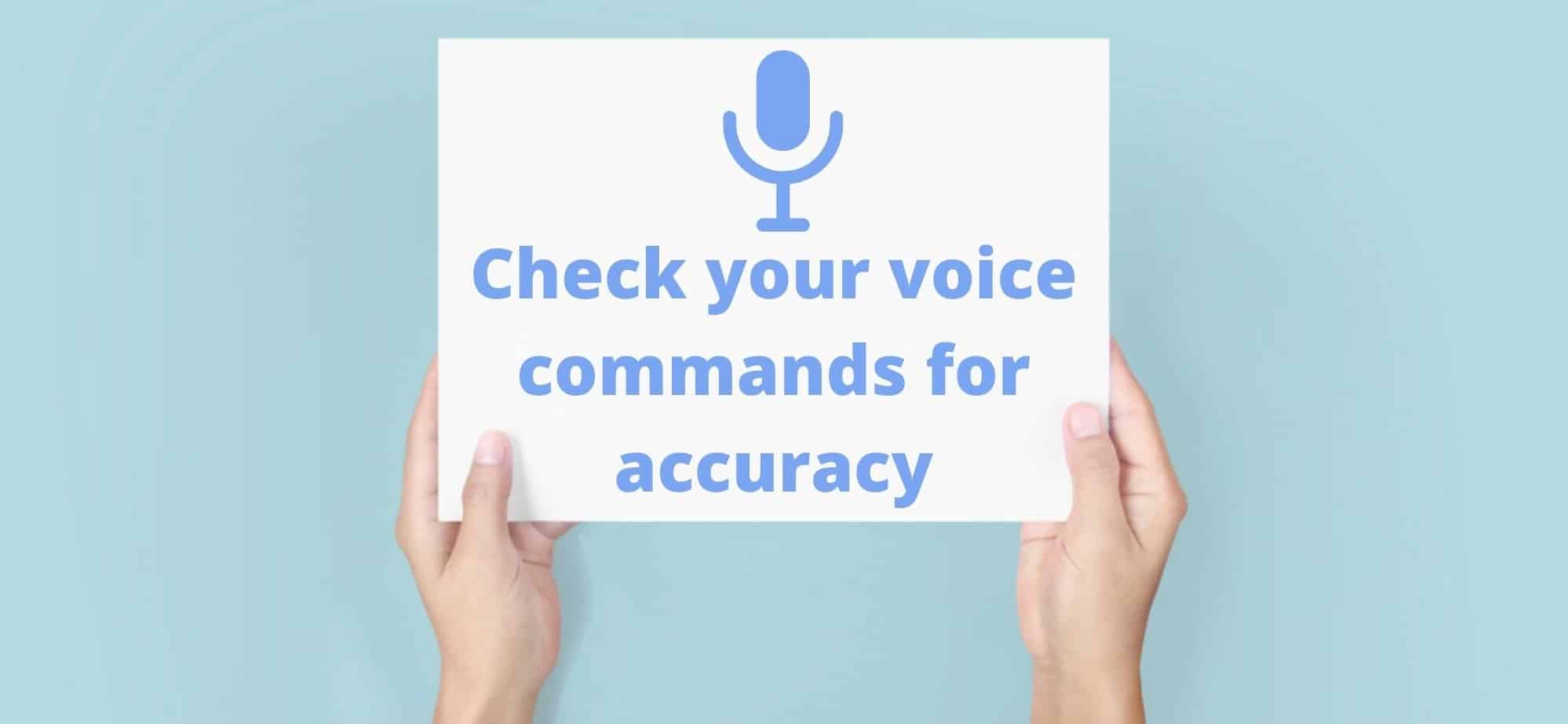
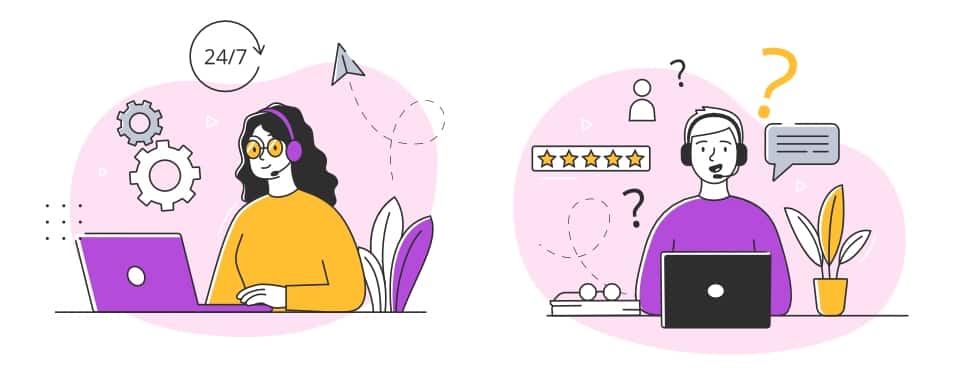
Yippee! Enabling the skill in Skills & Games solved the problem too.
I’ve disabled the Kasa skill and resynced it and I’m still getting “local only” or very delayed responses. And because of that, I get “that device is unreachable” when using voice commands on Alexa because of the delay.
Once I’m out of range of my Wi-Fi I get an error message, socket timed out. I have no issues with my Amazon smart plugs.
This is how I unlinked:
From the Alexa app on your phone hit the “more” button on the bottom right, then “skills & games” tab.
Hit the search icon on the top right and search for “Kasa” and in the results a link to “TP-LINK Kasa” will show, click it and you will be given the option to unlink your account. I also unlinked my account to Alexa from the Kasa app and then went back to the Alexa app and relinked from the same spot I unlinked and everything.
Can you be a bit more specific how you ” just need to go log in to your Amazon account using your computer. From there you need to sign out of your KASA skill by just disabling it. “