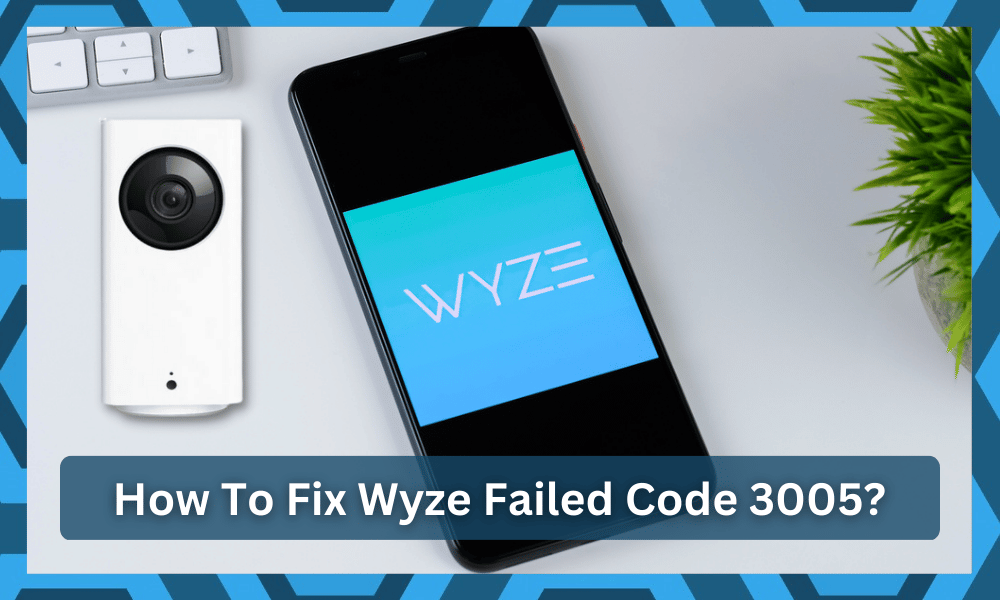
Error codes are one of the most annoying things you can often face while using any smart home device. Even though these are primarily used to help you get a better chance at troubleshooting, it is still frustrating to see them pop up.
However, the majority of errors can be fixed with a quick troubleshooting routine. You can try power cycling and resetting the camera before checking up on the connection. These simple methods will have you sorted out almost all of the time.
Similarly, as long as you’re sure that the hardware is in good shape, you will not have to deal with any errors down the road.
It all comes down to the current situation of the hardware, and you will not have to bother with more complications if the issues are only related to the programming side of things.
Regarding this, a query that plenty of users have recently made is about getting an error code while using TinyCam and Wyze’s app on their phones.
According to them, they receive a “Wyze failed with code 3005” error whenever they try to view their Wyze camera through TinyCam.
If you are stuck with the same issue, then here is what you can do about it:
How To Fix Wyze Failed Code 3005?
- Restarting the Devices
Sometimes, a simple bug can cause all sorts of issues for your Wyze camera. In cases like these, it is highly recommended that you start by restarting all of your devices. Ensure that you make each one of the devices go through a power cycle.
If you aren’t aware of what a power cycle is, you will have to keep all of your devices turned off for 10-20 seconds by unplugging them from all power sources. Once the time passes, you can try turning the devices back on.
- Firmware Issue
This particular issue can also be caused because of a firmware issue. There’s a good chance that you might have recently installed a newer firmware that may have bugs.
If that is so, then we suggest that you try rolling back to an older version of the software.
You can manually download and install the firmware from Wyze’s official site.
- Reinstalling the TinyCam App
Certain users have also reported that the reason behind the camera acting up was because of the application acting up. To fix any such problem, the first thing that you should do is to try and reinstall your application.
Ensure that you fully remove the application from your phone and restart it before attempting to install it again.
- Clearing Cache/Data Files
If reinstalling the whole application didn’t help in your case, then another thing that you can try which can potentially help in resolving the problem is to clear all data and cache files. To do this, you will have to access your phone’s settings.
Under the Settings tab, locate the TinyCam app under the applications menu. There should be two different options for deleting both cache and data files.
It is also worth mentioning that deciding to delete these two files will make you go through the whole setup process again.
- Connection Issue
There’s also the possibility of this happening because of a simple connection issue. If that seems to be the case, then you have to start by checking whether your internet is working or not.
Try running an internet speed test to ensure that you are getting the right bandwidth speed.
Likewise, you should also check if your cameras are connected to the network. Issues like range can also cause certain connectivity issues with the network.
- Time For A Quick Reset
At this point, you should just call it a day and quickly reset the system. Otherwise, you will remain stuck in these errors and won’t be able to find your way through a fix.
All that you have to do is quickly go through the reset routine and then set up the camera one more time
If you’re sure that the errors are only related to the programming side of things, then the reset routine is the best method for fixing programming issues.
You will have to sort out all of the configurations from scratch, but at least this error will be addressed.
Hopefully, setting up the system from scratch won’t be that hard of a job for you, and you will get the desired performance from the camera.
- Remove Background Apps
The next thing that you need to do here is to remove the background apps. Sometimes, when you’re using a VPN or any other app that presents an overlay on the current screen, it can create more issues down the road.
So, the only thing that you can do is remove the background apps and then check up on the performance one more time. You will remain stuck in these issues when VPN or any other overlay application is working in the background.
All that you have to do is quickly reboot the system and then check up on the response from the main unit one more time. Hopefully, you will be sorted out right here and will be able to find your way through a fix.
- Cycle Airplane Mode
The next thing that you have to do is to cycle airplane mode. This means that you need to engage the airplane mode for a few minutes and then turn it off. It would refresh the app connection and address minor connectivity bugs.
So, if you’re still stuck in the same situation, cycling in and out of airplane mode is not that bad of an option. All that you have to do is to scroll down and then click on the airplane icon from the notification shade.
This will help you engage the airplane mode, and then you can follow through with the same routine to toggle off this mode. You will not have to worry about many errors down the road when adjusting the system, and fixing the unit will come fairly easily to you.
- Check For Hardware Issues
Checking for hardware issues is the next thing you need to do here. There might be issues with the device being damaged.
It might not be that rare as smart devices get damaged pretty easily during delivery. So, you will have to check for cracks and damaged sections.
If you do find damaged sections on the unit, then you’re pretty much out of luck. Hardware issues are next to impossible to fix on your own, and you need to engage the dealer for a new unit. So, be sure to rely on the warranty status in these situations.
Some users also suggest that you should take the unit to a local repair center and get it fixed. However, getting the unit repaired is not that great of an idea.
Keep in mind that getting the unit repaired might void the warranty, and you will still be stuck with the same device.
So, instead of taking this risk, you should reach out to professionals. There is simply no point in trying to fix everything on your own when a complete panel of experts is always ready to help you out.
Hopefully, you will never have to bother with the same errors.
- Contacting Support
If the issue still seems to persist, then there might as well be nothing that you can do on your own. At this point, a server issue might also be the case.
Either way, we suggest that you try getting in touch with the customer support team for additional help on the matter.
The support team should be able to reach out to you and help you with your error. Though you still have to make sure that you act as cooperative as you possibly can.
The Bottom Line:
Annoyed with your Wyze devices giving error code 3005 on the TinyCam app? As scary as this error code may sound, you can actually get rid of it quite easily.
All you have to do is to follow a few troubleshooting steps that should help fix this particular error.
Likewise, if you wish to learn more about this, we recommend going through the instructions mentioned in the article! You will be sorted out in no time as long as you’re sure that the hardware is not damaged.
So, when you’re a bit confident about the hardware side of things, the fix is fairly easy.
However, when the hardware is damaged, there is not much that can be done about the situation. You will struggle to get a response out of the system, and the unit will not work.
So, when you’re stuck in these errors, the best and the only thing that you can do is to claim the warranty.
You’ll be glad to know that Wyze fully stands behind all of its units. You can just engage the official support team on these issues, and they will be more than happy to help you out.
So, when you’re stuck, just ask the officials, and they will help you through every step of the way.
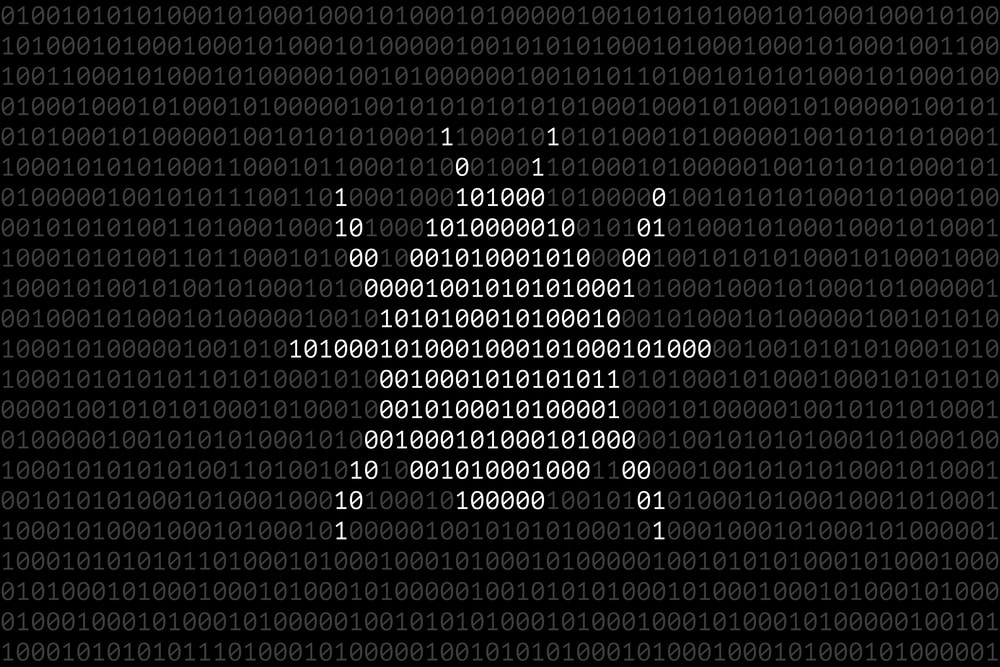



Having trouble logging in on my camera through my phone, something about error code 3005