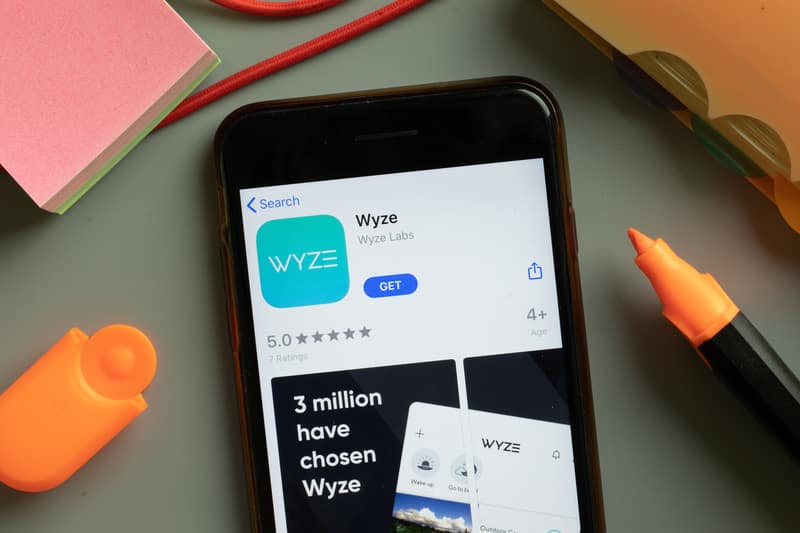
The cameras from Arlo have dominated the top spot with their sleek design and amazing features. Even though you have to pay a huge budget for these cameras, the performance is well worth the investment. You won’t find any dissatisfied customers while browsing the community forums. So, if you don’t mind spending extra budget on the security needs of your home, going with Arlo should be your first option.
To match this presence of Arlo cams, Wyze launched newer models to bring a better price to the customers. These cameras are just as amazing as Arlo but are much cheaper on your budget. However, some customers seem to be confused about power cycling these cams. So, let’s cover how to power cycle the Wyze camera.
How To Power Cycle Wyze Camera?
Depending upon the model of the Wyze Camera you own, the power cycle procedure is pretty simple. All you need to do is remove the power from the camera after turning off the device and streamline the power connections after a few seconds. That will power cycle the unit, and you will have to wait a while to let the base station connect to the Wyze camera. So, if you’re struggling with some minor bugs and don’t know how to power cycle the Wyze Camera, just follow these steps.
- Access your outdoor or indoor Wyze camera and use the power button to turn it off. The LED indicator on the camera will help you determine when the camera turns off.
- Once the camera is off, you can remove the power from the camera by either removing the power from the outlet or from behind the camera.
- At this point, you need to wait for around 30 seconds to a minute before turning the camera back on.
- After a minute has passed, you can plug in your Wyze camera again and then use the power switch to turn it on. The LED indicator will start flashing, and then it will become solid once the camera connects to the base station.
- If the LED indicator on your Wyze camera keeps flashing, just go through the power cycle process again and power cycle the base station along with the camera. Make sure that the distance between the base station and the camera is not that much, and then turn on both units at the same time. Hopefully, this time around, the base station and the camera will connect without any issues.
In most situations, you won’t have to touch the base station, and the camera will automatically connect with the unit. So, you will notice that the LED indicator on the Wyze camera will first flash for a few seconds, and after five seconds, it will connect with the base station. The LED indicator will show a solid color, and it will stop flashing. At this point, you will be sure that the power cycle procedure is complete and that the camera is connected to your base station. Use the mobile application to configure the settings further to make sure all bugs are fixed.
What To Do If the Camera Won’t Connect Even After Power Cycling the Device?
The best method to fix the connection problems with the camera is to reset the unit to factory settings. It might seem like an extensive task to most owners, but no one can deny its efficiency when it comes to eliminating minor connection bugs. So, just go through the reset procedure and try to connect the Wyze camera with your base station. Some owners also said that updating the firmware was enough to fix their issue.
All in all, your main focus should be on minimizing interferences between the camera and the base station. Otherwise, you will keep running into these performance-related issues. Sometimes a defective unit can also lead you to a similar situation. So, it is better to involve professionals from customer support if you’re unsure about fixing the connection issues with the Wyze camera.
The professionals will guide you more effectively if the power cycle process gets you nowhere with connection problems. You can further forward a warranty claim to the dealer if the camera is indeed defective. That way, you won’t have to spend more money on a replacement.