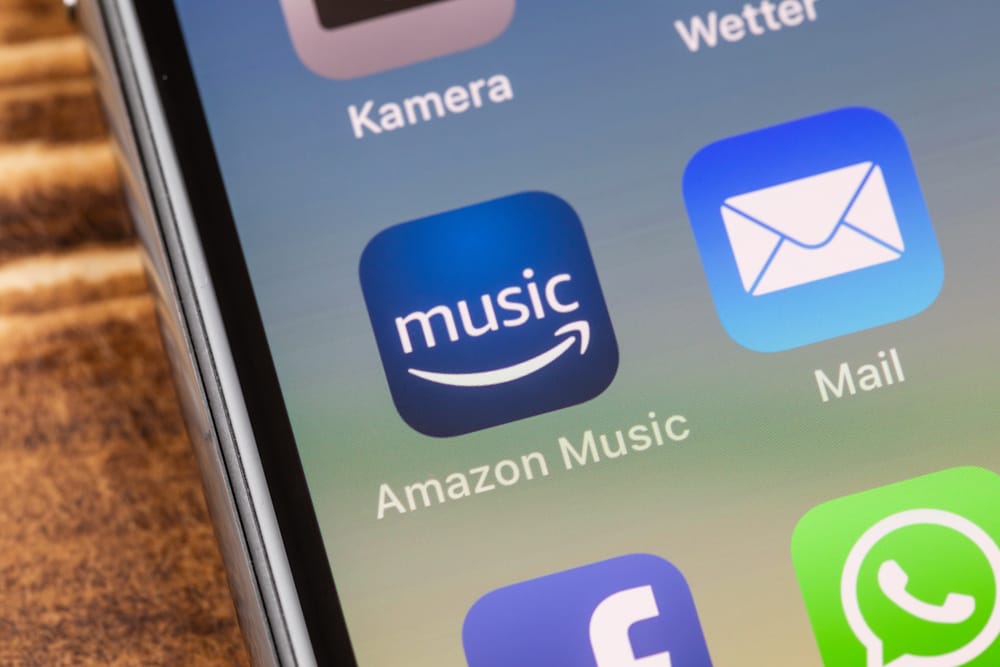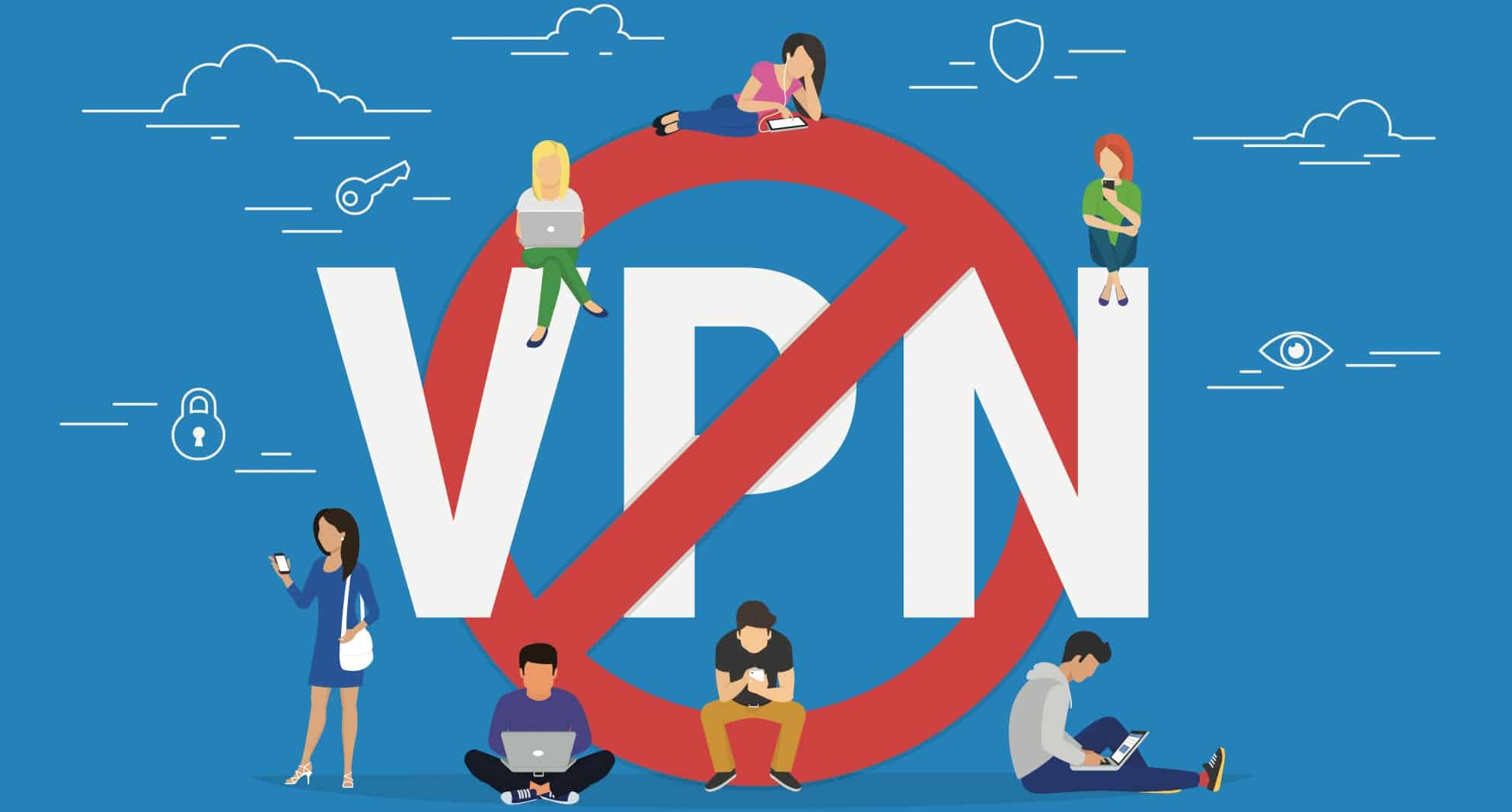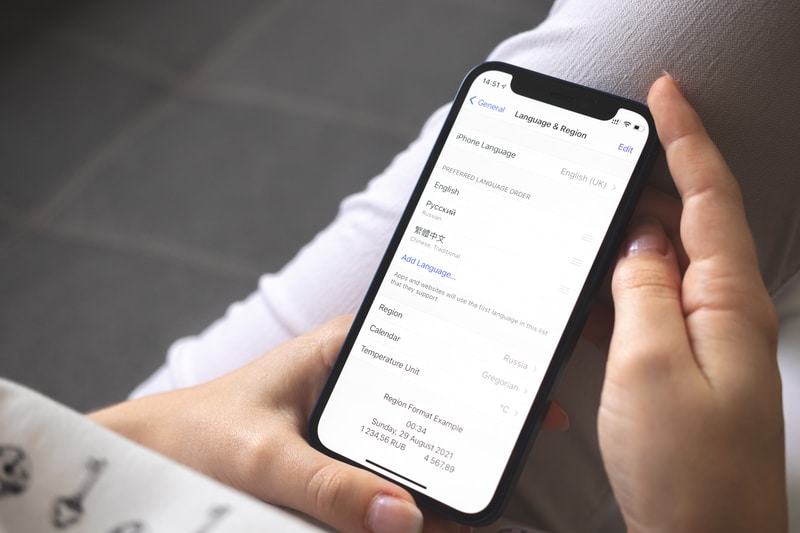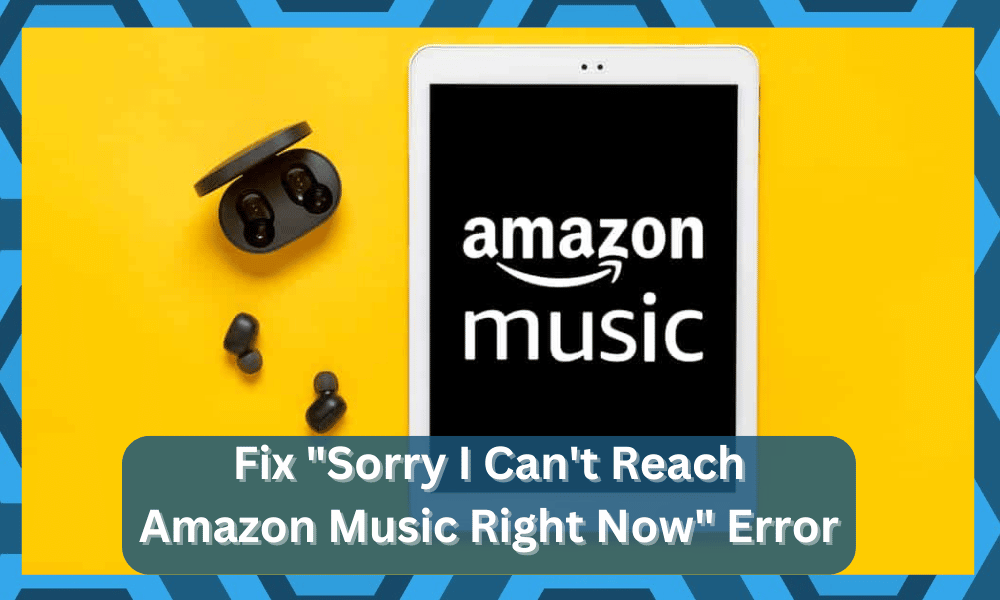
While Amazon music still has a few ways to go before it can match the value brought by Spotify, you will still enjoy a decent music and podcast library while using this service.
On top of that, it offers better control when you’re using a smart assistant like Alexa.
So, there is no harm in giving Amazon music a try if you’re using Echo devices or similar voice control units in your setup.
This streaming service is known for its seamless integration with Alexa, but some reports did point out issues with users being unable to reach the service.
Most of these issues can be linked to minor programming errors and router problems.
How To Fix “Sorry I Can’t Reach Amazon Music Right Now” Error?
So, you will have to spend a bit of time trying to figure out the best orientation for the router while also making sure that the Alexa system is responding properly to smart commands.
Customers have reported errors like sorry, I can’t reach Amazon music right now from the smart assistant. So, here are some solutions to this error with the streaming service.
- Power Cycle Echo
If you’re sure that there are no issues with the subscription status, then power cycling the unit should eliminate this problem.
All you need to do is remove the power from the echo device and resupply it after 20 seconds.
That will eliminate the bugs in your Echo unit, and you should be able to connect to Amazon music. It might sound like a basic fix, but it has helped too many owners up to this point.
So, you will not have to deal with any long-term errors down the road. Just make sure that you’re clearly giving the voice command and that there are no issues with the Wi-Fi network.
Hopefully, the issue will be fixed once you power cycle the device, and you won’t have to bother with more steps.
- Restart Router
After power cycling the device, you need to check the network connection for possible issues.
The strength of the Wi-Fi signal, as well as the bandwidth, can have a huge impact on the performance of the streaming service.
So, if you’re repeatedly getting the error that the Echo can’t reach Amazon Music right now, then restarting or resetting the router is your best bet.
In most cases, restarting the router will refresh the network, and you will get better performance.
However, if the issue persists, then try switching to cellular data or resetting the router to eliminate the Amazon Music issue with your device.
One downside to resetting the router is that you will have to set up all the smart units from scratch.
That is not always the best solution, and you should try all other methods before moving on to resetting the router. Hopefully, you will not struggle with more errors down the road.
- Remove Interferences
Similar to the signal strength, interferences between the router and the Echo device are known to create these performance issues with Amazon Music.
So, if there are multiple routers in your household, then try moving the connected router closer to the Echo device.
You can also temporarily shut down other devices and then test out the Amazon Music service with only the router and the Echo device turned on.
This will give you a clearer perspective on interference, and if the service starts working, then you need to relocate both the router and the smart speakers.
- Reconnect Amazon Account
Bugs in the Amazon account can potentially lead to this issue with the Amazon music not working.
So, if you’re getting the error “sorry, I can’t reach Amazon Music right now,” then there is a chance that your Amazon Music account is bugged.
The first thing you should do is open up the account configurations and go over the subscription status.
If there are no issues with the subscription, then test out the unit by reconnecting the Amazon account.
Ideally, removing the account from the app and then connecting it with the smart assistant again should eliminate the issue.
This will be enough to refresh the connection, and you will be able to access your favorite pieces without worrying about more errors in the future.
- Check App
Cleaning the data in your app will also eliminate bugs in the system. So, if the Amazon Music service is not fixed at this stage, then reinstall the application or clear the application data.
Once the app data is removed, you can log back into the device and connect to the Amazon Account again.
Hopefully, this time around, Amazon Music will start working. Make sure that you’re on the updated version of the app and that the firmware on the Echo device is also updated.
Otherwise, your chances of fixing the issues won’t improve by much. Similarly, you should make sure that there are no VPNs engaged in the background.
A good practice here is to remove all of the background applications and then try going through the connection routine one more time. If you’re lucky, all errors will be addressed right here.
On the off chance that you’re not that sure about the configurations, then you will have to check up on the region configurations.
There might be something wrong with the settings, and it will take a bit of time to manage these configurations.
- Change Region
The configurations in the Amazon music account can also mess up the functionality of the unit.
Some clients have said that changing the region on the Amazon Music account helps troubleshoot this situation.
So, you should also try your luck with changing the region in the account configurations.
You will have to cycle through a few locations to get the Amazon Music service to work again. So, try out different regions and then ask Alexa to access the Amazon Music service.
There is a good chance that the streaming service will start working at this point.
- Reset Echo
If you’re sure that there are no problems with the subscription status, then resetting the Echo smart unit is another fix to the Music streaming issue.
The only downside to this method is that you will have to pair up the mobile device one more time, and that can take a bit of time.
You can either use the application on your smartphone to reset the unit or directly use the power button. Both methods will reset the speakers to the factory settings.
Once the unit has reset, you can start the device again and pair it up with your smartphone. After linking the Amazon account with the application, you should be able to access the music streaming service.
On the other hand, if you’re still stuck, then there might be issues with the account itself or from the server’s side. You will have to then ask the official support team to help you manage these errors.
- Ask Technical Support
The last thing left to do here is to contact technical support for help. Either your account is bugged, or your Echo device is defective.
In both cases, you won’t be able to fix the unit yourself, and seeking help from experts is the only solution.
So, make sure to reach out to technical support and have them help you with the troubleshooting process.
Providing them with all the details will speed up the process, and you won’t have to waste much time isolating the issue.
In almost all situations, just restarting the Echo and the router should be enough to fix the Amazon Music service problems.
However, if you’re not that lucky and the router is already sitting close to the smart device, then relinking your account should be your next move.
This method will eliminate all the bugs from the unit, and you will be able to start music streams from the Echo speakers.
Call customer support for further instructions on the troubleshooting methods.
Wrapping Up
Most of the time, fixing the situation with Amazon Music is not that hard to solve. You will have to spend a bit of time to limit router issues and then reconnect the Amazon account to address these errors.
There are no complicated steps here, and you just have to make sure that the configuration is in order.
Sometimes, the issue is from the server end, and you’re not really left with many options when it comes to addressing these issues.
All you can do is wait for the official team to address the situation with the servers not working, and that will be enough.
So, if you’re in the same situation and the unit won’t respond to any input, be sure to check on the servers as well.
Inquiring from the official Amazon support team will help you keep track of the timeline, and you can check back on the music service to isolate these errors further.
Ideally, the issue will be addressed after you test out the methods here. However, you might need to reach out to the official support team when you’re unsure about the account status.
They will point you in the right direction, and you will not have to go through the whole troubleshooting routine alone.