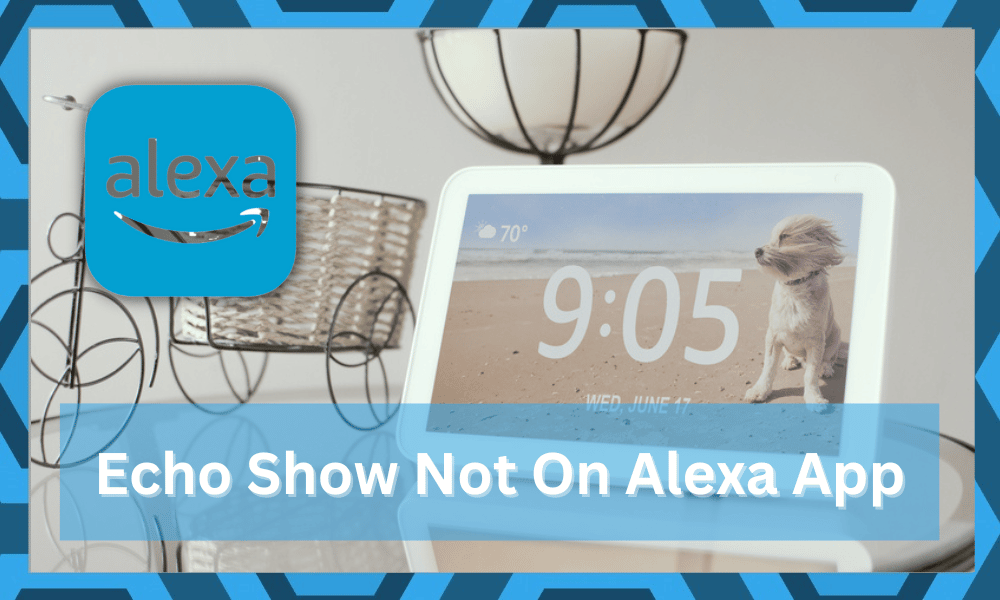
Echo Show is a smart device that you can connect all your other smart devices to. You can connect it to your security cams, smart speakers, and a variety of other smart gadgets.
It requires a Wi-Fi connection to operate. It is one of the best smart devices that you can get for your home. Some users are, however, reporting issues with it not showing up on Alexa App. Here is how you can fix that.
How to Fix Echo Show Not On Alexa App?
1. Make Sure You’re Logged into the Same Account
If you have multiple Amazon accounts, then make sure that you’re logged into the same account on the Echo Show as you are on the Alexa app. It is very common for customers to use different accounts for their Echo Show.
This is the reason why your Echo Show won’t show up as a device on the Alexa app. Just switch to the same account on Echo Show, and it will most probably fix the issue for you.
2. Relog into Your Account
A quick fix for Echo Show not popping up on the Alexa app is to connect it to just log out of the Alexa app on your phone and log back in after a few seconds. This fix worked for most people, and they were able to add Echo Show to their Alexa app.
3. Manually Discover Device
You can also discover devices on the Alexa app by clicking the discover device button or asking Alexa to discover devices. This will refresh the nearby devices list, which can be added to Alexa through the mobile app.
4. Try Resetting The App
Resetting the application is a pretty decent fix and will help you through a ton of app-related errors. So, if you’re in this situation with the Alexa app, just access the phone settings. You can scroll down to access the notification shade.
From there, just find the Alexa app and then remove all the stored data. This will reset the app, and you will have to set up the account one more time.
You don’t have to worry about losing any configurations. All the settings are paired up with your account and not the app. So, as soon as you log into the account, all of the connected devices will start showing up.
5. Refresh Your Router Connection
The issue might just be with the router and not your unit. So, if you’re not able to find the cause behind this error, there is no harm in refreshing the router connection.
All you have to do here is to remove the power and then resupply the power one more time.
You should make sure to wait for around 2 minutes before turning the power back on.
This will refresh your router connection, and you won’t have to worry about anything. So, proceed with the router connection and pair up the Echo Show unit.
6. Check Dual Band Configurations
There is no debate that relying on a dual-band system will make it much easier to manage more devices with the router.
However, sometimes the 5.0 GHz band can interfere with the network connection. So, if you’re using a dual-band router, turn off the 5.0 GHz network.
You need to make sure that your router is only broadcasting the 2.4 GHz network. From there, it is pretty easy to set up everything. If the problem does fix with the Echo Show and Alexa app, you can turn the 5.0 GHz band back on.
7. Remove VPN
The presence of a VPN will almost always interfere with the app’s connection to the Echo Show unit. While many owners back the amazing performance brought forward by NORD, it is still recommended that you turn off this VPN.
From there, you can just pair up the Echo Show unit one more time. Similarly, some owners have pointed out that they had to reboot the device after turning off the VPN.
So, follow the same method and turn off the phone for a few minutes before using the Alexa app again.
8. Inquire About Account Problems
Sometimes, the issue is not with either the app or the unit. There might be something wrong with your account, and you need to inquire about this issue.
While you get into contact with official support, there is no harm in using a new account.
You will have to pair up the device one more time. However, you’re not left with many options here.
If the unit does work with the new account, then you’ll be sure that the account is to blame. The only fix here is to ask an expert to look into your account.
9. No Harm In Resetting Your Echo Unit
Resetting the Echo Show unit will get rid of any programming bugs that might be creating this issue. So, if you’ve yet to address the situation, just go through with the reset routine. This reset process will get rid of all the configurations.
You will have to set up the unit from scratch. However, this is your best shot at fixing the Echo device. So, access the manual and proceed with the reset. Hopefully, the issue will be fixed as soon as you’re done with the account.
10. Reinstall the App
Even after re-logging into your account, if the Echo Show is still not showing as a usable device, then it is highly likely that your app is bugged.
Just go to the phone settings and uninstall the Alexa app. After that, install it back and log into your account.
The Echo show will start showing up in the list of discovered devices from where you can add it to your app and start configuring it however you like it.
11. Contact Support
If none of these mentioned fixes seem to work for you, then your best option is to contact the support team. You can either open a support ticket or send them a mail about your issue.
This can help you get into contact with a professional that can guide you properly as to how you can troubleshoot this problem and get your Echo Show to work with the Alexa app.
The most common fix that worked out for the majority of users was reinstalling the app and logging into your account again. So, make sure you give these methods, and it is highly likely that your issue will be fixed.
However, if your Echo show is working properly, then you can easily follow the prompts on the screen all the way to get it to connect to your Alexa App. J
ust make sure you are using the same account on the Alexa app as the one you used to register for your Echo Show.
Is Echo Show Worth It?
The Echo Show unit might be a bit hard to set up, but it is one of the best smart displays on the market. You will be able to stick close to the 100-dollar price range for the majority of Echo Show models.
Moreover, the compatibility here is far better than with other units like Nest Hub.
So, Yes! Echo Show is totally worth your money, and you won’t find a better brand on the market. This does not mean that Nest Hub is a bad unit. However, when compared with Echo Show, the value is not the same.
The simpler UI brought forward by this unit will keep you updated with the smart devices.
So, if you don’t mind spending a few hours setting up this unit, you’ll have an amazing time with Echo Show. it all comes down to the time you’re willing to spend to set up your smart system.
Wrapping Up
If your Echo Show is not present on the Alexa app, you should narrow down the issue to app problems, account issues, and network complications.
Furthermore, some owners have had to reset the device back to factory settings to secure the connection.
The majority of app-related issues can be fixed by hard rebooting the device and resetting the app data. For network errors, you can refresh the network connection and try out a different router.
Sometimes, changing the credentials for the 2.4 GHz channel will also help.
Next, you can limit account-related issues by reaching out to official support. They will look into your account and guide you accordingly. If your account is restricted or banned, make sure to file an appeal.
Lastly, you should also check your Echo Show unit for problems. Make sure this unit is powered up and running before resetting the app. If the issue is not addressed after trying out all of the solutions here, just factory reset Echo Show.
Hopefully, you won’t have to worry about a thing after re-linking the Echo Show unit.
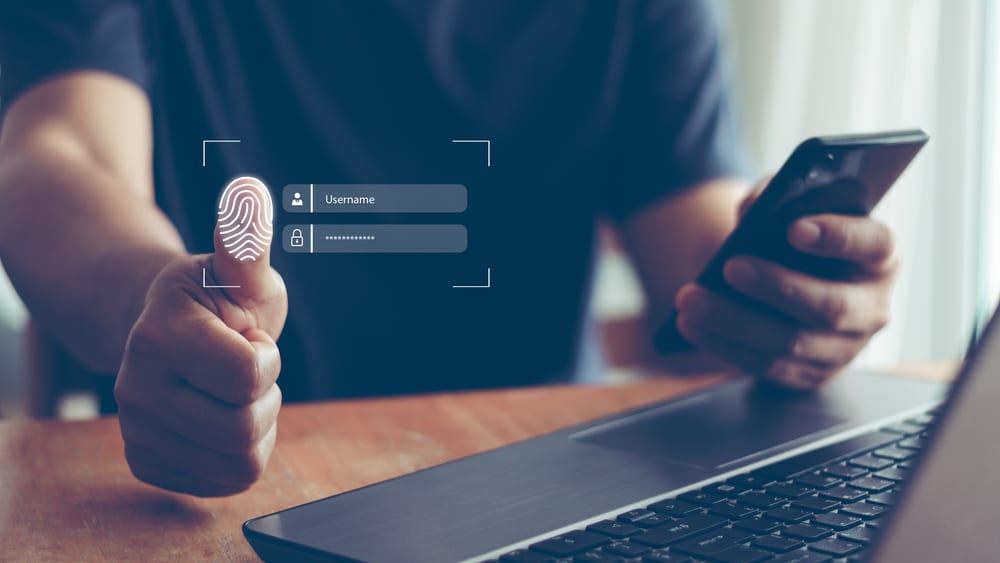



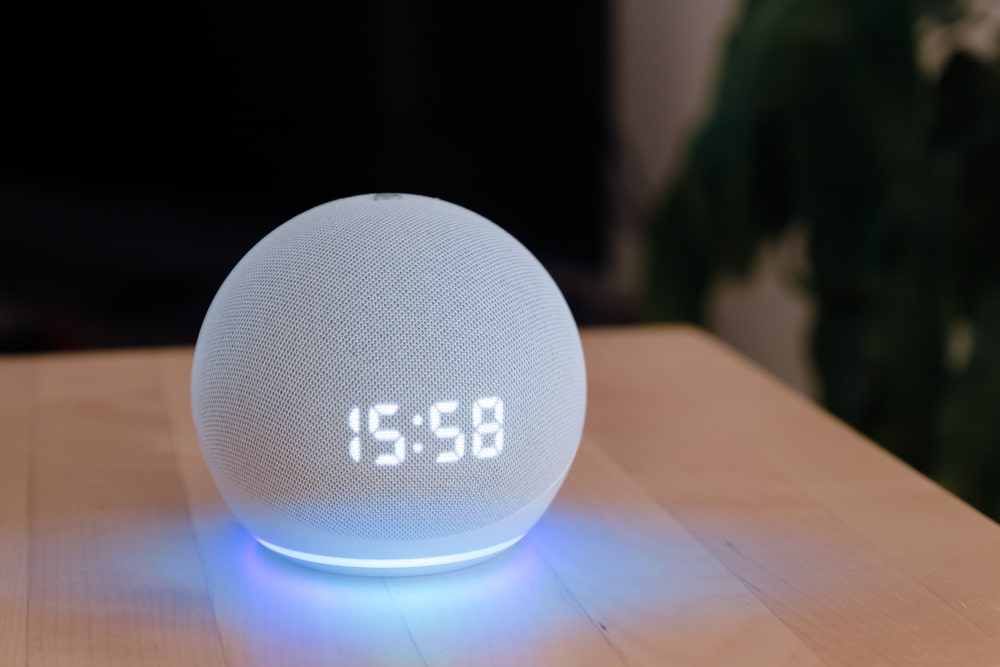

I have tried everything to get my echo aligned with other echo dots in my home. I reinstalled the Alexa app on my phone to make sure passwords were the same, and they are. Next I tried to open device settings numerous times to see if it would appear, no luck. I actually set to factory settings and started from the beginning. What else could be wrong? I think I tried everything. (I could set this up on my computer)
Help!!