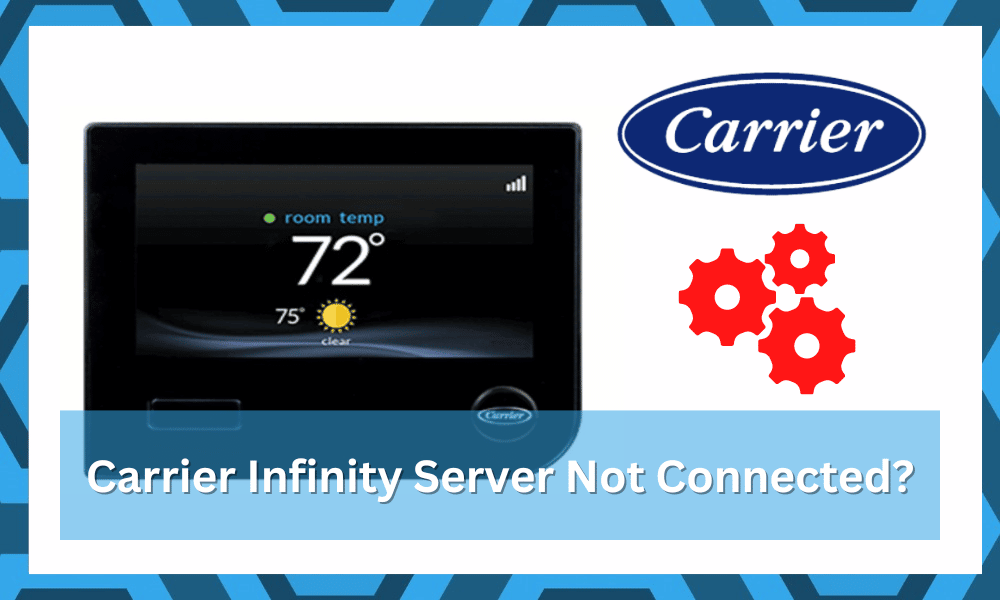
A smart thermostat is one of the most useful smart home appliances that can be used in order to control the temperature of your house. Through a smart thermostat, you are allowed to remotely control the temperature of your rooms.
How to Fix Carrier Infinity Server Not Connected?
Quite a lot of users have been complaining about getting connectivity issues with their smart thermostats. According to them, their Carrier Infinity server is not connecting at all. Due to this issue, they are unable to properly use the thermostat.
If you are also facing a similar issue, then there are a number of things that you can do. Through this article, we will be mentioning some of the most effective ways you can fix this issue for good. So, without wasting any more time, let’s get started!
1. Enable Legacy Device Support
One of the first ways you can fix this issue is to simply enable this option. The reason behind it is simply because the Infinity Touch only seems to support 802.11b.
Hence, you won’t be able to use the device if you aren’t using the option. So, you have to make sure that you have “Enable legacy device support” checked.
2. Power Cycle The Device
Sometimes, the fix is as simple as removing all power connections and then starting up the unit one more time. This is enough to help you streamline the minor connectivity bugs.
So, if you’ve not messed with any of the router settings, just remove the power and then start up the unit one more time.
If you’re lucky, the problem will be fixed right here, and you won’t have to spend hours of your time trying to manage the device.
However, if you do run into the same errors, then the router is to blame here. You will have to change DNS, proxy, and SSID configurations.
3. Setup DNS Settings
Another reason why you could be facing this issue is because of your DNS settings. In any case, you will have to check these settings and make sure that there is nothing wrong with them.
You can also try restoring your DNS settings to the original.
If you don’t have much idea about what settings you should be using, you can use the internet to search for the right settings.
4. Check Your Internet Connection
It could be that you are not able to connect to the server because you have to have an issue with your internet. It could be that you are facing this issue because there are problems with your router or internet in general.
To check your internet connection, we recommend that you try running a speed test. Doing so will help you determine your bandwidth. If you really are facing internet issues, then we highly recommend that you contact your ISP.
5. Change SSID
For some users, the fix was to change the SSID of their unit. So, if you’ve not been able to fix this error, just access the router IP and update the SSID.
Once the SSID is changed, you will have to go through the setup one more time. This will also remove your router from other wireless devices.
Similarly, you always have the option of resetting the router completely. It all comes down to your preferences, and you can choose between either one of these options.
Just keep in mind that you will have to spend hours setting up all the wireless devices again.
6. Find A Different Router
To avoid hours of hassle, you can also rely on a different router to narrow down the problem.
It will just take a second to project a hotspot from a different mobile or to boot up a new router. From there, you can test out the response from your thermostat.
If the unit does connect to the server, then you’ll be sure that the router is at fault here. So, simply reset the router, and you will be able to secure a connection with the servers.
Hopefully, that will be it when you’re dealing with minor connectivity bugs.
7. Reset Proxy Settings
Resetting the proxy setting only can also help you through this issue. This is especially true if you like to create custom configurations for each network device in your house.
So, if you’ve messed with the proxy settings, try resetting the server back to default. From there, you can test out the connection again.
8. The Issue with the Device
There is also the possibility that you are facing this issue because there are problems with the device itself. However, you will have to check the device and troubleshoot it. Similarly, it could be that you are facing issues because of your network.
How Does It Compare To Comfort And Performance Series?
When purchasing this climate control system, you might often ask yourself how it compares to performance and comfort series. If you’ve wondered about this question as well, then here are some details to help you finalize the purchase.
Carrier Comfort
The comfort series prioritizes minimizing noise pollution and optimizing energy usage. You won’t find a better unit when you’re looking for devices that will help you in a moderate environment.
However, this system won’t perform as well in extreme conditions.
The comfort series might not be that focused on performance only, but you will be able to enjoy a decent price point. So, if you live in a region where the weather is not that extreme, this series will serve you well.
You won’t have to ever worry about the HVAC system failing you. So, keep that in mind and test out the Carrier Comfort from your local dealer. You will be more than just happy with this purchase from Carrier.
Carrier Performance
As the name suggests, this series only focuses on the basic performance of the unit. This system will outperform the majority of other models on the market.
So, if you want some heavy-duty systems, going with Carrier performance is the better option. It all comes down to the local conditions.
There is no point in going with comfort when you need to get through extreme weather. So, even if you’re not a fan of massive noise pollution, there is no harm in going with Carrier performance. You will get used to the noise in no time.
However, a downside here is that the power efficiency is not that great. It is much better than other brands, but when compared with other Carrier models, you will have to spend some extra cash on a monthly basis.
Warranty Policy
You will get five years of consistent support in case of genuine issues with the device. However, basic errors with the components are only supported for a single year. So, keep that in your mind if you do run into issues with the device.
The overall response from the customers is pretty reliable, with a ton of support behind this brand. So, if you face any problems with this machine, try reaching out to the official customer care team.
They will be more than happy to help you through any and all issues.
The Bottom Line
Here are the four different ways how you can fix the Carrier Infinity server not connecting. Ensure that you follow all of these instructions, which should help you in fixing the issue effectively.
Carrier brings a ton of series to help customers across the nation with viable devices.
If you live in a state with extreme weather conditions or neutral temperatures, this brand has got you covered with the performance and comfort series.
When compared with all other brands on the market, this brand will distinguish itself as the only viable option.
So, if you’re new to the market and can’t find the right fit, then go with Carrier. The dealer will help you find the right model for your smart home.
Just make sure to hire a professional to help with the installation. Otherwise, you will run into a ton of issues, and the system won’t provide you with any cooling or heating performance.
So, don’t go cheap on the hiring cost and get help from local experts.
Hopefully, you won’t have to worry about anything once the unit is installed!






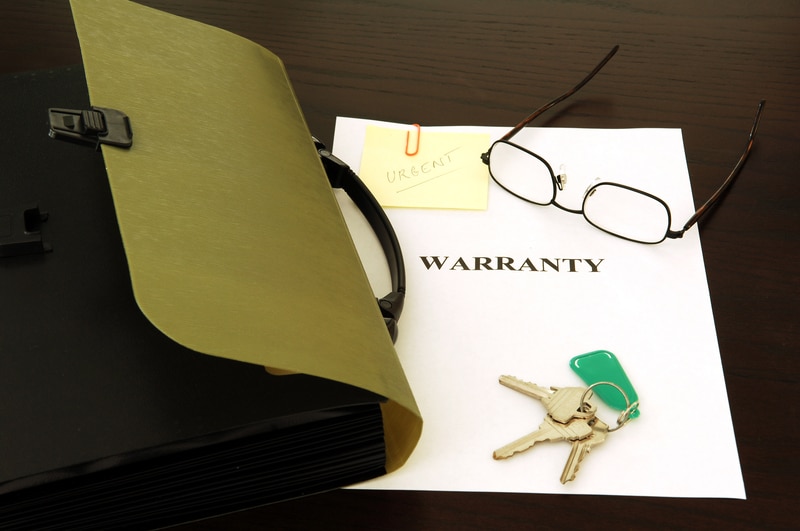
Has Carrier addressed that this is an issue? I am not willing to get ride of my really good router that connects to every other device just to connect to a thermostat. I am not buying a tplink
Where do I Enable Legacy Device Support? Is that feature on the Infinity Touch panel?
Also have this question. Using version…. never mind. It doesn’t actually include this information on the thermostat itself.
Has anyone replaced this heap of junk with something that is more enduser-friendly, and doesn’t disconnect from wifi five minutes later?
I could not connect to server, I changed the static setting to dhcp, still no go to server, changed it back to static, it took off, a ok now. So what was the problem??
Will setting my Asus router to Legacy in order to connect to Carrier’s server, instead of the auto option, slow down the other devices on my wifi, such as laptops and tv’s?
By the way, enabling the Legacy option on my router did solve my Carrier Infinity Touch thermostat connection issue.
What do I have to do to remain signed in??
why do I have to sign in every time that I open my computer. I click on the “remember my password” but I am still required to sign in…. I’m always to asked to put in another password??
Infinity/Comcast is NOT reliable for signing in to read email?? surely there is/are reasons Comcast.net does not recognize my passwords. I have to change, get a new password every other time that I open my computer???