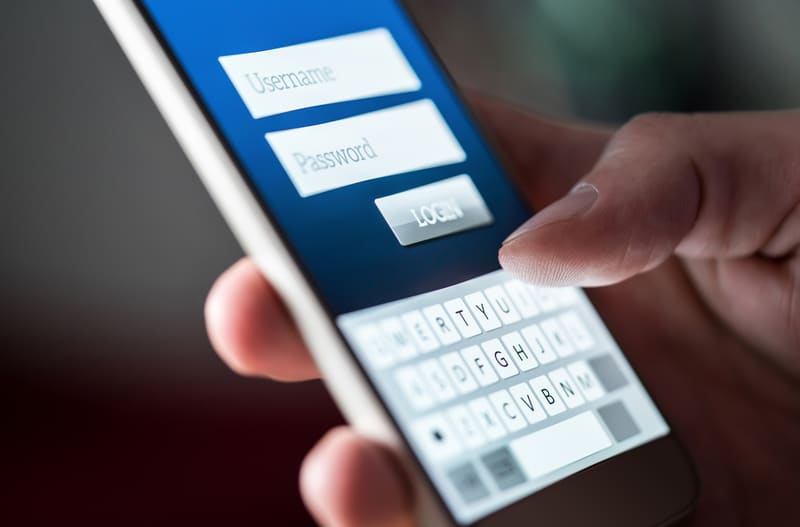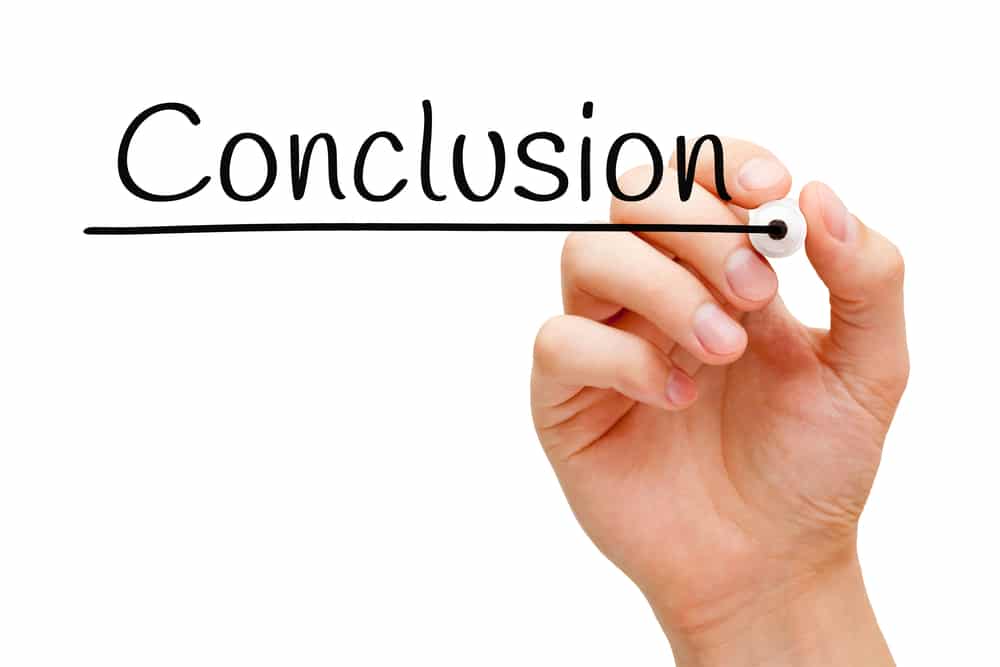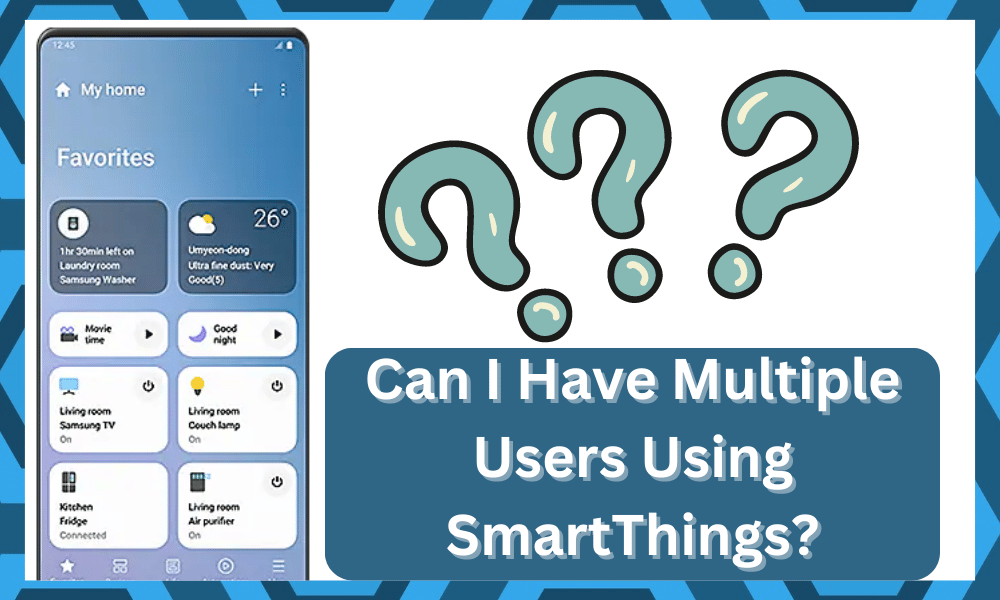
Managing a smart hub can be quite difficult, especially if you have never used one before.
This is why so many customers spend hours going through YouTube tutorials to get their smart devices connected to the hub.
So, you will have to go through a bit of hassle to get the right response from the unit.
Even though Samsung tries its best to make the automation experience easily accessible for the customer, there are still some things that might confuse you during the initial setup.
One way to avoid this confusion is to reach out to the officials or local experts for help.
These professionals have years, if not decades, of experience when it comes to optimizing the smart setup, and you will benefit from their experience accordingly.
SmartThings Multiple Users
You might have to spend a few bucks, but that is much better than spending hours of your time and still being unsuccessful.
Similarly, It is always best to refer to the manual if you’re confused about a particular feature. We know it can be quite boring, but it will save you a lot of hassle.
Let’s go over the possibility of adding multiple users to the SmartThings hubs.
Users have the option available to add other accounts to the SmartThings hub. That way, you won’t have to share your account, and they will be able to access the hub using their plugin.
You can add your spouse and kids quite easily to your SmartThings hub. They can add independent actions to the hub, and more importantly, your profile configurations will stay the same.
A lot of benefits can be realized by adding a separate account to the smart things hub instead of sharing your credentials.
For example, you can set different routines depending on your work schedule, and the smart things hub will take care of the reset.
You can add their profiles by inviting them through your SmartThings application. Now, you should use their accounts to accept the invitation, and they should be added to the SmartThings hub.
The permission allowed to these users will be limited, and you can modify their control at any time.
There is no need to concern yourself with configuration errors or other members messing up the settings, as your account will maintain admin privileges.
So, be sure to keep that in mind and go about adjusting all of these features accordingly. The same is the case if you wish to remove the members from the system.
You can access the application to manage the current users and then remove them accordingly to better adjust your smart setup.
It all comes down to how you’re planning on optimizing the smart controls.
Why Add More Users To SmartThings?
One of the main reasons why you will have to add more members to the SmartThings unit and use the SmartThings multiple users feature is geofencing.
You can add your whole family to the setup, and the geofencing features will work much better that way.
Once all of the phones are linked, all of the routines will engage as soon as someone enters the covered region, and the smart units will start working accordingly.
You will not have to worry about the routine of only getting engaged for your mobile device, and other members will be able to benefit as well.
Another great thing here is that the users will be able to keep track of their family members with the geofencing features.
While this feature won’t pinpoint the exact location of the other members, you will get a “Home” or “Away” status from the device that will improve your perspective on the situation.
Ideally, you will not have to worry about any setup complications as long as the linked mobile devices have updated OS and applications.
Moreover, you will also have to make sure that the location features are engaged on all mobile devices.
Otherwise, you will just be holding yourself back and won’t be able to make use of any smart features.
Restricting application permissions is never a good idea when you’re trying to integrate the whole system, and you need to make sure that the application can easily access the location.
Similarly, if you run into more errors down the road, the official support channels are always open for you.
You will not have to deal with any of the issues yourself, and you can inform the experts to help you with the situation.
They will make your life much easier and will also give you some tips on how to improve the geofencing features.
So, be sure to reach out, explain your issue, and wait for their instructions. If everything goes well, you will not have to worry about more complications on your own.
How to Add Other Members to The SmartThings Hub?
You need to access the smart things application to add family members to the SmartThings hub.
From the home screen, you need to click on the top right corner of the application where you see the 3 bars.
That will open up the side menu. From there, you need to open up the account settings from the side menu.
There you will see the manage users’ option on the top of the account settings. Click on the “manage users” option, and then you will be able to add users to the SmartThings application.
The only thing that you require is the email of the user you’re trying to add to the SmartThings application.
You will also see a message at the bottom that will show you all the details about what users can do after you have provided them access to the smart hub.
Read through the instructions and add the email under the tab. After that, the person that you’ve added to the SmartThings application will receive an invitation.
All they have to do at this point is to accept the invitation, and they will be added to the smart hub. It is recommended that the additional users open their email accounts to access the invitation link.
At some point, if you want to remove the given person from your SmartThings application, then you can do so by following the same procedure and removing the person from the manage user’s option.
That way, you will have total control of the situation as your account has administrator privileges.
So, following these steps will help you add any users you’d like to the SmartThings hub. You shouldn’t have much trouble following through, as the setup is quite straightforward.
youtube
However, if you’re confused, there are several tutorials on YouTube that will present you with a practical demonstration.
That way, you will not have to worry about going through all of the fixes on your own and an expert will guide you on how you should respond to each step when adding more users to the setup.
Can’t Add Other Users
If you’re not able to add other users to the smart things hub, then something is probably malfunctioning.
We suggest that you try clearing the application data from the phone settings, and that should troubleshoot your issue.
You need to also ensure that the user you’re trying to add is following the steps mentioned in their email.
Because they can’t be added to the smart hub unless they accept the invitation that you have sent.
At this point, if the user is not able to access the hub, then you should head over to community forums and post your query there.
Other users will be more than happy to guide you through the setup process.
There are also visual tutorials available on the internet that will help you understand the whole procedure of adding another user.
So, just follow the steps mentioned there to add multiple users to your SmartThings hub.
Wrapping Up
After going through the details here, you should have a better understanding of how to go about adding more users to the SmartThings setup.
It might take a bit of your time to adjust the system, but you will have to spend the time to manage the configuration accordingly.
After inviting more users to the setup, you will still maintain admin controls.
That means that your account will have complete authority, and you will not have to worry about anyone messing up the smart controls.
Moreover, you can remove other members at will when you wish to modify the system.
It all comes down to how you plan on modifying the smart system, and there are no correct methods. You will have to experiment with all the different features to figure out what suits you best.
The trial and error method can take a bit of your time, but at least you will get the desired efficiency.
Lastly, you can also engage customer support professionals about these issues. These experts maintain years of professional knowledge and will be more than happy to assist you with any issue.
All that you have to do is to inform these experts, and they will take charge of the situation.