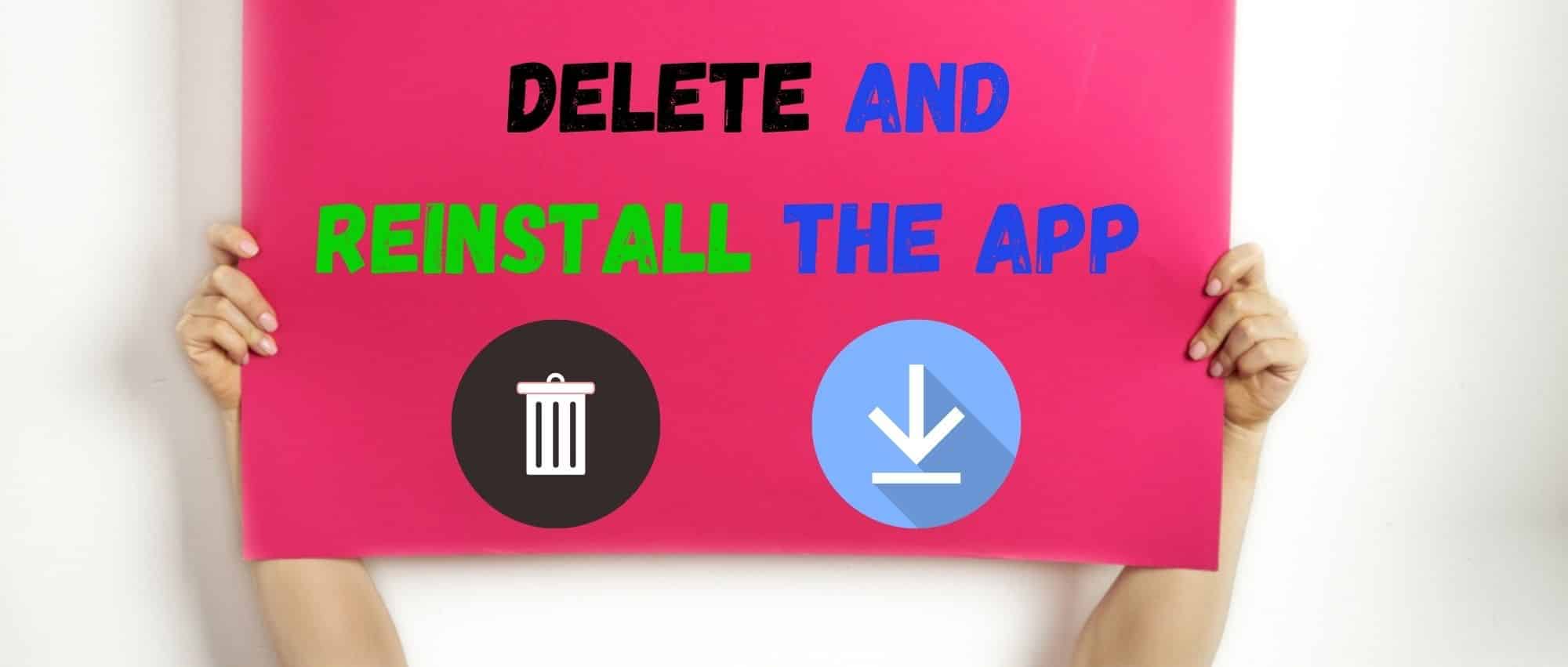A wide range of smart devices can be linked with the SmartThings hub. It is inexpensive, which is why the majority of customers choose this automation hub.
However, if you browse community forums, then you’ll find customers complaining quite often about issues with their smart hub.
The majority of these issues are not that serious and will barely take you a few minutes to adjust.
So, if you’re new to the market and are not really sure about spending money on this system, there is no need to hesitate.
Even if you do run into issues, there is a good chance that you will be able to fix all of these errors yourself.
How to Fix SmartThings Isn’t Responding With Alexa?
You will not have to rely on any extensive routines, and setting up the system will mostly be simple. From there, you can go about adjusting the configurations to personalize the system.
With that said, one of the issues that customers keep running into is responsiveness error whenever they try to connect SmartThings with Alexa.
A lot of probable causes can lead to this error, which is why we will be listing some solutions for this specific issue.
- Reinstall Alexa
Customers complained about their SmartThings devices working just fine when they try to use them from the SmartThings mobile app but show as unresponsive as soon as they open up the Alexa mobile application.
The majority of the time, this issue relates to a bug in your Alexa application which is why your devices are unresponsive.
Before you go ahead and reinstall the application, we suggest that you first try force-closing the application from the app settings.
You also have the option of clearing the application data as a whole.
If the issue remains, then you can go ahead and reinstall the application from the App store. After that, log into your Amazon account and try using SmartThings devices.
- A Simple Power Cycle Can Help
Next, there is no harm in power cycling the SmartThings unit as you’ll be able to address the minor connectivity bugs as well as the programming errors that way.
There is simply no gain in trying to get through the fix when you’re not even sure about the issue.
So, a good method to narrow down the problem to the programming side of things is to power cycle the unit.
All that you need to do here is to remove all of the power from the unit and then power it up one more time.
This will be more than enough to help you get a consistent response from the unit.
From there, you can go about checking the response after the device has a chance to connect to the router.
If the device does respond to your input, then you will be sure that the unit’s programming is to blame here.
On the other hand, if you’re not that sure about the response at this point, then you need to look toward the hardware side of things to figure out the situation.
- Check For Hardware Issues
While the SmartThings unit is a robust device, it is not really meant for rough use.
While the issue can be related to the roughness of the delivery process or simply improper installation, you need to check for cracks and other damage.
If you do find cracks, frayed sections, water damage, discolored parts, or any other indicator, then reach out to the dealer.
The warranty on this device is not bad, and you will only complicate the situation by going to the fixes on your own. So, be sure to seek guidance from the dealer.
- Try Resetting The Unit
On the other hand, if you can’t find any hardware issues with the unit, then a reset is imminent.
There are no other methods that you can use to fix the programming bugs with the device itself. So, you will have to follow through with a reset.
This will get rid of all of the stored cache files and settings. You will have to engage the unit from scratch, and that might just help you get a better response from the unit.
From there, you can go about fixing the device pretty easily. Ideally, all errors will be addressed right here.
This is especially true if you’re keeping track of the inferences from other units and the clarity of the voice commands. So, be sure to check up on those configurations as well.
- Check For Interferences
Interferences, excessive noise, and dampening materials around the unit can create a ton of issues in the long run.
You will not be able to get any response from the device when the room is cluttered with interference. So, your best bet is to check for interference.
All that you’re trying to do here is make sure that the room is not cluttered with extra wireless units and that your commands are clearly registered in the system.
That will be more than enough to help you with the majority of these errors. From there, you can go about fixing the unit yourself, and it should come easy to you.
There are no quick methods here, and you will have to develop an ideal environment for the voice commands to register.
- Try Updating The Voice Command
To further isolate the issue with the voice commands, you can try updating the trigger phrase and then ask Alexa to repeat the command.
Nine times out of ten, you will find that the command was not registered properly, and you need to do a bit of tweaking here.
Similarly, you can ask the Alexa system to learn your voice, and the smart assistant will start training itself.
It will adjust to the basic pitch and the frequency of the system. If everything goes well, you will not have to struggle with more errors down the road.
So, be sure to ask the assistant to learn your voice. That will not only ensure a better response time, but you will not have to yell at the unit ever again just to get the command registered.
Moreover, you can also modify the commands to match more personalized phrases that are easy to trigger.
- Add Devices Again
Even after reinstalling the application, if you’re not able to get your SmartThings devices working, then you should try removing all the malfunctioning devices.
After that, you can add them again to the Alexa application and then try issuing voice commands.
Some users also stated that they were able to get the problem sorted out by just removing the SmartThings Skill from the Alexa application and then adding it again.
The process is quite simple and has a high probability of fixing the given error.
You should also make sure that you’re using the newer version of the skill on your Alexa app if you want to keep using your SmartThings devices.
- Check Network
If you’re in a situation where the smart devices won’t work with the SmartThings app as well as the Alexa app, then this issue can be related to a poor connection.
If your SmartThings devices can’t connect to a stable network, then they will show up as unresponsive on your mobile app.
We suggest that you reboot your router to refresh the network connection and then try using the device again. Sometimes, it is even better if you can physically move your router closer to the smart device.
- SmartThings Team
At this point, if the devices are still malfunctioning, then you need to ask the SmartThings support team for guidance.
Most users mentioned that this issue was related to the SmartThings side while the Alexa application was working just fine.
So, if you believe that your issue is unique, then your best bet is to ask the SmartThings team for support.
They can help you with a ton of troubleshooting methods that increase the probability of customers fixing their issues.
Wrapping Up
Having smart controls with Alexa is one of the most crucial things when it comes to optimizing the smart home setup.
It will take a while to set up the SmartThings system with the Alexa unit, but the configurations can be a bit complicated for some owners. So, you might run into responsiveness issues.
Luckily, fixing these issues is not that difficult. If you’re keeping track of the basic connectivity status and there are no issues with the voice commands, then you will have an easier time fixing the errors.
However, if you find there to be hardware issues, try calling an expert from the SmartThings team.
There is simply no point in wasting hours of your time trying these basic fixes when the unit itself is damaged.
You will have to go through a warranty claim to get a fresh piece, and there are no quick methods around it.
Fixing the situation is only possible when you are sure that the hardware is in good shape. Otherwise, the issue will be out of your hands, and you will not be able to get any response from the device.
So, be sure to thoroughly check up on the unit before going through these methods.