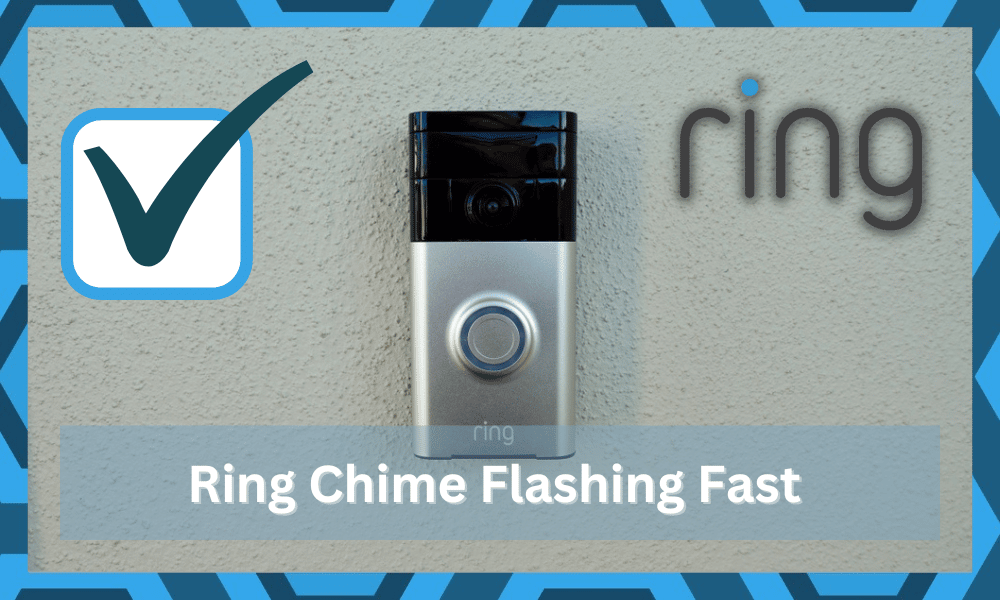
Ring Chime is a smart device that you can configure to notify you when someone is at your door. You can use the Ring application to manage different features like notifying on motion or notifying users when someone uses the doorbell.
It is the best brand when it comes to smart doorbells. The newer models are also moving into the security market. So, keep that in mind, and go with Ring when you’re looking for reliable security doorbells.
Hopefully, you won’t have any complaints regarding this system.
You can also buy the pro version of Ring Chime, which has a few additional compatibility features that make it easier to set up other Ring devices with your Chime.
How to Fix Ring Chime Flashing Fast?
Unfortunately, a few customers have been experiencing problems with their ring chime where the chime is flashing fast, and it won’t function properly. Here is what you need to do to fix your Ring chime.
- Check Wi-Fi Network
Most of the time, the flashing light means that your Ring Chime is not connected to the Wi-Fi network or the Ring Doorbell.
This is probably why you are not able to hear any chimes, even when someone rings your doorbell. To fix the flashing issues, you need to check the Wi-Fi connection first.
Make sure that the signal strength is optimal and that the router is placed within the effective range of the doorbell.
Otherwise, the chime will keep losing connection, and your smart device won’t work.
You can try resetting or power-cycling your router and then connecting it again with the Ring Chime to see if the flashing issue is still there.
Hopefully, the Chime will reconnect with the Wi-Fi network, and your device will start working as it should.
- No Harm In Power Cycling The Chime
Usually, these minor flashing bugs are not that serious and can be addressed by a quick power cycle. You don’t only need to turn off the device and turn them on one more time.
Instead, you need to completely remove power, including the backup batteries.
So, depending on the model you’re using, try removing the batteries or the wiring connections from the chime. After that, wait for over 10 minutes and then check the response from the chime.
If your chime is in good shape, a quick power cycle will mostly be enough to address the majority of programming bugs. Hopefully, you won’t have to worry about the same flashing errors after the device is done booting up.
- Let The Device Boot Up
You need to also make sure that the device is not stuck in a bootup routine. It takes a few minutes to isolate errors with the chime. However, the light will keep flashing even when the chime is working perfectly.
So, you just have to be patient with the unit. Just allow the device to turn on, and waiting for around 5 minutes will do the trick.
Once the device is done booting up, the LED will stop flashing and switch to a solid color. From there, you won’t have to deal with any errors.
- Remove The 5.0 GHz Band
At this point, you should focus a bit on removing the 5.0 GHz band from the router. There is no debate that dual-band routers are great, but you will run into interference issues with the 5.0 GHz network.
This is especially true if the credentials are the same for the 2.4 GHz and the 5.0 GHz network.
So, if you’re also using a dual-band router, that will be it when it comes to minor connectivity errors. From there, you can connect the chime, especially with the 2.4 GHz network, and then turn on the 5.0 GHz network again.
It will also help if you can change the credentials for the 5.0 GHz band. That will help you avoid the same issue in the future.
So, make sure to use different credentials for the dual channels, and you won’t have to worry about the same errors.
- Update Wi-Fi Credentials
The issue with the network errors might just be related to the Wi-Fi credentials. Some users prefer to go with special characters like a hashtag or a dollar sign. So, if you’re in the same boat with the Wi-Fi credentials, try changing them immediately.
Smart devices can’t work directly with the home network when the credentials are filled with special characters. So, try to limit the issue with simple alphabets and numbers.
From there, you won’t have to worry about anything.
However, you will have to set up every single smart unit from scratch. It can take quite a few hours if you have many smart units in your home. So, keep that in mind if you need to update the Wi-Fi credentials.
- Try A Different Router
At this point, there is no harm in isolating the issue with a different router. If the chime does stop blinking with a different router, then you will be sure that the current network is to blame.
So, you won’t have any regrets about resetting the system back to factory settings.
It all comes down to router configuration. So, if you’ve messed with the proxy settings and don’t really want to set up every smart unit again, just use a different router.
That should fix this error with the chime flashing fast.
- Try Limiting Interferences
Interferences from other smart devices might also be to blame here. If you’re using too many smart devices and wireless accessories in the same room, they might interfere with the router connection.
To fix this problem, you need to limit the network-related issues to these external interferences.
All you need to do here is to remove the extra devices or turn them off for a few minutes.
If that fixes the issue, then you will have to get a network extension for these devices. There is no point in creating this clutter of smart devices with a single router.
- Make Sure The Unit Is Not Damaged
Here, you need to check the chime for hardware issues. If you can’t seem to narrow down the problem with the router, the chime might be defective.
You need to thoroughly check the unit for cracks or rough sections.
The upside here is that the warranty deal is pretty good on these devices. So, if you do get a defective unit in delivery or there are issues with the chime, just contact the dealer.
He will verify your claim, and it might take a few days.
However, once the verification is complete, you will be able to get a new unit within the same week. So, it is best to reach out to the dealer and help them with the verification.
Proof of payment will go a long way when it comes to fixing these situations with the smart device.
- Check Connection with Doorbell
If you have refreshed the Wi-Fi connection, but the Ring Chime is still not working, then you need to check the connection of the Chime with your doorbell.
You need to ensure that your Chime is on the same Wi-Fi network as the Doorbell and it can communicate with your video doorbell.
Otherwise, the Chime won’t notify users when someone is at the door, or someone uses the Ring doorbell outside your home.
- Factory Reset Device
If you still can’t get your Ring Chime to work after checking the connection with the network and the doorbell, then we suggest that your reset the Ring Chime to factory settings.
That should bring everything in line for your smart chime. You can start by removing the device from the Ring application and then using a paperclip to press the button on the side of the chime.
You’ll need to ensure that the chime is connected to a power source before you press the reset button.
Keep on holding the button for a few seconds and then release it, the chime will start flashing blue, and you should be able to get the chime working again after connecting it with your app.
You might have to wait for a few hours until the LED indicator on your chime is flashing slowly. Then you can connect it to the application and Wi-Fi network, and your issue will be fixed.
- Ring Support
If for some reason, you can’t get the chime working after resetting the device to the factory settings, then there are likely some serious issues with your chime.
The best way to tackle this situation would be to ask Ring support for help. They can guide you in isolating and eliminating the issue.
So, save yourself some hassle, and reach out to these experts. The troubleshooting job will become much easier with the help of these experts.




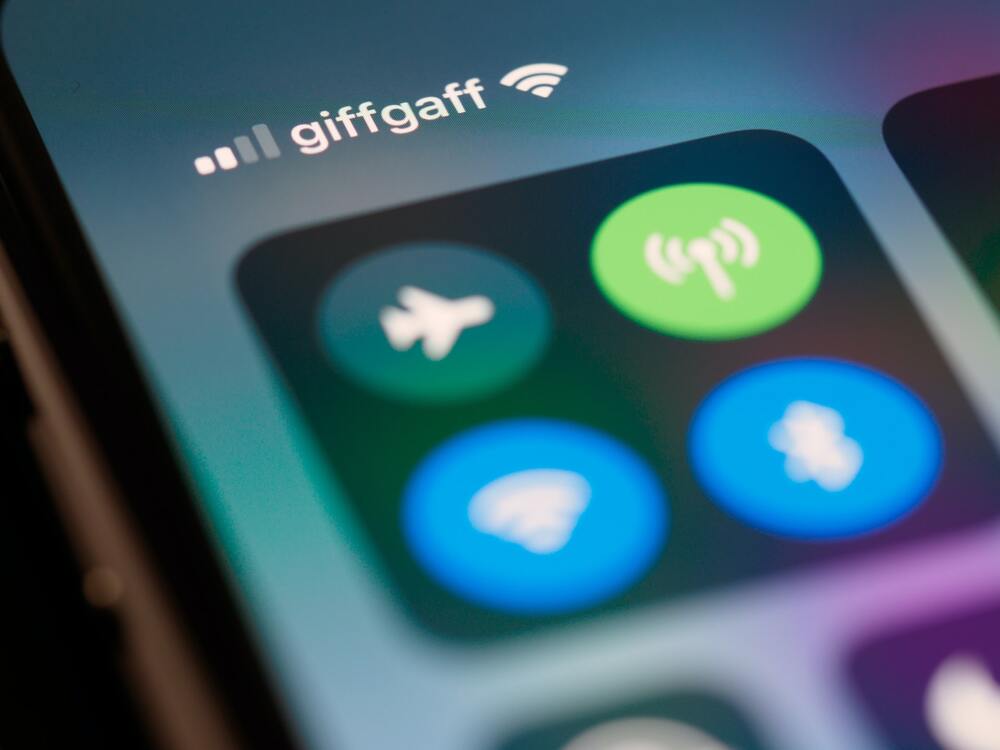

My plug whitch is in the hall has started flashing. It has been fitted for nearly 2 years
I recharged my 2 ring doorbell’s , the ring chime is flashing blue. Cannot figure out what to do. HELP
N HUBBARD