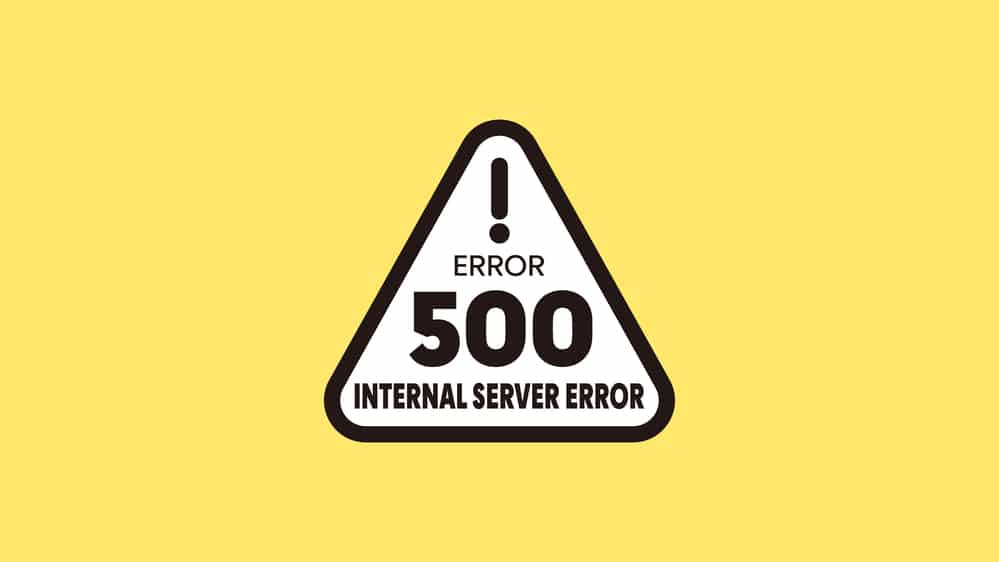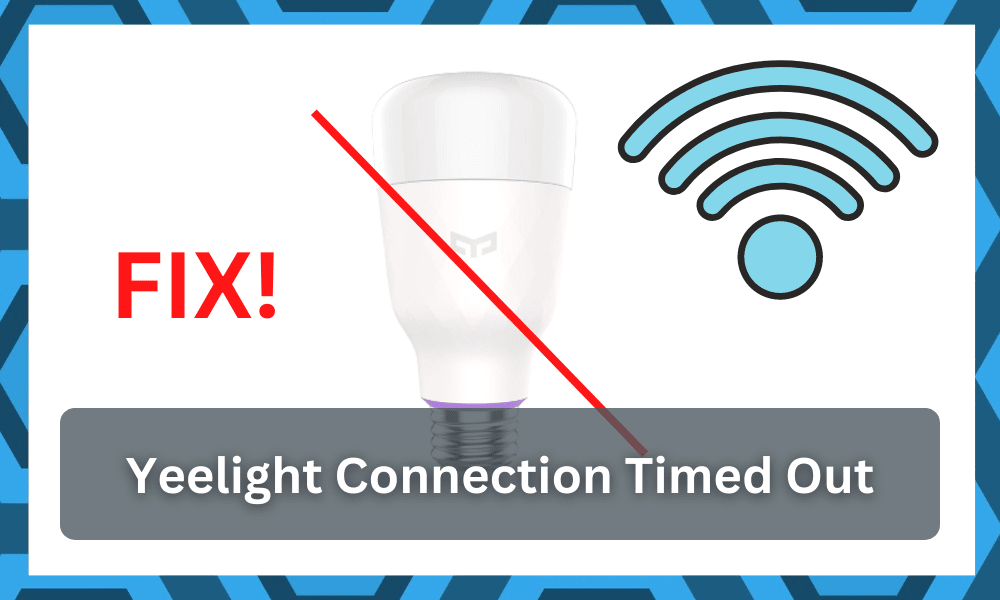
YeeLight is one of the best smart lights for all those who have a thing for aesthetics and coloring.
The light is not only the brightest one out there with perfect lumens on it, but it also has a lot of other features.
The YeeLight bulbs are capable of changing colors according to your requirements, so you can have the perfect ambiance around your place that you are looking for.
Unlike some of the other brands, you will not have to worry about the budget here, as Yeelight is one of the more affordable options.
This affordability will cost you a few features, but the basic performance of the system is good enough.
As long as you’re looking for smart controls and an energy-efficient setup, you will not have to look past this brand. So, be sure to check up on the Yeelight system.
It can be connected to your mobile phone application over Wi-Fi so you can control the bulb, turn it on or off, and even change the colors on it.
If the connection is timing out for you, here are a few things that you will have to check upon.
YeeLight Connection Timed Out
1) Check the Internet
While there is no internet coverage required to make it work, there are certain things that are dependent on the internet, and if your internet connection is working slower than usual, it might be the reason for your YeeLight connection timing out more often than usual.
That is why you should be running a speed test on your smartphone and make sure that you are getting the right internet speed for your YeeLight to work in the right manner.
If the speed is not right, you will have to take appropriate measures to get that fixed. Yet, if you see no apparent problem with speed, you will have to move forward with the troubleshooting steps.
2) Reboot the Router
There might be some problems, like an error or bug on your router, which can be the most likely reason for you to face this problem.
This can be fixed up pretty easily as well, and you don’t have to stress much about it. If you are unable to find any problems with the speed of the internet, you should reboot your router once.
Rebooting will not only start all the hardware and software components on your router again, but it will also trigger an attempt for your YeeLight bulb and your smartphone to be connected to the network once again.
This will help you out perfectly in solving the problem most of the time and after a reboot, your YeeLIght will be able to work pretty flawlessly for you without causing you any major problems or issues with communication.
3) Power Cycle The Bulb
Power cycling the bulb is the next thing that you need to do. This is a basic method that has helped countless owners through the issue.
So, you need to follow through with the same method and try to power cycle the bulb.
This includes either removing all the power from the main source or just tripping the breaker for a few minutes.
From there, you can power up the bulb one more time and then allow it to connect to the network. If the network configurations are managed properly, you should be able to connect.
This time around, you can open up the app to verify the performance and won’t have to struggle with as many errors down the road.
Most of the time, everything boils down to basic troubleshooting methods, and a power cycle will help you well.
Just make sure not to simply turn off the power from the main source. Instead, you need to remove all the power from the unit and then power it up from scratch.
The unit should be dead with no power supply, and that will have you sorted out in due time.
4) Time For A Quick Reset
The next thing that you need to do is to go through with a quick reset.
It is one of the surefire methods to getting ahead of minor programming bugs, and all that you have to do is to follow through with the reset routine.
Depending upon the model of the smart bulb you purchased from the Yeelight, you will have to cycle the bulb off and on a few times in a row to get it to reset.
However, the exact method can vary depending on the model you’ve bought. So, be sure to go through the manual for a better idea.
The reset routine can be a double-edged sword as you will end up losing on all the configurations.
So, be sure to keep that in mind as well when you can’t seem to get any response from the unit. Hopefully, you will not have to go through much hassle to set up the unit again.
After the reset is through, you can go about the pairing route one more time and make sure that the router configurations are perfect.
The range should be under 20 feet, and the channel bandwidth should be 2.4 GHz. That should be enough to have you sorted out here.
Lastly, you need to also check up on the interferences from other devices. If you’re struggling with the other units, then you need to go about turning off some of the accessories.
This will at least improve your understanding of the error, and you might just get through the programming bugs.
5) Check For Damaged Sections
At this point, you just have to check the unit for damaged sections. All that you’re trying to do here is to make sure that the hardware is not damaged.
There might be cracks or roughed-up chunks on the bulb. So, if you find these issues, just claim the warranty.
There is no point in trying to make use of a damaged unit, and you should get the officials to help you with a fresh piece.
Otherwise, you will just be holding yourself back, and the performance from the main unit will be suboptimal, to say the least.
Lastly, you can also engage the official support team on this issue. Seeking pointers from the officials will help you with a better perspective on how to tackle the issue.
They will guide you through the warranty claiming process, and you will not have to go through any hassle.
On the other hand, if the issue is not with the hardware, then the only thing left to check is the application.
You need to proceed with a thorough inspection of the application as well as the server status to limit these issues.
6) Re-install the Application
Another thing that you might need to check up on is the application that you are using.
There is quite a possibility that there might be some problem with the application that is causing you this timed-out trouble with the connection.
You will have to ensure that you are checking on it and make sure that there are no such problems on the application as well.
The best course of action will be to delete your application, restart the phone and then install it again.
This will not only clear out all the issues and errors with the YeeLight application that are causing you trouble but will also update it to the latest version of the application.
7) Ask for Official Support
On a last note, you need to reach out to the official support team when you can’t seem to make sense of the error, the officials available on the online forums will help you grab a fresh piece, and you will not have to tackle these errors on your own.
So, when you’re stuck in these issues or can’t seem to make your way through a fix, just reach out to the dealer or the Yeelight support team for help.
Wrapping Up
While the error with the Yeelight connection timeout might seem serious, it is not that difficult to fix.
You will just have to rely on the basic fixes mentioned above, and you’ll be able to get the connection back in no time.
Most of the time, the issue is more with the quality of the network and not the programming bugs in the Yeelight system.
So, instead of struggling with these errors, you need to reach out to the official support team to help you out.
The cheaper price tag on these units doesn’t mean that you will get poor customer support.
Instead, the quality of these units is beyond phenomenal, and you will be more than happy with this item. So, be sure to engage the official support team when you can’t seem to fix the issue.
The last point here is that hardware issues can also play a role here.
If you’re not able to sort through the error by following the basic fixes here, just check the lights for cracks or damage. That way, you will be able to grab a new piece after claiming the warranty.