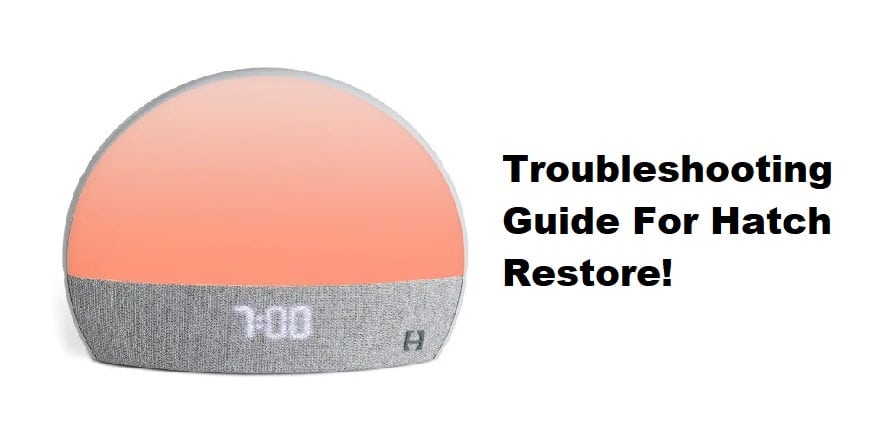
If you’re having trouble with your sleep patterns and need an alarm clock to help you better manage your daily routine, then going with Hatch Restore is the best option on the market. As compared to the Philips unit, you will get a far better performance out of this device, and it also brings a ton of features to your table.
While this unit is pretty reliable most of the time, you will still run into a few issues every now and then with the Hatch Restore unit not working. So, if you’re interested in Hatch Restore, then follow through with this list of common problems to narrow down the issue.
Hatch Restore Troubleshooting:
- Wi-Fi Issues
Just like the majority of other smart devices, you will run into a ton of issues while connecting Hatch Restore to the home network. A variety of errors can lead to this situation with the Hatch Restore not working. The good thing is that Wi-Fi issues are not that hard to fix, and you’ll just have to reboot the router and bring it closer to the Hatch Restore device to get everything in order.
Similarly, the channel bandwidth should be on 2.4 GHz only, and you need to remove any special characters from the username or password of the Hatch Restore unit. That should be enough to fix your situation with Hatch Restore not working with your home network.
- No Sound From The Device
Sound issues with the device are also not that rare and can be pretty annoying when you don’t hear anything in the morning. Usually, the volume on your unit is just too low, and you need to turn up the volume to hear any sound from the unit.
Similarly, some sleep sounds are too quiet, and users often mess up the routine configurations. So, you need to be sure that the routine is managed properly and that the sounds are not starting too early. Changing the sleep sound options will also help you with the same situation and you’ll notice a better response if there are no hardware issues with your device.
- App Commands Not Working
The Hatch Restore unit is heavily reliant on the application commands and doesn’t work that well when the app is malfunctioning. However, some of the older app versions have been known to be pretty problematic, and you need to get the app updated to get everything in order. Luckily, it is not that hard to fix the app, and you just have to clear up the stored cache and data.
So, just browse to your phone settings and proceed with the removal of the stored cache. After that, you can log back into the application and proceed with the user input. Just make sure that the app is on the latest version, and your issue will be addressed at this stage.
- Device Won’t Turn On
The device will sometimes not turn on even after you’ve plugged in the power cord. This issue is mostly linked to the power adapter or an inconsistent power outlet. So, you need to first inspect the cord as well as the adapter for possible issues. If both seem to be in good shape, there is a good chance that your power outlet is not functioning properly.
For this reason, you need to find a different outlet and then try powering up the unit. Make sure to hold down on the volume button for a few moments to check the response from the device. Ideally, the unit should turn on after changing the outlet as long as the power supply is optimal and matches the demands of the Hatch Restore.
- Pairing Issues
Pairing issues are more common for Android users, and you’ll have to turn on the location features on your Android while cycling the Bluetooth off and on to get the device paired. However, if you’re not lucky with the location features, try to hard reset the device and reboot the Android before trying out the connection one more time. Overall, all of these issues are pretty easy to fix, and you won’t have to go through a ton of troubleshooting steps to get the device working perfectly with your existing smart home setup.
My first Hatch works great – I bought a second on for my vacation house – how do get the app to connect to it?