
Though there are practically an infinite number of smart home devices out there, few are as useful as Wyze home monitoring systems. Sure, it is great that we can now control things such as our heating and lighting with smart devices, but we feel that these serve a more important function.
Since the advent of smart home techs, home monitoring systems have become accessible and affordable to the average person. There’s no more having to fork out cash for incredibly expensive CCTV systems. Instead, you can get all of that from a whole host of smart tech companies.
Of course, seeing as this such an important piece of equipment, there is now an oversaturation in the market. This works twofold. It gives us the ability to choose what is right for us and the competition forces prices down. However, it does also make it much more difficult to figure out exactly what is good and what isn’t.
But choosing Wyse was by no means a bad call. Across their range of cameras, designed for both indoor and outdoor usage, they tend to be reliable. And that’s the most important trait of a piece of kit such as this. You need to be able to record video at all times for it to truly be ‘safe’. For the most part, Wyse will do that.
So Why Is My Wyze Camera Not Connecting?
In recent times, we have noticed that more and more complaints are popping up saying that people can’t connect the camera to their network.
This effectively renders the Wyze camera totally useless as it can’t do its job without a solid connection. The good news is that there are several possible fixes for this that each have the potential to get you up and running again.
If you have never tried to troubleshoot problems such as these before, don’t worry about it too much. We will try to run you through each of the steps as best we can. We also won’t be asking you to take anything apart or do anything that could risk damaging your equipment. With that having been said, let’s get started on our first fix!
1. Check your router settings
The first thing we are going to check to resolve your connectivity issues is that there isn’t a setting in place that is actually working against you. With most modern routers, you are given the choice to either broadcast a signal at 2.4GHz or 5GHz.
Though 5 is a new and exciting setting that may appear as though it is better in every way, it really isn’t. This is because most smart devices are designed to work on the 2.4GHz band. So, this could easily be the reason why you can’t connect your Wyze.
To change this, you will need to go into the Wi-Fi settings. You will find this under the heading of router settings.
2. Make sure MAC filtering is off
If you are relatively fresh in the world of smart devices, you may not have been aware yet that the settings on your router can totally prevent you from getting your new devices hooked up. To explain a bit further, routers have settings on them that can actively halt new and unrecognised devices that are trying to connect.
These settings are known as MAC filters. So, naturally, we will need to check that these are either disabled or set up in a way to allow your Wyze access to the network. If you haven’t done this before, just follow the steps below.
- To begin with, you should open up your chosen web browser and then enter your router’s IP address into the search bar.
- You will then be prompted to log in using your credentials.
- From here, navigate to the MAC filtering option and click it. For some of you, it may be called something like the “network filter” – it varies from router to router.
You should then see an option that allows you to customise or totally remove the MAC filter. From here, you can either specifically allow access to your Wyze or just switch the filter off entirely. Once you have done that, you should be able to connect it without any more trouble. If not, the issue may lie with the camera itself.
3. Try power cycling the camera
This step is really easy. In fact, it may even sound a little too basic to ever be effective. However, it does work across a broad range of devices, so that is why we have included it here. Power cycling a device will enable it to form a fresh connection to the internet. If you want to try it out, just follow the steps below.
- To begin, you will need to unplug the camera from its power source.
- Then, let it sit there without power for at least 30 seconds before plugging it back in.
- Now, you will need to go through the setup procedure again.
Before moving on from this step, we would also suggest that you try force closing the app too.
4. Some extra tips
For most of you, that should have been enough to connect your camera to the network. But if it wasn’t, it isn’t time to give up just yet. For starters, it is always worth checking that you have different passwords for both the Wyze app and your network.
In addition to that, we would also suggest that you make sure that every single character in the password is correct. Seeing as passwords are case sensitive, it can be easy to miss a letter sometimes.
If your network password has a special character, change it so that it doesn’t. And finally, make sure that you’re using a WPA/WPA2 encryption type on the router.
The Last Word
If you still haven’t had any luck, we’re afraid that we are totally out of suggestions that can be performed at home. Unfortunately, the only logical course of action that remains is to get in touch with customer service and report the issue.
While you are talking to them, make sure to specify exactly what you have tried so far to fix the problem. That way, they will be able to get to the root of the issue much quicker.
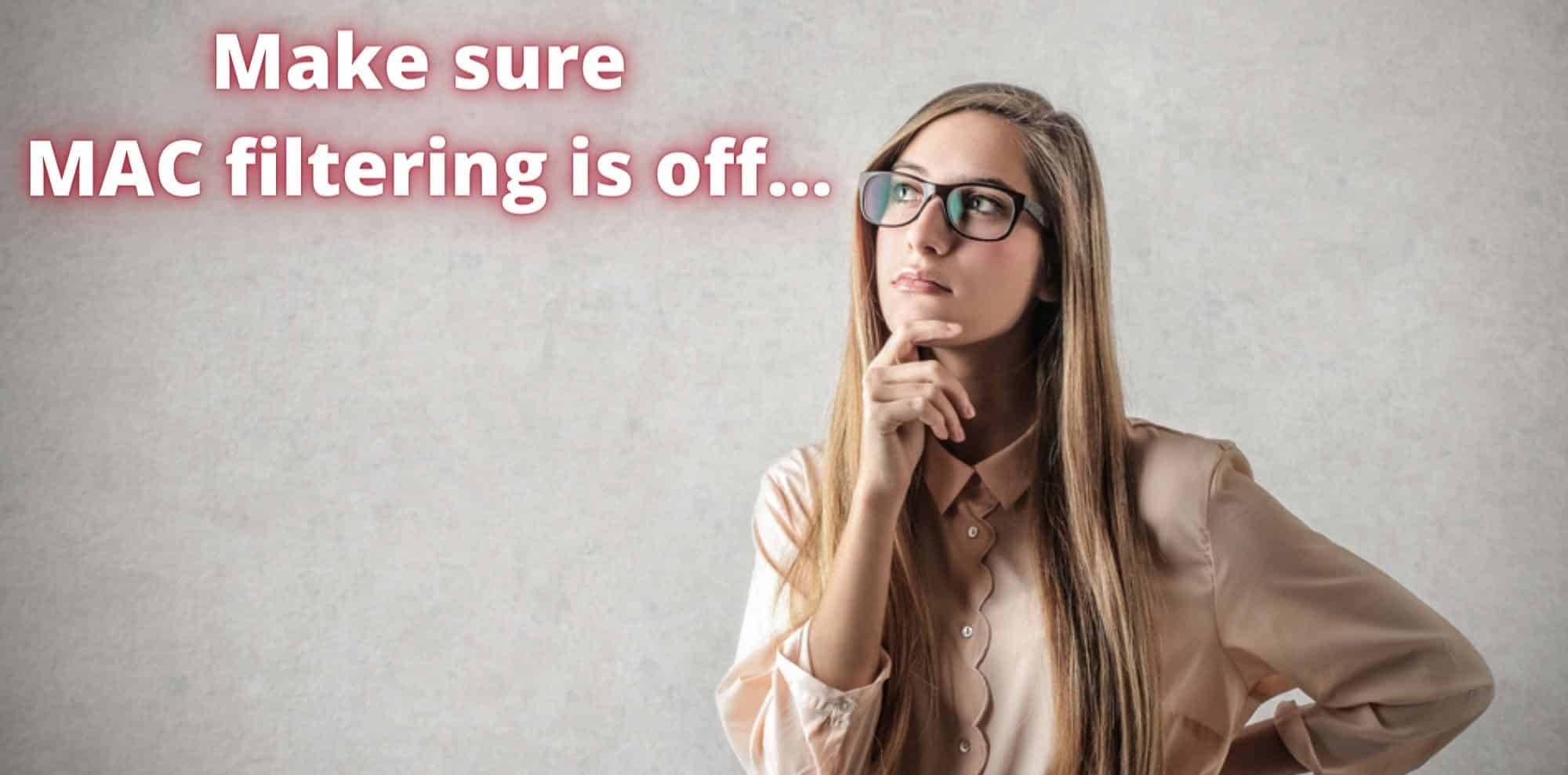

My camera stopped connecting as well. It is in a hospital room. The headof IT came and checked it out and the internet connection is fine and he says it is the camera. Is it possible that it has to be updated?
I don’t know about the updates because mine wouldn’t always update when I tried but the cameras still worked till April 28 th 2022 and then all 3 of mine quit. I did everything Wyze suggested and nothing worked. So I decided to unplug the power to my Wi-Fi (which is through AT&T) for about 5 minutes, plugged it in and shortly thereafter all three were up and working again. Just something that worked for me and thought I would share.
I’m in the same boat as some of you but haven’t seen what I’m experiencing listed yet. It’s 4/4/22. A few weeks ago I noticed my outdoor cams wouldn’t connect to the live feed. I would get some alerts but if I wanted to view beyond the alert I couldn’t. I followed the instructions on resetting and thought that fixed it. Then the craziest thing started happening. None of my 3 outdoor cams would finish loading to view them live at first, but eventually a couple would and after they connected I noticed that two and sometimes three of the live displays would show up on the same camera feed. It would switch back and forth like a cctv system. I did everything suggested. Contacted support, deleted the cams, app and reinstalled everything several times. Nothing fixed it. Support blamed the outdoor base station and sent a new replacement. Week later it’s changed out and I’m having the same problem. Waiting for support to open today to see what they say. Anyone else seeing this??
Yes!!! On cam pan v2-2 different units. So frustrating and support has been no help either.
I’m having very similar issue with my outdoor cameras right now. Support is telling me that they are too far from station but they worked perfectly fine before. Also if I do a camera reset it works perfectly for like a minute and then it just stops again. I’ve had issue with the camera not appearing on my connected devices on the router but can’t make sense of it. Only the Wyze cameras (outdoor and V3) are having these connectivity issues even though they have 2-3 bars. Sprinkler is even further away and works just fine.
I’m seeing the exact same issue the last two months on my 5 Outdoor Cams. Not getting a response from Wyze yet on this issue.
I am having the same issues. Been driving me crazy. Found it has something to do with setting them up in a camera group, when i delete the camera group, they recieve video fine. In camera group, same issue as you are having.
Thank you sooo much! I have been fiddling with my outdoor cams for quite a while and couldn’t resolve this issue. As soon as I moved them out of groups, the issue was resolved immediately.
Yes. I have two outdoor cameras and one will not open but will show up under the other ones location on my app. Started a few weeks ago.
I had this issue as well. Thoughts I was crazy!
I have two v2 and after updating only one will now connect.
Suddenly when a go to view events Wyze advertising is under the picture and you can play the event. 3 days now and I can’t get threw to support dnt even know if there open anymore any help?????
My live feed doesn’t work suddenly.
I have a dozen cameras, all I can see are the Events. Rewinding the footage says Camera Not Connected.
And reconnecting is Easy!
Ha, give me a break. On a nice day it can take 5 to 20 min. per camera.
Try 5 degrees, need a ladder, in a blizzard, 2 ft is snow, plus ice.
There’s nothing simple about reconnecting these.
Plus if my Internet ever goes out, the geniuses at Wyze haven’t figured out how to remotelynget them working again. You have to do the set up from scratch. A total PIA.
I have tried everything to connect my Wyze camera V2. It always says “Cannot connect to network”. My network is fine 2.4 and the password of the network and wyze app are f=different. I am totally lost .
Do you stop after it says QR code scanned? I had trouble connecting mine until I stopped at this point and did NOT click on the option “QR Code scanned”. I had 4 cameras with issues – stopping here and waiting to hear it say set-up completed (or something like that) fixed my problem. Hope this fixes it for you too.
Very frustrating trying to get 3 cameras working again after updating. Wish I could return them
One of my camera stopped connecting. It was doing an update when it timed out. The update did not complete. Now the one camera will not connect. This happened when the WYZE system crashed, 12/28/2021. I have reset the camera and tried reconnecting the camera with the base, it still doesn’t work. My other 3 cameras downloaded update successfully and function as they should.
This was helpful – thank you! I have the exact same problem as Jim, but with 2 V2 cams. They will not connect no matter what i have attempted (nearly everything besides replace both units). I reflashed also to no avail. Still, haven’t been working since Sept. Last firmware updated 2021 and down in December never again to connect to my 2.4 GHz band.
Ive tried everything and second camera won’t connect. I’m returning it tomorrow
i have tried everything and still cannot connect
My Outdoor Base and cameras won’t sync.
I deleted everything and still no luck
We have Starlink satellite, and it won’t connect. Is Wyze suppose to connect with Starlink?
Ditto. Can’t change my Wyze Cams to my new Starlink network. Did you ever solve it?
Problem connecting- re boot as instructed