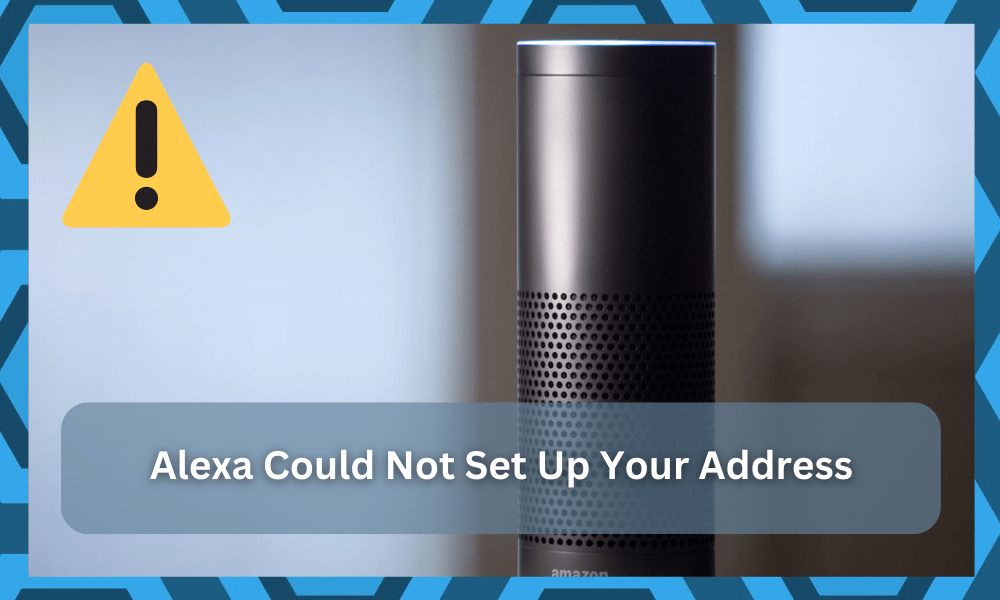
Amazon Echo is a great device, and it makes life a lot easier for you.
With the right Alexa device, you can have all the convenience and comfort and have a truly enhanced smart home experience that is not easy to live without once you get used to it.
While you might think that adding a smart assistant to your system will be complex, that is not the case.
You will have an amazing time with this unit, and you can set up this unit even if you don’t have previous experience with other smart assistants.
It all comes down to a bit of effort on your end, and you’ll surely benefit from a ton of smart features once everything is set up.
So, be sure to check up on the Alexa smart assistant if you’re planning on upgrading your ecosystem.
There are tons of features with Alexa and set your address is one of them.
If you are having some issues with setting the address, there might be something that you are doing wrong, and here is how you can fix that in no time at all.
Alexa Could Not Set Your Address
- Set it up right
You will need to make sure that you are following the right process to get the address right.
You will need to open the Alexa app on your phone and make sure that it is connected to the device that you want to enter the address on. Once you do that, you will need to click on the Devices option.
You will need to select Echo and Alexa there, and you will be able to open the device.
Now, select your device location, and you will be able to enter the complete address here. Once you get there, you can select Save, and the device should optimally save your address.
- Avoid duplication
Well, you can select more than one device at the same address, so that should not be a problem for you. But you might need to keep an eye on the accounts.
The system can cause an issue for you if there is some other amazon account that has the same address on it.
There are multiple factors involved, such as the device location for weather and time zone, some payments, and stuff like that, so you need to run a check on that and make sure that none of the other amazon accounts are using the same address.
- Restart the device and turn the location on
You might not be able to set the new address if you have not turned the location services on. There can also be some reasons, such as your address being different from the location you are at.
Moreover, the device can have some possible errors that would stop it from saving the address that you are trying.
To make it work and rule out this possibility, you can simply turn the Alexa device off, restart it after a few moments, and you will be able to make it work without any issues.
- Reset the Device
If you are not going to make anything work, you might need to reset the device.
This will allow you to set up the device from scratch, and it will essentially work for you. Make sure that you are setting up exactly as you need to after the reset, and it will take the address.
- Check Proxy Settings
At this point, you just have to check on the proxy settings on the router as well as the device you’re using for the update.
If you’ve messed with the proxy settings on the router and are not too sure about the configurations, it is time for a quick reset.
On the other hand, if you believe that the proxy settings are managed appropriately, and there are no errors with the router, then the proxy settings on the device might be to blame here.
There are no quick fixes here, and you need to reset the device back to factory settings.
With that said, sometimes the issue is more linked to the third-party applications and not your system.
So, if you like to use any services like NORD, it might be a good idea to turn them off. All that you’re trying to do here is make it easier for the device to figure out your location by itself.
Using any apps that might mask the location will only lead to more errors. So, be sure to keep that in mind if you do struggle with these errors.
Hopefully, that will be it, as you’re trying to adjust the response from the smart unit.
- Check Server status
At this point, you should also inquire about the server status. You will run into the same errors if there are issues with the servers themselves.
Sadly, you can’t do a single thing on your end to fix these server issues. So, be sure to check up on the server status when you’re struggling with these problems.
You can head over to the official forums or browse through Twitter for possible announcements.
If you do find there to be a server maintenance break, the only thing in your hand is to wait for the servers to come back online. There are no other methods that can be of use here.
Most of the time, the server maintenance breaks will last for less than 10 minutes. However, some of the major updates can take hours at a time. So, it is best to try again tomorrow, and your issue will likely be fixed.
With that said, the server issue can also present itself for specific regions.
Even if your friend is in a different state and can access the server, that doesn’t mean that you will get the same performance. So, be sure to inquire about the server issues as you’re struggling with these errors.
- Use A Different Device
There is no harm in trying your luck with different devices, as there is always a chance that the mobile device is to blame here.
So, if you can’t seem to get through the fix, just ask a friend or a family member to test out the location update.
If the location update does work on the new phone, you will be sure that the current device is to blame. You will need to either update the OS or reset the mobile device itself.
There are no other methods, and this is especially true for older devices.
So, if you’ve not upgraded your mobile device in a while, now might be a good time to do so.
All that you need to do is to update the OS and make sure that there are no pending updates. Hopefully, that will address all the minor issues and you will have a better shot at fixing the location errors.
- Contact Amazon Support
If nothing has worked for you so far, you can contact Amazon Support, and they will be able to figure out what is wrong and help you with fixing it exactly.
This is especially true if you’re not that sure about the account status.
Issues with the proxy server, account bans, and device programming can all lead to this situation. Sadly, you cannot isolate all of these issues yourself.
You will have to take some time out of your day to reach out to the official, and they will take control of the situation.
So, you should either send a support ticket or reach out directly through a call.
Either way, you need an expert on this issue who will not only figure out the issue with you but will also guide you through the intricate details of the troubleshooting process.
Wrapping Up
There are a ton of features in the Alexa smart assistant that are connected to the basic location configurations in the system.
However, many owners have been struggling with the error “Alexa could not set your address.” This error can be incredibly annoying, to say the least.
You will have to go through some of the fixes mentioned here to readjust the system.
As long as there are no issues with the server and the problem is on your end, a simple reset and configuration update will do the job. So, be sure to do that when you can’t seem to get the address.
After going through these fixes, you will surely be able to address the situation with the address not working.
However, if you want to avoid all of this hassle, then you will have to reach out to the official support team. The experts working on the official support team will help you address these errors.
Figuring out the issue on your own can take a bit of time. So, there is no harm in racing out to the officials as they have a comprehensive understanding of the unit.
All you have to do is to tell them about the issue, and they will work closely with you to fix the device.
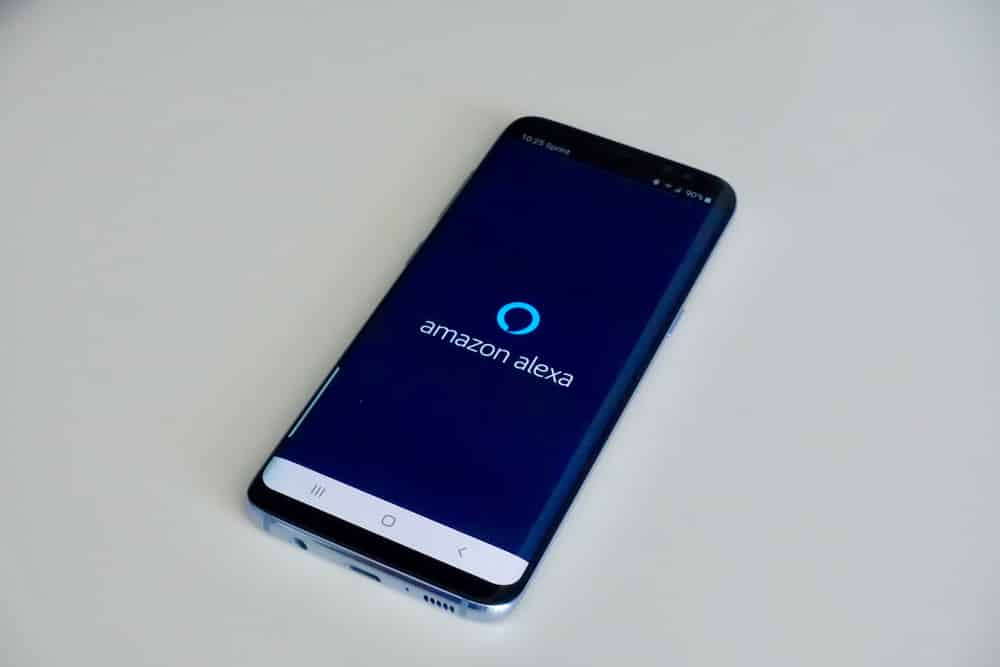


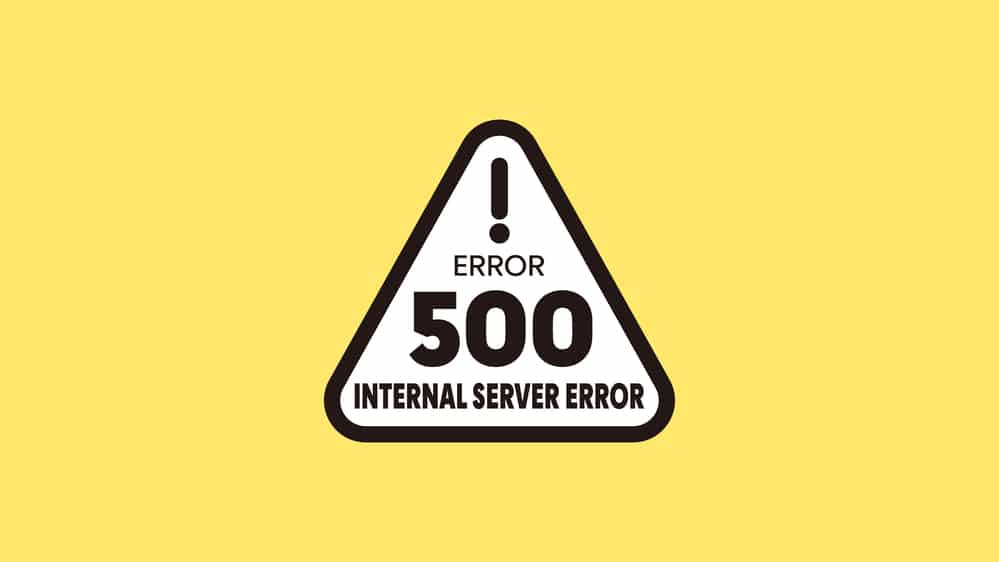

I do not have the alexa app on my phone.