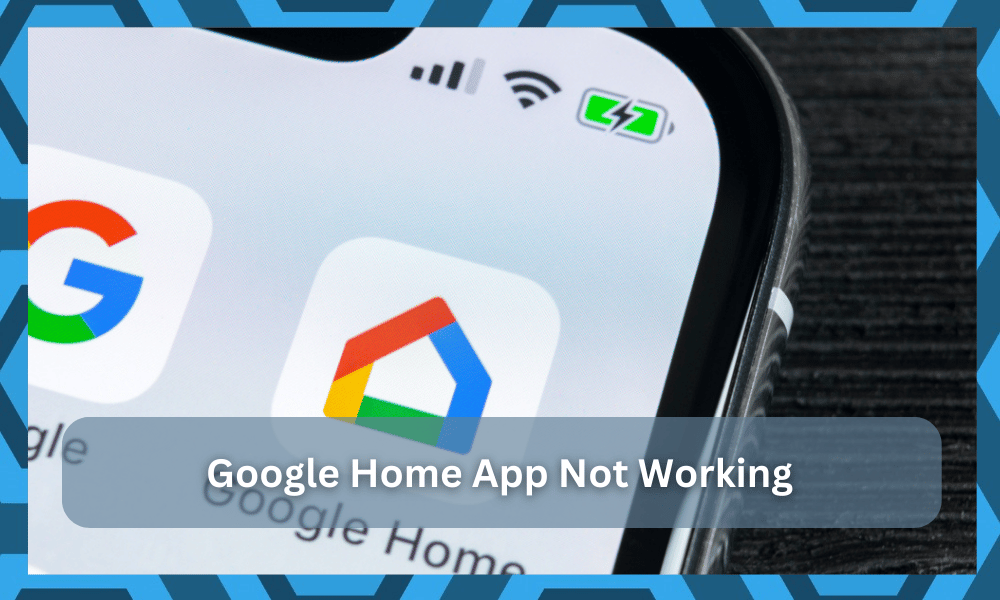
The Google Home app allows you to control all of your Google Home devices. It allows you to manage your other smart devices by configuring different routines into your Google Home app.
So, be sure to develop your smart system around this assistant if you’re aiming for exceptional control.
Developing the smart system around this app can seem a bit complex at first, but it all comes down to experimenting with different routines.
You can either develop a pretty basic setup or go with a complex system with integrated routines if you have enough experience with the smart units.
This app can provide you with a lot of conveniences by saving you a lot of time daily. The overall interface is quite easy to use and helps you better manage your smart home.
You will not have to deal with any errors in the long run, and this device will serve you well.
Even though this app is very reliable, sometimes users can run into different errors. If you’re having trouble getting your Google Home app to work properly, then here are a few fixes that you can follow to overcome this issue.
How to Fix Google Home App Not Working?
- Check Connection
If you’re having trouble getting your Google Home app to work properly with the automation hub, then it is likely that there is a problem with your connection.
Either your mobile device or the automation hub can’t connect properly to the network, which is why you’re unable to control your automation hub using the mobile app.
The first thing you should do is power cycle your router. Doing this will cause both devices to reconnect to the network taking care of any minor bugs that are affecting your network.
Sometimes poor signal strength can also cause this error. So, it is recommended that you move the router closer to your Google Home to improve signal strength.
Also, make sure that your router bandwidth is on 2.4GHz and not 5.0GHz. This will ensure that your smart device has no issue communicating with the mobile app.
You can do so by going into the user settings of your router and switching the channel bandwidth from 5.0GHz to 2.4GHz.
- Reboot Phone
If you have made sure that the connection is working properly and the fault is in the app itself, then giving your phone a quick reboot can sometimes sort out this issue.
This process won’t take you much time, and there is a good chance that it will fix your problem.
So, just hold down the power button and click on “power off.” After that, wait for around 60 seconds before you turn the phone back on. Once the phone boots up, try using the app again to check whether or not your issue is fixed.
- Clear App Cache
Another possible fix for this problem is to clear the app cache. If fixing your internet connection does not resolve the Google Home app issue for you, then all you have to do is swipe down and open up your phone settings.
From there, navigate to app settings and click on the Google Home App. Once that is done, you can click on storage options, and you will see two options.
First, you should click on clear app cache and then force close the app. After that launch, the app again checks if you can get it to work with your smart device.
If the issue is not fixed, then go into your app storage options again and clear all app data.
Doing this will fix any minor bugs that might be affecting your application. Once that is done, you can go ahead and launch the app. Log into your Google account linked with the automation hub and try using the app again.
- Check Mobile OS
The mobile OS is the next thing that you need to check here. It is not always the app that should be blamed in these situations, and you need to make sure that you’re on the latest app version to get a decent response.
All that you’re trying to do here is make sure that the OS is updated and that there are no issues with the compatibility of the application with the current OS.
You can further get a better understanding of the situation by trying out the app with a different account and a different mobile device.
This will clear up the issues with the account as well as the OS. First, you can try out a new account on a new device and then try out an old account on the new device.
If you are able to get a response from the old account on the new device, then you’ll be sure that the OS is to blame here.
The only thing that you can do in this situation is to update the OS. So, be sure to download the latest program and proceed with the update as you try to get the Google Home application working again.
It all comes down to how you’re planning on addressing the situation.
Most of the time, the experience will be pretty effortless here.
However, if you find the issues to be more with the account and not with the application, then you will have to call customer support. They will take a peek at your account and will guide you accordingly.
Sometimes, the accounts can get banned or restricted because of some exploits. So, you need to make sure that your account is not banned, and that will be enough to get the Google Home application working again.
- Inquire About Server Issues
Next, you need to also look at the server status to further narrow down the issue. If you’ve gone through all of the fixes above and can’t seem to figure out the cause, then there might be something wrong with the servers.
You can check the official Twitter account for more details or inquire about the issue from local experts.
They will help you with more details on whether or not the application is working on their end. If the severs are indeed down, the only thing that you can do is wait for them to come online.
The majority of the maintenance breaks take less than five to ten minutes to complete. However, some major updates can take hours at a time, and there is a chance that the servers for your specific region are down.
So, you can figure out these issues and eliminate the problem further by inquiring more about the server situation.
All you have to do here is to be patient and then try out the server connection at a later period. Other than that, you’re not left with many options when it comes to fixing the situation.
Hopefully, you will not have to wait long and the application will start responding as intended in no time.
- Pairing Issues
It is also very common that your Google Home app won’t work with your smart device because it has not been properly paired. So, what you can do is remove the smart device from the mobile app and then reset the smart device.
You can do so by holding down the reset button for around 30 seconds. Once the smart device has fully reset, put it into pairing mode.
After that, open up the mobile app and add the device you want to pair with your mobile phone. Make sure that the Bluetooth is turned on. After successfully pairing the smart device, you can check whether or not your specific issue is fixed.
On the off chance that your issue persists, then the only option you’re left with is to contact the Google Support team. They are very quick to respond, and it will only take around a day or two for them to help you sort out this issue.
Wrapping Up
The Google Home application is undoubtedly one of the most consistent and amazing apps that you will find on the market. However, that doesn’t mean that you will never run into minor competition with this application.
Some owners have been struggling with the application lately, and you will have to go through the fixes here to get the performance back to your smart system.
Most of the time, the issue is not that serious, and you can follow through with the basic troubleshooting method.
However, if you just can’t seem to figure out the issue on your end, there is no point in going through the troubleshooting process alone.
Instead, you need to rely on an expert from the official support team, and he will guide you better on the situation.
All that you need to do is to explain the situation with the application and the account.
The experts from customer support will take a look at these issues, and you’ll get detailed instructions on how to fix these errors. Hopefully, that will be it, and you’ll get a better response from the smart unit.




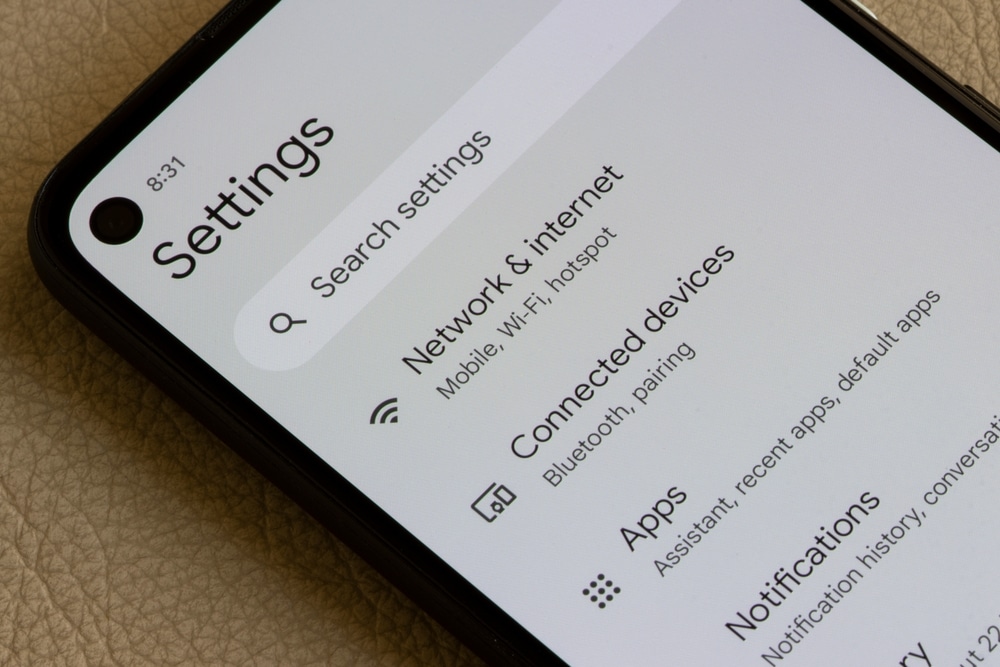
I have 3 Google minis 3 chromecast 2 chromecast audios, a bunch of plugs and I can’t get google to work properly
My Google home hub is stuck on factory reset
My Google home always responds with … oops something went wrong … try again later … if I keep trying it will eventually respond but then I can’t get it to stop when I say hey Google stop … it responds with the incorrect title of a song when playing on Spotify .. please help …
When i click on “cast the screen” nothing happens, i tried everything and even talked with their team but nothing:/ the issue started today so i hope they will fix it.