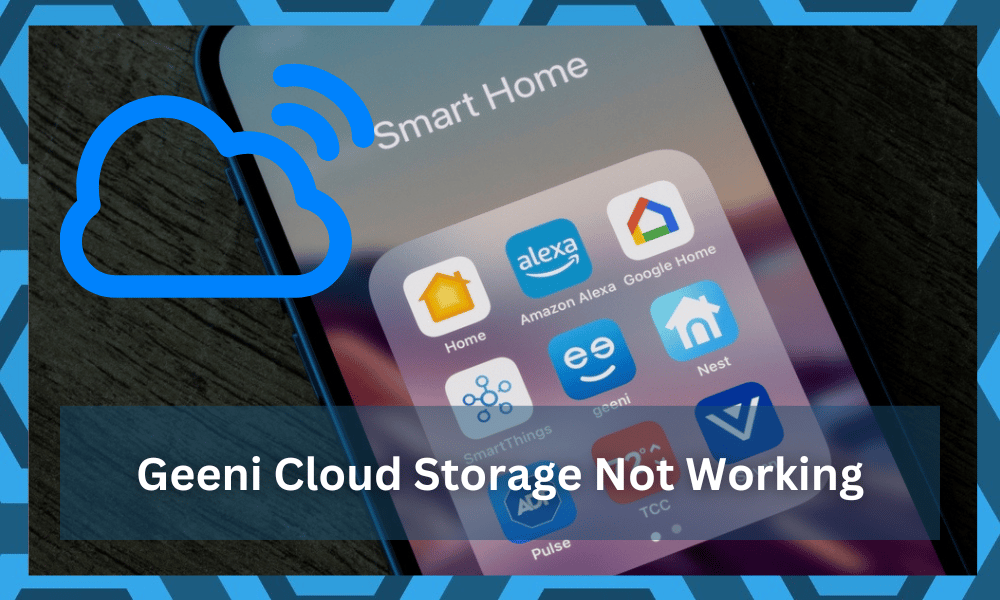
The cloud storage offered by Geeni might not be the best in the market, but it is still better than the vast majority of other brands.
This brand has always maintained a decent spot in the market when it comes to more affordable options. So, if you’re planning on sticking to a small budget, try this option.
You won’t be disappointed by the performance consistency as long as there are no bugs in the system.
So, if you’re sure that you’ve installed the Geeni Camera correctly and there were no issues with the initial setup, then the cloud storage should work optimally.
The configurations are usually straightforward, and you don’t need any extensive details to set up the services. So, even if you’re new to smart home management, fixing your Geeni systems won’t be a chore.
On the off chance that you’re struggling with this feature and the Geeni cloud storage is not working, then the following details should give you a better perspective on this issue.
Fixing Geeni Cloud Storage Not Working:
- Check Subscription Status
The most common reason why you might be running into Geeni cloud storage issues is the subscription status.
While most owners believe that you just have to purchase one subscription per account, that is not the case. You have to purchase a separate subscription for each camera.
So, if you’ve installed multiple Geeni cameras in your household, then the subscription will only work for one camera until you add other cameras to the subscription service.
Hopefully, that will fix the subscription status on your Geeni camera.
- Check Movement
Another concern with cloud storage is that the camera will only start recording when it detects movement.
So, even if you’ve only installed one Geeni camera in your home, you won’t have access to the complete playback for weeks.
The camera will only record a few minutes where movement will be detected through the camera. There isn’t much that you can do about this situation except switch the sensitivity.
While it might not be the most effective way, proper installation and angle adjustment will go a long way in fixing these minor issues.
So, all you have to do is to bump up the sensitivity by a small margin. It will engage the motion ideation features more consistently.
However, keep in mind that if you increase the sensitivity by a bit too much, the device will present you with an extensive range of false errors. So, keep that in mind as you try to adjust the movement-related issues.
- Access Individual Camera Configuration
The camera configurations for each unit should be managed accordingly if you’re not getting anywhere with the cloud storage.
Ideally, accessing individual cameras and scrolling down toward the cloud storage should help you enable these options. However, if you’re not getting any option for cloud storage, then check the subscription again.
This includes checking the status of each camera. Now, if you have multiple cameras installed in the same house, the app can get a bit bugged at times.
While developers are working overtime to address these errors, you will still go through some issues from time to time.
- Check Your Wi-Fi
Your Wi-Fi router might also have something to do with this service not working. There is an extensive range of errors that can lead to this situation with the router.
So, if you’ve not been able to figure out the issue, just remove the device from the power source and then connect it one more time.
Refreshing the router connection might seem like a basic fix, but it is more than enough to help you through the majority of fixes. All you have to do is to make sure that there are no errors with the Wi-Fi signals.
Limiting the distance to the 25 ft. range and then removing all the extra accessories from the network will also help you get a better network speed.
From there, you can try to access the Geeni cloud service again. If everything is well, you should be able to make use of these features.
- Reinstall Application
Reinstalling the application is another great way of troubleshooting minor errors with the system.
If you’re sure that all the subscription issues are managed and there are no problems with the individual camera configurations, then there is no harm in trying your luck with reinstalling the app.
It will only take a few minutes, and then you can check the cloud storage again.
A few owners also mentioned that relinking the camera with the smart application yields better results with this issue. So, make sure to do that if you’re not getting anywhere with the cloud storage.
- Call Geeni
Calling Geeni is also a good option if you’re unsure about the subscription status. A professional from the support team will take a look at your account, and you won’t have to bother with isolating the problem.
The support members will further provide you with sufficient details on how you should go about fixing the cloud storage issue.
So, just call Geeni customer support and have them take a look at your account confirmations.
You can reach out to these experts through a support ticket or a call. All your focus should be on ensuring a response quickly, and the call will prove to be more effective.
So, try engaging the company line within the weekly working hours. Hopefully, you won’t have to wait long to secure a response.
Wrapping Up
The subscription service brought forward by Geeni is only valid for a single camera, and you can’t use it with multiple devices.
However, if you have a bit of extra cash lying around and absolutely need to stick with this service, then going with multiple subscriptions on multiple cameras is the only option.
It will set you back a lot, and the Geeni service is only affordable when you’re using a single camera.
So, keep that in mind and try to adjust the system response to avoid further errors. You won’t have to worry about a thing after setting up the service on each camera.
However, a better alternative would be to switch to a different brand like Wyze. The security features might not be the same, but the compatibility and affordability are off the charts.
So, if you’re looking for a device that is easier to set up, going with Wyze might be it for you.
Lastly, you need to troubleshoot the application, fix the Wi-Fi, check the server status, and reach out to customer support if the issue is genuine.
From there, you will have a much better perspective on the situation with the Geeni camera not working.
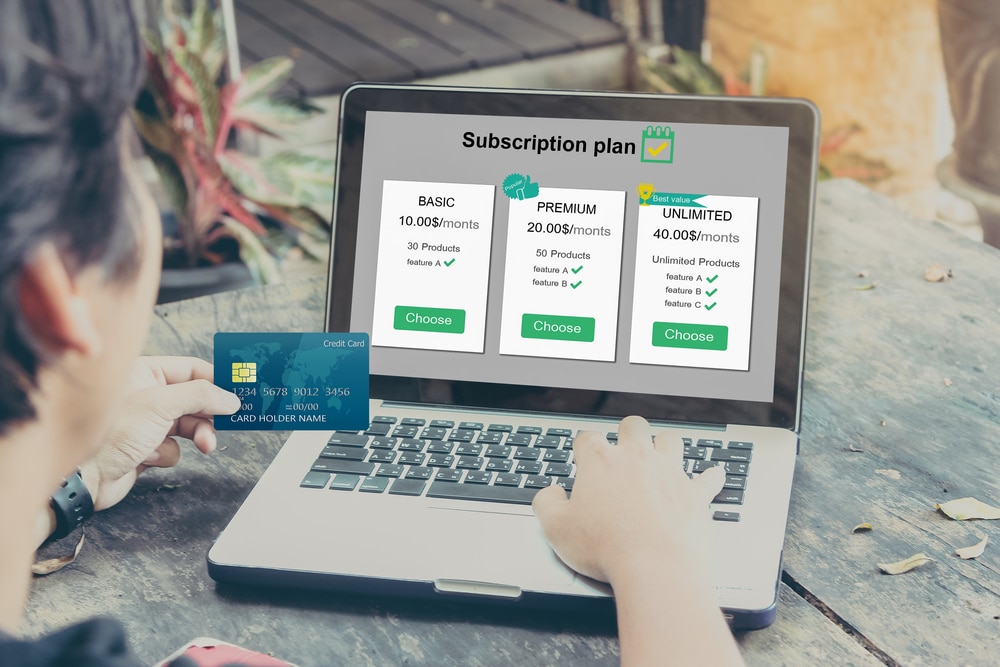



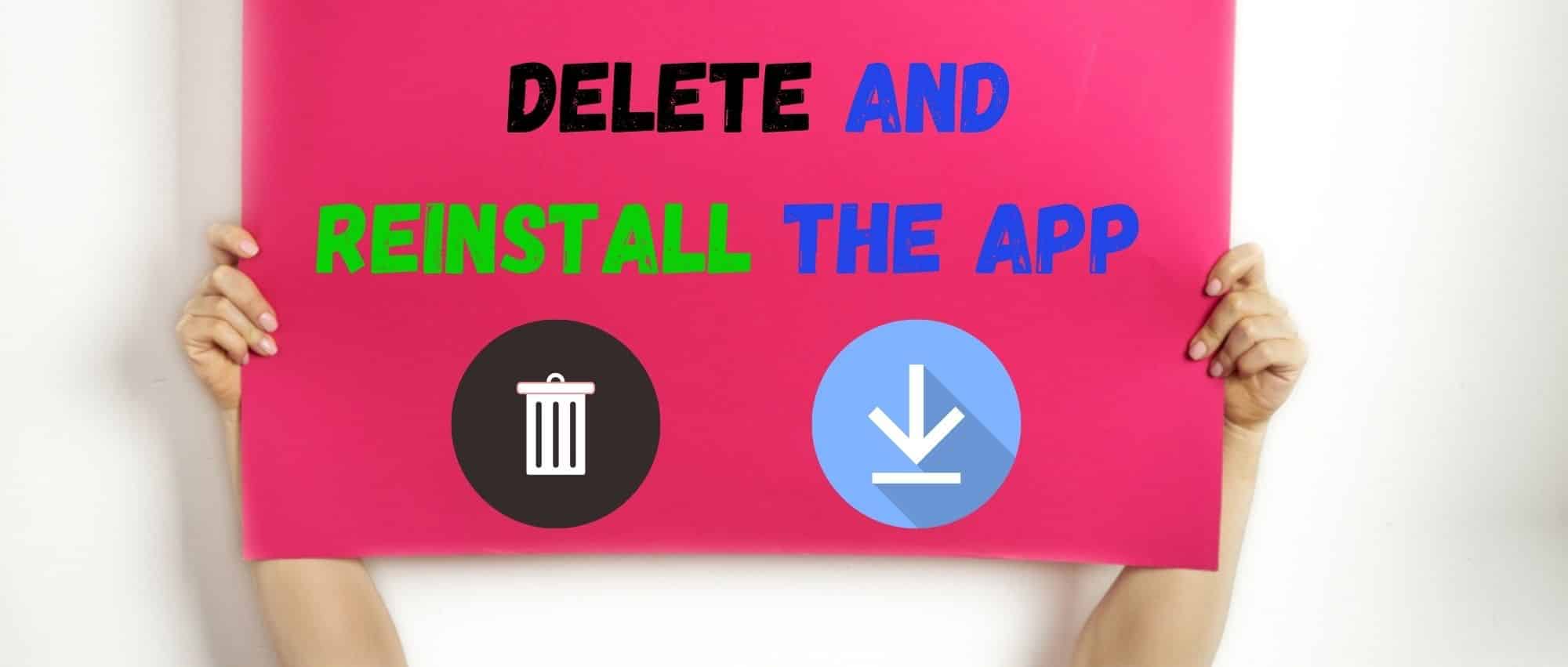

My subscription wasn’t due for auto renewal for another two months why was it canceled before due date without my consent or notification?
I cancelled my cloud storage last month and now I wish to resubscribe but I’m unable to do so.
I’m trying to resubscribe my cloud and it’s not working
Same
I’ve tried too and it seem like the page is not working, I think I’m going to try calling them instead
Did you get any response from them as I’m having the same issues
I purchased the cloud storage subscription but I do not like the camera that it is on . Is there a way to switch it from One camera to another without purchasing a second service? Like take the cloud storage ability from One camera and put it on another one instead
Hi. I payed for the genie membership but decided to cancel my membership for any upcoming fees. I was not able to access my storage after that. If I get the subscription again, will I be able to see any of my old camera feed?
Yes