
Not only has smart home technology made our lives easier, but it has also helped in making our lives more secure than ever.
Now, we don’t have to worry too much about security as smart technology has improved, and monitoring devices can be installed in our house, giving us more security options.
Brands like Geeni and Wyze have been dominating this home security sector with some of the most decent models on the market. Furthermore, customers can stick to a reasonable budget when purchasing Geeni units.
These devices bring reasonable performance to your smart setup with a few complaints here and there. Most customers have had an amazing time with the Geeni camera, but some users did have negative remarks about the device.
So, keep that in mind if you do choose to go with the Geeni unis over options like Wyze. Saving money should never be your only data point, and the overall value is what ultimately dictates the purchase decision.
How to Fix Geeni Camera Constructing Encryption Channel Failed?
A really common error that many users seem to be experiencing with the Geeni camera is “Geeni camera constructing encryption failed.” Due to this error, they are unable to properly use their device.
If you are also experiencing a similar error, then this article should prove to be quite effective in your case. In this article, we will be explaining all the different ways how one can troubleshoot the error for good.
So, let’s get right into the troubleshooting procedure!
- Check Your Internet Connection
For those of you who don’t know why this error occurs, it is most usually due to issues with the network connection of the device. This is why the very first thing we recommend you do is check the internet connection and its quality before trying other fixes.
Sometimes, a quick reboot is not a bad option here. If you’re sure that the network configurations are optimal, a quick reboot will mostly do the trick.
So, just remove the power from the router and turn it on one more time. You should notice connection improvement after this point.
You will need to further check whether your router’s Wi-Fi band or frequency is set to 2.4GHz as the device does not seem to fully support 5GHz.
Similarly, you will also need to check whether you have enabled WPA/WPA2 mode as well as the DHCP function.
Lastly, also ensure that you have disabled wireless access control. Some users also pointed out that changing credentials helped them through this error.
So, simply update the username and password, and make sure not to use any special characters. That should be enough to address network errors.
- Check Your Phone
Another thing that you will need to check is the phone that you are currently using. It could be that your phone does not fully support the application.
In this case, you can try using another device which should help in determining whether this really is the reason behind the error or not.
Likewise, you will also have to check the version of the OS that is installed on your phone. The issue could simply be due to you having an older version of software installed on your phone.
- Change Your Wi-Fi Range
Alternatively, we also recommend that you check whether your router is not placed too far away, which could also potentially lead to this issue. The router should be within the 20 ft range even when you’re using a decent device.
The system won’t be able to connect to the router when there are thick walls between the devices. So, it is a good idea to check the alignment and further isolate the issue to the Wi-Fi range from your device.
- Use A Different Network
At this stage, the smart thing to do is to make use of a different network router. If you’re sure that your device is in good shape, then changing the router connection will help you figure out the exact issue.
If changing the router does fix this situation, then you will be sure that the issue was with the router and not your device. On the other hand, if the problem persists, then you need to either reset the device or go through with the power cycling method.
- Try Power Cycling the Camera
The power cycling method might seem basic, but you’re not left with many options at this stage. It can take a few minutes for the camera to boot up, and power cycling the device will take care of the majority of these programming bugs.
Ideally, that will be enough to address this situation.
You just have to remove all power connections and then let the device remain in the dead state for around 10 minutes. From there, turn the power back on and wait for the device to boot up before you pair it again with your home network.
- Limit 5.0 GHz Network
While there is no debate that dual-band routers are superior to your standard units, you might still need to remove the 5.0 GHz band to make it easier for the device to connect to the 2.4 GHz network.
This is one of the most common issues with the dual-band router, where these machines will project both channel bands under the same credentials.
These same credentials can be hard to differentiate, and you will need to remove the 5.0 GHz network to ensure connection to your router.
Once the connection has been established with the router, you are free to turn on the 2.4 GHz network. This will be enough to streamline the network errors, and you won’t have to deal with the same encryption issues again.
- Check For Hardware Issues
The hardware issues are usually pretty serious, and you need to carefully inspect the whole system to narrow down the issue. If the usage is a bit rough, and there are some cracks on the camera, it might be time to get a replacement.
If you’re sure that you didn’t damage the device yourself and it was in rough shape when you got this unit out of the mail, then you can claim the warranty from the official support team or the Geeni dealer.
If the claim is genuine, you won’t have to worry about a thing. The dealer support is pretty decent when you’re using Geeni products, and you can grab a fresh piece in no time.
- Factory Reset Your Device
While factory resetting the device is not always the right move, there aren’t many options left for you. If you’re sure that the hardware is in good shape and the problem is only related to the programming side of things, then a quick factory reset will do the trick.
You can rely on the owner’s manual to get through the reset routine. It will take a while to set up the unit one more time. However, you will be sure that the problem is not related to the software after the reset is complete.
This should be your last option, as resetting the device will get rid of all configurations from the connected units. You will have to integrate this device from scratch, and that can take a fair bit of your time.
- Seek Help from Official Support
The Geeni customer care service is pretty reliable and will help you narrow down the issue in no time. So, provide complete details of the issue and seek their assistance on how to fix these encryption errors.
It is a good idea to also brief them about all the troubleshooting steps you’ve tried so far. That way, you won’t have to waste any time going through the same fixes that you’ve tried already.
So, be efficient with your time, and bring these professionals up to speed.
Once they have a clear understanding of the error, they will guide you through each step of the troubleshooting process. Hopefully, you won’t have to worry about much once the connection errors are addressed.
The Bottom Line
Are you facing the error “Geeni camera constructing encryption channel failed?”. If so, then all you have to do is to follow the guidelines that we have mentioned in the article.
In case this does not solve your issue, then the last option would be to contact the support team, as they should help you further troubleshoot the issue.
Most of the time, the main issue is not that serious and can be addressed by power cycling the device.
So, if you’re stuck in this situation, start by fixing the network connection. A security unit is only as good as the network you have maintained in your house.
If the issue is with the network side and you believe your device to be in optimal shape, just reach out to your service provider. Explain the issue with the router, and they will guide you accordingly on how you can address these errors.



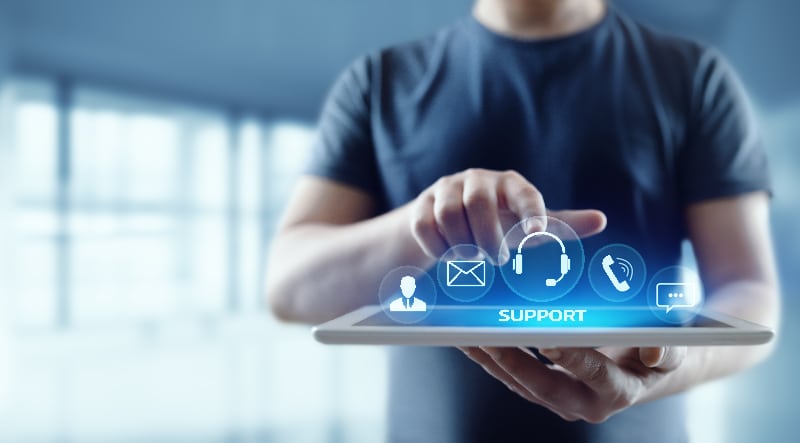
Having this issue now with 1 of 2 cameras installed today. Not a good sign especially since I’m paying my electrician hundreds of dollars to run wire for these!!
It’s the sd cards. I don’t know why but take them out, and it’s works good again. Maybe the write speed I’m thinking? I have not put them back in yet. I will post again what happens.
I have 4 cameras and it asked for my email then it said I can connect to a PC now .I can t see the cameras on my page of the app but if hit grid next to the PC on the top I can view all my cameras but it looks like it is a computer screen
My husband said he accidentally deleted video from our geeni camera how do restore it
You can’t
I get the same problem all the time
I had my Geeni app and products connected to my Google Assistance account to view the cameras on my Nest Hub and the issue started after that. Once I removed the Geeni account from my Google account then cleared the Geeni app cache the issue has been resolved and all my cameras work again without getting the
DISREGARD the issue came after I closed and opened the app a 3rd time from the cache clearing. This time the error just states “Encryption time out” “Retry” – issue persist now only 1 of my 4 cameras are working.
I have two Of these same cameras and one is offline but the other is working fine. On top of all of this I’m 1,000 miles away and it won’t reset. I’ve had these cameras for almost a year now and this happened one other time but it resolved itself about an hour after the problem started. I love the cameras but they really should have away to reset them remotely.
Oh do I feel your pain. I’m in the same situation.
1) It’s not the app. I’ve tried on two devices with same failure.
2) It’s not the WiFi It worked for months and months side by side with two other Geeni smart lighting devices. I can still connect and access the menu!
3) It’s not the router. I rebooted the router. Issue still exists.
My failure may be connected with SD card use as it happened RIGHT after I remotely formatted the card.
And yes, please please if you read this Geeni, give us a remote restart option. (For interest, I have Amcrest cameras that have a menu option to set a weekly reboot.)
Do you have th how to steps for remote formatting, geeni camera?
1,2,3…
That is exactly what is happening to me. One of the cameras is fine and the other one is not working. And i am too far away to reset it
What I did was buy a smart electric outlet plug and plugged the camera into it so now when away from home I can turn the outlet off and on from my phone which resets the camera
I tried that and does not work with kasa smart plug device.
got for free as casino gift. no wonder its a free. constructing encryption channel failed comes on every time i try to get a connection. its not the internet or my phone. i have no connection issues with any other devices.
Did you ever get it to work? I get mine to work, but then says offline and constructing encryption channel failed
Constantly having problems with it saying Constructing encryption channel fail. I’ve corrected it twice already and I’m so sick of when I NEED to view- it’s doing this…..
I have two geeni cameras and one works great. The other one, I have had multiple issues with and the three steps above were no help. These came in the same package as well.
I just set up the camera today, and while I was in the room it worked great. After an hour I left the house, and shortly received this message. Now back home and resetting does not help connection. Frustrating!!!
The issue is, I have multiple Merkury smart wifi cameras, and any one camera alone works perfectly, and rock solid. When a second camera is connected they both start having connection issues and displaying encryption channel failed, then both go offline. I can disconnect either one, doesn’t matter which and reset the remaining camera and it will work perfectly, as long as there’s only one camera connected. Camera signal strength is 65-75% across all cameras.
I have same issues after completing the 3 steps. I’m hoping if anything happens it will at least record it like it should. Going to check recording and see
followed the 3 step everything seems good but Geeni still with the error message. This happens every other day getting tired of fixing the same issues, I think it’s the product not the Wi-Fi or internet connection
I agree this stupid thing seems to work for the most part,except anytime that I need it! Then that’s when it was offline and not recording or taking pictures! I really wanted to like this thing but what good is the security camera that just stops working randomly?
All recommendations are implemented. Sometimes it works only after power reboot, there error occure again by getting out then in again. Will return next week if no resolution