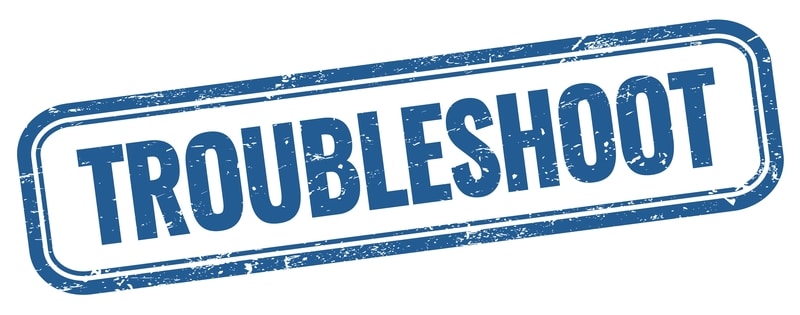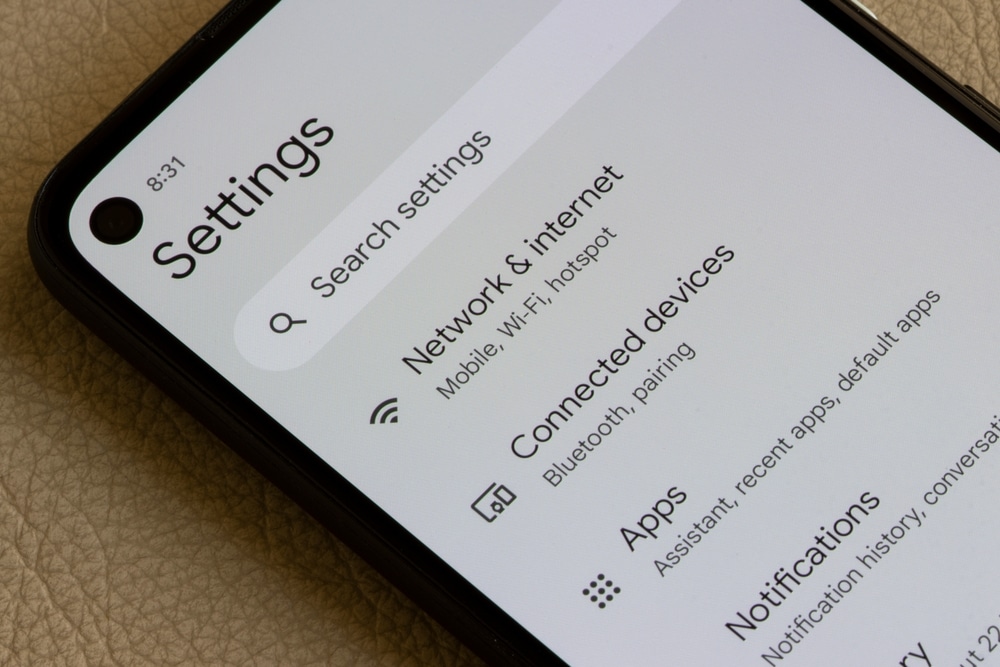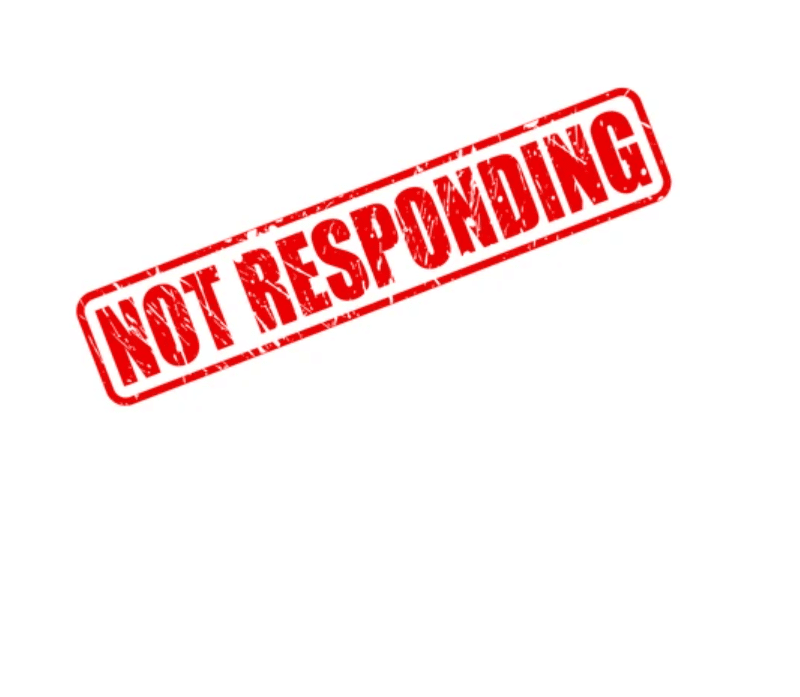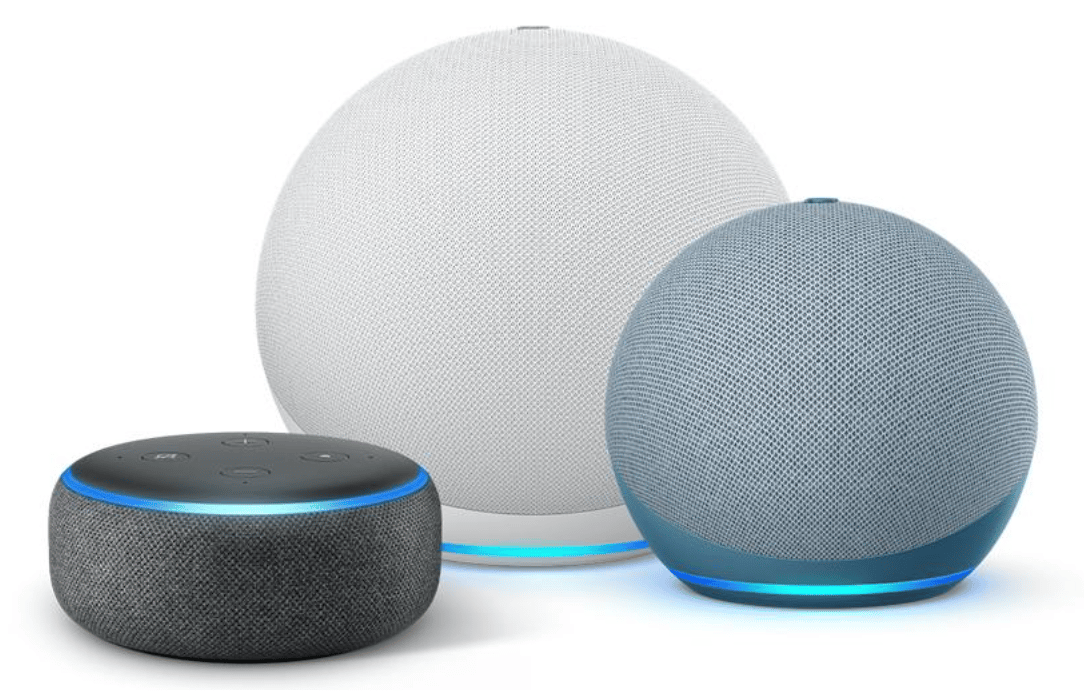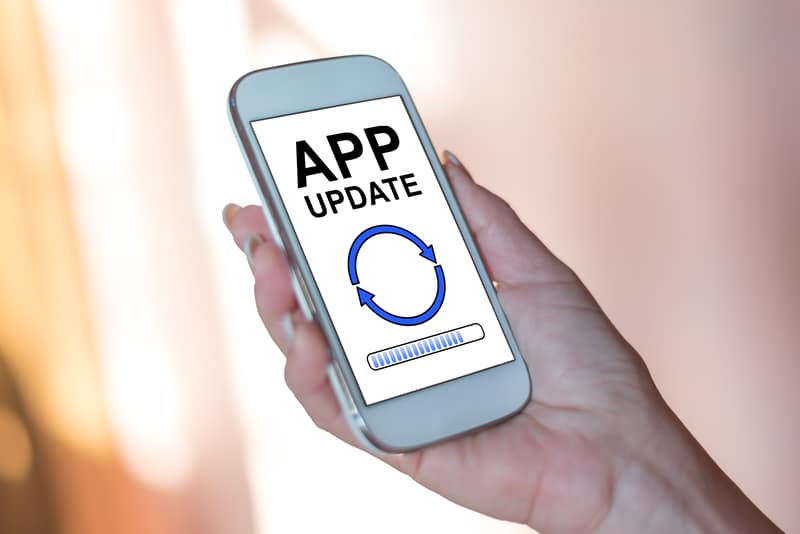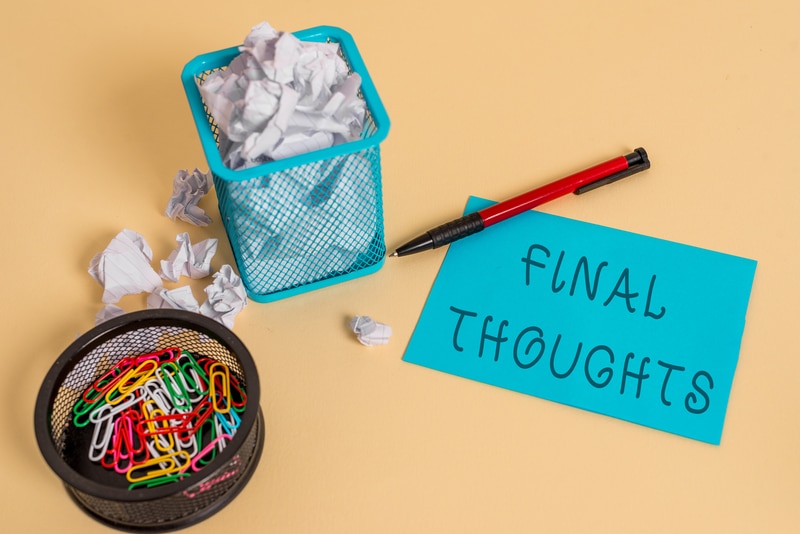GHome smart plug outlet is a great option for people who need to power multiple devices at once because this is a nine-in-one outlet.
There are three smart outlets in the outlet, which can be easily controlled. In addition, there are three USB ports available.
It can be integrated with Google Home and Amazon Alexa for easier control.
There is an app-based remote control available to set the appliance’s or device’s name for a socket.
In addition, there is an automated power strip, so you can create a schedule to turn off or turn on the appliances.
Common GHome Smart Plug Outlet Problems Troubleshooting
Also, the outlet is made from high-end plastic ABS material that can retain its structure against UV rays, overload, power surge, and short circuits.
So, if you are ready to make a plug a part of your home, read about the common GHome smart plug outlet problems troubleshooting, as it makes it easier to fix the issues.
- Not Connecting To The Wi-Fi Connection
A Wi-Fi connection is essential for the smart sockets of the smart plug outlet to work. In addition, the internet connection makes sure that the outlet responds to the app commands.
However, if the smart plug outlet is not connecting to the Wi-Fi network, there are multiple solutions that have to be tried to optimize the network connection.
Power Connection
First of all, you have to understand that the smart plug outlet must be powered on properly before you begin the wireless connection process.
In particular, the app won’t be able to locate the smart plug outlet if it’s turned off, so make sure it is powered on.
For this purpose, you must ensure that the outlet is connected to an operational power socket.
The simplest solution is to change the power socket that you are using to power the plug.
In case the previous outlet wasn’t working, it’s recommended that you get it repaired if you cannot change the socket.
For the outlet to connect to the Wi-Fi, it is important that the outlet is in pairing mode. When the outlet is in pairing mode, the indicator light will blink fast.
However, if the LED is not blinking, you should turn on the outlet and press the power button for at least five seconds or until it starts blinking fast.
Once the LED is blinking, it means that the plug is looking for available Wi-Fi connections, and the connection can be initiated.
Distance
The third factor that you’ve to consider is the distance because it can directly impact the stability of the internet network and the seamlessness of the setup.
So, if the plug is plugged in far away from the internet router, the wireless internet signals will be weak, hence the connectivity issue.
For this reason, you have to plug the outlet and router closer to each other because it can improve the strength of Wi-Fi signals. However, if you cannot change the router’s location due to a big space, invest in a Wi-Fi extender.
Wireless Band
Which wireless band you are connected to can directly impact the quality of your connection. This is because GHome smart plug outlet needs to be connected to a 2.4GHz wireless band.
This is vital because the outlet cannot operate with a 5GHz wireless band. You must access the Wi-Fi settings and change the wireless band.
Also, if you have a dual-band router, make sure you select 2.4GHz wireless band from the settings (many people select the “auto” option, but it causes connectivity errors).
Password
Another solution is to check the Wi-Fi password because the smart plug outlet won’t be able to connect to Wi-Fi if you use an incorrect password.
So, check the password that you’ve entered during the setup process and make sure it’s correct. In addition, you can simply copy the password from the router’s settings and paste it into the app.
Number Of Devices
When it comes down to the Wi-Fi router, it’s needless to say that all of them have the maximum limit for connected devices.
So, if too many devices are connected to the router, it won’t be able to support the smart plug outlet for a network connection.
The solution is to check the number of connected devices through the router setting and disconnect some of the devices to make sure the outlet connects to the Wi-Fi.
- The Smart Plug Outlet Is Offline
In case the smart plug outlet is offline, you won’t be able to complete the setup process or use the outlet at all. Some of the recommended solutions include;
- The first step is to check the power socket you are connecting the plug to. That’s because the smart plug outlet must be connected to an active power socket to prevent a spotty connection
- Secondly, you must put the smart plug in the pairing mode for it to work and control the connected devices. For this purpose, press the power button until the LED indicator starts blinking
- Thirdly, if you have changed the Wi-Fi password and name recently, the solution is to reset the plug and redo the connection. In addition, you could try deleting the plug from its app and configuring it again
- Smart Plug Is Not Responding
The smart plug outlet can be controlled with the help of voice commands and optimizes the automation process – it can be used to turn off the lights or turn on the TV at the desired time.
However, if the smart plug has stopped responding to the voice commands, you should reboot the plug and update the voice assistance.
First of all, you have to reboot the outlet by taking it out of the power socket and waiting for sixty seconds.
Then, replug the outlet into the power socket and don’t forget to press the power button.
Secondly, you should update the voice assistant, be it Amazon Alexa or Google Home. In most cases, the system updates are automated, but some people forget to turn on the automatic updates.
Lastly, if you are using Alexa Skills, it is recommended that you turn off and turn on the smart plug skill to resolve the issue.
In addition, make sure you double-check the plug’s account details to make sure relinking is on point.
- Plug Outlet Is Not Working With Amazon Alexa
Amazon Alexa is one of the best voice assistants out there, but if the outlet is not working with Amazon Alexa, it is likely that the smartphone app hasn’t recognized the device.
The first step is to power cycle the Amazon Alexa to make sure it boots up properly and doesn’t have any configuration errors – power cycling will also eliminate the configuration errors.
In addition to power cycling the Amazon Alexa, we recommend that you disconnect the plug for some time and reconnect to the power source.
However, if power cycling doesn’t work either, you should clear the cache and data of the Amazon Alexa app.
For this purpose, just open the settings and press the “clear cache” button from the Amazon Alexa app’s page.
- The App Is Not Working
GHome has its own smartphone app, which works as a digital remote to control the features and functions of the smart plug outlet.
However, if the app has stopped working, you should disconnect the plug from the app.
You have to delete the pairing and use the smartphone app to pair the smart plug again.
Keep in mind that you must register for GHome account and sign in to the app before the pairing process.
On the other hand, if disconnecting and re-pairing the plug doesn’t work, it’s likely that there is an app update available that has to be downloaded.
You can open the app store on the smartphone, search for GHome app, and press the update button. Once the app is updated, you should reboot your smartphone and try using it again.
In case nothing works, the last resort is to delete the smartphone app and reinstall it after some time to make sure there are no compromises on the app’s functionality.
- Schedule Is Not Working
There are three sockets on the smart plug outlet that can be used for scheduling the connected devices and appliances.
However, if the schedule isn’t working, you should check the configurations.
First of all, you’ve to ensure that you have set the time properly and make sure the Wi-Fi connection is stable – you can reboot the router to optimize the Wi-Fi signals.
On the contrary, if optimizing the Wi-Fi signals doesn’t work, it indicates internal damage to the outlet, which can only be repaired by a professional.
In case the smart plug outlet is under the warranty of GHome, you should take it to the company, and they will replace it within three to four working days.
The Bottom Line
The smart plug outlet by GHome is a great choice for people who use a lot of electronic appliances and smart home products.
However, if the smart plug outlet doesn’t work or connect to the Wi-Fi, we have shared a few solutions that work. If you need more assistance, always consult the professionals!