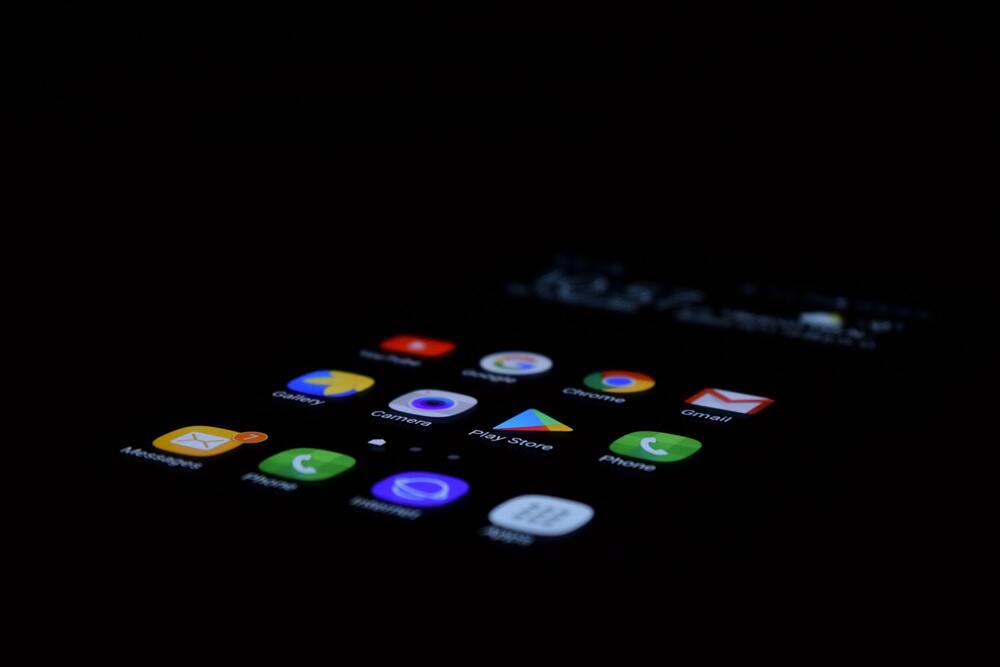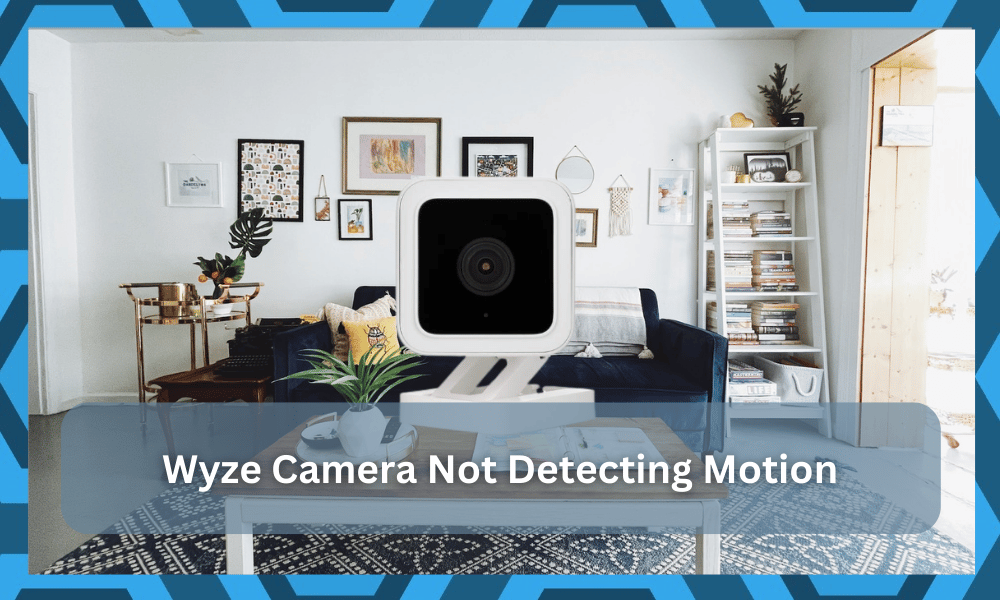
The Wyze camera might not be the top option when it comes to innovative features, but the decent pricing on this brand has attracted many owners.
You will enjoy a ton of utility and performance reliability when relying on these cameras.
So, if you’re looking for a long-term security solution for your smart devices, Wyze should be the first brand you purchase.
The recent queries on the Wyze camera not detecting motion have been a bit of an issue in the community.
You’ll find quite a few owners complaining about this error, and it can be a bit hard to fix at times.
So, you will have to go through quite a few troubleshooting methods to address and fix these errors. Just check the installation instructions one more time when you’re running into detection errors.
This problem is Wyze is not common, and only a few owners pointed out the motion detection issue. So, let’s cover some possible fixes to the Wyze camera not detecting motion.
Wyze Camera Not Detecting Motion
- Check App Configurations
If the Wyze camera is not detecting motion, then the first thing you need to look at is the application configurations.
There is a decent chance that the motion detection features are turned off in the app configurations, and you need to turn them back on.
So, if you are in a similar situation with the camera not working, just go over the app configurations.
Most often than not, you will find that the camera is in perfect shape, and the only issue is with the application configurations of your device.
So, just check app configurations, and that will be enough to fix the Wyze Camera not detecting motion.
- Fix Positioning
The positioning of the camera also plays a crucial role in getting the desired performance from the motion detection features.
If you are sure that motion detection is enabled through the smart app, checking the position of your device should be the next step.
You will find that the camera was not installed properly, and the covered zone doesn’t involve much movement.
So, all you need to do is slightly increase the covered region to include the movement area in your system completely.
After fixing the positioning, you will experience better results with the motion detection features.
Power cycling the camera is another decent method of fixing this issue. If you’re not sure about the problem, then a simple power cycle can go a long way.
All that you need to do is to remove all power from the system and then wait a few minutes before you power it up again.
There is no point in going through extensive setup routines and methods, and this simple step will address the majority of the issues.
From there, you can go about tweaking the minor configurations and adjusting the sensitivity to match the target region.
In some cases, a power cycle routine will save you from a reset. So, if you’re new to the market and don’t know how to manage through some of these complications, be sure to follow this step.
You’ll surely be able to get a decent response here and won’t have to deal with more errors.
- Get Rid Of Reflective Pieces
Having reflective pieces in the target region is not recommended when you’re using any decent security camera.
The lens will only see the reflective surface blinding the view, and no motion will be registered into the unit.
So, if you’re in the same boat with the system, the best thing that you can do is to get rid of these reflective surfaces.
This one element is ignored by some owners, and it is not that common for people to look for reflectors around their porches or yard.
A good way to determine this issue is to shine the light on the yard or the target region at night time.
If the feed on the camera is clear and you can easily make out all of the pointers, then you need to check the hardware.
On the other hand, if you only see a blinding light coming back into the camera, then your hands are pretty much tied.
There are no quick or easy fixes that can be used here. Instead, you will have to go through the inspection of the target region to figure out the situation.
- Clean Lens
At this point, you should also focus on adjusting the camera lens.
If you’re not that sure about the issue and the problem just keeps getting worse, then the situation can be linked to the missed maintenance of the camera.
So, all that you need to do is to get some compressed air and blow the debris away from the lens.
You can also try to wipe clean the lens with a microfiber cloth. It all comes down to how well you’re keeping track of the system’s maintenance.
So, be sure to keep track of all of these pointers and then go through with the setup routine one more time.
Hopefully, you will be lucky with the system and won’t have to struggle with any errors down the road.
On the other hand, if you find that the feed on the unit is perfect and there is nothing blurry on the camera, then you have to look at the configuration next.
There are no quick methods to fix the minor configurations, and adjusting the sensitivity should help you get a better response from the camera.
- Increase Sensitivity
The next solution for fixing the Wyze camera not detecting motion is increasing the sensitivity.
Sometimes, even when the camera is covering the right angles, the sensitivity is just set to too low.
So, you won’t be able to access the smart detection features until the sensitivity is increased by a little margin.
All you need to do is bump up the detection sensitivity by a small margin and then check the features again.
Hopefully, that will fix the Wyze camera motion detection issues, and you’ll get complete control over the security.
Similarly, you can move forward with the inspection of the detection zone to further improve your understating of the situation.
Sometimes, a quick update through the application will go a long way, and you can follow the pointers below to adjust the detection zone.
- Change Detection Zone
The detection zones can limit the covered area to a specific region, and you can refine the quality of motion detection features.
However, if the covered area is not optimal, then the camera won’t detect motion even if the person is in the frame.
So, you need to check the detection zone from the app settings.
Sometimes, toggling the detection zone on and off will help you get ahead of minor bugs.
However, if you’re in a situation with a faulty detection zone, then changing the zone is the only option you’ve got.
- Update Firmware
Updating firmware is next on the list of troubleshooting methods for the Wyze camera, not detection motion.
If you’re not running into any of the configuration-related issues mentioned above, there is a decent chance that your Wyze camera is running on outdated firmware.
So, just update the firmware and check if the motion detection on your camera is fixed.
- Reset Connection
Lastly, power cycling the router connected to the camera is also viable for these types of situations.
Power cycling the router will refresh the network connection, and you will be able to get ahead of these performance issues in no time.
So, if the issue with the motion detection is not fixed at this point, then check the network connection and try to switch to a different network.
This method will help you narrow down the cause of the issue, and you will have a better perspective on the problem.
There is also a possibility that your device is defective, and the only solution for that situation is to get a new device by claiming the warranty.
Wrapping Up
The motion detection features offered by Wyze are mostly consistent, and you will not have to worry about much as long as you install the camera correctly.
Even if you do run into issues with this feature not working, the fix is not that hard to manage.
All that you need to do is to power cycle the camera and then adjust the position of the unit to properly cover the target region.
From there, you can get rid of reflective surfaces and adjust the sensitivity of the camera to find the perfect balance.
It will take a while to test all of these configurations, but you’re not left with many options at this stage.
So, be sure to check up on the smart configurations when you can’t seem to get a response from the motion detection features.
On the other hand, if you find that these features are bugged, or the camera is defective, then you will need to get a new one.
There are no quick methods when it comes to fixing a broken camera. So, you’re better off trying your luck with claiming the warranty on this unit.