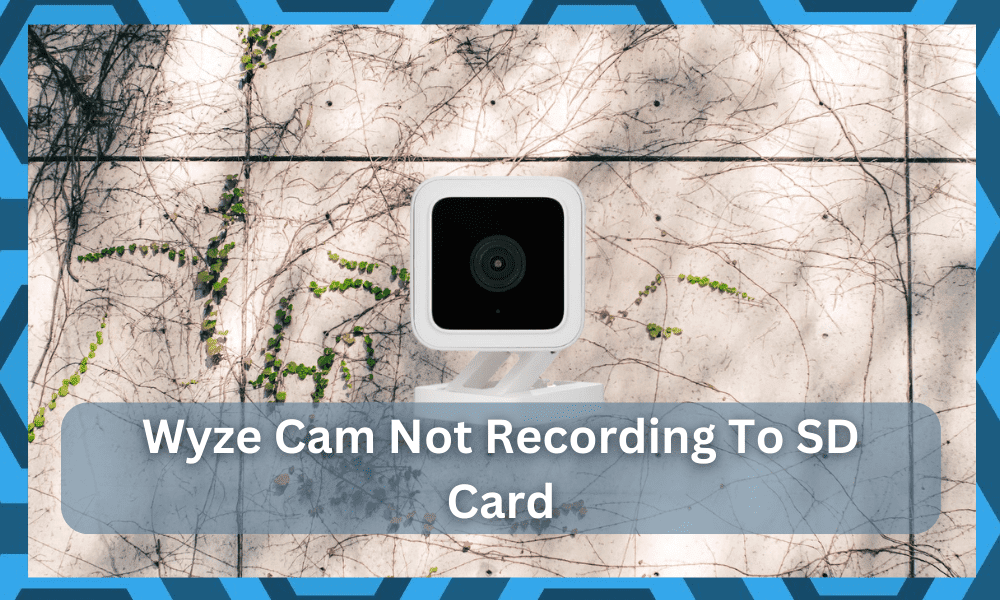
Wyze is a famous brand that is known for manufacturing security cameras for its users. The company has a wide range of devices that you can select from.
Each device doesn’t only bring a feature-rich system but also offers decent reliability to the owners.
You can visit their official website to find a list of all the devices available. People can even check the specifications for these devices by clicking on them.
This helps in ensuring that you purchase a device that will best suit your usage.
The Wyze cams come with tons of features that make them amazing. However, you should note that these devices can also run into tons of problems.
It all comes down to the basic setup, and you should consider hiring an expert to help you with the installation.
One common issue that is being reported nowadays is that Wyze Cam is not recording to an SD card.
If you are getting the same problem, then going through this article should help you in getting rid of it.
How To Fix Wyze Cam Not Recording To SD Card?
- Set Record To MicroSD Card
If you have recently installed the SD card inside your Wyze Cam, then you have to first configure the device. Selecting the option to record all of your videos on the SD card is essential.
Considering this, you can start by opening the Wyze application on your mobile phone. Once done, the user can then start accessing the settings for the camera.
There should be several options here, out of which you have to open the “Advanced Tab.” Finally, you can now browse through the features provided and select “Record to SD card.”
The Wyze camera might ask you to choose between “Continuous” or “Events Only recording.” Depending on your preferences, you can easily select the preferred video type.
- SD Card Might Not Be Installed Properly
Another reason for this problem can be that your SD card is not installed properly.
This can be easily confirmed by checking if you can switch from recording to the online backup servers to an SD card.
If no other available devices are showing up, then this means that your card is not installed inside the camera. You can start by unplugging your Wyze Cam from power.
This is important as it helps in keeping the data on your card secure. Opening the silicone flap below the camera before shutting the device down can sometimes cause data to get corrupted.
With that being said, you can easily notice the SD card slot beneath your camera once the silicone flap comes off. Now take out the card and install it back in properly.
Make sure that it fits inside the slot properly before closing the flap back up.
Usually, people can hear a clicking sound when the card slides in, which helps in ensuring that it has been installed. If you don’t hear this, then take out the SD card and install it back in tightly.
- Format Your SD Card
Once you have installed the SD card inside your Wyze cam, the device might still have trouble recognizing it. This is why another thing that you can try is formatting the SD card.
This helps the device configure the card in such a way that it can be used without any further issues.
The process for this is quite simple, and you can start by opening the home menu for your camera.
The user can then access the settings on this device and continue browsing through it. Click on the advanced settings tab and then find the “Manage MicroSD Card” option.
There should be several tabs here, out of which the “Format” one is what you are looking for. Keep in mind that it is important that you do not erase any important information.
This is why consider making a backup of your data beforehand.
- Card Might Not Be Supported
Finally, if your card is still not working even after trying out all the steps mentioned above, then there is a high chance that it might not be supported.
You can find a list of SD cards that are supported by the model of the Wyze Cam you are currently using.
This can help you in confirming if your card can work with the device or not. In some cases, the card might also be damaged, and if this happens, then you will have to get a replacement.
- Try Blasting The Camera With Compressed Air
It is also possible that you’re just dealing with minor issues with the debris clogging up the port, and you need to clean it up to get the card working again.
If none of the pointers listed above help you with the situation, then the only thing that you can do is clean up the camera.
This is especially true if you’ve yet to clean the unit in months. So, if you ignore the maintenance of the device, just take out the batteries from the unit and then leave it for a few minutes.
From there, you can grab a blower or a can of compressed air to blast the unit.
Most of the time that will be enough to get rid of the lodged debris and gunk.
From there, you can wipe away the excess with a microfiber cloth, and that will be more than enough to clean up the unit.
At this point, you should also check the contact points on the SD card one more time and blast them with compressed air as well.
After that, just put this SD card into the port and then install the batteries or streamline the power supply to get the camera working again.
The power cycling routine will help you get through minor programming bugs, and then you can go about adjusting the unit accordingly.
Hopefully, all errors will be addressed right here, and you will not have to deal with more complications down the road.
Next, you can also try your luck with resetting the unit if you find the programming-related bugs to be persistent.
Resetting the unit will wipe away all of the configurations, and you will have to set up the unit from scratch.
However, there are no other options left at this point, and you might just need to go through with a reset to get an optimal response.
If you’re lucky, it will not take you as much time to set up and adjust the smart unit. From there, you can engage the recording features again to test them properly.
- Call Official Support
Usually, you will not have to deal with any extensive issues when the Wyze camera is not recording on the SD card.
So, be sure to proceed with formatting the card and checking its adjustment in the camera to figure out the issue.
If you find the SD card to be defective, then the only reasonable fix is to get a replacement.
There are no quick methods that can help you fix a damaged piece, and you will need to ask the dealer to get you a new unit by claiming the warranty.
As long as your claim is valid, you will not have to deal with any complication with getting a new unit.
From there, you can install this new SD card into the camera and check the response one more time. Ideally, the situation will be addressed without having to get a new camera.
However, if you’re not that lucky, then you need to engage the official Wyze support for help. Explain the situation to them along with listing all of the fixes you’ve tried so far.
These experts will make your job much easier and you will be able to figure out how to go about fixing the minor errors with the unit.
Moreover, you can also ask for a new unit if the Wyze camera itself is defective.
Wrapping Up
The situation with the Wyze Cam Not Recording To SD Card can be pretty frustrating to deal with at times.
However, you will have to get through the methods listed above to get the recording working properly in the security unit.
Ninety percent of the time, the issue is more linked to the SD card and not the camera.
So, you need to focus on going about the fix accordingly and make sure that there are no issues with the SD card itself. Otherwise, it can be a bit annoying to deal with these complications.
From there, you can also check the camera for damages and reach out to the dealer about a replacement.
He will make it easier for you to get through the issue, and you can also demand a replacement if the unit is indeed defective.
The warranty deal behind the Wyze system is pretty decent, and you will not have to deal with many problems down the road.
So, be sure to test out this system when you can’t seem to get a stable response out of your device. Hopefully, you will not find any extensive issues.




I have had this wyze cam3 for one year and was working fine, now it doesn’t see the sd card that has been recording for the last year.
I purchased an ss card. Installed it as instructed. The camera does not recognize the card