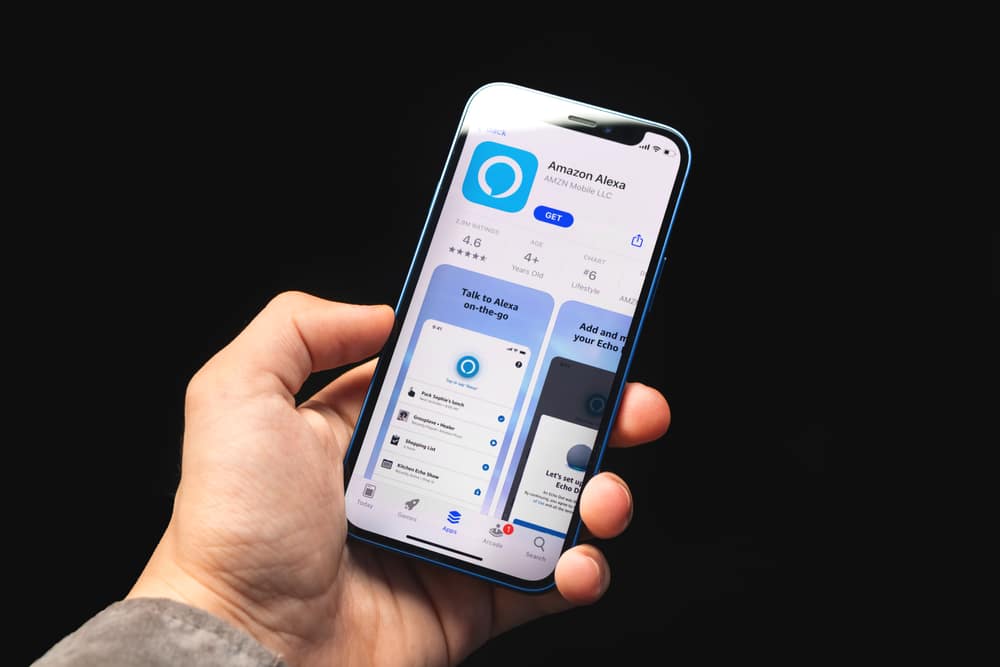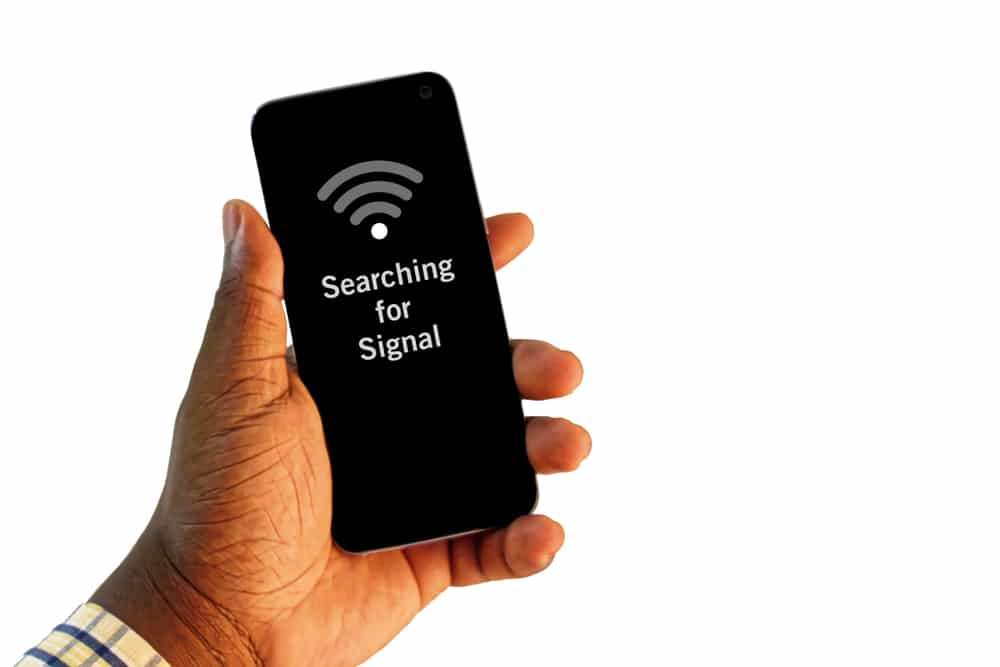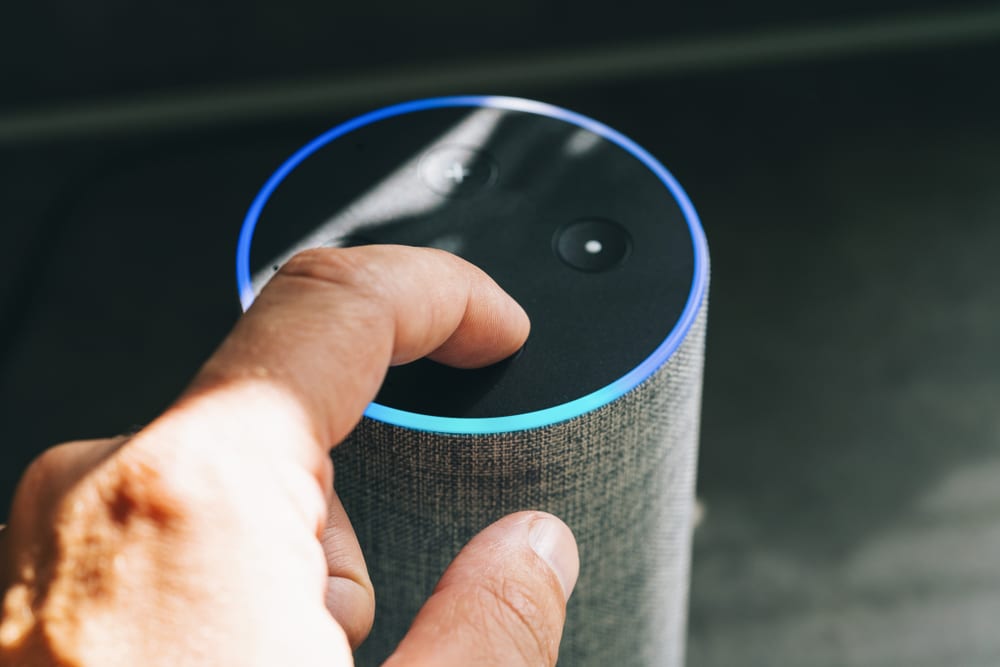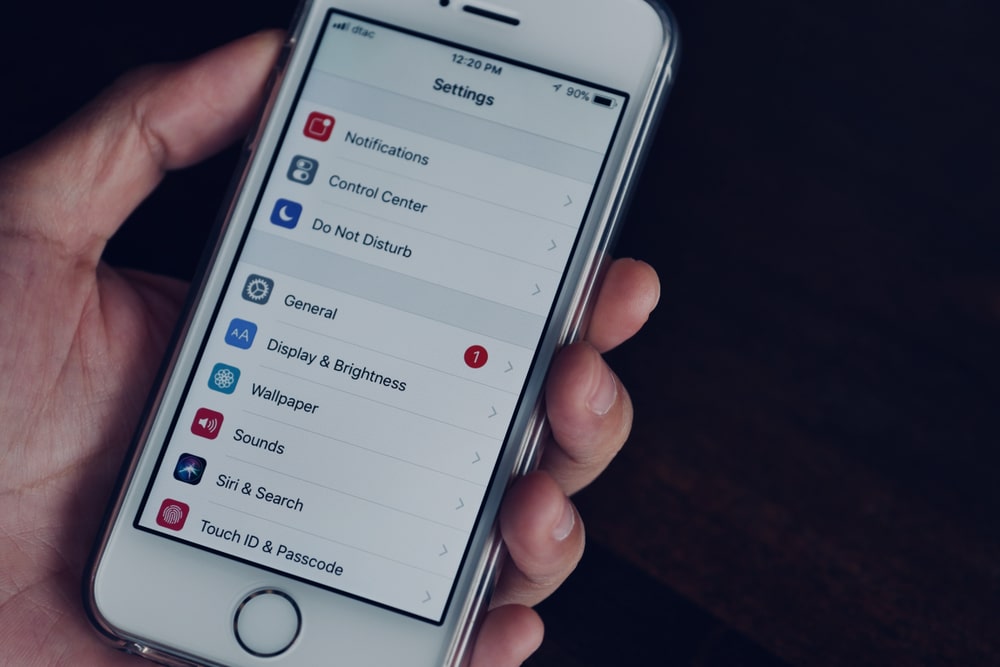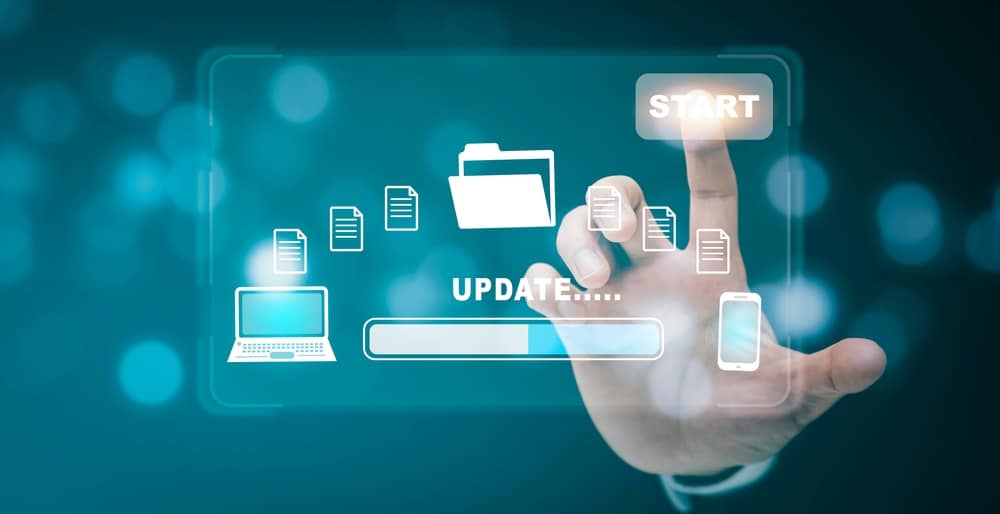This problem has been reported by a significant number of Vizio TV users, and it may be a very irritating experience.
You are in luck since there are a few straightforward fixes that you may experiment with to get Alexa back up and running on your TV. Don’t worry and panic, this issue has been caused several times.
So, in this article, we will go through some of the most typical issues, as well as some potential solutions, for getting your Amazon Alexa to work with your Vizio TV.
Vizio TV Not Responding To Alexa
- Check If Your Vizio TV Is Compatible With Amazon Alexa
If you’re trying to get your Vizio TV to work with Amazon Alexa but aren’t having any luck, one of the first things you should do is make sure your Vizio TV is compatible.
You can do this by visiting the Vizio website and looking up your model number. If your TV isn’t listed, it isn’t compatible with Amazon Alexa.
However, if your model is listed, then your TV is likely compatible. Make sure you read all the details to ensure that your Vizio TV is capable of working with Amazon Alexa.
In some cases, you may need to upgrade the firmware before Alexa will work.
Be sure to check what version of the Amazon Alexa app you have installed on your device. Some versions of the app are only compatible with certain models of Vizio TVs.
It’s always best to check compatibility before purchasing any new hardware or software.
- Older Version Of The Alexa App
For your Vizio TV to be compatible with Amazon Alexa, your device needs to have the most recent version of the Alexa app installed on it.
Check to see that the most recent version of this application is installed on the mobile device that you use.
Considering that it can run on mobile devices based on both Android and iOS, this is an important step to take.
In addition to this, it is very important to ensure that the software or firmware version that is now installed on your Vizio TV is the most recent one that is currently available.
This must be done to ensure that Alexa will function appropriately with the television.
Keep in mind that to successfully connect your Vizio TV to Alexa, you will be required to enter the necessary wake word.
This is the last but not the least important step. Even if a lot of people are used to saying “Alexa” when they want their device to wake up, likely, it’s not the wake word on yours.
If the user inadvertently uses the incorrect wake phrase, Alexa will not respond.
- Low Signal Strength Between Alexa And Wi-Fi
Low signal strength can be caused by several factors, including the physical distance between the two devices, multiple devices connected to the same Wi-Fi network, and interference from other electronics.
To determine if the low signal strength is a culprit for your Alexa not responding to your Vizio TV, try some of the following troubleshooting steps:
- Check your Wi-Fi connection. The first step is to check your Wi-Fi connection and make sure that you have good signal strength. If there is an issue with the Wi-Fi, such as weak signal strength or fluctuating connection speeds, try moving the router closer to the TV or connecting it directly to the TV with an Ethernet cable.
- Adjust the placement of other devices. To improve the signal strength, move any other electronic devices away from the TV and Alexa. TVs, microwaves, and wireless phones can all interfere with the signal between Alexa and TV.
- Check your router settings. Make sure that your router is set to broadcast on a 4GHz frequency. This will ensure that your device has the strongest possible connection to Alexa.
- Enable Quality of Service (QoS). You can also enable Quality of Service on your router, which prioritizes certain internet traffic over others. This will help ensure that Alexa has priority access to the internet and can always receive commands from your Vizio TV.
- Echo Mode Disabled
For Alexa to be able to manage your Vizio TV, you will need to make sure that Echo Mode is enabled and that your TV is hardwired.
Launch the Alexa app on your mobile device first to get started with this process.
After you have entered the app, choose “Devices” from the menu, and then click the “+” button. Make sure that your TV is highlighted once you choose it from the list of devices to connect.
After that, navigate to the “Settings” page and activate “Echo Mode” by toggling the switch that is located next to it.
Now that Echo Mode has been activated, you may give Alexa another shot at controlling your Vizio TV. If the issue continues to exist, you should give one of the other options described in this post a shot.
- Alexa Failing To Find Your Device
For starters, Alexa may not find your device because it is switched off or not compatible. Use your device and the Alexa app to search for the Vizio Skill in the Alexa skills area.
If you see the skill there, this means your device is compatible.
Your device needs to be on, available for Alexa, and synchronized with her, if that isn’t the case, turn off the device and wait a few minutes before reinserting power to it and giving it a go again.
If this fails, you may have to power reset the device, via the Settings screen on your Vizio TV if it’s still connected.
If all else fails, disconnect your Vizio TV from your WiFi network and connect it to one of the networks you know will work with Alexa, then switch the settings menu of your TV on to enable Echo Mode.
Following these steps should enable Alexa to recognize your device and respond to requests.
- Make Sure You Have The Latest Firmware Update
A Firmware update ensures that your Vizio TV will be compatible with Amazon Alexa and will have any problems solved. As a result, any other issues will have been taken care of.
Go to your Vizio TV’s settings and look for an option labeled Software Update, then click Download if the download is available.
One alternative you can explore is downloading an official firmware update from the Internet, installing it manually, and taking over control yourself.
Make sure that you are aware that after you’ve updated your Vizio TV to the latest firmware, a factory reset may be required in some circumstances.
If you do one, all of your settings will be retained and not lost in the process.