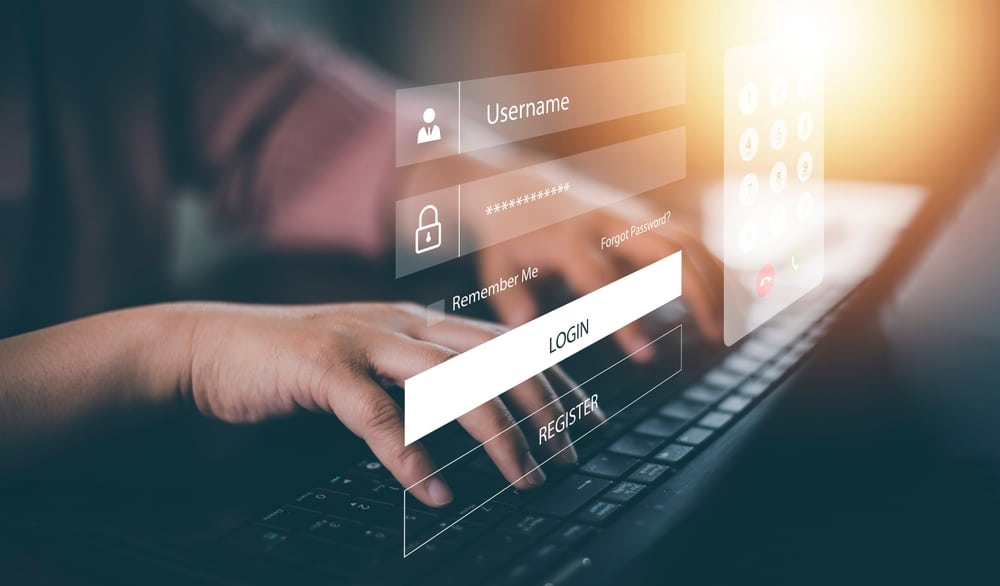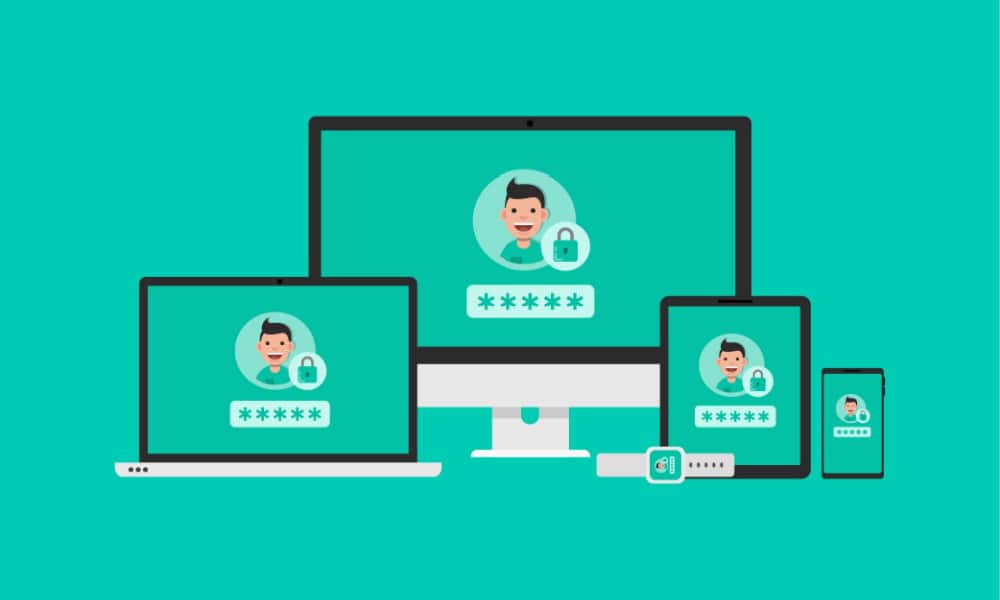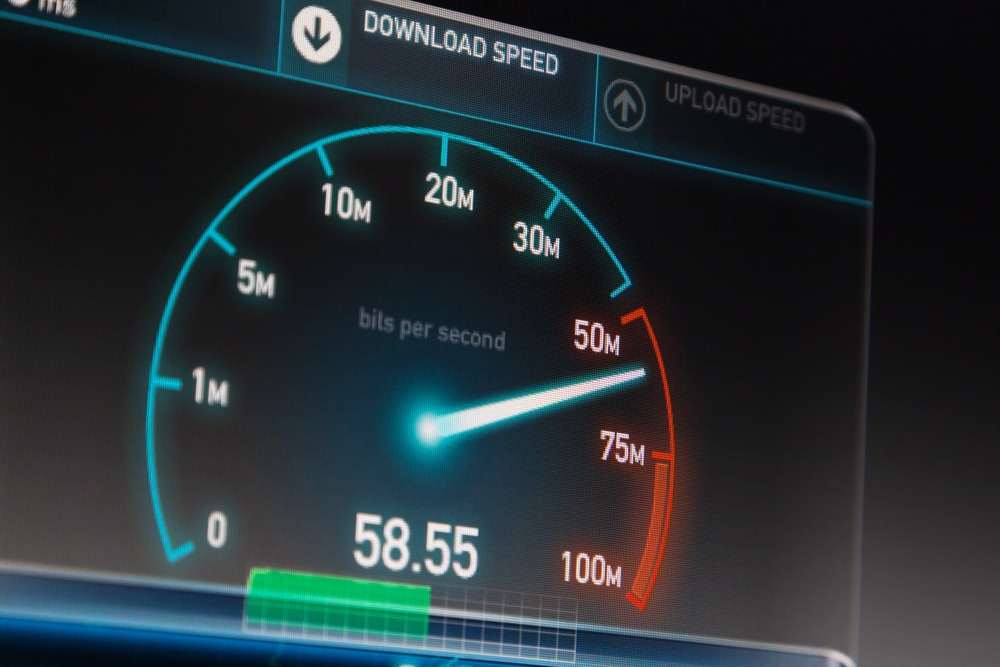Amazon Alexa is a powerful digital assistant for smart homes because it helps control electronic and smart devices with voice commands.
Alexa allows users to give voice commands for changing the volume and listening to music. Having said that, SiriusXM is a popular music app that can be connected to Amazon Alexa.
This connection allows the users to listen to their favorite songs whenever they want. In fact, the setup process takes only a few seconds, so it’s great for beginners as well.
However, if you have set up these devices but the SiriusXM Alexa not working error is impacting your music-listening experience, we’ve got a myriad of solutions for you to try!
How To Fix SiriusXM Not Working On Alexa
1. Subscription
Before we indulge in a long troubleshooting process, you have to check and ensure that your subscription is valid and working.
This is because for SiriusXM to work with Alexa, an active and qualifying subscription is essential. If your subscription has expired, the SiriusXM service won’t be supported by Amazon Alexa.
Having said that, we recommend that you open the SiriusXM settings and see if your expiration has been canceled. You can also contact SiriusXM’s customer support team to ask about the subscription status.
If the subscription has expired, you have to purchase the subscription again to make sure you can resume listening to your favorite songs.
In most cases, the subscription is canceled when you fail to pay the subscription charges. For this reason, we recommend that you pay the subscription charges on time or automate the payments.
2. Reconnect & Re-Enable The Music Subscription
Once you have resolved the subscription cancellation or pausing error, you have to re-enable the connection of SiriusXM and Amazon Alexa to make sure there are zero connectivity errors.
To re-enable the connection, follow the below-mentioned steps;
- First of all, you’ve to download the Alexa app on the smartphone
- When the app is installed, open it and tap on the “more” button to gain access to the main menu
- From this menu, go to settings, scroll down to music and podcasts, and tap on the “link new service” option
- Scroll down to SiriusXM and enable it
- Now, enter the login credentials of the SiriusXM subscription
- Once connected, you can ask Amazon Alexa to play the music. For instance, you can say a voice command like, “Alexa, play (add song title) on SiriusXM”
This will make sure that the connection of Alexa with SiriusXM will be streamlined. To prevent the connectivity issue, you have to use the correct login credentials, and don’t forget to recheck the inputted details before pressing the enter button.
3. Login Credentials
It’s common for people to use the incorrect password and username while connecting the subscription with Amazon Alexa.
This is because the subscription’s credentials are important for connecting two services. Keep in mind that the password and username are case-sensitive, so make sure you use the lowercase and uppercase alphabets correctly.
Also, you shouldn’t add any extra spaces to prevent a connectivity error. Usually, people input incorrect details when using the smartphone, so open the alexa.amazon.com website to input the information.
4. App
If you are already inputting the correct login credentials, but SiriusXM is still not connecting to Amazon Alexa, it’s likely that the smartphone app is outdated.
You have to open the app store on your smartphone and open the installed app page. Now, scroll down to Alexa and download the app update if there is an update button available in front of the app’s name.
Once the app update has been downloaded, log in to the Amazon Alexa account and link SiriusXM again to create a new connection.
If you are using the Amazon Echo device in addition to the Alexa device, but SiriusXM is not working properly, it’s likely that you are using the household profiles.
That’s because, in most cases, when the Echo device is enabled to work with household profiles, it won’t link properly to SiriusXM to the device’s primary account.
For this reason, we recommend that you check for the household profiles and disable them temporarily (while you listen to music on SiriusXM).
In addition to this, always link the SiriusXM subscription to the primary Amazon account.
6. Number Of Logins
It’s common for users to share their SiriusXM subscription with their family members and friends, but it can sometimes result in functionality errors.
For this reason, you should ensure that the subscription isn’t being used in more than one place on a device. To be certain, open the SiriusXM settings and see where it’s connected.
You will be able to see the list of devices on which SiriusXM is being used, so log it out from extra devices. In simpler words, it should be connected to Amazon Alexa or Echo only.
Keep in mind that the music subscription’s credentials can be input on more than one device but can be used on one device at a time.
7. Reset
If you still cannot use SiriusXM with Amazon Alexa, you should reset the music platform. For this purpose, follow these steps to reset the credentials;
- First of all, open the Alexa smartphone app and go to SiriusXM skill from the main menu
- Now, disable the SiriusXM option and wait for five minutes before you re-enable it
- Now, add the login credentials again and wait for Alexa to complete the connection
This is important because many people change the subscription’s password and fail to update it on the Alexa app, which leads to issues.
So, whenever you change the password, always update it on the Alexa app to prevent connectivity errors.
8. Default App Settings
When you have to link SiriusXM and Alexa with each other, you must select SiriusXM as the default music app from Alexa settings.
If you don’t know how to select SiriusXM as the default app, follow these steps;
- Open the Amazon Alexa app on the smartphone
- Tap on the three buttons from the bottom corner of the screen to click on the “more” button
- Open the settings and look for the “music and podcasts” button
- Tap on the default services button and click on the music option
- Now, click the change button and set it to SiriusXM (in addition to selecting SiriusXM in the music tab, you’ve to select it in the “artist & genre station” as well)
This will ensure that SiriusXM works properly, and you won’t have to say SiriusXM in the voice command, as it will work as the default music app.
9. Internet Connection
One of the most popular reasons behind Alexa not working with SiriusXM is the slow internet connection. Amazon Alexa depends on a high-speed connection to support different subscriptions.
You should check the internet connection on the smartphone to see if it’s working. If the internet has stopped working, you have to contact your internet provider right away.
On the other hand, if the internet is working on the smartphone but not on Alexa, you have to change the wireless band to 2.4GHz rather than 5GHz.
The Bottom Line
There are ten possible solutions to fix SiriusXM and Alexa connectivity issues, which we have already mentioned. On the contrary, if it doesn’t work, you have to contact Alexa’s support team.