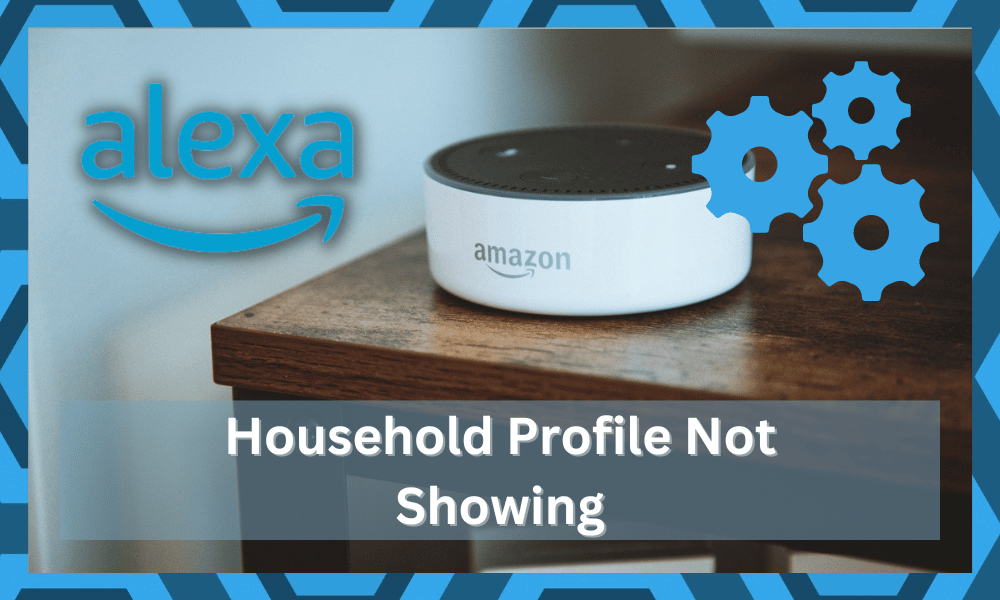
Alexa is a great virtual assistant launched by Amazon that can help you centralize your smart home devices. There are different features available on this app that make it one of the best virtual assistants in the world.
While Google Home has come a long way over the past few months, it still has ways to go to compete with Alexa.
So, if you’re new to the smart home market, then develop a system around Alexa. That will be enough to help you enjoy years of consistent performance from the device.
One of these features is setting up household profiles. This allows you to set different configurations depending on which profile you’re using.
If you’re having issues getting the Alexa household profile to show up in your app, then here are a few possible fixes that might resolve your issue.
How to Fix Alexa Household Profile Not Showing?
- Use the Amazon Website
If you’re trying to add profiles to your Alexa app and can’t seem to find the household option in your application, then you should try using the Amazon website to create your household profiles.
All you have to do is open up your Amazon account and create a household. You can add your family members as an adult, teens, or children.
Just provide the details of the users you want to add. This includes their names and email address, and then you can move forward to deciding what you want to share with your family members.
You can share apps, audiobooks, eBooks, and so much more. You can switch between adult and child accounts to better manage the content shared with the household.
- Try Using A VPN
Using a VPN will help you narrow down the problem with the Alexa household profile not showing up. All you need to do is to update the location of your device to a different server and then check the response again.
This fix might not seem that permanent, but it will help you get a better understanding of the issue.
All you need to do here is to narrow down the problem with the Amazon account. If your profile location is not fit for the household features, it simply won’t show up.
So, if you’re able to access the features with the VPN, you’ll know for sure that your account is to blame here.
You can’t do anything else besides keep using the VPN to access these features. Just be sure to ask official support members to add household features for your location as well.
It can take months, if not years, for some features to roll out in certain regions. So, if you’re not living in the big five countries, chances are you’re in the same boat.
Just be patient in this instant and keep sending emails to the customer care team.
- Update Mobile OS
Updating the mobile operating system is the next thing that can be done here.
If you’re using an older device, specifically for the Alexa unit, just update it to the latest version. It can take a while if you’ve not updated the mobile in a long time.
On the other hand, you can test out the same thing on a different mobile phone. If you’re not sold on updating the current device, just make use of a new phone.
Test out the household features after enabling the VPN, and they should show up.
If these features do show up, then you will have no regrets about going through with the software update on the current phone.
Ideally, a day of hassle here should fix the issue with the Alexa household features not showing up on your current device.
- Make Sure You’ve Got The Same Skills On Both Accounts
Sometimes, these features can malfunction when the location on both accounts is not the same.
You need to recheck all configurations on the accounts you’re trying to link with the household features. Otherwise, you will have no success.
Furthermore, you will also need to check the smart skills on each account.
If the skills are not the same and you’ve only enabled skills on a single account, then now might be a good idea for an update. You need to make sure that both accounts are on the same page for this feature to work.
- Create New Accounts
Some users also get through this hassle of changing configurations and adding new payment methods by creating new accounts.
If you’re not too opposed to the idea of starting fresh here, creating a new account might just do the trick. You won’t have to waste any more time trying to fix the existing account.
It all comes down to a bit of effort on your end, and you need to narrow down the problems with the account.
After you do decide to change up the accounts, you will have to reconnect the smart devices again. However, it is smooth sailing after that, and you won’t have to worry about anything.
- Update Application
Another cause for this error is an outdated app version. This is why you’re not able to access the household feature.
If you are in a similar situation and have not updated the Alexa app in a long time, then now might be the best time to do so.
So, just head over to your play store or app store and type in Alexa in the search tab. Open up the Amazon Alexa option from the list and then click update.
It can take anywhere from 3-5 minutes, depending upon your internet connection. Once the update is done, just log in to your Amazon account and head over to the settings tab.
From there, click on account settings, and you will find the household option there.
Just click on it and start configuring the account of your family members to set up the Household. You will also have to share your Amazon wallet as proof that you live together with the person you’re sharing content with.
- Amazon Support
If your issue persists, then the only option you’re left with is to contact Amazon support and request help. Just send them an email or go to their website and open up a support ticket.
Make sure to provide them will all the information regarding your issue. Doing so will make it easier for the Amazon Support team to understand your issue.
Once they can identify the actual problem, then they can effectively guide you through several troubleshooting methods. So, if you’re not too sold on the idea of spending days of your time, try reaching out to these professionals.
Just follow their instructions step by step to maximize your chances of fixing the issue and hand. This will ensure that you are getting help from trained professionals and will take the guesswork out of the equation.
Wrapping Up
These are some of the pointers that you need to keep in mind when the Alexa or Amazon household features are not working.
Almost all the time, these issues are related to the account and not the application. So, try to fix the problem accordingly by isolating account-related errors.
Similarly, there is no harm in using a different phone or account to get a better idea of the situation.
If the issue is fixed by following these steps, then you’ll be sure that your account is to blame here. From there, you can either create a new one or ask for support.
The most consistent fixes here are to stick with a new account or use a VPN. The features might just not be available for your region specifically.
So, you can project a different location with the VPN to confirm this suspicion.
Ideally, it all comes down to seeking official support, as you can’t fix this issue on your own.
The members from Amazon support are pretty responsive and more than willing to help their users on every issue. So, there is no harm in reaching out to these experts and explaining the situation with the account.
Hopefully, you won’t have to waste hours of your time that way, and the experts will guide you through every step of the troubleshooting process.
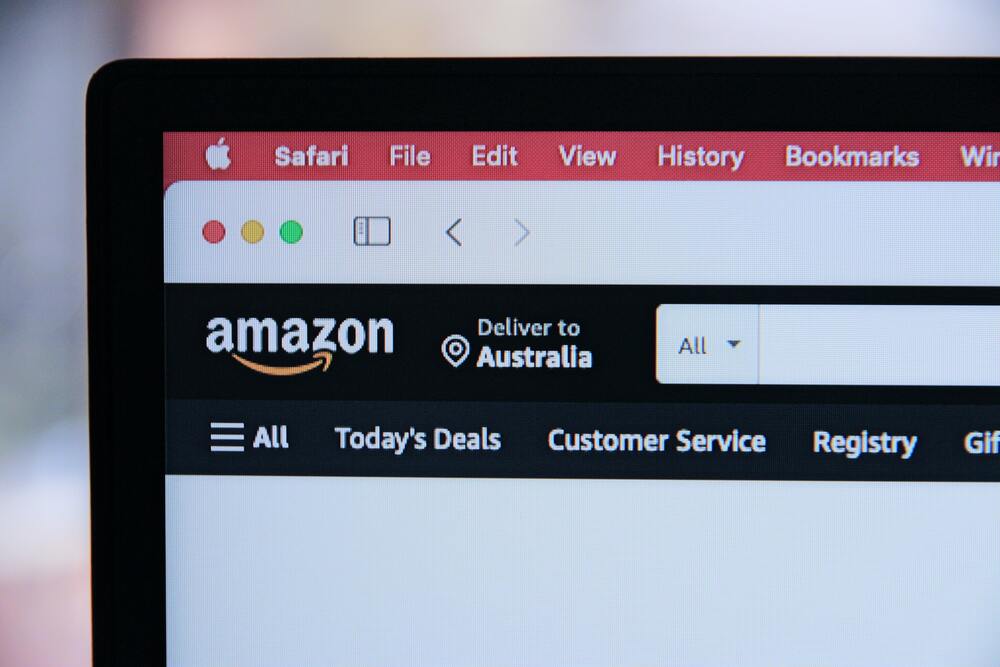

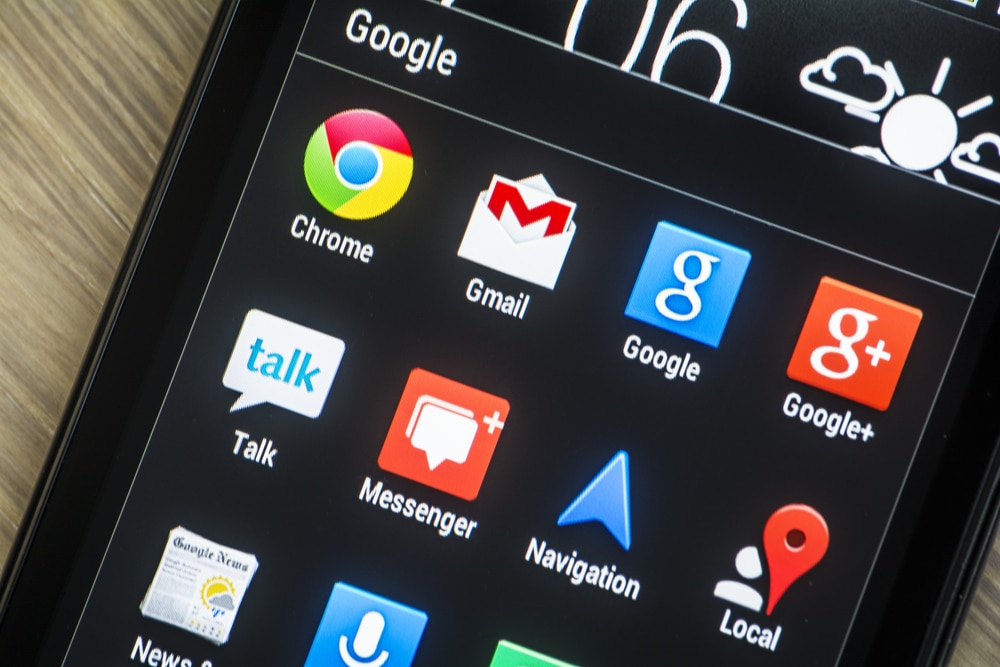
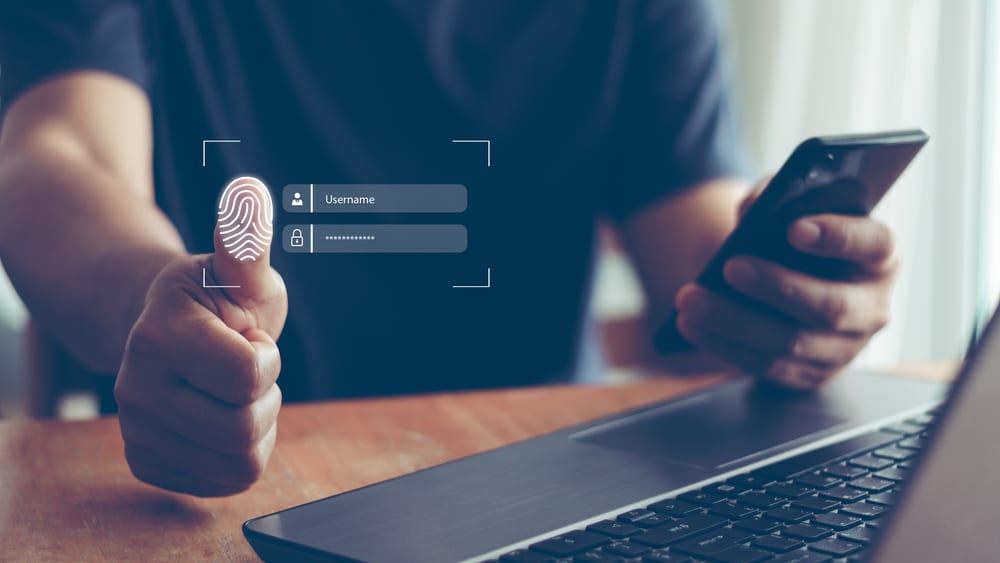

I have an alexa device in every room. I have a family spotify account.
I’ve linked all the alexas to my spotify and can send music there.
My wife wants to send music from her spotify account to one of the many alexa devices but none of them show up. Why not ?
Information on the web suggests setting up another account in household account section under alexa app under settings but I can’t see this anyway.
Please help.
Thanks.
Have you tried the three options above?
1. Use https://alexa.amazon.com/
2. Update app
3. Amazon Support.
Other option would be change your country at Amazon Account and try again. (and then change back to yours)