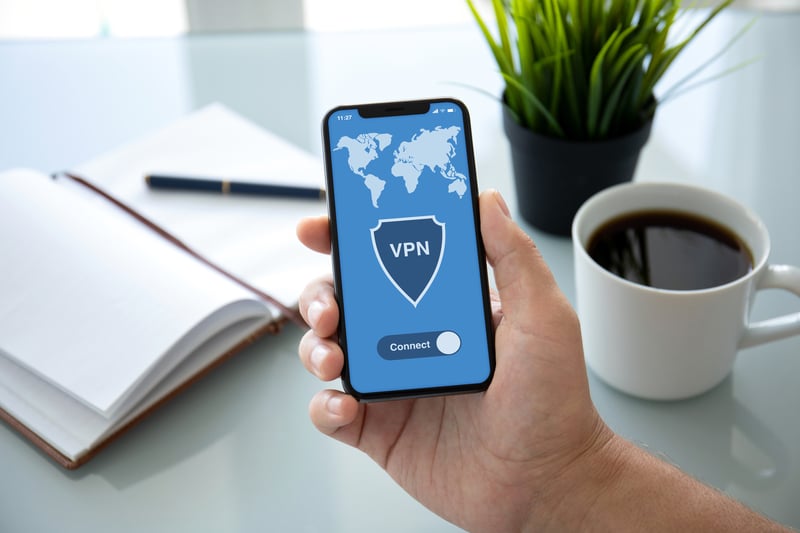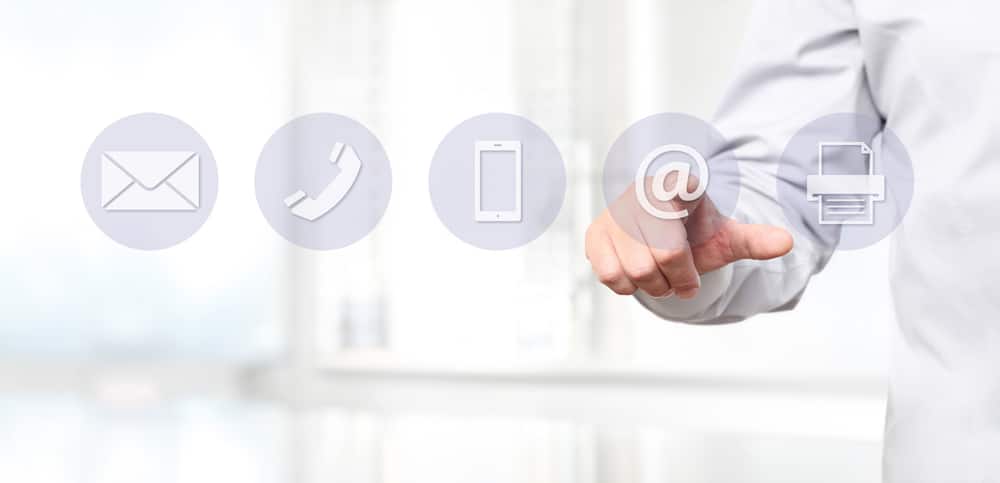The extensive list of streaming features brought forward by Sonos is the driving force behind the popularity of this brand.
Its simple integration and unique UI help users easily set up their streaming systems.
So, if you’re in the market for a new audio solution, then going with Sonos should be your first step.
It might not be the most affordable, but it will surely suit your streaming requirements, especially if you’re an audiophile and don’t really wish to compromise on quality.
However, there is still some attention needed on the Sonos TuneIn features, and users have reported problems with the Sonos TuneIn features not working.
Troubleshooting Tips For Sonos TuneIn Not Working
While this is not such a serious issue, you’ll still be annoyed when you can’t access any radio channels through the Sonos system.
Luckily, you won’t have to go through extensive troubleshooting steps to get the radio working on your Sonos streaming device.
So, here are some possible fixes that can help you fix Sonos TuneIn on your Sonos system.
- Refresh Network Connection
The network is the biggest culprit behind this issue, with the Sonos TuneIn not working.
So, even if the internet is working well, you should try to reboot your router and refresh the connection to your smart speakers.
All you need to do is to unplug the power adapter for around 40 seconds and then plug it back in.
This won’t reset any configurations, and the smart speakers will automatically connect to the network as soon as you refresh the connection.
If you’re lucky, the issue will be fixed right here. However, you might need to switch to a different router to further isolate the issue.
If the device does work with the new router, then you’ll know for sure that the router is to blame here.
In this situation, the only fix is to reset the current router. There might be something wrong with the proxy settings, and you need to get everything back to the factory default.
Sadly, this reset will also remove all of the other smart units on the same network.
So, you’ll have to spend a few hours trying to reconfigure everything with the router. Hopefully, this will be it when you’re dealing with minor connectivity errors.
On the other hand, you can also try limiting the 5.0 GHz band on your dual-band router to help with the connectivity issues.
That might seem like a basic fix, but it did help countless owners get through the system management.
Ideally, the problem will be fixed at this point, and you won’t have to bother with any more steps to get everything in order.
So, make sure that the router is working perfectly when you can’t seem to secure any connection to the main unit.
- Reboot Your Smart Speakers
Rebooting these smart speakers is the next thing that you need to consider when Sonos TuneIn is not working.
While the network is the biggest reason you might experience these radio issues, minor programming bugs will also lead to the same situation.
So, you should reboot your smart speakers and then try to select a different station through the TuneIn configuration.
If you’re sure that the TuneIn station is working perfectly at this point, then restarting the Sonos system should address this issue.
- Check Station Availability On TuneIn Webpage
Many users fail to check the availability of the TuneIn station before they try to access it from the Sonos system.
Sometimes, stations get delisted from the TuneIn service, and you will have to rely on a different station to access the radio.
So, simply open up the TuneIn website and check the availability of your required station.
If the station you’re trying to connect to is not listed on the TuneIn page, then you need to find a different station.
So, make sure that you go over the availability of the TuneIn station before messing with the device configurations.
You can also directly confirm the status of other users on the online forums. Here, you’ll know for sure whether or not the problem is unique to your system.
If the station is available for your unit, then you need to recheck the router configurations.
There might be something wrong with the proxy settings, and you won’t be able to get any response from the unit.
So, keep that in mind and check the station’s availability before narrowing down the issue to the system.
Hopefully, you won’t have to wait long to isolate these errors with the main system if the station is available.
Otherwise, the troubleshooting process can get a bit extensive. So, keep that in mind and check the station errors from the other end.
- Update Your Sonos Application
These types of issues with the TuneIn service not working are common in outdated versions.
It is always best to stay on the latest app version to avoid these complications and benefit from the updated features.
So, if you’ve missed a few updates, then there is a chance that your Sonos application is creating this problem because of an outdated version.
The only solution here is to update the Sonos application to the latest settings and then check the response from your application again.
This should be enough to address minor programming bugs in the app, and you can further clear up the stored cache to improve the responsiveness of your unit.
Similarly, you need to reset the application data when it is not responding to any input.
That might seem like an extensive procedure, but it only relies on removing the application data. So, all you have to do is to access the app settings.
From there, you can go to the storage settings and then clear up all the stored cache and data.
Ideally, the problem should be fixed right here, and you won’t have to deal with any more steps when you’re trying to fix the Sonos system.
So, keep that in mind and then adjust the response accordingly. Hopefully, you won’t have to bother with any fixes, and the issue will be fixed.
- Remove VPN & Reset Sonos
The presence of active VPN services does protect your mobile devices from threats, but these services have been known to create issues like TuneIn radio not working.
So, even if you’re using established service providers like NORD, it is a good idea to turn off these services for a few moments.
Make sure that these services remain off, and then try to access TuneIn radio again.
Some users also mentioned that resetting the Sonos unit fixed the TuneIn problem for them.
So, if you don’t mind going through all of the configurations again, resetting the Sonos device will address all of these problems.
- Submit A Support Ticket
On the other hand, if the TuneIn complications persist and you’re not able to connect to the radio station, then calling the experts from Sonos’ support is your only option left.
You shouldn’t try to waste any more time isolating the issue, and seeking help from experts will improve your perspective on the performance of the Sonos system with TuneIn radio.
So, submit a support ticket and wait for the response from the support team.
The issue is likely with your account and not anything else. There are no quick methods here, and you’ll have to get the customer support officials to help you with this error.
It will take a bit of time to secure a response, but they will guide you easily through the error.
If your account is banned or there is something wrong with the location, these professionals will fix everything from their end.
So, keep that in mind and then adjust the response from the smart system accordingly. Hopefully, you won’t have to wait that long to secure a response.
Lastly, there might be something wrong with the servers, and you need to wait for them to become functional again.
Usually, the maintenance won’t take more than a few hours, and you’ll have to wait it out. So, be a bit more patient and try again after a few hours.
Wrapping Up
Most of the time, the issue with the TuneIn features not working is pretty minor.
You won’t have to go through a ton of troubleshooting steps or any extensive routines to get everything working again.
So, keep that in mind and follow some of the steps mentioned above.
Hopefully, fixing the network and refreshing the application will get you through these errors in no time. So, be sure to test out the system one more time.
If the station is available, you will be able to access it in no time.
However, if you’re not too sure about the availability of the station, then you’re out of luck. There are no quick methods or routines that can help you in those situations.
The only fix that you’ll be able to try is switching over to a different station. So, be sure to check the availability first.