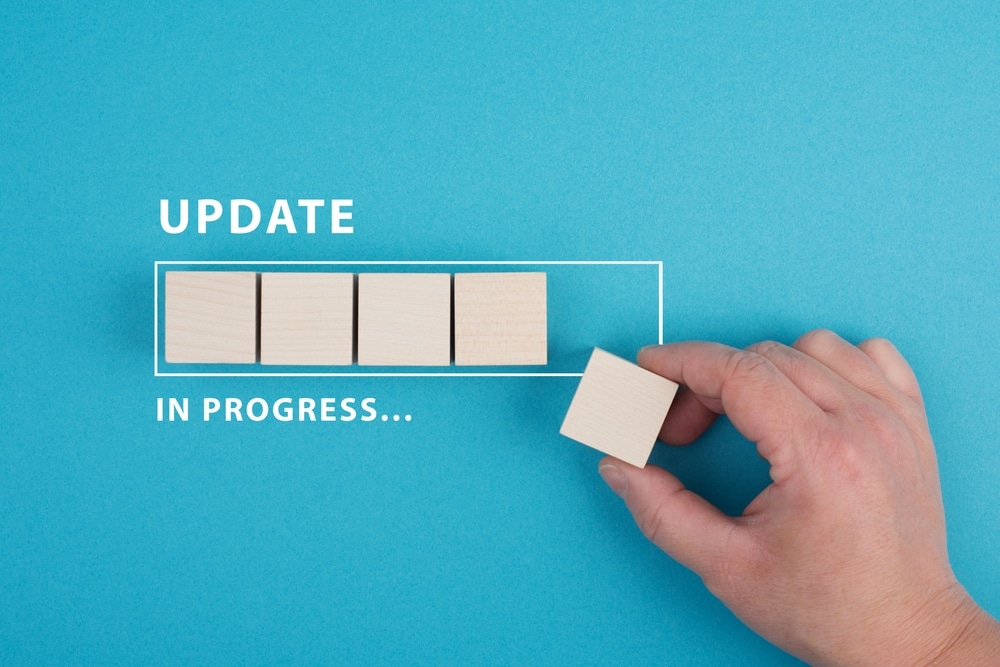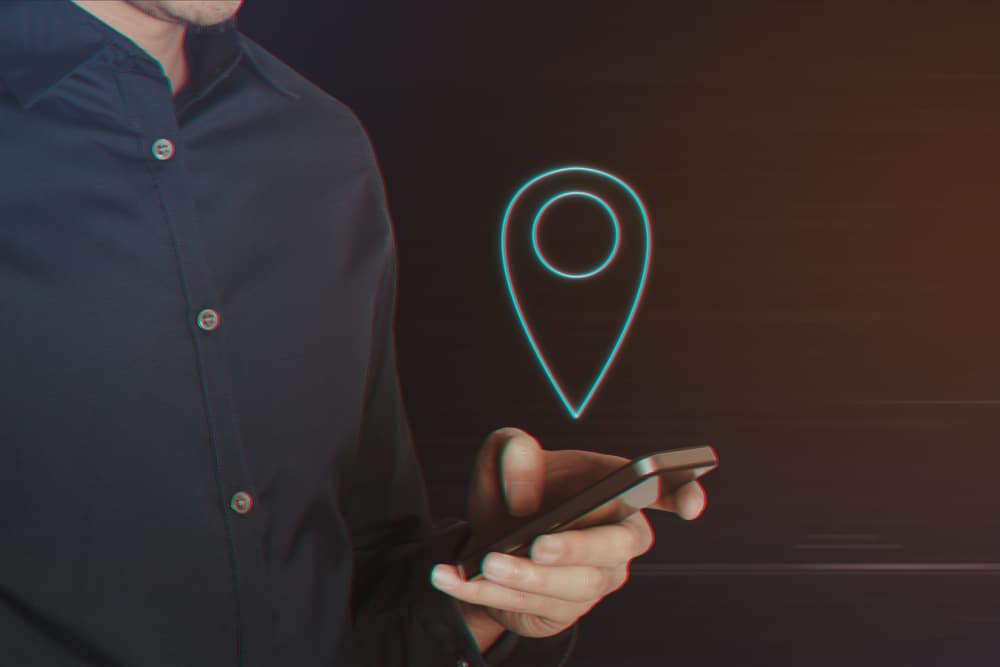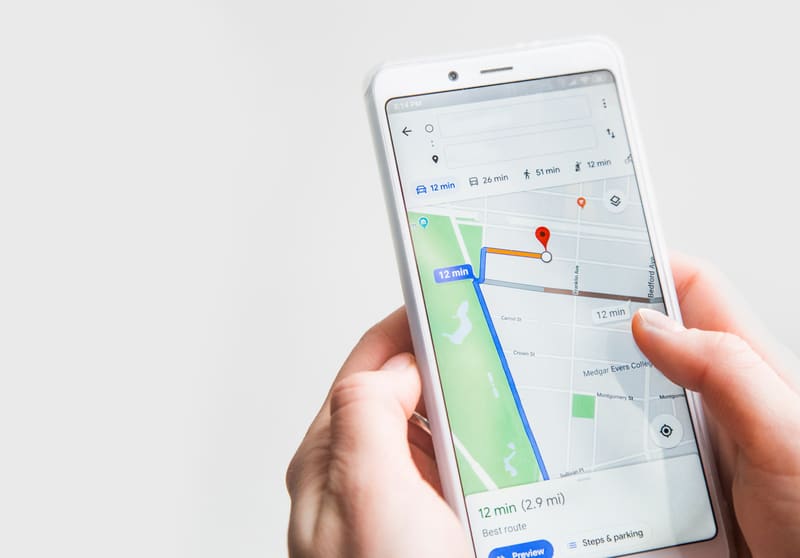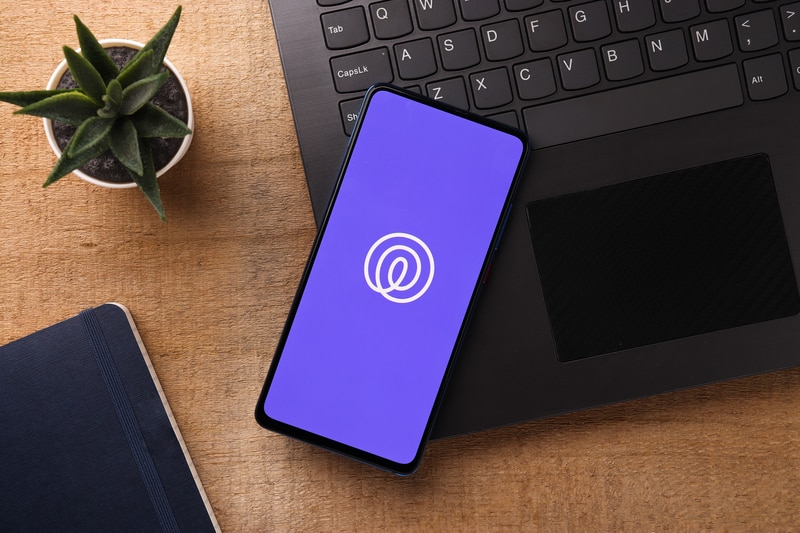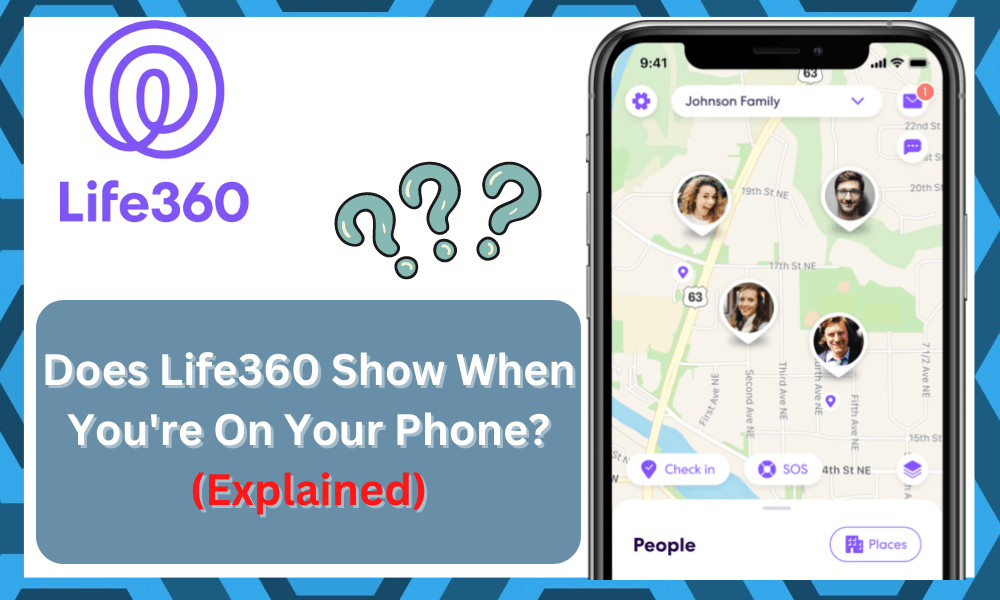
The developers from Life360 have ensured customers with a secure platform time and time again.
While you will find many memes about Life360 spying on your mobile activity, the majority of these memes are not true.
Life360 is a simple tracking application that informs the circle members about your location and the battery level on your mobile device.
So, there is no need to worry about Life360 spying on your mobile activity. It makes complete sense for teenagers to be skeptical about this application.
However, you need to understand that this application is only meant for your safety and will help your family members be at peace.
Does Life360 Show When You’re On Your Phone?
So, be sure to test out this application if you live in a high-risk region.
A recent concern that some users have raised is about Life360 notifying the circle members when they’re on the phone.
So, let’s cover whether or not this concern is valid and how you can maneuver through this situation with Life360.
This tracking application might seem like it keeps track of your phone activity, but there is no need to worry about Life360 notifying the circle members when you’re on your phone.
The only information it will show is your location when the GPS features are active and your mobile device is connected to a stable network.
So, if you occasionally keep the network services off on your mobile device and then turn them on when you’re using the phone, the location update might alert the circle members that your phone is active.
Even though there is no way to tell the user that you’re on your phone, the location alerts can indirectly show when your phone was connected to a network.
To maneuver through this situation, you can keep the network connection on at all times, and you won’t have to worry about location alerts.
The information on your Life360 application will keep itself updated with the network, and no additional alerts will be sent to the circle members.
So, the circle members can get a rough idea of when you’re on your phone when you only switch on the network connection when you’re using the device.
If you keep the network connection with the mobile phone at all times, there is no real way for the circle members to differentiate between your mobile activity.
For this reason, you should keep the network connected to the mobile unit even when you’re not using the device. That will keep your anonymity without sending any alerts to the members.
You can also turn off the location features through the Life360 app, and that way, your circle members will have no idea of your performance.
The application offers complete control to the users, and you can turn off your location access to avoid any alerts to the parent devices. That way, no one will know even when you connect to a network.
Overall, Life360 does not show when you’re on your phone, and it only sends alerts when you connect to a network and the location is updated.
Other than that, you don’t have to worry about a thing, and the application can only track the location of your device.
So, there is no need to worry about Life360 spying on you when you’re trying to use a mobile device. All of your data is protected, and you can modify the app settings to restrict data usage.
Can It Indirectly Show That You’re On Your Mobile Phone?
The short answer here is “Yes.” The members in the circle can indirectly assume that you’re on your phone when the location is refreshed.
So, if you keep the mobile data or the Wi-Fi turned off on your mobile and then turn it on as soon as you are using the device, then that will send an alert.
This alert will be more related to the fact that the location is updated and not that you’re on your phone.
However, the circle members can still assume that you just used your device, due to which the location refreshed on the unit.
So, if you’re in a situation where data access is restricted to the mobile device, be sure to check the status of the smart application.
You will be able to bypass this loophole by keeping the Wi-Fi on all the time or removing the permissions from the app.
Either way, you need to make sure that when you turn on the Wi-Fi, there are no updates going to the members in the circle.
That way, no one will be able to tell that you’re on your mobile device. So, be sure to keep that in mind.
The best way to restrict permissions is by opening up the smart app settings through the mobile settings and then accessing the permissions tab.
Here, you can either remove all the background activity or just remove the Wi-Fi access for a few moments.
This will make it so that your app won’t be able to access the Wi-Fi unit you want it to. That way, no updates will be sent, and your anonymity will be maintained.
Similarly, if you only restrict the background activity, then the application will send updates when you open up the app.
So, it all comes down to how you’re planning on managing the configurations.
Going with either one of these options will serve you perfectly, and the members of the circle won’t have a clue about the current status of your unit.
How To Limit Location Access To Life360?
To limit the location access on the application, you can directly modify the permissions through the main app settings.
All you have to do is to head over to the Android settings and browse the Life360 app from the list of installed applications.
From there, you can access the permissions options and uncheck the location features allowed to the application. That will limit all access, and you won’t have to worry about the same thing again.
Even though the circle members can see you offline on the map, you don’t have to worry about them receiving any alerts about your location.
So, when you connect to a network, no new alerts will be sent out to the users, and you can modify the application features for better control over your privacy.
Similarly, keeping the app connected to the network all the time is another method of getting ahead of these alerts.
That way, no one will be able to differentiate when you are on or off the mobile device. Hopefully, this will help you manage the intrusiveness of this app.
Wrapping Up
These were a few details on whether or not your circle members will get an alert through the Life360 application when you’re on your phone.
The situation can vary depending on the current confirmations and the permission status of the application.
You can get more control by limiting the configurations and then rechecking the permissions. However, it all comes down to how you’re planning to maneuver through the situation.
If you don’t wish to send any updates, then limit the Wi-Fi permissions. That way, no one will know even if the location updates.
But the thing that you need to keep in mind here is that you’ll be eliminating the whole point of installing this app.
Life360 application is meant more for your security and not for these intrusive tasks. So, keep that in mind and adjust the responsiveness of your app accordingly.
There is no point in having the app on your phone if you’re not going to allow the Wi-Fi updates.
Your family members won’t be able to narrow down your location, and that is not safe when you’re in a high-risk region.
Hopefully, you’ll have a better understanding of the situation and won’t have to bother with any steps when it comes to the Life360 application.