
Google Home is a widely used smart speaker which can be used in order to fully control all the devices in your smart home. It is a type of smart speaker through which you can enjoy having voice control over all of your devices.
While some owners like to stick with the Alexa unit, the extensive compatibility options and controls offered by Google Home will put it far above the Alexa system for some owners.
It all comes down to the type of smart devices already installed in your house.
For this reason, you should try to consult with an expert when you can’t seem to find the right fit for your home.
He will inquire a bit more about your system and then guide you through a responsible fit. Hopefully, you won’t have to worry about wasting your cash on a bad purchase.
Fixing Google Home IFTTT Not Working?
Quite a number of users have been complaining about facing issues while using IFTTT with Google Home. According to these users, Google Home is not working with IFTTT.
In case you have also been experiencing something similar, then we highly recommend you keep on reading the article.
Through this article, we will be taking a look at some of the most efficient ways of troubleshooting the issue. Here are all of them listed below:
- Ensure that You Are Saying the Phrase Correctly
One of the most common reasons why you are experiencing such an issue could be simply due to the fact that you are not saying the phrase correctly.
In this case, you will have to make sure that you speak more clearly and naturally to ensure the device is able to listen properly.
Similarly, we also recommend that you check the phrases that you have set for your applet and make sure that these are indeed the same phrases that you are trying right now. You may also add another way of saying the same phrase.
That way, you will not have to struggle with engagement issues, and you can also get some pointers from other users.
There is no need to go through each step of the configuration process on your own, and you can always rely on other experts to help you navigate the intricate details of the process.
From there, you will not only get a better understanding of the configuration, but you will be able to better personalize the unit.
It all comes down to how you’re planning on modifying the routine, and having experts help you get through some errors can save you a ton of time.
- Using the Same Account
Another thing that you absolutely need to make sure of is that you are using the same account for both devices.
It could be that you are using different accounts for both IFTTT and Google. If that is so, then you will have to sign out and make sure to log in to the same Google account on both apps.
Furthermore, we suggest that you open your Google Home app and click on the account picture located in the top right corner. Tap on “Manage your Google account.”
- The Server Could Be Down
If you have noticed none of the troubleshooting steps work for you, then it is possible that the servers are currently down.
In this case, there really isn’t anything that you can do except wait. You will not be able to access the services until the servers are up and running again.
So, the only option you have is to wait for the servers to come online. That will be enough to help you secure a decent enough response, and you can go about adjusting the smart features accordingly.
Most of the time, server maintenance breaks last about five to ten minutes max. However, these breaks can stretch over to a few hours in some cases.
So, the safer bet here is to wait for a few hours and then check back on the services the next day.
Ideally, you will be able to get a reasonable response and won’t have to deal with many complications down the road.
Hopefully, all errors will be fixed at this stage, and you will not have to worry about a single issue in the future.
- Check Connected Devices
Sometimes, the issue is not with the service but with the connected devices. You need to make sure that the device that you’re trying to access or schedule is properly engaged.
Otherwise, you will not be able to get any response out of your unit.
So, if you’re only struggling with the IFTTT for a particular device, be sure to check the device that you’re trying to set up with the service.
Most of the time, you will just need to check up on the power status, and that will be it.
However, some owners pointed out that they had to reset the unit and set up everything from scratch.
So, you need to keep that in mind when you can’t get any response from the smart device. Hopefully, that will be more than it as you’re trying to access the smart features.
- Try Refreshing The Network
Refreshing the network is another method that can help you streamline these issues.
If you have a patchy network, then all that you need is to power cycle the router. It might seem like a basic fix, but you’re not left with many options here.
So, all that you need to do is to reboot the router and then check up on the network one more time.
From there, you can also work on improving the network and limiting other issues with the signal strength and the hardware side of things.
All that you’re trying to do here is trying to establish a secure connection and limit issues with the Google Home unit disconnecting at random.
So, be sure to check up on the connection side of things, and you will surely be able to figure out the problem rather quickly.
- Modify Trigger Phrase
Next, you should also consider modifying the trigger phrase, as it can be a bit hard to manage these pointers at times.
All that you need to do is to make sure that the trigger phrase you’re using is accurate and properly resigned by the unit.
Sometimes, it is a better idea to switch to shorter phrases to get a better response out of the system.
So, you should follow through with the same method when the unit is not responding to any input. Hopefully, you will not have to go through a ton of trial and error to figure out the issue.
However, you will still need to test out a few different commands to limit some errors. If you’re lucky, you will not have to deal with more errors down the road.
- Ask Official Support
At this point, you should just call it a day and reach out to the official support team. They will be more than happy to guide you through these issues.
There is no point in trying to fix these pointers on your own, and having an expert help you through these errors is not a bad idea.
All that you need to do is to send a support ticket or call the company number. From there, you can just explain the issue and ask for assistance.
If everything goes well, you will just have to follow a few pointers from these experts, and they will also look into your case for account issues.
Moreover, you can also ask about the server status if you’re not sure about that either.
They will inform you about the length of the maintenance break, and you will not have to wait on your own to limit these errors.
Hopefully, you won’t have to struggle with more pointers after testing out these methods.
The Bottom Line:
Here are the different ways you can fix Google Home IFTTT not working. Be sure that you follow every single instruction that we have attached in the article for a quick and easy fix.
Most of the time, the issue is with the phrase, and you can fix it accordingly by addressing the configurations.
From there, you can proceed with the basic setup and make sure that you’re using the same account for both options.
Otherwise, you’re bound to run into more issues down the road without getting any consistent response from the unit.
Next, you should also be mindful of the server status. If there are issues with the server, then there is not much that you can do on your end.
Your best bet is to keep track of the time and try to get through the connection after waiting for a few more hours.
Ideally, it will be pretty easy to get a stable response out of the unit, and you will not have to struggle with any errors.
However, if you’re still stuck in the same complication after going through the pointers listed above, then you will need to get help from an official support member.

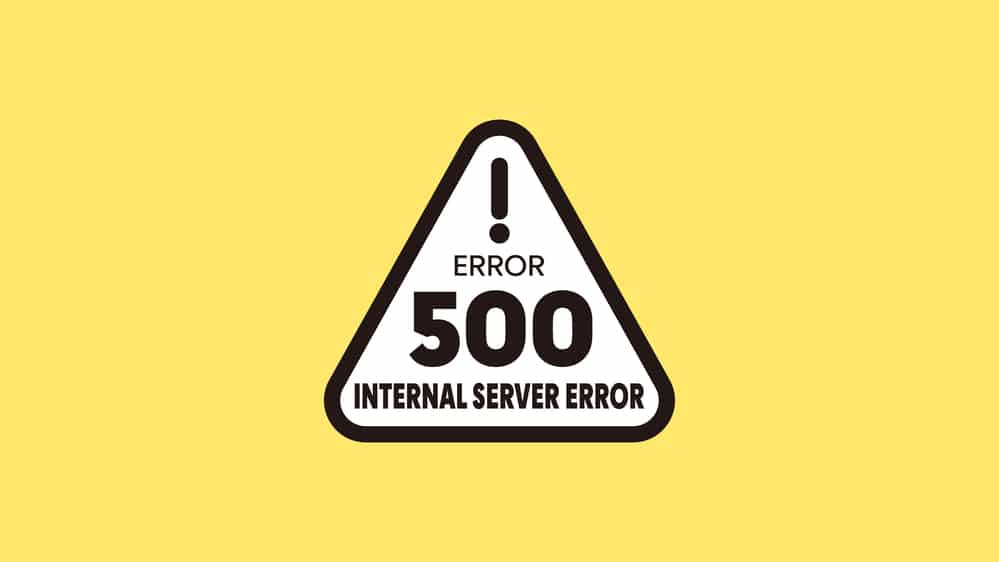



A fourth way: I had difficulty making google assistant work after IFTTT change to Google Assistant 2. Had to delete the IFTTT service and add it back in.
1) Home App,
2) click on Settings (not the user icon),
3) delete IFTTT under “General”,
4) Back to Settings (to the heading “Home settings”,
5) click on “Works with Google” (listed last under “Services” in my home app),
6) Search for IFTTT, then add it.
What could be simplier, he says tongue in cheek.