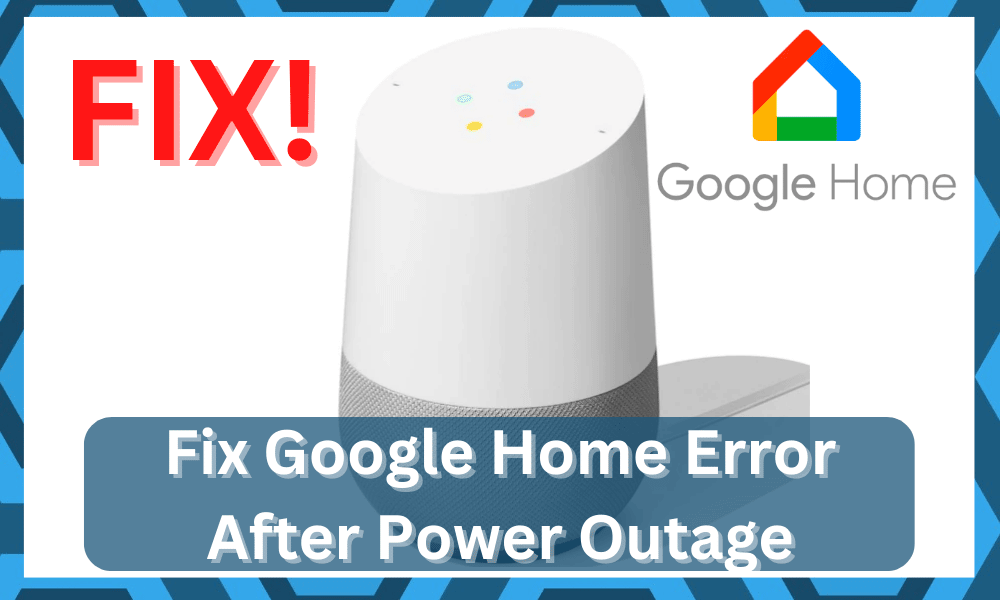
It becomes quite easy to manage your Google Home device if you’ve installed a battery base.
You can buy it for around 15 dollars from Amazon, and that will make your Google Home portable.
The price point for the battery pack is not that much, and you will get an amazing value out of it.
This backup battery pack will also help you avoid different issues that users run into with their Google Home after a power outage.
As the battery pack will keep your device powered up for several hours. So, be sure to get one even when you’re sticking with a smaller budget.
Otherwise, there are a ton of issues that you can run into down the road.
There is no point in testing the limits of your unit, and going with a reliable battery pack will help you avoid the majority of these issues.
How to Fix Google Home Error After Power Outage?
This is especially true if you live somewhere with frequent power cuts and voltage surges.
Customers have mentioned different errors that they face with Google Home after a power outage. If your Google Home is giving up the same problems, then here are some steps to fix your problem.
- Re-Link Devices
The first error that was mentioned by customers was that some of their devices became inaccessible from the smart assistant after the power outage.
So, if your smart lights or switches are not responding as you try to use them with your smart assistant, then you should remove them from the Google app and relink them.
If the devices are still not responding to your Google Home commands, then you should reset the malfunctioning devices.
After resetting them to factory settings, you should connect them with your smart assistant again and then try using voice commands.
If you’re not sure how to reset your smart devices, then look up the manual on the internet and follow the steps mentioned in it.
Keep in mind that resetting these devices should not be your first step. You need to consider the fact that you will have to set up everything from scratch.
Depending upon the existing smart system, that can take hours, if not days. So, be sure to avoid this method as much as you can.
Sometimes, a quick power cycle will be enough. However, your hands are tied if you’ve tried all the basic troubleshooting methods.
From there, you can set up the unit one more time and try to adjust the response from the system accordingly.
That will most likely help you avoid more issues with the Google Home not working after the power outage.
So, be sure to keep that in mind as you try to adjust the system. Hopefully, that will be it as you’re trying to relink all the devices with the Google Home setup.
- Reboot Home
If the power cuts are frequent, then the portability of your device not being able to boot up correctly increases.
So, to fix the errors with your Google Home will just need to reboot the smart assistant, and that will get everything sorted out.
To do so, you will have to remove the power cable and then wait for around 30 seconds. Plug the cable back into your Google Home and then try using the device after it has booted up.
- No Harm In Trying A New Outlet
Sometimes, a power cut or a power surge can damage the wiring connections behind the outlet.
Your unit is not always the culprit, and you need to look at the outlet status to narrow down the issue.
All that you need to do to confirm this issue is to try out a new outlet.
There is no point in sticking with the old one when you can’t seem to get through these errors. So, be sure to keep that in mind and try out the connection one more time.
If the device does work when you pair it up with a new outlet, then you’ll be sure that the device is in good shape.
Now, you have two options. Either you can ignore the issue with the existing outlet and risk fire hazards and appliance damage, or you can call an electrician for help.
We suggest that you spend a few bucks to hire an expert, and there is no point in trying to fix the connection yourself.
You can ask anyone in your locality to help you with the connection. These professionals will be more than happy to help you through these errors.
All that you need to do is to explain the issue, and they will show up in due time with all the equipment and supplies that you might need.
From there, fixing the outlet is a piece of cake, and you should also ask these professionals to service the related connection points.
That will make your job much easier as you try to adjust the system with the Google Home device.
Hopefully, that will be it, and you won’t have to run into more issues down the road as you try to adjust the smart system.
So, be sure to keep that in mind if you can’t seem to secure a response from the Google unit.
- Network Error
Another very common error that users run into after a power outage is that their Google Home won’t connect to the home network.
That makes it impossible for users to use any of their smart devices using the smart assistant.
According to the Google team, their smart assistant should be able to reconnect to the Wi-Fi after the power comes back online.
But if you’re still running into connection issues, then you can start by rebooting the router.
If the Google Home is still not connecting, then you can remove the network from your Google Home altogether and then link the router again.
To confirm whether or not the issue is with your Google Home, you can try using the mobile hotspot to connect the smart assistant to the internet.
If the error is not fixed after using a mobile hotspot, then try asking Google support for help.
Provide them with a description of your specific error and also a list of steps you’ve tried so far.
After they identify the cause of the error, then they will be able to guide you accordingly.
- Call For A Replacement
You can never really root out the possibility that you might be dealing with a defective unit, and reaching out to the dealer is a good idea.
The Google Home device is one of the most reliable options that you can find on the market, and the same goes for its customer care team.
It doesn’t only bring an extensive range of smart features but also enables owners with complete purchase security.
So, if you believe that your unit is defective or it was a bit damaged during delivery, then you need to call for a replacement.
There is no point in trying to stick with this unit long-term if it is damaged. Instead, you need to ask the dealer to help you with a fresh piece.
That way, you will only have to go through the setup one more time.
Most of the time, the dealer won’t even ask you for the specifics. He will help you with a fresh piece that doesn’t have any errors or hardware issues.
This hassle-free warranty claiming procedure, where the dealer will verify your purchase on his end, will make your job easier.
From there, you can test out the system one more time. If you’re lucky, the issue will be fixed as soon as you get through these minor errors with the smart system.
Wrapping Up
Can’t get your Google Home system working again after a power outage? Try some of the fixes mentioned here if you believe that the unit is in good shape and there are no hardware issues.
Nine times out of ten, you will just have to set up the unit one more time by restarting the system.
However, if you’re still stuck in the same errors and can’t seem to get through the fix, then you need to ask an expert.
There is no point in wasting more time on the error when you’re not even sure about the exact issue. So, be sure to reach out to an expert when you’re running into these errors.
It all comes down to the current situation with the unit, and you should always get a new device if the current one seems to be defective.




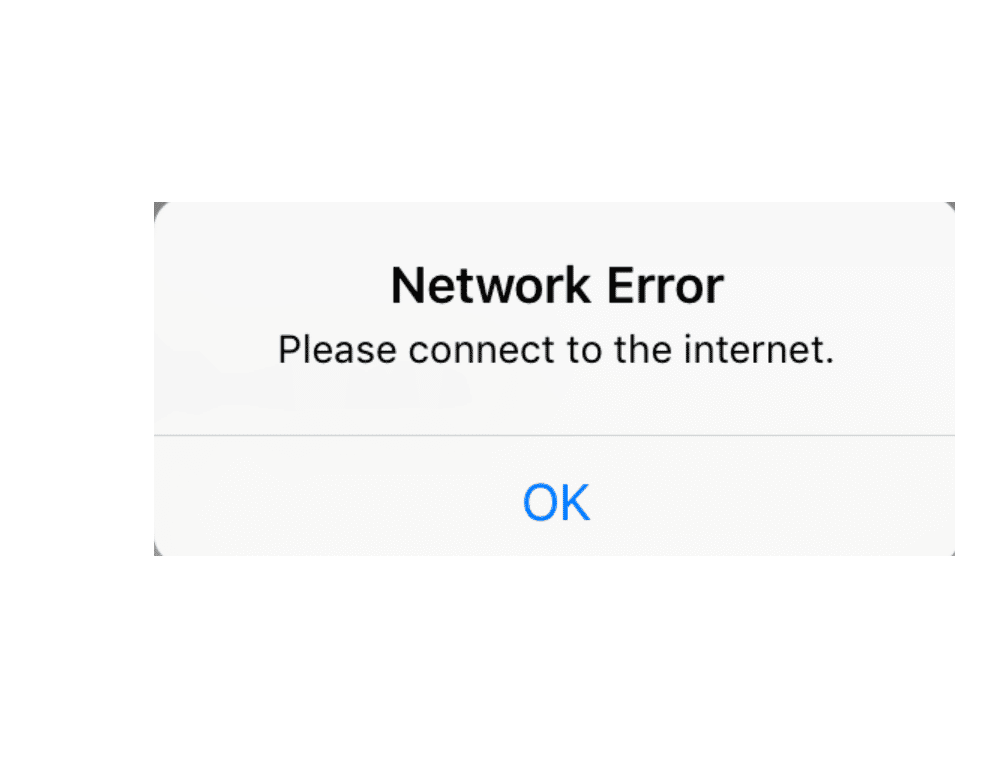





Power outage and mini nest can’t connect. Tried moving to another power point resetting several times. Tried rebooting wifi phone etc.
Power outage, it’s back on now but can’t get our Google home hub on. Please help