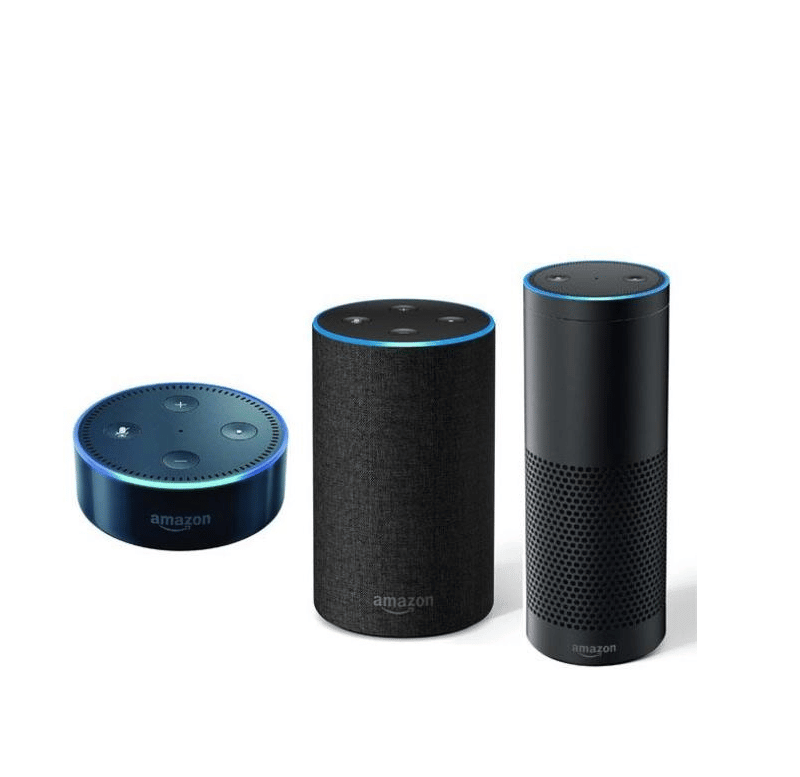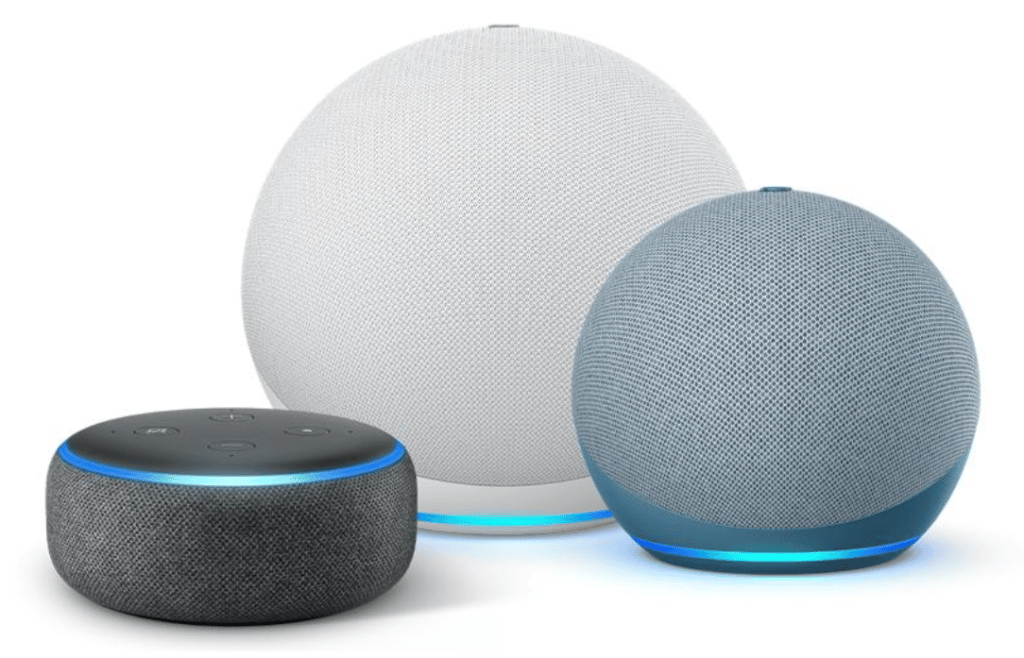Alexa is one of the smartest voice assistants that you can get, and it has lots to offer.
Alexa is from Amazon, and it can be one of the best smart home assistants as well for your convenience and to provide you with the seamless experience that you might be seeking.
Alexa can control your smart home equipment as well, such as lights and a lot of other things, and is fully compatible with all sorts of different applications that are being used as smart home appliance controllers for you.
So, if you’re looking for an upgrade and need better controls, then going with the Alexa unit might just be the right fit.
You will not find a better smart assistant when it comes to an extensive range of compatibility features and simple setup.
One common question that owners often ask about this assistant is whether or not it can be used to dim the lights.
If you are also wondering about Alexa dimming the lights for your smart ecosystem, here are a few things that you need to know about it.
Can Alexa Dim Lights?
Is it Possible?
The first question that might pop up in your mind will be if it is possible for Alexa to dim the lights for you. It is quite possible, and there is not much that needs to be set up on your Alexa if you wish to use that to dim the lights for you.
You just have to ensure that you have the right lights that have the feature and the controller as well.
When it comes to Alexa, you will not have to worry about a thing, and Alexa is fully compatible with handling all the light features that you might want.
The basic configurations are fairly simple, and you will just have to pair up the smart unit with the Alexa skill and then discover the lights.
From there, you can proceed with setting up the voice commands and then testing them out to check the response.
However, that won’t work when the lights are not compatible, and you’re only using a cheap brand that does not offer dimming features.
Keep in mind that not all lights support these features, and it is not a good idea to pair them up with a dimmer. You will only be putting yourself at risk.
Requirements
It goes without saying that you will need a bulb that has multiple light intensity options. To put it in simple words, not all the lights can be dimmed according to your preference, but they need to have that feature on them.
So, first of all, you will have to make sure that you are using light that has a dimming option available on them.
After that, you will also need to check on the smart plug that you are using with that light, and that must also have the dimming feature available on the plug-in order to make that work for you.
Similarly, you need to also check for voltage stability, as that can also play a role here.
You will not be able to get any response out of the unit if the voltage is unstable. So, be sure to keep that in mind and go about addressing the situation accordingly.
Installing a stabilizer will not only help you with the power supply, but you will also get an additional layer of security for your appliances.
So, if you experience power issues occasionally, then going with a stabilizer might just be the right fit.
Hopefully, you will not have to worry about anything else, and you can follow through with the specifics below to get a decent response from the Alexa system as you’re trying to dim the lights.
How to Achieve this?
Once you have made sure that you are using the right bulb and the plug that has the dimming feature available on them, you need to check on the compatibility of your bulb and the smart plug with Alexa as well.
Most smart home applications are fully compatible with Alexa, and you will not have to face any sort of problems or issues on that part.
So, you’re clear on that end, and you can further engage the dealer for more clarification on the matter.
Now, you just have to make sure that you are setting up the bulb and plug correctly and then allowing the permission for the controller app to be controlled by Alexa.
Alexa is a voice command assistant that will enable your bulb to be controlled by the voice command, and you don’t have to open the application and dim the light manually on your smartphone.
Just make sure that there are no issues with the interferences or the range.
So, once you have enabled the permission as well, all you will need to do is, say, “Hey, Alexa! Dim the lights, please.”
That will dim the lights automatically and will allow you to enjoy the most convenient experience ever.
You can also modify the voice commands to fit your personalized requirements. It will take a bit of trial and error at first, and there are no quick methods.
So, be sure to test out all the different commands and features, and you will not have to worry about anything.
Once you’re through with the configurations, you will not have to worry about any errors as long as you keep the network and the power supply in check.
Hopefully, that will be it, and you will have a seamless experience with the smart unit.
On the other hand, if you are not able to dim the lights with the Alexa units, then there can be a ton of things at play here.
So, try going through the fixes listed below, and you will be able to get the optimal response from the system.
Alexa Not Dimming Lights?
The situation with the Alexa unit not dimming lights can be linked to a variety of issues. It can be a hassle to manage these issues at times, and your best bet is to start by checking the lights.
You have to double-check the fact that they are compatible with Alexa and have different brightness levels.
From there, you can fix minor programming bugs by simply removing these lights from the Alexa system and then linking them up one more time.
That will mostly be enough to help you through minor programming errors, and you will be able to secure a decent enough response out of the system.
Next, you should also make sure that there are no issues with the power supply and that the lights have access to constant power at all times.
The lights will not respond when you have issues with power surges or poor connection points. So, be sure to keep that in mind if you’re running into issues.
Ideally, the majority of issues will be addressed at this stage, and you will not have to bother with the same dimming errors.
However, it is a good idea to also check up on the voice commands and the engagement of the smart unit to isolate the issue.
You can do that by asking the Alexa system to repeat what you just said.
From there, you just have to wait for the unit to respond, and the device will announce the command one more time. You will most likely find that the voice command was not registered properly.
With this information, you can either choose to find a better spot for the Alexa unit to dim the lights or change up the command.
There are no other methods here, and you can’t expect the unit to perform when there are issues with the input. So, be sure to proceed accordingly with the fix.
Wrapping Up
Still confused about the question, “Can Alexa Dim Lights?” Just follow through with the details mentioned above to find a suitable fix.
You will not have to deal with more complications down the road as long as the lights are compatible and the configurations are managed accordingly.
However, if you do run into issues, be sure to check up on the power supply, the hardware, the voice command configurations, and the compatibility side of things to isolate the issue.
The problem will be related to the lights ninety percent of the time, and you will have to find suitable lights first.
From there, you can go through the configuration routine one more time or try resetting the lights to get rid of the programming errors.
Ideally, that will be more than enough to help you dim the lights with the Alexa system without dealing with more errors.
Lastly, if you can’t seem to figure out the issue on your own and need some pointers, then be sure to reach out to the Amazon support team.
They will take a peek at your case and then guide you accordingly on how to fix these errors. So, be sure to reach out to these professionals to find a fix.