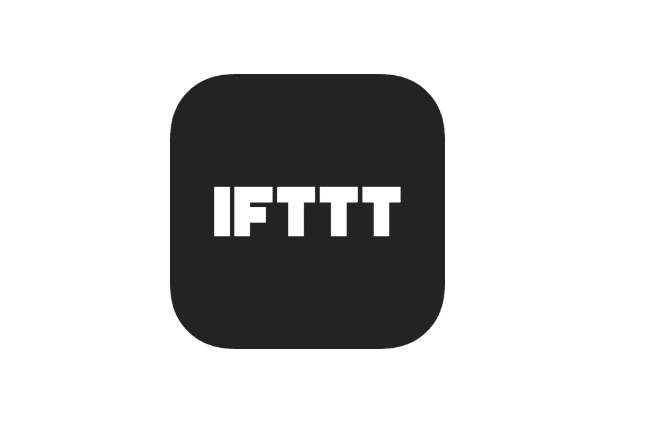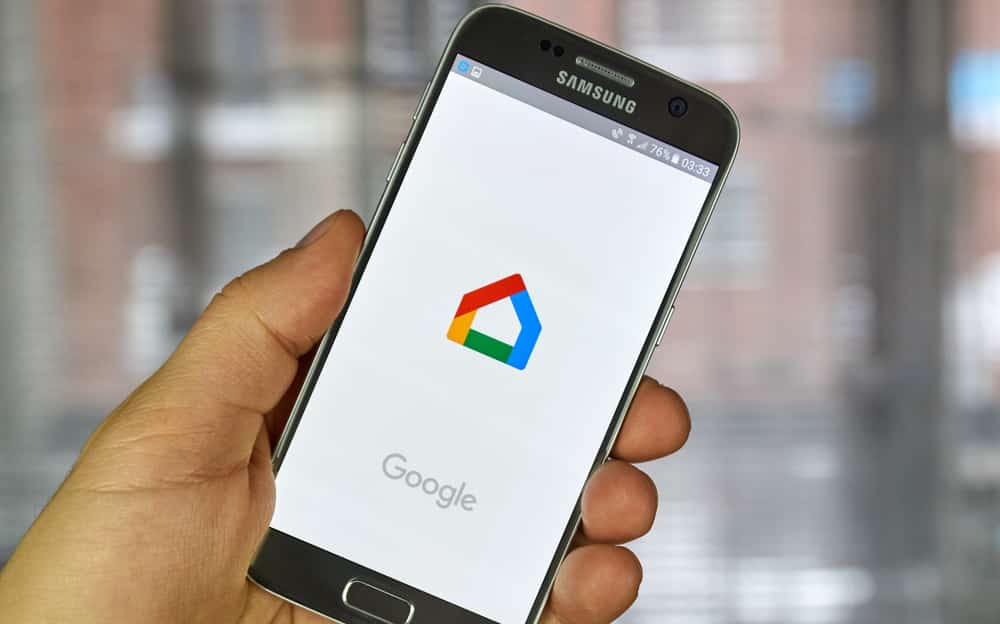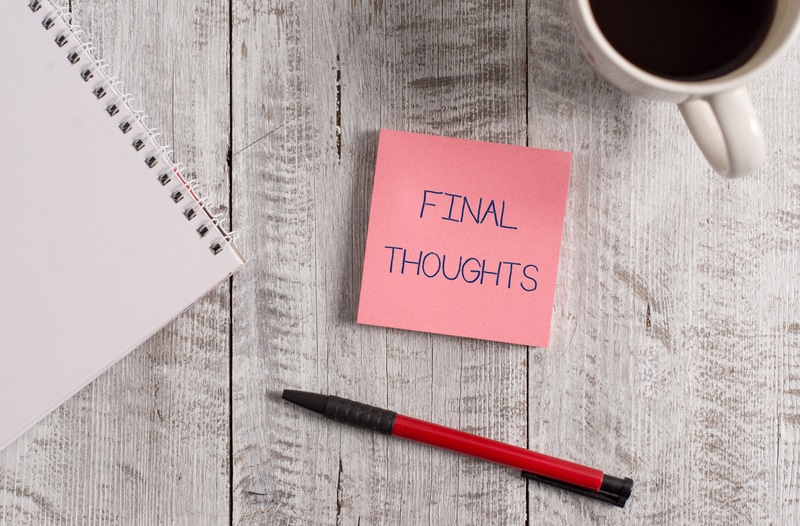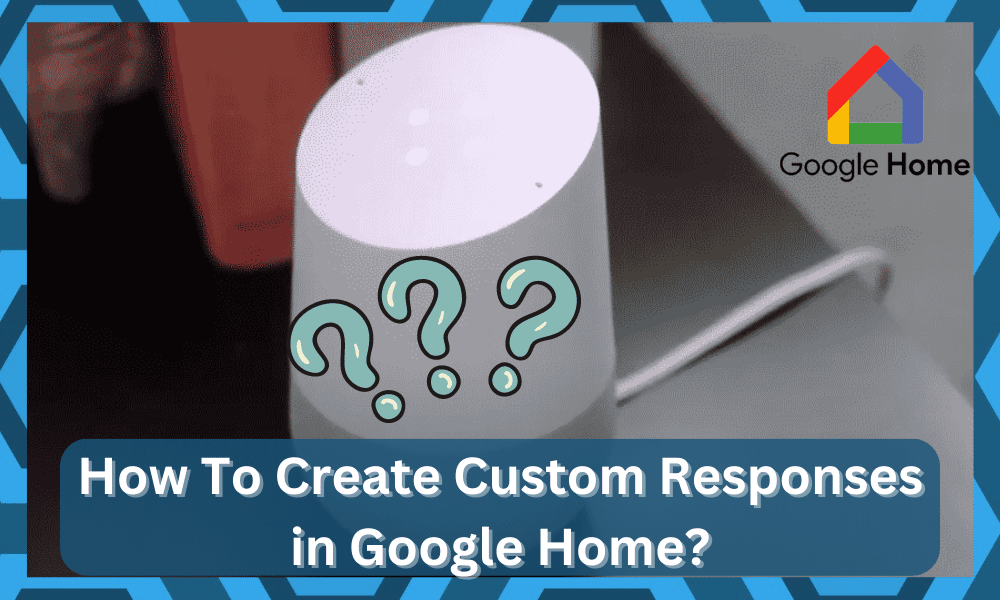
Google Home is a popular smart app as well as a smart speaker through which users can successfully automate a bunch of tasks in their smart home.
The smart speaker is used to listen to the voice commands given by the user as it tries to execute them afterward.
The best thing about Google Home is that it brings all the controls to your fingertips. You can modify this unit in any manner you like, and the only limit is your imagination.
However, sometimes the more intricate configurations are hard to manage and can impact the consistency of the unit.
So, you will likely have to spend hours trying to adjust the Google Home system. It all comes down to how you’re planning on adjusting the smart system, and going with Google Home is not that bad of an option.
How to Create Custom Responses in Google Home?
Hopefully, you will be able to develop a system that will introduce incredible convenience in your life.
Most usually, in order to successfully use Google Home, a user has to use a wake command, “Hey Google,” followed by the actual command that he wants to give.
However, many users have been found asking the question about whether it is possible to use Google Home in order to create custom responses or not.
While it is possible to add custom commands and change up voice lines that engage the Google system, you can’t directly change the responses.
At the moment, there are no direct methods that can help you mess with the responses, and the Google system doesn’t allow custom commands for their assistant. However, that doesn’t mean that owners have no workarounds regarding this situation.
Over the years, owners have been relying on external solutions and IFTTT to change up the responses.
There is no debate that using these options can be a bit complicated, but you will surely be able to figure out how to create custom commands for your Google Home system.
It all comes down to how you’re planning on addressing the situation, and these pointers will make things easier for you in the long run.
So, be sure to keep track of the steps listed below when you can’t seem to get a decent response out of the Google Home unit.
For all those users who are wondering this, it is, in fact, possible to achieve this. Today, we will be exploring in detail exactly how you can use Google Home to create your very own custom response or actions.
There are two indirect methods of how you can set custom responses, with one of them involving the use of IFTTT. Let’s go through each of them:
Through the Use of IFTTT:
- Start by logging into your IFTTT account and clicking on the “New Applet” option.
- Select “This”
- Search and choose “Google Assistant.”
- Afterward, you will have to choose “Say a simple phrase.”
- Now, there should be a different option on “What do you want to say”, along with a “What do you want the Assistant to say in response?”. You may choose them as per your requirement (choose English).
- Once you are done filling in the fields, you can select “Create Trigger.”
- Choose “That,” and then go to select “WebHooks.”
- Choose “Create Web Request.”
- Select “Connect” and then “Make a web request.”
- There should be a URL field where you can use pretty much any URL at all.
- Finally, choose “Create Action.”
- Moreover, turn off the option “Receive notifications when this Applet runs.”
- Click on Finish.
Without the Use of IFTTT:
- Open your Google App.
- On the bottom right corner, tap on the three horizontal lines.
- Choose “Settings.”
- Under the Google Assistant tab, tap on settings.
- Navigate to Routines.
- Tap on the “+” symbol.
- Now, choose “Add Commands,” where you can enter the thing you’d like to say to your Assistant.
- Select Ok to save.
- Choose “Add Action.”
- Select “Choose Popular Action.”
- Make your way to “Custom Responses.”
- Check the box placed in front of “Say Something” and then choose the setting icon located on the right.
- Type in the response that you’d like from your Assistant.
- Once you do, go back and select “Add’ which should be on the top right of your screen.
- Finally, tap on the tick icon.
At this point, you should be able to adjust the responses from the unit, and you can go about adjusting the configurations accordingly.
Between these two methods, owners have found the IFTTT solution to be more viable, and the Google Home application does present some errors to the users.
So, if you’re also struggling with the same error, be sure to rely on the IFTTT option, and that will serve you better.
Hopefully, you will not have to deal with any errors related to the custom responses, but if you do, here are some fixes to help you along the way.
Troubleshooting Custom Responses For Google Home
Issues with the custom commands and responses are more common as there is a good chance of error when it comes to optimizing the requests.
It will take a few trials and errors, and still, there is no guarantee that you will be able to achieve a decent level of convenience from custom responses.
However, there are still a few things you can do when the custom responses are not working perfectly on your end.
The first thing that you need to do is to check up on the programming side of things and make sure that your unit is fully operational.
Some owners also point out that a simple power cycle on the router, as well as the smart device itself, will address the majority of the programming bugs.
So, if you believe that you followed all of the steps correctly, be sure to go through a quick power cycle routine. Once that is done, you can proceed to check up on the smart unit itself and then use a different trigger word.
Nine times out of ten, the issue is with the trigger word being too complicated or hard to understand. So, you can optimize the trigger word and make it an easier input.
From there, you need to also make sure that the smart unit can clearly listen in on the trigger word, and you should try to put emphasis on the pronunciation.
That will be more than enough to help you limit the input-related errors, and you can always shift to an easier trigger word.
Most of the time, the issues will be addressed as soon as you refresh the programming and create new trigger words for the response.
However, if the issue is more severe, then you will have to start from scratch. Now, that might not be the best option, but you’re not left with many choices.
So, try proceeding with a reset and then remove the applet from the IFTTT before setting it all up again. It will take a decent chunk of your day, but you will likely be able to secure a decent enough response out of the Google Home system.
Just be sure to follow through the steps listed above accurately, and you will not have to deal with more errors on your end.
It all comes down to how you’re planning on addressing these complications with the smart unit not working perfectly.
Lastly, you always have the option of seeking help from the developers or the official support team.
These experts bring decades of knowledge to the table and will make the troubleshooting routine effortless for you. This is especially true if you’re new to the market and don’t know much about smart units.
Once the configurations are managed, the rest is simple. There are no extensive routines or setup cycles involved, and you will be able to get a good enough performance from the unit. So, try and involve some experts to address the situation.
The Bottom Line:
Ever wonder how you can add Custom Responses for Google Home? If so, then all you need to do is to follow the instructions given in the article! It will barely take a few moments to adjust the custom responses if you’re aware of the basics.
However, if you’re new to the smart system and don’t have a clue on how to go about setting up the unit, then the smarter thing here would be to seek help from a professional. It will cost you a bit, but you will be able to save hours or time.
You can reach out to any local contractor and have him set up the smart system for you. He will charge you a minimal fee, and you can also learn the basics. So, don’t hesitate to reach out, and spending a few bucks can save you hours of hassle.
On the other hand, you can also reach out to the Google Support team for pointers. They will help you figure out the situation if you do get stuck at any particular step.
It all comes down to how you’re planning on optimizing the setup, and these pointers will mostly be enough.