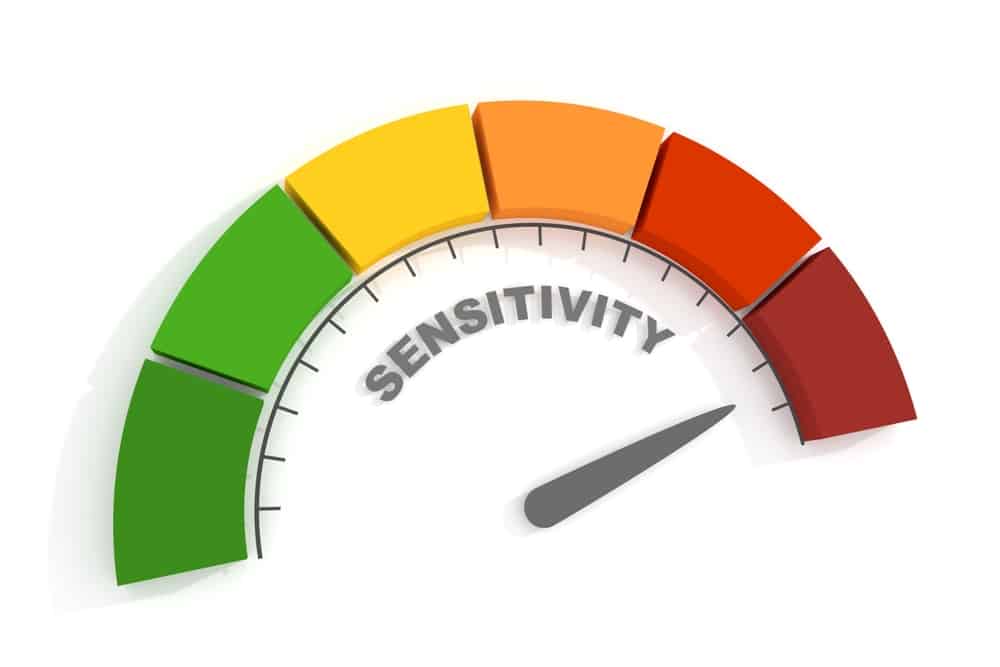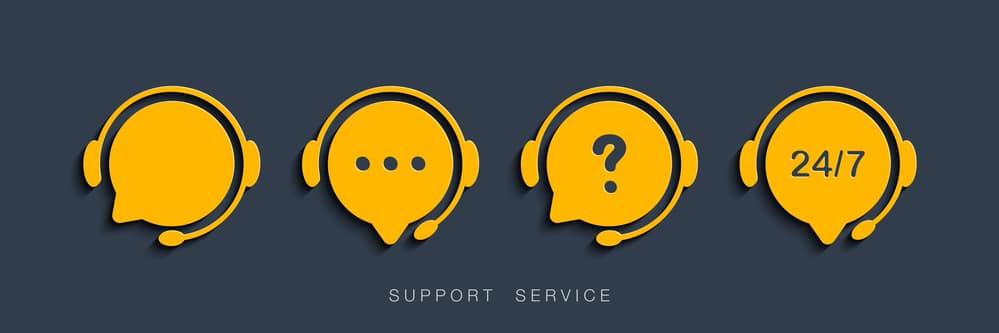Activity zone is a great feature that you can enable in your Eufy smart devices. Through this feature, you will get notifications as soon as someone enters the vicinity of the specified zone, as well as record a clip.
This is added as an extra security feature for your smart cameras.
So, you can rest easy with this feature active and won’t have to deal with any long-term errors as long as you set it up properly.
However, there can be times when you will notice the Eufy activity zone not working. These issues are mostly related to the adjustment of the camera angle and the light exposure.
Luckily, fixing the unit is pretty easy when you’re keeping track of the basic pointers, and you will surely be able to secure a good response from the unit.
It will just take a bit of effort on your end to adjust the camera and fix the response from the smart unit itself.
So, whenever this issue happens, you can try following these troubleshooting steps, which should help you to get rid of the issue with quite an ease. Hopefully, you’ll be able to breeze through the troubleshooting routine and won’t get stuck at any step.
How to Fix Eufy Activity, Zone Not Working?
- Adjusting the Angle of Camera
The first thing that you can do if you notice the activity zone act up is to simply adjust the angle of the camera. For the feature to activate, the camera needs to detect an object that comes inside the zone.
There’s a chance that you might have the camera angled at a position where it has a hard time finding any objects. If that is the case, then you will have to try moving your camera at different angles.
- Using the Feature During the Night
Most users who have been using the Eufy devices don’t know this, but the activity zone feature only works during the day.
When it is nighttime, the camera sensors have a hard time distinguishing the zones that have been set because of the low light.
So, if you are only noticing the feature not working at night, then we’re afraid that this is by design, and there isn’t anything that you can do about it.
- Check Sensitivity Settings
Here, you need to make sure that the sensitivity of the camera is adjusted properly.
A common problem with this unit is that it will start picking up activity from the street when the sensitivity is too high. For this reason, most owners will bring the sensitivity down to 2 or 3.
This will have a negative impact on the performance of the unit, and you will struggle to get any response out of the activity zones.
The only way to fix this issue, in the long run, is to set the sensitivity to around five and then check up on the response one more time.
It will take a few moments at max, but you’ll surely be able to adjust the situation with the activity zones. Similarly, if your configurations are set to motion detection only, you can even bring it as low as level 4.
However, any lower than that, you will begin to lose out on the performance. Hopefully, you will be able to get the right response to form the activity zones after going through these pointers.
- Contact Activity Zone
Another issue with the configuration side of things is that sometimes the activity zone will be too large, and the device will keep presenting false alerts or no alerts.
A good rule of thumb here is to always have the zones smaller than they need to be.
So, you can set the target zone to be a limited region that doesn’t even cover the whole porch. Even within these configurations, you will be able to detect the activity on the porch and won’t have to deal with any long-term issues.
It will take a bit of trial and error, but you’ll surely be able to address these issues over the long run. Hopefully, you will not have to worry about more complications after going through these pointers.
- Try Power Cycling The Camera
Power cycling the camera might seem like a basic fix, but it has helped too many owners get rid of minor programming bugs. So, if you’re positive that none of the situations listed above fit your situation, then you need to power cycle the unit.
This means that you need to remove all power from the unit and then power it up one more time. It will not take much of your time, and the process is fairly quick. So, after the power cycle is complete, you can try checking up on the activity zones.
Nine times out of ten, the issue with the programming side of things will be addressed right here, and you will not have to deal with more errors down the road.
- Check App Notification Permissions
Sometimes, even when everything is working perfectly, the issue is with the application, and that might be why you’re not getting any alerts.
It is not that rare for owners to be skeptical when the application is asking for different permissions, and you will find many users restricting these permissions.
The only thing that you can do here is to open up the phone settings and head over to the installed apps. From there, you can find the Eufy application and then access the permission tab.
Here, you need to toggle on the notification settings and then check up on the zones.
Next, you need to also check up on the “Do Not Disturb” mode, and that will surely help you get the ideal response from the system.
So, be sure to keep track of all of these pointers, and that will be more than enough when it comes to adjusting these errors.
- Check For Obstructions
At this point, you need to check up on the feed to make sure that nothing is clogging up the unit and there are no objects blocking the view of the camera.
Even if the configurations are perfect, you need to make sure that the view is optimal. Otherwise, you will remain stuck in these errors.
These will include all of the branches and the twigs, as well as decoration pieces. Similarly, light bouncing off of any reflective surface can also complicate the situation.
So, you will have to make sure that you’re not stuck in those pointers when trying to limit these errors.
- A Reset Might Help
One of the most effective yet most time-consuming methods of fixing programming bugs is resetting the system. You will have to follow through with the reset routine at this point and then remove all of the configurations.
From there, you will have to set up the unit from scratch while making sure to follow through with all of the pointers listed above.
If you’re lucky, fixing the system will be fairly simple, and you will not have to worry about any extensive errors in the long run.
- Contacting Support
You can also try taking this issue to customer support and asking them for help on the matter. They should have a better idea of what might be causing your activity zone to act up.
However, you have to make sure that you act as cooperative as you possibly can throughout the whole process. Similarly, they should be able to advise you on what you should do regarding the issue.
- Replacing the Camera
Certain users have also suggested that this issue seems to be present in particular Eufy camera devices.
Unfortunately, as it’s an ongoing issue being faced by pretty much every user, the only thing that you can do is to try replacing your camera with any other reliable model that is known to work.
The Bottom Line:
Is your Eufy activation zone not working? Most of the time, the reason why this happens is simply because of the way you have your camera set up. So, there is no need to get alarmed, and a few adjustments here and there will have you sorted.
Certain factors, which include your camera angle, the environment, your camera’s sensitivity, and the zone, can all play a role in determining how the activity zone works.
Still, if the problem is persistent, try following the instructions given above.
Hopefully, you will not have to deal with more errors down the road, and fixing the unit will come easily to you.
It all comes down to how you’re planning on setting up the camera, and some owners suggest that seeking help from a professional on this matter is a better idea.
Spending a few extra dollars to hire an expert will save you a lot of cash in the long run.
So, if you seem to struggle with the installation or just the basic configurations, there is no shame in reaching out to the officials and having them help you through these issues. They will make your life a lot easier.