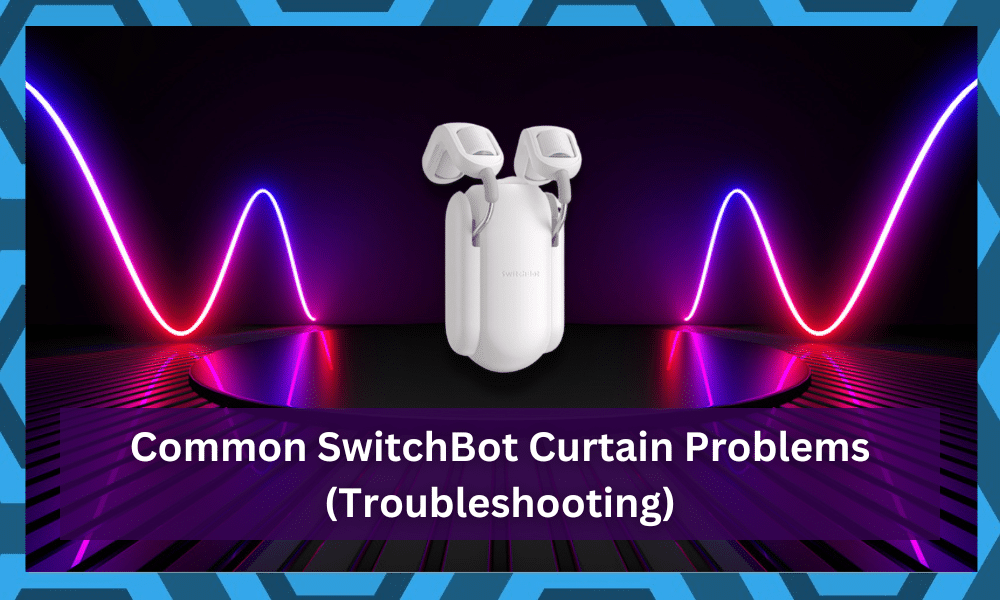
Switch bot is a company that produces smart devices that can link up with your non-smart home appliances and give you remote access to control them.
It is one of the more effective methods when it comes to upgrading your home system on a budget. So, be sure to stick with this option.
This includes the Switch bot button-pusher that you can pair with your lamps and other buttons. After connecting the Switchbot with the Alexa app, you can turn your lamp on or off through voice commands.
It is pretty convenient, and you will thank yourself for the purchase in due time.
Another new product that Switchbot launched recently was the Switchbot curtain. It can link up with your curtain rod and enables you to control your curtains through the mobile app.
The installation here might be a bit difficult, but you should be able to get through the process after reading the manual.
However, there are some common issues you might run into while setting up your Switchbot. Let us go through a few of these problems and how you can solve them.
Hopefully, you’ll not have to deal with many errors, and adjusting the unit will come easily to you.
Common SwitchBot Curtain Problems (Troubleshooting)
- False Status
If on your mobile app, you see the status of the curtains as open, but in reality, they are not open through, then you likely did something wrong during the calibration process.
If the Switchbot curtain is not calibrated properly, your curtains will not close or open all the way.
You can simply go into the mobile app and recalibrate your smart device. Just follow the prompts in the app during the calibration process.
The app also gives you the option to choose whether you want your curtains to open up from the right, left, or middle.
Once you have everything set up, just test the open and close buttons. You can adjust minor errors through the left and right buttons on your mobile app.
After everything is working properly, simply save the settings, and you’ll be sorted out here. Hopefully, the issue will be addressed at this point.
If the issue still exists, then you should try manually updating the firmware. After it is done updating, you will have to reconfigure all your settings. So, make sure to first try and fix the issue through the calibration process before updating the firmware.
- SwtichBot Curtain Getting Stuck
Many owners have pointed out issues with the SwitchBot curtain getting stuck or stopping halfway through the engagement.
You might also run into the same error when using the SwitchBot, and it can be linked to the rod type as well as the weight of the curtain.
You have to make sure that you’re using the recommended weight of the curtain and that the curtain is not too long. This is especially true if you’re using a rod-type curtain holder and the weight is above 8 kg.
The SwithcBot will not be able to serve you in this situation, and you will have to decrease the weight.
There are no other methods here, and you have to reduce the weight to match the 8 Kg upper limit. Otherwise, you will only be setting yourself up for failure, and using the system will become increasingly harder for you.
Another thing that you need to keep in mind is that hardware issues with the rail type or obstructions in the way can lead to the same errors.
You need to make sure that the SwtichBot is installed correctly and that there are no issues with the rail type or obstructions.
Ideally, you’ll be sorted out right here and won’t have to deal with more errors down the road. So, be sure to keep track of these pointers, and you will be able to navigate your way through a solution.
Hopefully, you will be able to get a good response from SwitchBot.
- Calibration Issues
These issues are not that serious when compared with some of the other errors listed here.
The calibration issues can only be linked to programming errors, and you will struggle with these errors when the curtains are not closing or opening up all the way.
When dealing with these errors, all that you can do is go through with a hard reset and then set up the limits accordingly. Otherwise, you will keep struggling with these errors and won’t be able to fully open or close the curtain.
It all comes down to how you’re setting up the Swtichbot, and these issues are common for owners that set up the unit themselves. So, if you’re in the same boat, try hiring an expert to help you out here. He will make your life much easier.
All that you have to do is to spend a bit of cash, and you will be sorted out. Don’t try to waste more of your time when you can get help from a certified professional.
He will not only help you through these issues but will also make sure that you get a robust response out of the system all the time.
Hopefully, once you’re through with the reset and the calibration routine, you will not have to deal with the same errors. Just be sure to go through the manual one more time and follow through with all of the pointers.
That way, you will limit your chances of making the same mistake with the calibration routine.
- Not Connecting to Alexa
One of the main reasons why people buy smart products is to have the convenience of voice commands. It can be quite frustrating for users when they can’t control their smart devices through the Alexa app.
The good thing is that usually, this error is just because of a minor bug in the app, which can easily be resolved.
The first thing you should do is restart your Switchbot and then try using voice commands to see if that fixes the problem. If that does not work, just go into your Alexa app and click on skills.
From there, remove the Switchbot skill and then restart your app.
After restarting, log back into your app and install the skill again. You will have to pair the Switchbot curtains again with the app.
But after you’re done pairing, you shouldn’t face any further issues with the smart device showing offline on the Alexa app.
- Issue Connecting with the Router
Some of the Switch bot users have mentioned issues with getting their smart devices to work with their routers. There are a lot of probable causes for this error. Let us go through a few of them and how you can quickly troubleshoot this error.
Firstly, make sure that the Wi-Fi channel bandwidth is 2.4 and not 5.0. One of the most common causes for this error is that people are not aware that they have to first set the bandwidth of their Wi-Fi connection to 2.4 to get their smart devices to connect.
You can easily do so by going into the admin panel or through the web interface of your router. After you’ve logged in as an admin, simply navigate to channel settings and set the bandwidth to 2.4.
If you’re still confused, then you can also follow along with a YouTube tutorial that will demonstrate step-by-step how to change Wi-Fi bandwidth.
If your smart devices keep on disconnecting, then you should first make sure that the Wi-Fi router is not outside the range of your smart device.
As poor signal strength can cause your smart device to disconnect from the home network. Just move the router closer to the smart device, and your issue will be fixed.
If you’re facing any other issue that is not mentioned here, then you can contact Switchbot support, either through the mobile app or from their website. They will guide you through any issue you might be facing.
Wrapping Up
Managing the SwitchBot Curtain can be especially challenging when you’re unsure about the installation. You will struggle with a few errors here and there, and fixing the unit will be a bit challenging for you.
So, be sure to get help from a certified expert when stuck in these errors.
However, if you’re not that sold on the idea of hiring an expert, you can attempt to fix the unit yourself by checking up on the connection status. From there, you can also check the installation to make sure the system is not damaged.
As long as the hardware is in decent shape, you can follow through with the basic programming errors to adjust these issues. However, if you’re struggling with hardware issues, try asking the dealer to provide you with a fresh piece.
Hopefully, you will not have to worry about any extensive errors in the long run, and fixing the unit will come easily to you with the help of the dealer.
He will make sure that you’re provided with a new piece if the claim is valid. So, be sure to reach out accordingly.



