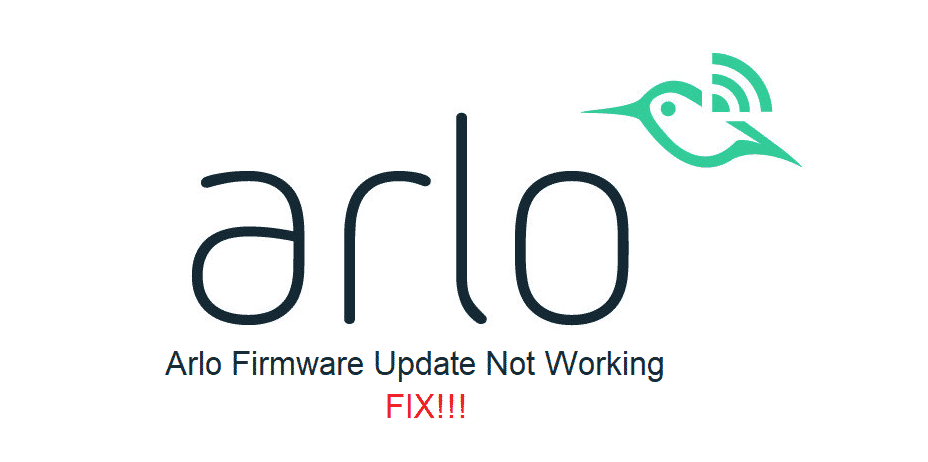
Arlo is another cool and very reliable home automation company that is offering tons of smart solutions that are unmatched in terms of feasibility, efficiency and convenience. These are some of the smartest and fastest appliances that you can get your hands on and they mostly work without any sort of errors. However, if you are unable to update the firmware on any of Arlo devices, here are a few things that you need to try.
Arlo Firmware Update Not Working
1) Restart the device
If you are trying to install a new device and it is showing error like “Waiting for firmware update” and you are unable to make it work past this error message, that means your device might be stuck with some error and is having difficulties connecting with the server. Luckily, this error message is easy enough to solve and you don’t need to do much except a simple power cycle on this device.
Turn the device off and then turn it on again. This will ensure that you are getting the right signals on your device and the error will essentially be wiped out. After a restart, it will not have to deal with any such errors and the firmware will be updated automatically.
2) Check on the Internet
Another thing that can hinder with the updates is your internet connection. You need to make sure that your Wi-Fi router is running fine and you are getting ample speed on it that would help your devices to download the firmware update without having any issues. If the update gets stuck midway, you will need to run a speed test on your internet connection. It would be better if you restart the router as well once and let it connect with your Arlo device again. This will optimally solve the problem for you and you will be able to download without having any issues.
3) Check the battery
For Arlo devices that have battery, they will not attempt a firmware upgrade unless they are at 75%. This is sort of a safety feature as if update gets stuck or the device is powered off during an update, that can cause you to have issues on the device. Hence, make sure that the device is over 75% of battery if you are getting any sort of issues with the firmware update and that will sort out the problem for you easily.
4) Attempt a force update
You can also attempt a force update or manual firmware update if you are having some issues with the auto updates. For those devices that have reset button on them, you need to keep that pressed and it will automatically reset the bulb to default settings and after the reset, it will update to the latest firmware available online.
Another way for you to do it is open the device that you use to connect your Arlo device with and go to settings. Here you will see the option to select device and afterwards you can go to update menu and install the right firmware update on it.