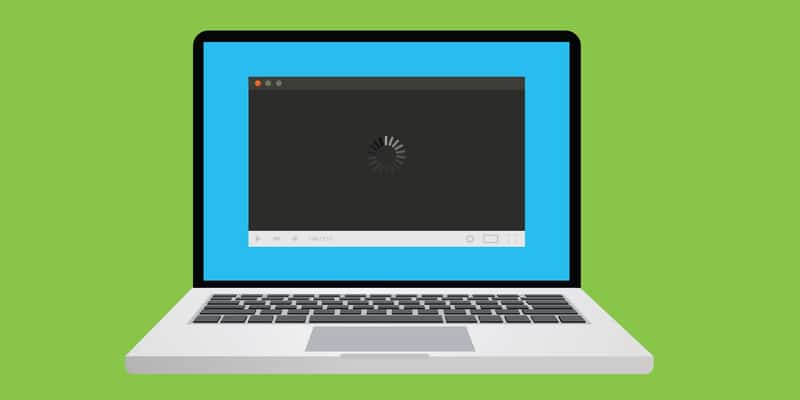Oco HD security camera is designed to work with cloud storage as well as an SD card, so the captured footage is stored on the camera.
It’s integrated with an advanced chipset that promises a 125-degree view with a wide angle, and the videos are full HD, so you can keep a better eye on the surroundings.
The security camera has a sound detection system as well as a self-learning motion feature to prevent incorrect notifications and on-time alerts if someone is in closer proximity.
Even more, the camera has a magnet stand for easier installation – it will mount to a metal surface, but it’s better to use screws for secure installation.
Also, the installation is pretty convenient, but it’s still better to know about common Oco HD Wi-Fi security camera problems and troubleshooting to get the best results!
Common Oco HD Wi-Fi Security Camera Problems Troubleshooting
- Night Vision Doesn’t Work Properly
The security camera is designed with a night vision feature to make sure the videos are properly captured during nighttime.
Since the majority of criminal activities happen at night, night vision needs to work properly and capture all the movements.
To resolve the night vision issues, we recommend that you adjust the low-light settings on the security camera because it helps improve the contrast and colors.
In addition to this, you can consult the user manual to restore the video settings to default, or you can consult the night vision section to configure the recommended settings.
- Not Connecting To IP
The security camera works well with Wi-Fi, but the internet connection can struggle with errors, with which the camera won’t be able to connect to the IP.
So, if the camera doesn’t remain connected to the internet, you should turn off the camera for a few minutes and reconnect it to Wi-Fi to ensure the correct configuration of settings.
On the contrary, if the camera’s reboot doesn’t work, you should reboot the router or modem to make sure the internet signals are stable.
For this reason, you have to turn off your internet router or modem for five minutes. Then, turn on the internet devices and connect your camera to the wireless connection.
However, if the wireless connection doesn’t work, it’s recommended that you connect the camera to an Ethernet connection.
- Firmware Not Updating Automatically
The security camera is designed to work with the latest firmware to ensure proper functionality, including storage and recording.
However, if the firmware upgrade isn’t downloaded and installed automatically, it can lead to various functionality errors, such as buffered recording or non-crisp imaging.
To resolve the firmware upgrade issues, we recommend that you check the internet connection because the camera must be connected to a reliable Wi-Fi connection for it to work.
We recommend that you reboot the router to make sure the wireless internet works. Also, to avoid chances of internet interruptions, you can opt for an Ethernet connection to automate the firmware upgrade.
- Bad Video Quality
Oco security camera is designed to offer HD quality videos, which means bad video quality is a symptom of hardware malfunction.
First of all, you have to inspect the security camera to make sure its view isn’t getting blocked. In case of some obstructions, clear them out and make sure the lens area is clean (there must be no dust or dirt).
On the other hand, if there is no dust or obstruction, we recommend that you increase the lighting and brightness to make sure the video is clear and crisp.
In case both these steps don’t work, we recommend consulting the user manual or customer support team to find out the best possible settings.
- The Camera Is Not Working
If your security camera isn’t working because it has lost power, we recommend that you check all the electrical cables connected to the camera and the main board.
For this reason, you should look for loose cables because they have to be installed and plugged in securely. However, the damaged cables should be replaced to prevent irregular power connection.
On the contrary, if there is nothing wrong with the power cables, we recommend checking the following points;
Software & Firmware Upgrade
For the security camera to work properly, it must have the latest software and firmware installed because they are responsible for supporting the camera’s capabilities.
For this reason, you should use the Oco smartphone app to see which software version you are using and download the upgrade if it’s available.
In addition, we recommend that you enable automatic firmware and software updates to prevent this issue.
Settings
In most cases, the incorrect camera settings can prevent the unit from turning on and working properly. This is why we recommend that you enable the security features and run the camera on default settings.
Reboot
In case you cannot change the settings by any chance, it’s recommended that you reboot the camera. For this purpose, you should turn off the camera for a few minutes.
Once the camera turns on again, it will start working fine. It works because rebooting helps release the built-up cache, revise all the connections, and optimize the settings.
Reset
If the above-mentioned solutions don’t work, we recommend that you reset your camera to the factory default settings.
Resetting will remove the settings as well as configurations to bring back the default settings. In simpler words, the customized settings will be erased.
So, locate the reset button and press it to make sure the camera is reset.
- Fuzzy Image
If the video footage from the security camera is fuzzy, it indicates that something is wrong with the security camera and recorder’s connection.
For instance, if you are using an unnecessarily long cable or have connected an extender, the video quality will be negatively impacted.
For this reason, we recommend that you use the shorter cables and only use an extender if the power socket cannot be arranged nearby.
Also, if you are using the Ethernet cable to supply internet signals to the camera, make sure it’s not longer than 300ft to optimize the connectivity.
- Foggy Video
The foggy image can be an issue because the video footage won’t be accurate (you won’t be able to zoom in and identify the details).
In most cases, it happens when the camera’s lens is covered with dust, so just clean the lens with a microfiber cloth.
On the other hand, if cleaning the lens doesn’t work, we recommend that you check the video connector because it might be loose and need tightening. Also, make sure the video connector is properly adjusted.
If you have to adjust the video connector, we recommend that you ask someone to keep an eye on the footage (see if it improves). Once the video gets crisp, stop adjusting.
- Camera Is Flickering
If the screen keeps flickering, it indicates an issue with the transmission line. For instance, if the power is insufficient or the power line is damaged, the camera will keep flickering.
Also, incorrect software settings are to be blamed.
For this reason, the first step is to check the transmission line and make sure it’s not damaged. In case the line’s insulation is damaged or frayed, the transmission line should be replaced.
Secondly, you should check the power cable to make sure the power signals reach the camera. We recommend checking the power line’s connector, cable, and transformer to make sure they are connected properly.
Thirdly, you must check the configuration page to make sure the settings are entered properly. It’s recommended that you consult the manufacturer to get the correct settings.
- Grainy Video At Night
The night vision feature of the Oco security camera is pretty amazing, which means a grainy image indicates an issue with the light source.
While night vision eliminates the need for extra lighting, it doesn’t hurt to get more lights as it improves the picture quality. For this reason, it’s recommended that you install lights around the camera.
- Distorted Image
If you have turned on the security camera, but the images are coming out distorted, it’s likely that the sun rays are directly entering the lens.
This is because when light falls directly into the lens, the image sensor will be covered with light. For this reason, it’s recommended that you change the position of the camera.
In particular, the camera shouldn’t be pointed in the direction of sunlight to make sure light doesn’t fall on the lens.
- Electrocuting
If you touch the camera and it gives an electric shock, it means that you have installed it on a metal surface. Usually, it’s because the loose wires touch the metal surface, which causes the electrocution issue.
In addition, when the current reaches the security camera, the image will have distortions and lines. The solution is fairly simple as you have to locate the loose wires and tighten them up.
However, it’s better to turn off the main power supply to protect yourself from electrocution. Also, you should use a non-conductive surface, such as wood, to install the camera.