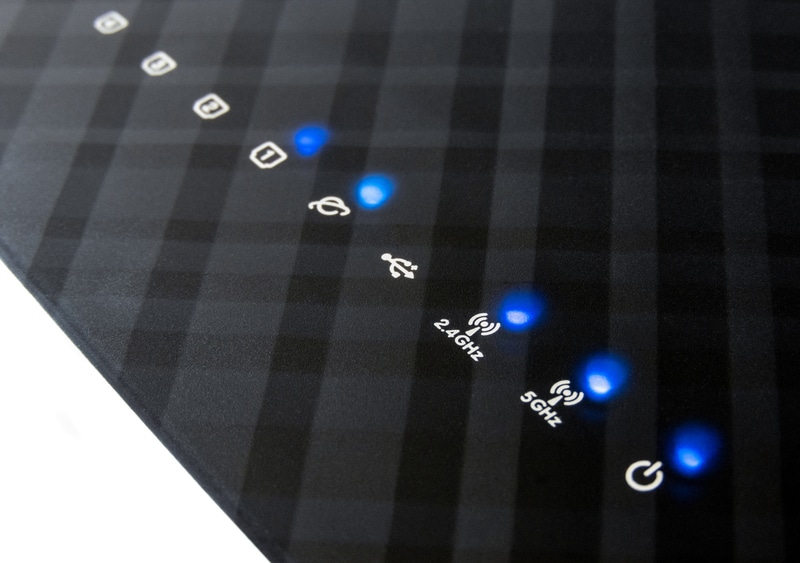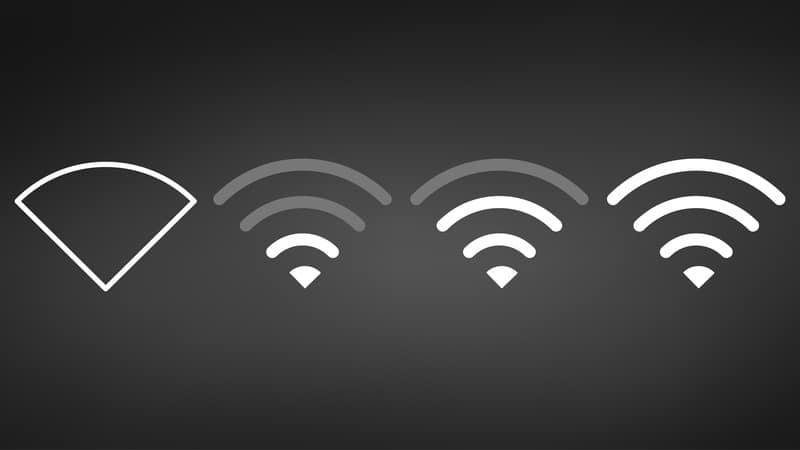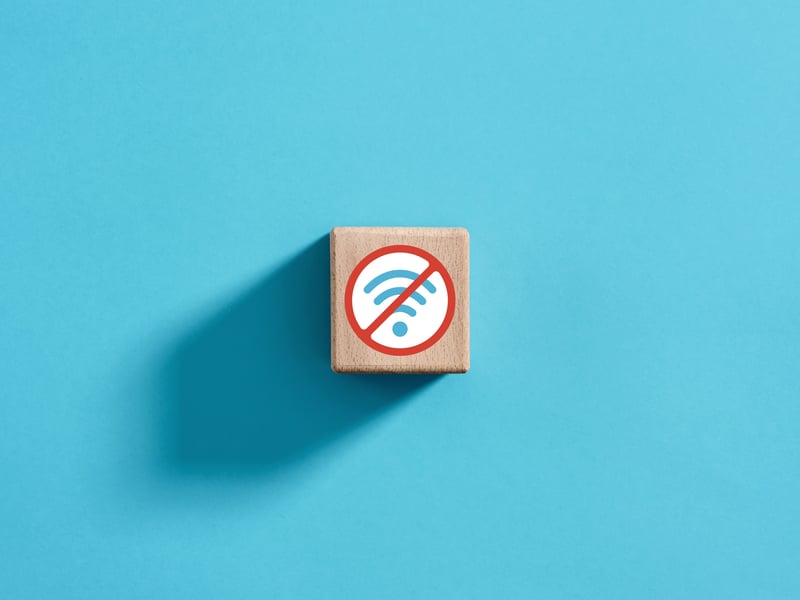A battery-powered doorbell is an ultimate convenience, as you don’t have to worry about power outages. Feit has one of the best smart doorbells available with a security camera.
This doorbell is integrated with a high-resolution lens and night vision feature to capture videos of visitors and bypass people for security purposes.
It has a motion detection feature, so it turns on and starts recording as soon as someone is nearby, and the two-way mic and speaker allow you to communicate with the visitor before opening the door.
In addition, it can be connected to the Wi-Fi for remote control and making changes to the settings. Also, you can install a microSD card of over 128GB to store the recorded videos.
While this doorbell is reliable, it’s wise to know about common Feit electric battery-powered doorbell troubleshooting tips as it allows you to fix small problems on your own!
Common Feit Electric Battery-Powered Doorbell Problems Troubleshooting
- Doorbell Is Not Connecting To The Internet
We have already mentioned that this doorbell can be connected to Wi-Fi. Connecting it to the Wi-Fi makes it easier to schedule the switch on/off time or access the settings.
For this reason, the inability of the doorbell to connect to the internet can hinder performance. So, let’s check out the following solutions;
LED Indicator
When the doorbell is turned on and working properly, the LED indicator should be blinking red. However, if there is no red light blinking, you’ve to reset the bell.
To reset the doorbell, you have to press the reset button on the bottom of the doorbell and hold it for a few seconds until the doorbell turns off.
When the doorbell turns off, turn it back and try reconnecting it to the internet.
Wi-Fi Network
In case you have already reset the doorbell or the red light is already blinking, the Wi-Fi’s wireless band is likely incorrect.
The doorbell is designed to work with a 2.4GHz network only. So, if you have set a 5GHz wireless band on the Wi-Fi, the doorbell won’t connect to the internet.
The solution is to open the router settings and choose 2.4GHz from the wireless band tab. Also, some people choose the “automatic” option, but it can automatically shift to the 5GHz band, which isn’t correct.
Internet
If you have already selected the 2.4GHz wireless band from the router settings, there are chances that your internet is not working.
To test if the internet is working or not, you should connect your Wi-Fi to other devices and see if it works. If the internet doesn’t work, you have to reboot the router.
This is because rebooting the router can resolve the connectivity errors, and the internet will start working. So, please turn off the router for a few seconds before you try connecting it to the doorbell.
Range
Another reason why your doorbell won’t connect to the Wi-Fi is the far proximity. For instance, if your doorbell is out of range of the Wi-Fi network, it won’t connect to the internet.
The solution is to check the signal strength of Wi-Fi on the sensor. You can use the smartphone app to check the number of bars on the signal symbol.
If there are less than two bars, you have to move the router closer to the doorbell to make sure it can receive the Wi-Fi signals.
Password
The last option is to check the password. This is because if you enter the incorrect password while connecting the doorbell to the Wi-Fi, it won’t connect.
So, open the doorbell’s native app and check the password (you can access the correct password from the router’s settings). If you have entered the wrong password, enter the correct one.
- The Doorbell Is Offline
Feit doorbell is a smart device, which means it has to be connected to the internet and its native OS to work. So, if the doorbell is offline, it won’t produce sound or capture the imaging. To fix the issue, follow the below-mentioned solutions;
Network Disruption
First of all, you have to see if network disruption is the reason behind an offline doorbell. For instance, if the Wi-Fi is not working, the doorbell won’t be connected to the internet and work.
For this reason, we recommend that you reboot the internet router to make sure there is no service disruption.
Power
In case the internet is working, and the doorbell is connected to the internet, likely, the power connection is not working.
We recommend that you check the power switch of the doorbell and make sure it’s in the “on” position. In addition to the power switch, you’ve to ensure that the breaker that powers the doorbell is turned on.
On the other hand, if the breaker and doorbell are already turned on, the batteries are likely drained. This is why we recommend that you install the new batteries.
In addition to installing new batteries, make sure that the battery compartment is clean because if there is dust in the compartment, the batteries won’t connect to the connectors.
Wi-Fi Range
If you have connected the doorbell to the internet, but it keeps going offline, there are chances that the Wi-Fi is out of range.
This is because if the wireless internet signals keep fluctuating, the doorbell won’t connect to the internet and will remain offline.
The solution is to change your router’s location and put it closer to the doorbell. It will ensure that the doorbell is connected to high-strength internet signals.
- Red Light Is Blinking
If the red light is blinking on the doorbell, it indicates that the doorbell is not connected to the internet. The first step is to reboot the Wi-Fi connection and make sure the doorbell is connected well.
On the other hand, if the Wi-Fi connection is working fine, it indicates the range issue. So, just put the doorbell and router closer to each other to optimize the wireless connectivity.
- The Video Streaming Loads Too Slowly
The doorbell has been integrated with a camera to make sure you can access the live video streaming of whoever comes close to the doorbell.
However, if the video streaming is loading too slowly, it means that the internet coverage is limited. To ensure proper coverage, the router must be close to the doorbell.
Secondly, you should look for the limited internet bandwidth issue. It happens when the Wi-Fi network is congested, which is why we recommend disconnecting some devices from the Wi-Fi network.
If the Wi-Fi network is only connected to a limited number of devices, there are chances of unstable Wi-Fi signal reception.
To resolve this issue, we recommend that you install the Wi-Fi extender or repeater to make sure the wireless internet signals are amplified.
- Doorbell Won’t Enter The Pairing Mode
The doorbell has to be in pairing mode for it to connect to the internet. However, if the doorbell is not entering the pairing mode, it’s recommended that you follow the correct instructions.
To resolve this issue, we recommend that you press the reset button on the doorbell for a few seconds or until the LED indicator starts blinking red. Once the doorbell is reset, you can try pairing it to the hub or Wi-Fi.
- The Doorbell Won’t Record The Video
Feit doorbell is a two-in-one device, which means it can be used as a doorbell as well as a security camera for people who want to record their surroundings.
However, if the doorbell is not recording the videos, you should check for the following points;
Storage
First of all, the doorbell must have sufficient storage to record and store the videos. Keep in mind that the doorbell won’t initiate the recording process if there is no storage.
For this reason, we recommend that you install the microSD card in the doorbell to ensure sufficient storage.
On the other hand, if you have already installed the microSD card, it might be filled to maximum capacity, which is why you must install a new card.
Record Switch
The doorbell has been designed with the record switch in the native app settings to make sure it keeps recording the videos.
If the record switch button is disabled, the doorbell won’t be able to record the videos. The solution is to open the SD card settings on the app and enable the record switch.
Installation Of microSD Card
If you have installed the microSD card and it has sufficient storage as well, but the video is still not recording, it’s likely that the installation is incorrect.
For this reason, we recommend that you take out the SD card and make sure it’s installed correctly – its chip should face the connectors.
Once the SD card has been installed, follow the below-mentioned steps to confirm that the doorbell has registered it;
- Open the SD card settings
- Go to the SD card capacity tab
- If the total capacity and used capacity are available, it means that the SD card has been installed and registered
The Bottom Line
Feit doorbell is one of the best choices for people who are conscious about their security. The common issues associated with this doorbell are quite convenient to resolve. However, if you need more help, get assistance from the official support team!