
A Roomba is a robot vacuum cleaner that roams around your house to clean your floor. It is very convenient to have one of these devices in your home.
You can just schedule the robot to do cleaning runs on specific days and times.
The only thing you’ll have to do is to empty the contents of the dirt bin inside Roomba after every cleaning cycle.
You will struggle with the cleaning unit if you ignore the care requirements for too long. So, be sure to address these problems before moving on to more solutions.
If you’re not aware of the care requirements, then the better idea is to seek help from an expert.
There is no point in wasting any time with the unit when you’re unaware of the basic care requirements. By asking an expert, you will have a clear demonstration of how to manage the system.
Common iRobot Roomba Problems Troubleshooting
iRobot designs one of the most high-quality Roombas you can get your hands on. However, like every other smart device, it can also run into problems from time to time.
Here is a list of some common iRobot Roomba problems and how you can sort them out.
1) iRobot Roomba Not Charging
Users run into this problem frequently when they plug in their Roomba, but it will not charge.
There are a lot of probable causes for this error, including a faulty power supply and dirt entrapped between the connection points.
The first thing you have to check is whether the power cord is plugged in properly or not. After that, you have to make sure that the power outlet is working properly.
To do that, simply try plugging in another home appliance to the same outlet and check whether or not it draws power from the circuit.
If the appliance is not turning on either, then you should just use another outlet to charge your Roomba.
Most often than not, this issue occurs because of the excessive dirt trapped between the connection points of the Roomba and the charging port.
If you don’t clean your Roomba at least once every 3 days, you’ll likely run into similar problems. So, just make sure to clean the contact points and plug in your smart device again.
2) “Roomba is stuck” Notification
Another problem that users have mentioned is that they’ll randomly receive notifications on their mobile phones that the Roomba is stuck, but when they go to check on it, there is free space all around it.
This can be quite annoying as the Roomba won’t clean anything and will stay in its place for a long time.
To fix this issue, you have to make sure the wheels on the bottom of your Roomba are working properly. Usually, dirt can get stuck behind them, which hinders their movement.
This is why you’re receiving those “Roomba has stuck” notifications on your mobile phone. All you have to do is make sure the caster wheel, along with other wheels, is clean and can spin freely.
If the issue persists, then we recommend that you reset your Roomba device. To do this, simply hold down the home and clean buttons on your Roomba for around 15 seconds and then release it.
You’ll hear the reboot sound after you release the buttons. Wait for a few seconds and let your Roomba boot up properly. After that, configure your device again with the mobile app, and you’re all set.
3) App Not Working
If you’re unable to control your Roomba through the mobile app, then it is likely you’re facing a connection issue which is why your commands are not executing.
Here are some possible fixes to overcome this issue. First of all, make sure that your home network is working properly.
To do this, you can simply browse something on the internet or do a speed test on your mobile device.
For some users restarting the router sorted out this problem. If that does not work for you, then you should open up your mobile app and remove the Roomba from the known devices.
After that, uninstall the app and reboot your mobile device once. Then install the app again and pair the Roomba with the app.
This should take care of any minor bugs that were causing this issue. On the off chance that the issue persists, then we recommend that you contact customer support.
If you believe that your issue is unique and is not mentioned here, then asking customer support for help is your best option.
Just send them an email explaining your issue and wait for their response. Make sure to provide a detailed description of your problem to help them pinpoint the exact problem.
4) Docking Issues
Docking issues are not that rare either when you’re trying to adjust the system. These issues can be caused by obstructions, damaged sensors, clogged wheels, and much more.
So, you will have to do a bit of troubleshooting to isolate these errors.
Once you have the errors figured out, all you have to do is to remove the unit from the dock and then place it manually to engage the connection point.
From there, you can start the next cleaning cycle and check whether or not the unit comes back to the dock.
If it does not come back to the dock, then you need to find a new spot that is away from all obstructions.
Ideally, there should be at least 2 feet distance on both sides of the unit. From there, you can try to engage the system one more time.
If you’re lucky, the issue will be fixed right here, and you won’t have to bother with more errors down the road.
So, all that you’re trying to do is to adjust the system performance by removing obstructions from the path of the robot.
Lastly, if the sensors are damaged, a bit of cleaning will help you get a better response. However, depending on the severity of the issue, you will have to call the dealer for a replacement.
There are no quick fixes for damaged sensors, and you will have to get a new device.
5) Decreased Cleaning Performance
Over time, the performance of the unit will also decrease by a huge margin. This is especially true when you don’t keep track of unit maintenance.
So, be sure to clean up the system when you’re running into these errors with the system.
You can adjust the cleaning performance by following a few different methods. These methods include removing the filters and installing new ones.
From there, you can clean up the brushes as well as the base.
Lastly, you need to make sure that you’re using the unit on a stable surface. Otherwise, you will run into the same errors again, as the base will get damaged in due time.
So, be sure to keep that in mind and check the performance in a different room.
It all comes down to how you’re planning to get through the error. Ideally, cleaning the system will have you sorted, but be sure to check for charging errors as well as their battery status.
Hopefully, that will be it, as you’re trying to adjust the system.
Wrapping Up
Planning on getting yourself a Roomba cleaning robot? Go through the list of the common problems mentioned here.
You will be able to avoid the majority of these errors by keeping the device maintained. It might seem like a hassle but it will cost you less than 4 minutes daily.
So, be sure to spare a few minutes as you try to adjust the system. It can be pretty annoying to avoid these errors, and you will run into more issues down the road if you leave the unit unattended.
All you’re trying to do here is keep the unit clean and away from hardware issues.
Similarly, you need to keep track of the charging levels, the filter status, the brushes, the dustbin, the base, the wheels, and the contact points.
That way, you won’t have to worry about coming to a dirty home.
Hopefully, these details will help you take better care of the unit without having to run into more issues down the road.
So, follow through with these details and fix the unit accordingly. It won’t cost you much time if you do the chores daily and don’t put them on the next day.
Be sure to reach out to the dealer if you run into more errors down the road.
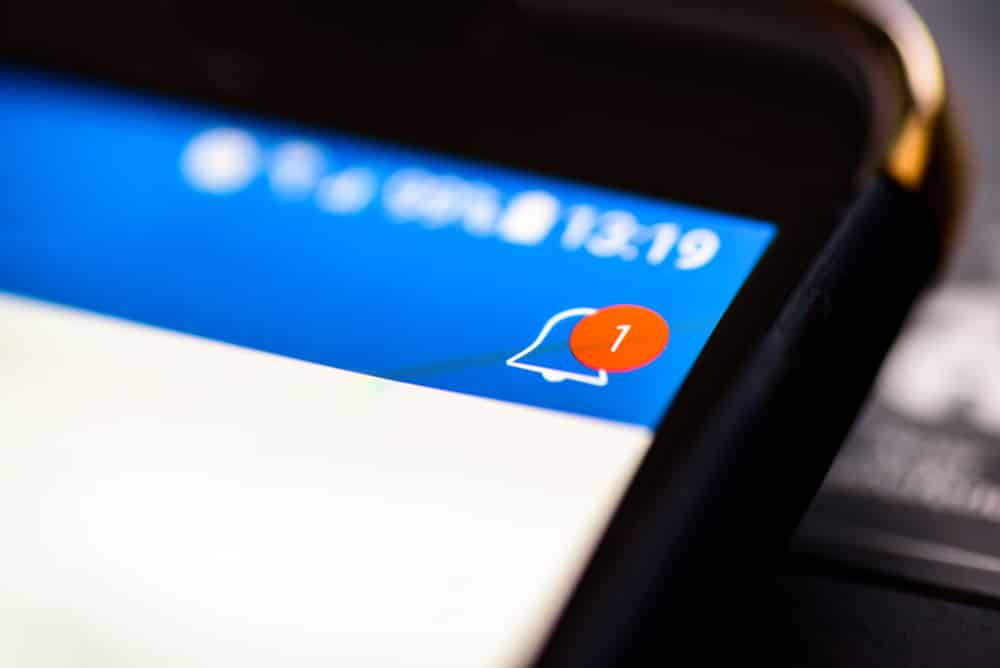

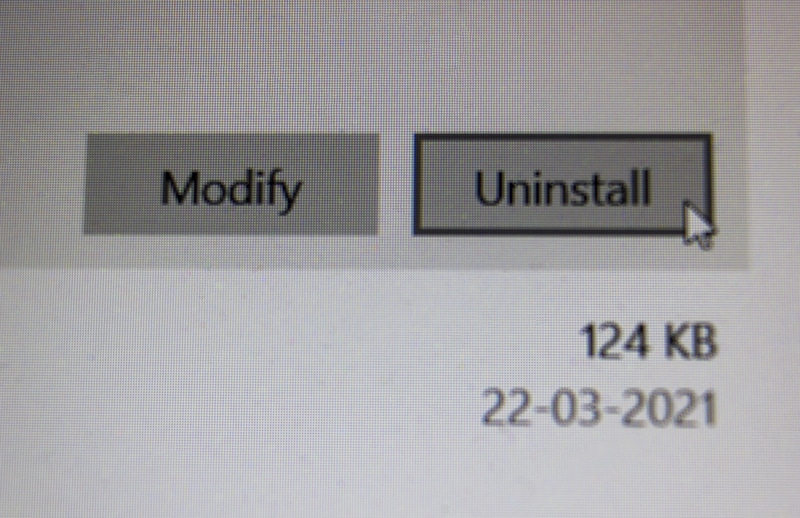

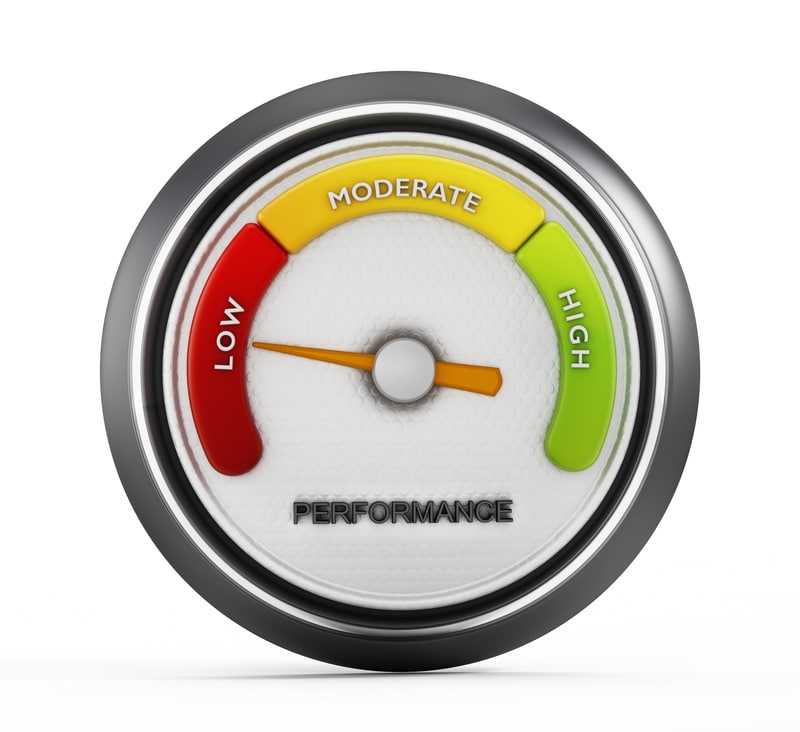

My roomba charges well and starts well either, but after about two minutes it stops and comes a message that I must clean the brushes, but a have opened the whole vacuum and cleaned perfectly.
If I start again it does exactly the same
It will not charge new machine use three times
My iRobot is making a noise and can’t figure it out, replaced everything I could!
My Rumba hasn’t worked right since I got it, but since it was a gift from my kids I didn’t like to say anything. It goes over and over the same small areas and is very random, missing large areas of floor, then it’ll take itself to another room where it does the same thing, so you can’t even tell it’s done anything.
Hi out there in Roomba Land. I have the robot i3+ connected to the iRobot Home app. When I ask it to clean everywhere, it will not do everywhere, just does the closest room, the den, then back to empty out and goes to sleep with plenty of charge left? Any ideas?
I would suggest that it cannot reach your wi-fi everywhere.
System states Code 6 move and it’s moved same thing not working
My roomba no longer gives me the option to automatically empty the dustbin. I am having to do it manually. Anyone else having that problem?
My room a keeps saying to put on flat surface and it is on a flat surface
keeps saying clean the brushes.. I do, but then it stops a minute later with the same message! It’s not useable which makes me sick because I love the machine!
It keeps saying clean the brushes.. I do, but then it stops a minute later with the same message! It’s not useable which makes me sick because I love the machine!
What does the red triangle symbol mean it has stopped working now
App says the roomba is stuck. Cleaned all wheels. Made sure they rolled. Cleaned brushes. Factory reset. Still stuck
I keep getting the message to clean my brushes. I have cleaned the brushes and replaced the brushes and it works about 30 seconds and stops with same message
Hi did you ever fix that issue our Romana says the same every minute and stops working
I keep getting the message to clean and have cleaned it