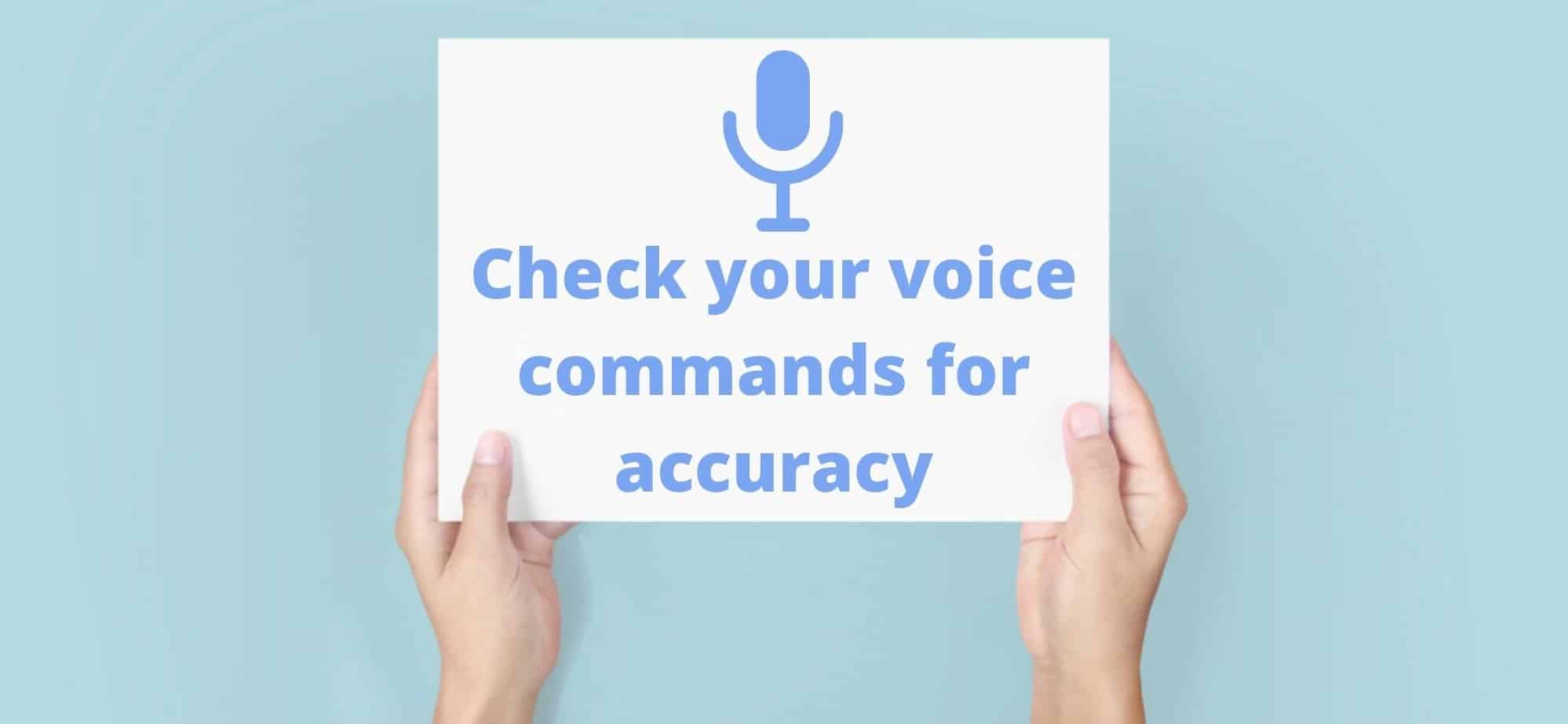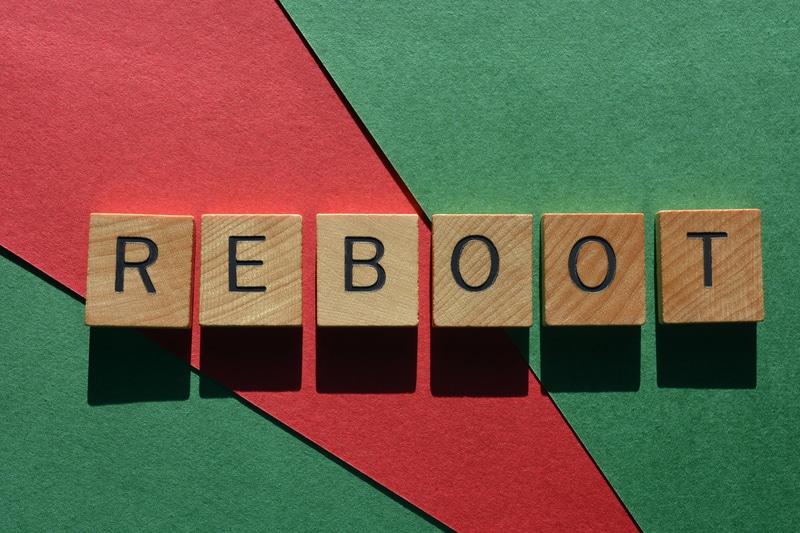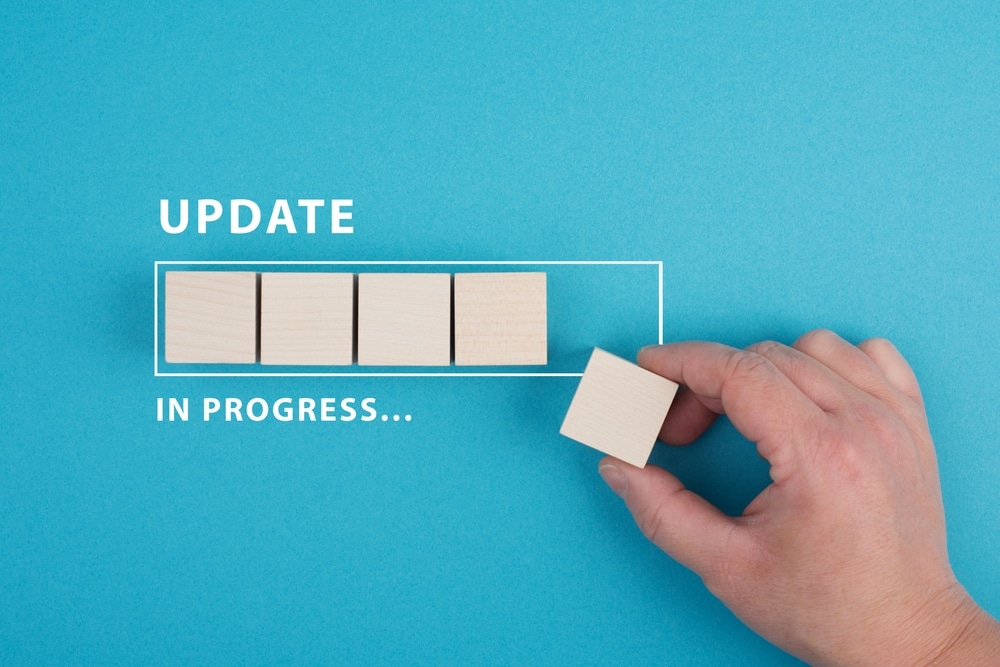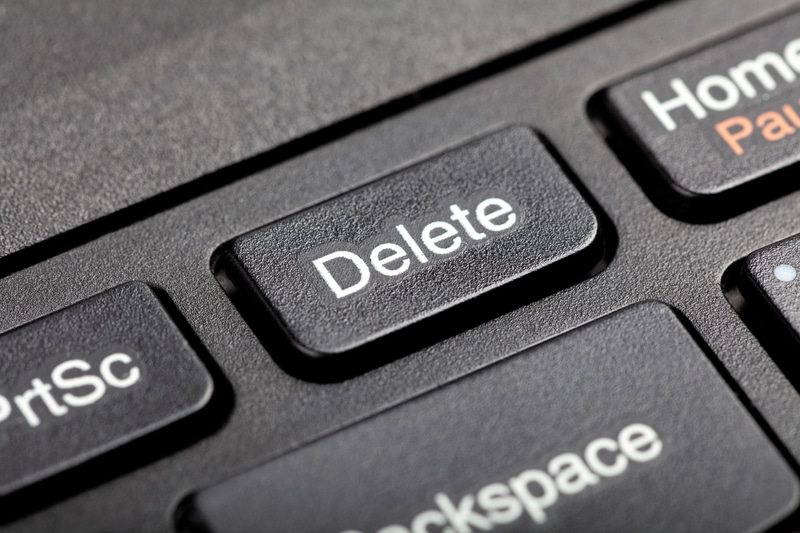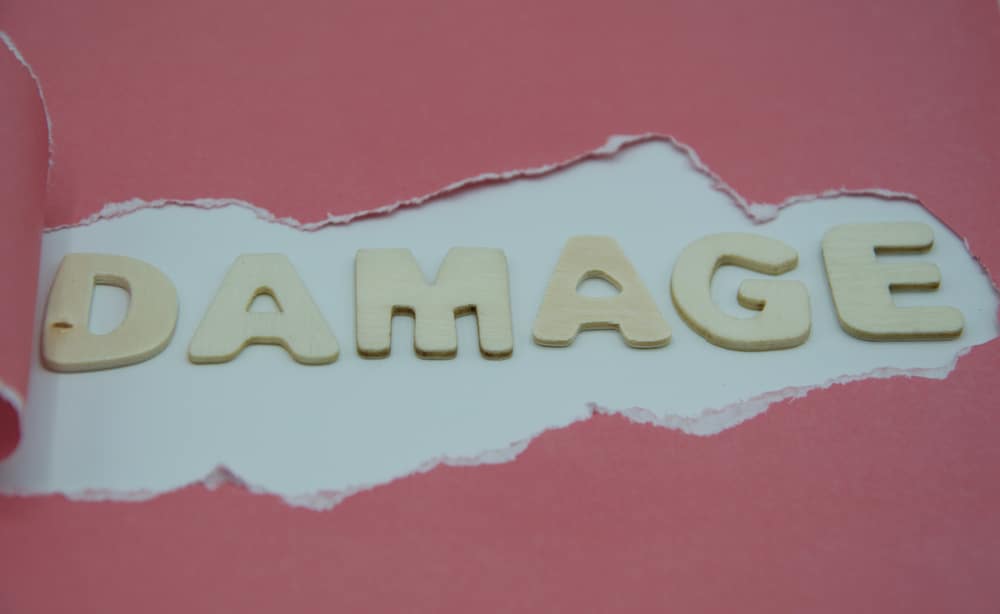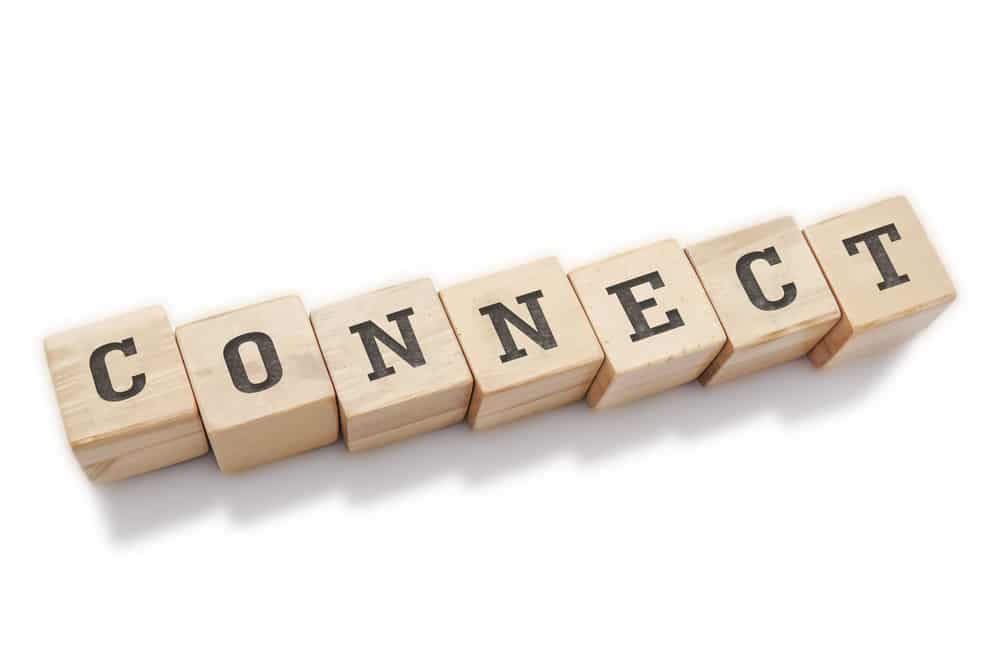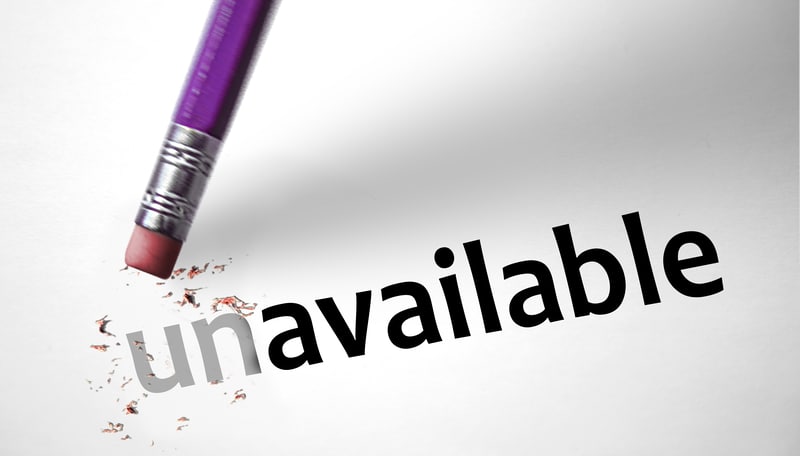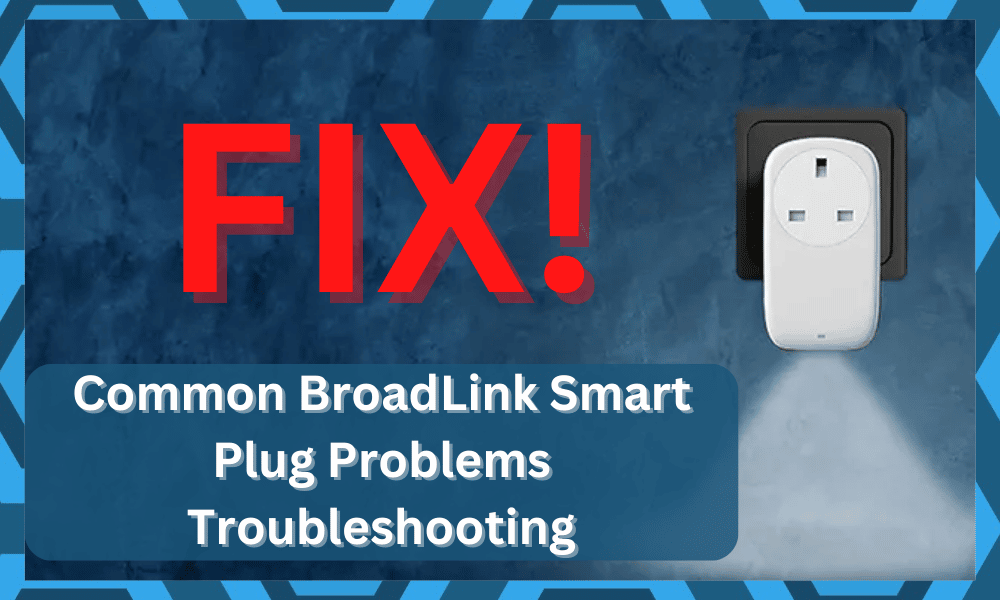
BroadLink smart plugs are a quick and convenient way of connecting your lights, fans, refrigerator, and other home appliances to the smart home system.
BroadLink’s smartphone app can be used to control every appliance remotely, or you can leverage the voice assistants to change the settings with voice commands.
In addition, it allows the users to set the scheduled timer, so the appliances can turn off and turn on at their desired time. Also, it can be used to set scenes with smart gadgets.
Common BroadLink Smart Plug Problems Troubleshooting
Also, the smart plug can be used as a dimmable night light. However, it doesn’t mean that this is a fool-proof plug, so we are sharing common BroadLink smart plug problems troubleshooting!
- Not Responding To Voice Commands
Using the smart plug with voice commands is the biggest convenience because you can ask the voice assistant to control the connected appliances, such as turning off the TV or increasing the light’s brightness.
However, if the smart plug is not responding to the voice commands, there are multiple solutions that can help!
Power Connection Of Smart Plug
The first step is to ensure that the voice assistant is turned on and has power. In case your power outlet has a power switch, make sure that it’s turned on (a turned-off switch means that power won’t pass through)
If the switch is already turned on, the circuit breaker could be tripped. We recommend that you turn on the lamp by using the same outlet – if the lamp remains off, there is a power issue in your home, and the circuit breaker has to be enabled.
Reboot
If there are no power connection issues, but the smart plug is not responding to the voice commands, it’s likely a configuration error, which can be resolved with the help of a reboot.
To reboot the smart plug, you have to disconnect it from the power source and wait for half an hour. Then, reconnect it to the power source, connect it to Wi-Fi, and try using it again.
Update The Voice Assistant
BroadLink smart plug works with Google Home and Amazon Alexa. So, if the smart plug is not responding to the commands, it’s likely that you are still using the outdated software version.
The software updates are usually automatic, but internet issues can result in update issues. For this reason, we recommend that you update the voice assistant’s software.
Usually, turning off the voice assistant and turning it on after a few minutes will initiate the software update process. However, if it doesn’t work, you can use the smartphone app to update the software.
Update The Smart Plug
In case the voice assistant is already working on the latest software version, but there is still a response issue, we recommend that you update the smart plug.
Updating the smart plug to the latest firmware version will resolve the majority of functionality issues. We recommend that you consult the smart plug’s manual to access the update instructions.
Forget & Re-pair The Smart Plug
If nothing is fixing the voice command and response issues, the last solution is to forget the smart plug and re-pair the smart plug with the smartphone app.
To forget the smart plug, you have to open the voice assistant’s smartphone app, go to devices, and tap on the BroadLink smart plug. Then, press the delete or forget button.
Once the smart plug is deleted from the paired device list, you have to open the voice assistant’s smartphone app, press the + button, and select BroadLink smart plug.
However, make sure the smart plug is in pairing mode to complete the pairing process.
- Smart Plug Is Not Connecting To Wi-Fi
The smart plug has helped automate the use of smart appliances, but for that, it’s important to connect the smart plug to the Wi-Fi. To resolve the Wi-Fi connectivity issues, check the following solutions;
Reset
First of all, you have to reset your smart plug to make sure there are configuration errors on the plug’s side. For this purpose, you should disconnect the plug from its power source and turn it on.
Resetting the smart plug will help create a proper connection between the smart plug and other devices.
Wi-Fi Settings
If resetting the smart plug doesn’t work, you need to check the Wi-Fi settings. This is because the smart plug should only be connected to a 2.4GHz wireless band.
For this purpose, you’ve to access the router settings and change the wireless band from the wireless settings.
Also, when you select the 2.4GHz band, you must save the settings to prevent connectivity errors.
Secondly, you have to turn off the firewall as well as the VPN on the internet connection to make sure there are no signal interferences.
Internet
To ensure a seamless internet connection between the router and the smart plug, it must deliver strong wireless signals. For this reason, you must ensure sufficient internet coverage.
First of all, you must ensure that the internet router is turned on. In addition, the router must be in closer proximity with the smart plug to ensure the internet signals are strong enough.
Damage
If no solutions have resolved the Wi-Fi connectivity issue, it’s likely that there is some internal damage, which is impacting the smart plug’s ability to connect to the internet.
Ideally, you should contact the technical support team of BroadLink to get it checked.
- Smart Plug Cannot Connect The Smart Lights
The smart plug can be connected to the smart appliances of your home, including the lights. It allows the users to adjust the brightness of the lights remotely or turn off/on the lights.
However, if the smart plug is unable to start the smart lights, we recommend that you connect the smart plug to a power socket that’s closer to the lights.
This is because the smart plug will have a hard time connecting the smart lights when there is too much distance. So, turn on the smart plug near the lights and re-pair them.
Also, once the lights are connected to the smart plug, you can connect the plug wherever you want.
- Alexa Sends Voice Commands To Smart Plug Automatically
We have already discussed how to solve the voice assistant not turning on issue. However, if the voice assistant starts giving voice commands or turning on automatically, it’s likely the wake word issue.
The wake word is a word that you speak to turn on or activate the voice assistant. So, the solution is to change the wake word.
In case you are using Amazon Alexa, you’ve to open settings, go to the “Your Echo” option, and change the wake word.
Also, when you have selected the wake word, only use it around Alexa when you want to turn it on.
- Smart Plug Is Not Turning On
If you have plugged the smart plug into the outlet, but it’s not turning on, it indicates an issue with the flow of electricity or power signals.
First of all, you have to ensure that the power outlet is operational and is sending power signals to the plug (you can check it by connecting another electric appliance to the same outlet).
In case the outlet isn’t working, you should connect the smart plug to any other outlet. If you have no other outlet available, you should ask the electrician to fix the outlet.
Secondly, you should check the voltages because if the main electricity line has low voltages, the smart plug will not turn on. So, check the voltage from the main power board.
If the voltage levels are low, you should contact the electricity provider to fix the issue.
- The Scenes Are Not Working
BroadLink smart plug allows the users to set scenes – it’s a convenient way of grouping the devices and controlling them at once. In simpler words, it helps create a routine for the smart home.
However, if the scenes are not working, it’s recommended that you upgrade the firmware of your smart plug because it will get rid of the bugs that are interfering with the scenes.
On the other hand, if the latest firmware is already installed, you should offload the BroadLink smartphone app by clearing the cache and data.
Depending on the smartphone you are using, you can clear the cache and data from the settings. In addition, when the app is offloaded, you will need to re-pair the smartphone with the plug.
- The Smart Plug Doesn’t Appear In The Available Device List
If the smart plug is not appearing in the list of available devices, you should check the power output. This is because the smart plug must be turned on to appear on the list.
Also, you have to ensure that there are no metal objects around the smart plug because they can interfere with the signals, hence the discovery issues.
If these two solutions don’t work, we recommend that you turn on airplane mode on the smartphone and turn it off before you start the pairing process again.
The Bottom Line
It’s normal for the smart plugs to show some functionality errors. We have shared the problems as well as solutions. However, if you require more help, contact BroadLink’s technical support!