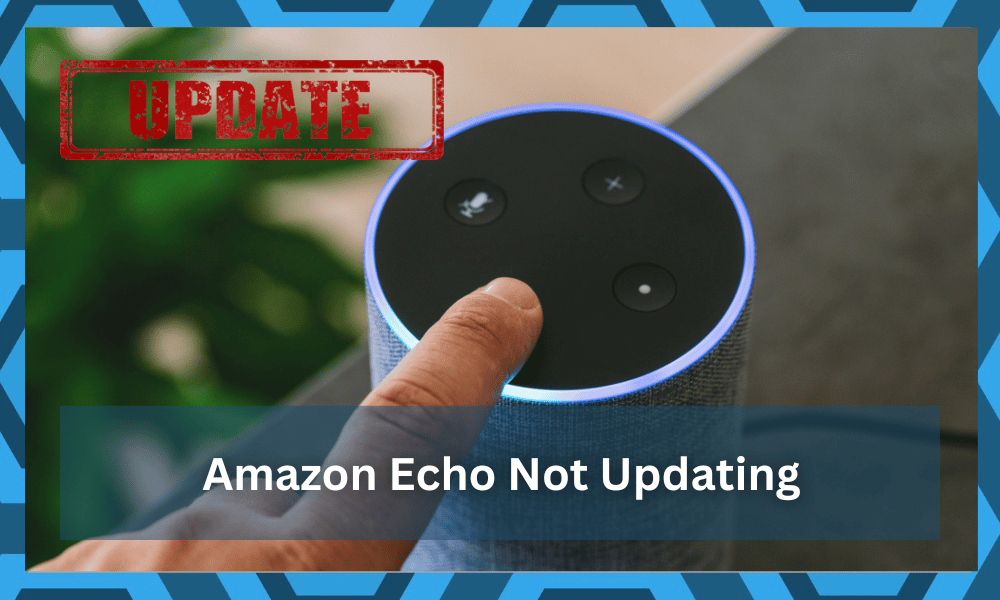
Amazon Echo is a smart device that you can link up with the Alexa app, which allows you to control almost all of your other smart devices through voice commands.
This feature can be pretty convenient when you’re trying to update your smart system.
It can also play music, podcast, or any other audio file on the internet. It introduces a lot of convenience into your life.
It can cost you around 20 to 30 dollars, depending upon which model you’re buying. However, we suggest you go with a more expensive model.
There is simply no point in trying to go cheap on the smart assistant, as it will be the base for your smart system.
So, extend your budget by a little margin and go with some of the more expensive options. That way, you will have a consistent experience with the smart device.
Several users have recently been having issues getting their echo devices to update. Here are some possible fixes that you can follow to sort out this issue.
How to Fix Amazon Echo Not Updating?
1. Mute Your Device
One possible way to get your echo device to force an update is to leave it on mute for a little over 30 minutes. First, make sure that your device has a stable Wi-Fi connection.
After that, press the mute button on the echo device. You’ll notice a red LED ring on the edges of the echo device. This means that the echo device is in mute mode.
Just leave it for 30 to 45 minutes, and you’ll hear your echo device announce that it’s trying to update. This process will work only if your echo device is eligible for an update.
If it is already on the updated version of the software, it won’t do anything.
So, make sure that your device has a pending update before trying this method. In very rare cases, it can take you up to 24 hours to get your device to update, so be patient.
Most of the time, the issue will be fixed right here. However, the situation can get a bit complicated when the Wi-Fi is not working, or there are some programming bugs with the system.
So, let’s hope things don’t come to that, and the device gets to update after going through the mute mode.
2. Reset Amazon Echo
Another fix you can use is resetting your echo device to troubleshoot minor bugs which are not letting your device update itself.
You can reset your Alexa device by opening up your Alexa app and tapping on the echo device you want to reset. Go into settings and scroll down to factory reset your Echo device.
You can also reset it manually by unplugging and replugging the echo device and just holding the volume down and microphone button for around 30 seconds.
You’ll notice an orange ring form around your Echo device, and it will reset.
3. No Harm In Power Cycling The Unit
Sometimes, all it takes is a quick power cycle to get everything in order. So, if you’ve not yet been able to narrow down the issue, there is no harm in power cycling the device.
All you have to do here is to remove the unit for around 20 minutes and then power it back up.
It should be enough to clear up all the cache, and you’ll get a consistent response from the device.
So, keep that in mind as you try to adjust the system with the Amazon Echo. Ideally, the issue will be fixed right here if it is related to the programming status of the device.
On the other hand, the Wi-Fi might also be to blame here. You can’t really expect a device to update itself if there are connection errors.
So, keep that in mind and update the Wi-Fi configurations if you’re running into these issues.
4. Check Wi-Fi
Most often than not, this problem occurs when your Wi-Fi is not working properly. So, you need to double-check if the internet is working on your home network or not.
Move your Wi-Fi router closer to the echo device to improve signal strength and give it a quick restart. After that, power cycles your Echo device once and connects it to Wi-Fi.
Now, ask Alexa to update the software, and your problem will probably be fixed.
If none of the fixes seem to work for you, then it is likely that there is something else wrong with your echo device.
In this case, you need to contact Amazon support to help you sort out this problem. Just explain your issue in great detail by sending them an email.
After the problem is identified, they will guide you step by step on how you can sort out this issue.
5. Check For Hardware Issues
While this problem with the unit is mostly related to the programming side of things, you will be able to fix the device before getting to this stage.
So, if you’re stuck in the same errors, make sure to check the device thoroughly. This includes everything from the base to the sides and the top panel.
If you find any cracks or damaged sections, then the only thing that you can do is to reach out to the dealer.
Some owners did say that they were able to isolate the issue by calling in the local experts. So, keep that in mind and go through your options.
All you’re trying to do here is to adjust the response from the smart unit. There are no quick fixes that can help you out in this situation if the device is damaged.
For this reason, we suggest that you reach out to the professionals.
If the device is relatively new and it got damaged during delivery, you can get a free replacement. Similarly, the warranty will stay valid for around 12 months.
So, you can reach out to the dealer, and he will verify your claim before dispatching a replacement.
Wrapping Up
These are some pointers that you need to keep in mind when the unit is not updating properly.
The issue is mostly with the Wi-Fi and not the Echo unit. So, if you can’t get through the fix by adjusting the Echo device, try fixing the router first.
If you have a slower internet connection, it might be a good idea to switch over to a different one. Similarly, you need to reset the device and then proceed with the setup one more time from scratch.
If you’re lucky, the issue will be fixed as soon as you get through the reset.
On the other hand, if you’re not too sure about the hardware, then the issue might be out of your hands. You will have to seek help from a professional in that scenario, and you can’t fix a damaged unit yourself.
So, keep that in mind and either go to a repair center or try and replace the device through the warranty.
If the device was purchased a few months ago, the warranty should be valid. You can get further details from the dealer, and showing the warranty along with proof of purchase will set everything in order.
So, be sure to reach out to these experts. Hopefully, you won’t have to bother with the update error again.
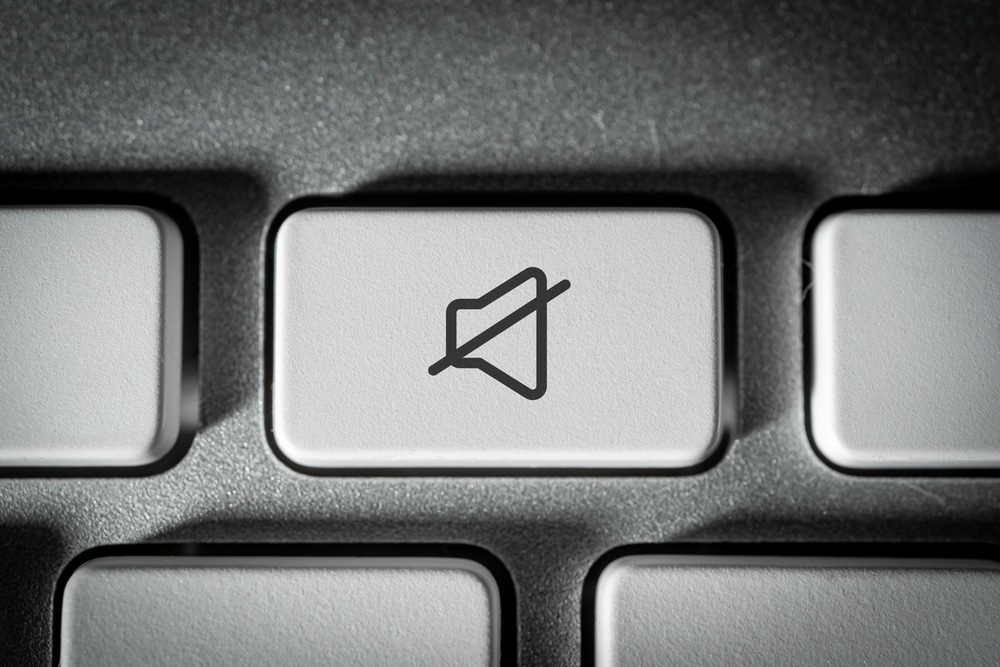


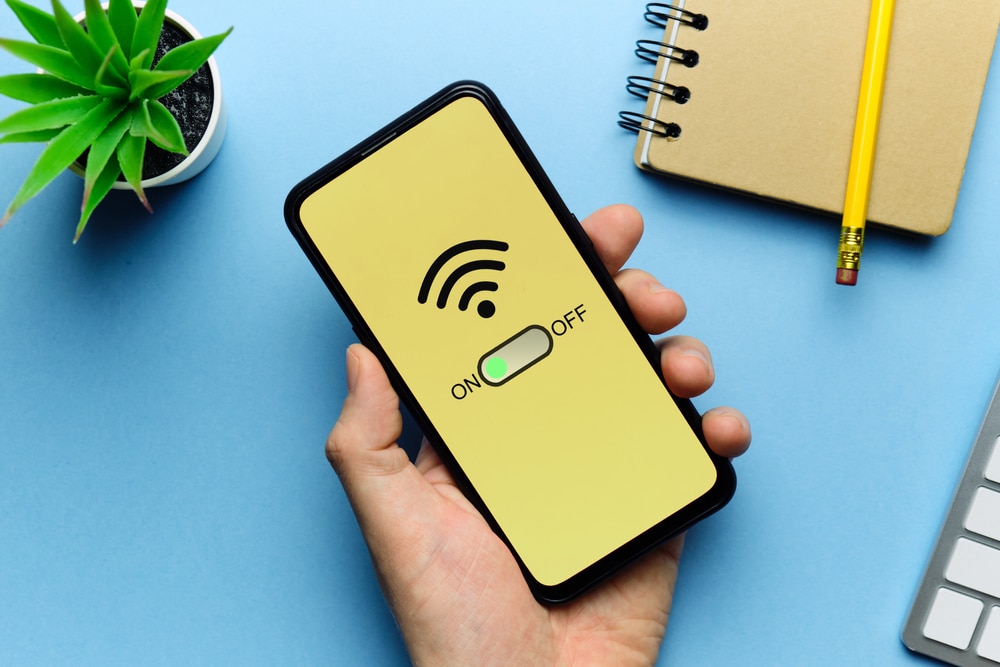


My alexa,is the newest model,and has been working fine until the day before yesterday. I tried 3 different ways to get it to respond to me. it said it will let me know when the update is done. After 20minutes , my alexa said it encountered a problem and I should contact Amazon’s custoner’s service. I hope you can help me.
I am also facing same issue