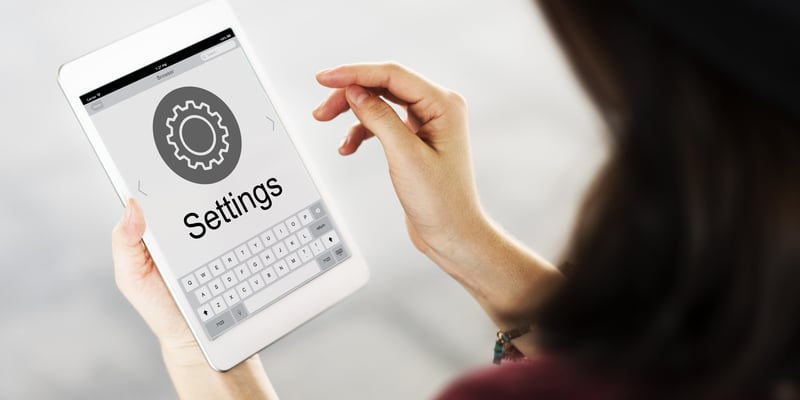People usually install security cameras at their homes for security purposes. There are various security cameras available in the market.
However, if you are looking for a camera that is cheap but offers all those features that are present in inexpensive security cameras, then Wyze is the right option for you.
These cameras not only have high video quality, but they also offer night vision, intelligent motion, sound detection, local and cloud storage, and voice control.
So, you’re sure to enjoy an amazing performance from this unit without ever worrying about upgrading the system.
Furthermore, you’ll also enjoy a decent price point here. The pricing on these units is not that expensive, and you will be able to stick to a reasonable price tag.
So, even if you’re working with a smaller budget, going with the Wyze camera will serve you perfectly.
With that said, many people tend to face problems regarding the Wyze camera, the most common being “Wyze camera moving on its own.”
If you have the same issue and want to resolve it, then we will guide you to do so. Let’s dig in.
Fixing Wyze Camera Moving On Its Own
- Corrupt Settings
If you have a power issue at your place, the camera will act up. The Wyze camera stores the settings and local information in the camera.
When there is a power loss, the camera will not turn off. However, it might cause the camera’s settings to change. Due to this reason, the camera acts up and moves on its own.
- Open a live stream of the camera.
- Allow the live stream to fully connect.
- Click on the more option.
- Ensure that the Pan scan and the Motion tracking are turned off.
- Next, open settings by clicking on the icon present in the top right corner.
- Search for detection settings.
- Click on detection
- Turn off the detection settings.
Following these steps will help you get rid of the problem.
- The camera Has Been Hacked
In case the camera is hacked, it will start to move on its own. In such cases, the camera will start to follow your movement.
It might also move and point at different locations than usual. In such cases, it is suggested to unplug the camera.
Check the camera logs to check if someone has actually tried to connect to your camera or if it is a prank.
Also, check the firewall logs to check if someone has access to your network. If you have no idea how to check the logs and firewall logs, then you should hire a professional as soon as possible.
If the camera has been hacked, then it is recommended to change the network password. Also, ensure to change the password of your camera.
However, it should be kept in mind that the Wyze Pan Cam cannot be hacked. So if you own such a camera, you don’t have to worry about your camera being hacked and strangers watching over you.
- The camera Is Booting Up
When the camera is booting up, it is normal for the camera to move on its own. It will re-center to the position where it previously was.
This means that you do not have to worry about the camera moving when it is rebooting.
To check if the booting of the camera is causing the motion, go to settings and click on restart the device.
Giving a restart to your camera will boot the camera. It will take a few minutes for booting to complete. Once booting is done. Go to the live stream, and ensure the normal working of your camera.
This is standard routine and doesn’t point toward any issues with the camera itself.
So, you’re sure to get a decent response from the camera as you’re trying to make use of the security features.
The only thing that you can do to avoid these situations in the future is to set up the camera properly with a backup power source and a stabilizer.
That way, you will never have to worry about power surges or interference from the main source.
It will be a bit heavy on your budget, but you’re sure to get better performance out of your smart units with a backup power source.
- There Might Be Programming Errors
Sometimes, the issue is just related to minor bugs in the programming of the unit, and you don’t have to concern yourself with extensive setup routines to get through these errors.
All it takes is a bit of effort on your end, and it is not that hard to address these issues.
So, be sure to check up on the programming errors, and you will have an easier time fixing the issue.
Most of the time, a quick reboot of the camera will do the job. However, we suggest that you cycle power through the camera to refresh the system.
All you have to do here is to remove all of the power connections for around 10 minutes and then power the camera back up.
From there, you can make sure that the detection settings are disabled and go through the configurations one more time.
If you’re lucky, the issue will be fixed right here, and you will not have to deal with more errors.
On the other hand, you might just need to get through the reset routine to adjust the system. This will be a bit more work as you’ll have to set up the unit from scratch.
However, you’re not left with many other options here, and resetting the camera might be the right thing to do. It all comes down to fixing minor programming errors, and there are no ways around it.
- Change In Lighting Conditions
When you have the trigger zones turned on, a change in the lighting conditions can cause the camera to move about for a better shot of the trigger zone.
So, if you’re also using these features, the camera might change its position by a small margin to get a better view of the zone.
There is no need to get alarmed by this movement and think of it more in terms of a feature.
Instead of blaming the hardware or the configurations, you just need to find a better spot for the camera if you wish to eliminate this movement.
However, even that won’t guarantee that your camera will remain in the same spot for the whole day.
The lighting conditions will change throughout the day, and the camera only focuses on serving the owners with a clear view of the trigger zone.
So, you can’t do much here except make use of the feature and develop better lighting conditions whether the camera is installed in a shaded region.
From there, it is not that hard to secure consistent responses from the camera without having it move too much throughout the day.
- The Camera Is Reacting To Low Sounds
The Wyze camera has a feature motion sensor that allows the camera to move when sensing a movement nearby or some sound.
In case your camera is moving on its own while there is no movement occurring near the camera, it is possible that the camera is moving due to sound that the recording is not able to catch.
In such cases, the problem is the high sensitivity of the camera. Decreasing the sensitivity of the camera will simply solve the case.
- Camera Is Damaged
It is also possible that the Wyze camera is damaged, which is causing the camera to move on its own. In such cases, there is not much you can do on your own to solve the problem.
Therefore, it is suggested to contact the customer support service of Wyze company. They will help you fix the camera or replace your camera with a new one.
Wrapping Up
Struggling with the Wyze camera moving on its own? Go through the list of reasons mentioned here to improve your understanding of the issue.
Most of the time, it is pretty easy to isolate and fix these errors. Even if you’re not sitting on a valid warranty, resetting the camera will do the job.
However, if you’re not that sure about the hardware and it seems to be in poor shape, then be sure to reach out to the dealer.
He will provide you with a fresh piece after verifying your claim, and you can inquire more about the situation.
The warranty deal on Wyze units might just be the best on the market, and there is not a single brand that can come close to these options.
So, all that you need to do is to forward a claim, and the dealer will be on your case in no time.
Once all the verification is through, you will be able to grab the fresh piece within the same week. So, be a bit more patient and reach out to the dealer for a new piece.
He will make your job much easier, and you will not have to bother with any errors down the road.