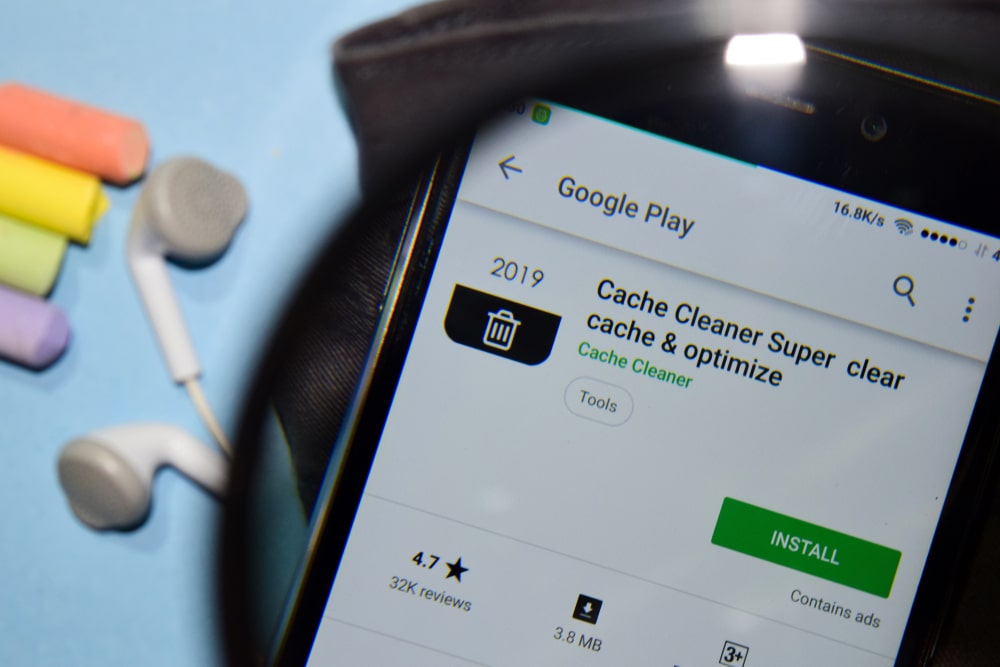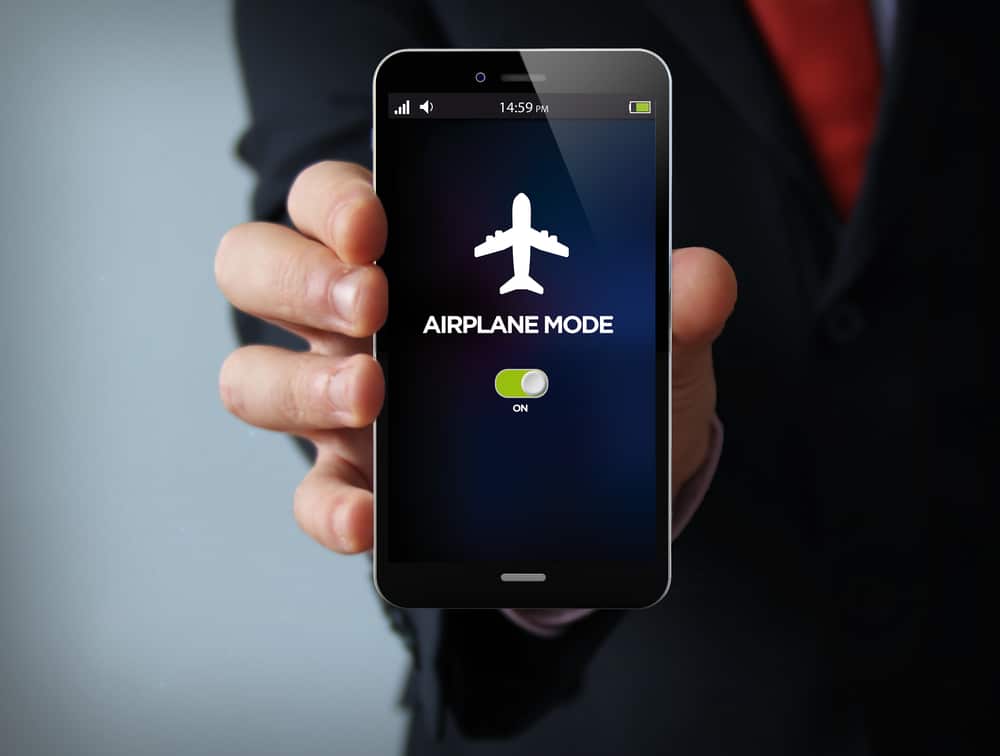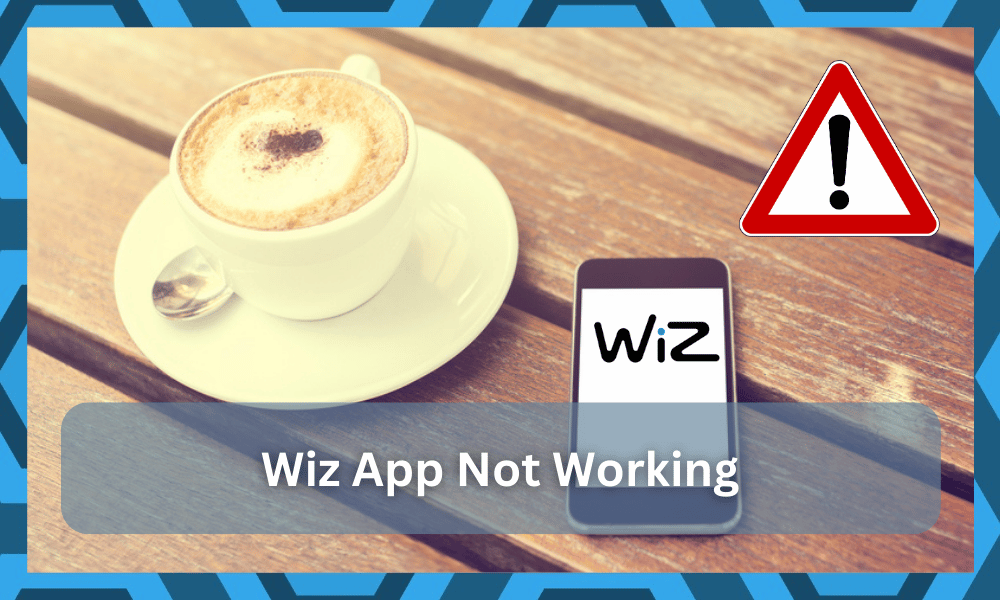
When you’re first getting into smart lighting solutions, you will be bombarded with cheap options that will not offer any consistency.
While the features offered by some of these units are pretty decent, the build quality is not there. So, it is best to stick with options like WiZ if you want to avoid long-term issues.
WiZ lights do have a nice name in the market as an affordable smart lighting solution, but there are still a few concerns regarding the functionality of the application.
While the application does provide a ton of features to homeowners, it can run into a variety of bugs and operational complications.
You’ll be dealing with plenty of situations where the WiZ app will not be working for your lighting system.
The good thing here is that you can fix the majority of these app-related problems by following some quick troubleshooting methods.
So, there is no need to get alarmed, and we will list some of the more effective methods that have helped countless customers get the optimal response from their WiZ app.
This guide will further improve your perspective on troubleshooting the WiZ app when it is not working.
Troubleshooting Tips For WiZ App Not Working
- Verify the Router Range
The app can become unresponsive when the connected bulbs are outside the range of the Wi-Fi.
While this issue is not directly linked to the application, you will still be unable to access the lights in this situation.
So, your first move should be to verify the router range and make sure that all the connected devices are well within the range of the router.
Otherwise, you won’t be able to get any performance from the smart lights even when the application is not glitched.
- Recheck the Channel Bandwidth
Aside from the router range, you should also recheck the channel bandwidth of the channel.
If you’ve recently updated the channel configurations, then there is a chance that your channel has switched to 5.0GHz.
So, you’ll have to access the router settings and then connect the 2.4GHz channel with the lights.
This step will get your lights connected to the home router, and you will be able to use the application to access the smart features.
So, if your app has become unresponsive out of nowhere, then updating the channel configurations is the correct move.
- Clear WiZ App Cache
If you’re sure that the router is in perfect shape, then clearing the app cache should be your next step.
For this process, you have to access the phone settings and then navigate to the WiZ app from the list of installed applications.
From there, you can click on the storage options for the WiZ application and then clear all the stored cache on your mobile device.
Once that is done, you can launch the WiZ application again to access the smart features.
Removing the application completely from your unit and then installing it one more time will help you get the same result.
So, if you’re struggling to find storage options, just delete the application from your device and then reboot the mobile device once before installing it again.
It might take a bit more time, but if you have a good internet connection, downloading the new application will not be that much of a hassle. From there, you can go about fixing the unit accordingly.
- Cycle Airplane Mode
Cycling airplane mode on and off after a few minutes is another great method of limiting minor network errors with the app.
If you’re in the same boat and can’t seem to figure out the issue, just turn on airplane mode for a few minutes and then turn it back off.
All that you need to do here is to scroll down to access the notification shade and then click on the airplane icon to engage in this mode.
From there, you can proceed to wait for a few seconds before you follow the same steps to disable it.
It will take a few seconds to get the connection back, and then you can wait for the mobile device to connect with the network.
At this point, you can access the WiZ app to check up on the performance. Most often than not, all network errors with the app and loading issues will be addressed right here.
Some owners have also pointed out that they had to switch to a newer mobile device with an updated OS to make use of this system.
If you’re struggling with similar issues where the application won’t engage, then the best thing that you can do is to update the OS on the current device.
There are no quick methods here, and you will have to spend time finding the main cause here. Similarly, you can also check on the background activity to figure out the situation better.
- Remove VPN
There is no debate that having a VPN installed on your mobile device will make your browsing experience more secure.
However, it can also create issues with the smart applications, and you will not be able to access your devices in some instances.
If that is the case for your unit as well, we suggest that you turn off the VPN and then try to access the smart application.
Ideally, that should work perfectly at this point, and you will not have to deal with more connectivity-related issues.
Even if you’re using established applications like NORD or ExpressVPN, it is best to keep them turned off when you’re connected to the home network.
That way, you will not have to deal with the response from your smart units, and everything will work perfectly in the long run.
At this point, you will be sure that the issue is not related to the connectivity status of your devices, and then you can go about limiting the problems with the application version itself.
Hopefully, that way, you will be able to improve your understanding of the situation.
- Update WiZ Application
The version of the WiZ application also plays a role in the frequency of bugs and glitches with the smart system.
Usually, application issues present themselves when the users have not updated their apps in a while.
So, if you’re in the same boat and the app has not been updated in a while, then access the Google Play Store or the App Store to download the latest version of the application.
You don’t have to worry about losing any configurations, and the update will simply sync to your stored configurations.
So, there is no harm in updating the application, and it will likely fix the performance-related issues with the application.
- Hard Reboot Your Mobile Device
Hard rebooting the mobile device has also helped several users get the WiZ app working again.
So, just hold down on the power button and then turn your mobile device back on after a few minutes. This fix might not seem that practical, but it has proven to be useful for several customers.
For this reason, you should give this method a shot if the problem persists even after testing all the methods mentioned above.
- Pair Smart Lights Again
Sometimes, issues with the pairing process can also point toward similar situations where the WiZ application won’t work even though the lights are in perfect shape.
So, if the lights are missing from the application, then you should reset the smart lights first and then pair them with the mobile application again.
This will remove all the communication errors from the smart device as long as the router is within the range and there are no complications with the channel bandwidth.
On the other hand, if you’re still unable to access the smart lights, then calling customer support is your best bet.
Make sure to explain this situation with the smart lights not responding to the app, and they will help you find the cause behind this issue.
Wrapping Up
Figuring out the best solution to get your WiZ app working is not always easy.
However, you can still rely on the basic methods mentioned here to have a decent shot at fixing the issue. Keep in mind that updating the app or refreshing the application cache will help you avoid the majority of issues.
From there, you need to also take a peek at the network connection as well as the smart unit itself to figure out the situation.
There are no quick methods, and you will have to spend the time to figure out and address the issue.
If the issue is not related to the app and persists even after changing the mobile device, then you need to reset the smart lights or check for hardware issues.
From there, you can also focus on bringing the router within range and limiting the background activity.
Having too many wireless devices connected to the router will only complicate the situation as you struggle to get a response out of the system.
So, you need to reduce the number of smart units in the house and make sure the application can easily engage the smart apps.