
TCP is one of the most energy-efficient lighting systems that you can install in your residential area.
It will save you a lot of money in the long term in the form of a reduced power bill. However, you will have to spend a bit of time upfront to make use of these units.
There are a variety of lighting solutions you can choose from. This includes LED lamps, luminaries, linear lighting, and emergency lighting.
So, make sure to browse through the portfolio offered by this brand to find an optimal option for your home.
The overall customer response has been pretty positive over the years. You won’t have to go through much hassle to set up these units yourself.
On the other hand, having a professional install these units will help you secure a more consistent response.
There are still some issues you can run into now and then when installing the units yourself for the first time.
In this article, we will be discussing some common TCP lighting problems and how you can sort them out.
How To Fix TCP Lighting Problems?
- Connection Issues
The most common issue that users have mentioned while using the TCP lights is that they’re not able to get the smart lights connected to the Home Network.
This makes them unable to pair the smart lights with their mobile phone.
If you’re in a similar situation, then the first thing you need to check is whether or not your internet is working properly. Luckily, it is not that difficult to check the performance of the router.
You can do so by searching for something on your mobile web browser. The next thing you should check is the router’s channel bandwidth. TCP smart lights require a 2.4GHz network channel to connect.
To check the channel bandwidth, you need to go to your router settings using the web interface.
From there, click on advanced settings and go to channel options. Once you’re there, just change the bandwidth from 5Ghz to 2.4Ghz.
Restart your router once, and then try connecting your smart lights to the Wi-Fi network.
You can also try changing the SSID and password of your router if your problem is not fixed by changing the channel bandwidth.
On the other hand, if you’re using a dual-band router, the issue might be more related to the credentials being the same for the 5.0 GHz and the 2.4 GHz channels. Some owners don’t even change the name of these channels.
So, even if you’re using a dual-band router, there is a good chance that you’re only connecting to the 5.0 GHz network.
To isolate the issue, we suggest that you turn off the 5.0 GHz channel for a brief period. From there, retry the connection with the TCP lighting.
If the lights do connect at this stage, you will know that the problem was with the 5.0 GHz band. From there, you can simply change the credentials for the 5.0 GHz network.
This includes a username and password. Hopefully, that will be it when you’re dealing with connectivity errors.
- Flickering Issues
Some users have also mentioned that after installing the TCP lighting in their apartment, it keeps flickering nonstop.
This can be quite annoying and feels heavy on your eyes. If you’re in a similar situation, then here are some fixes you can follow.
Most often than not, these issues are related to unstable voltage or a dimmer switch installed in your outlet.
First, we recommend that you get yourself a multimeter and check the voltage output from your outlet.
You need to make sure that it matches the requirements mentioned in the user manual. Otherwise, you will keep running into similar issues.
Using a dimmer switch can also cause your smart lights to behave like this. If the lights are not compatible with the dimmer, then you can’t make use of these systems with the dimmer switch.
It will only run into flickering errors, and the integrity of the bump will be compromised as well.
So, if you’re using a dimmer switch, it is highly recommended that you replace it with a regular switch and then try powering on your lights.
Keep in mind that using a dimmer switch will also damage your lights in the long term, and they will wear out faster.
- TCP Lights Not Working with Alexa
Another very common issue with TCP lighting is that users can’t get their smart lights to work with Alexa.
Even after pairing up the skill with the Alexa app, whenever they try using voice commands to turn on the lights, they will not respond. Here are some possible fixes for this problem.
First of all, you should open up your Alexa app and go to the skill options. From there, you should remove the TCP smart skill and reboot your mobile phone once.
After the phone boots back up, open the Alexa app again and add in the TCP smart skill. This process can sort out any configuration bugs that might be causing your Smart lights to stop working with Alexa.
Another method that you can use is to open up your phone settings and navigate to app options. From there, find the Alexa app and click on it. Select storage options and clear all user data.
Once that is done, launch your Alexa app again and log in to your account. You can go ahead and try using the TCP smart skill to check if your lights are working properly at this point.
If the issue is still not resolved, then we recommend that you contact the TCP support team and ask for their resistance.
Send them an email or open up a support ticket on their official website.
They will guide you through different troubleshooting methods once you explain your issue to them.
Make sure to follow their instructions step by step to maximize your chances of overcoming this problem.
- Lights Won’t Turn On
Most of the time, the situations with these lights not turning on are more related to the hardware and not minor configurations.
However, before you blame the lights, you need to check the power status from your main source. There might be something wrong with the power.
You can rely on a secondary power source to check this issue or use a voltmeter to check the voltage output from the unit.
There is no point in continuing to use these lights with a defective power source.
So, if the reading on the voltmeter or the multimeter is not optimal, going with a different source is a better idea.
However, if you’re not sure about the power connections in your home and don’t get them serviced every season, then now might be a good time to call an expert.
Ideally, you should get an electrician from your locality to help out with the power connections.
You shouldn’t try to service these connections yourself, as you can electrocute yourself.
So, to narrow down on these errors, just reach out to a professional. He will take care of the power connections for you, and you won’t have to get through this error yourself.
However, if the lights are damaged, and you’re not sure about the hardware, then claim the warranty immediately. The warranty is valid for 12 months, and you can seek help from professionals to get a new one.
There is simply no point in wasting your time with a defective device, and you’ll be able to grab a fresh piece by seeking help from professionals.
So, don’t waste more time and reach out to the dealer. He will just ask for proof of payment, and everything will be sorted after that.
- Wrapping Up
Looking to install TCP lighting solutions in your smart home, go through these common issues to increase your understanding of these lights.
While the majority of these issues are easy to fix, you will still need to spend a bit of time on the installation.
Most of the time, the experience with these lights will be effortless but if you’re not too sure about the power status, then reaching out to a local electrician is a better idea.
He will have all the tools and measuring devices to help you with the installation.
From there, you can adjust the lighting system by tweaking the configurations yourself.
However, if you’re not that lucky with the device hardware and it got damaged during delivery, then going with a warranty claim is your only option.
It all comes down to the final condition of the unit, and you won’t have to worry about spending more money on the unit as long as you’re sitting on a valid warranty.
The dealer will take care of all issues, and you’ll have the new device within the same week.



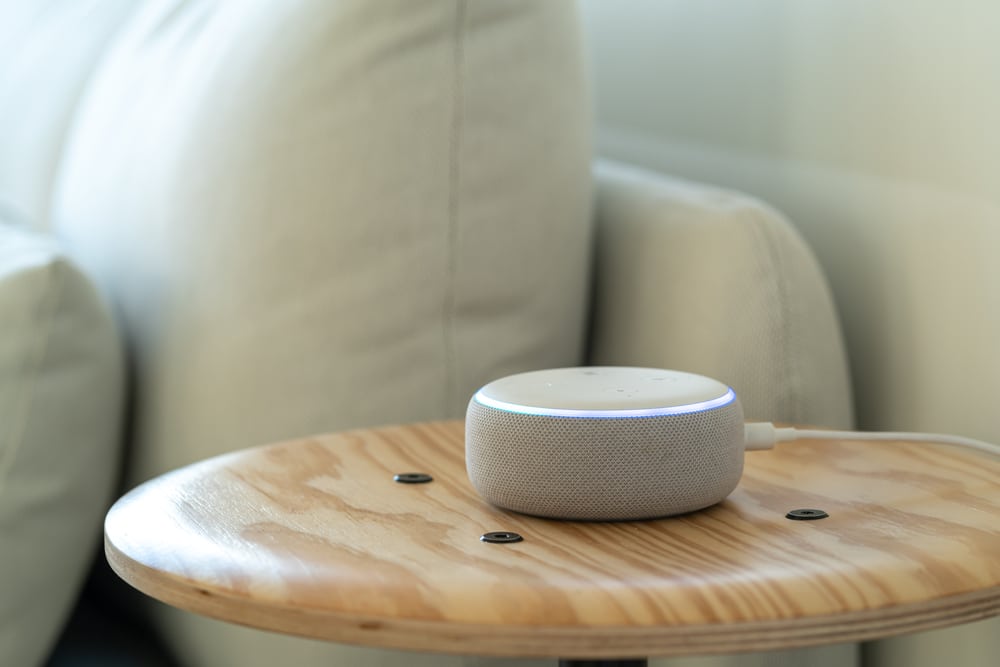



I have a TCP bulb that was working ok, but now won’t display the correct colours. As far as I can tell it has lost the yellow light, so green appears blue, orange appears red etc. I’m using a controller, not my phone (not paying for additional software!)
Any suggestions?
I’m trying to connect my bulb but it keeps saying timed out, and I’ve tried at least 20 times to fix it
Tried to pair to Alexa 10 Times .Absolutely awful.
Blinks quickly, blinks slowly, won’t work.
Trying to connect a new bulb to the six lights I have already working and it will not connect at all I have checked all the recommended settings and it is working for my other TCP lightbulbs.Now all of a sudden one of my original lightbulbs isn’t connecting and I am having trouble connecting that as well I’m fed up with these TCP lightbulbs They are waste of time and money.
I was using my bulbs properly then I bought a new one. Now I can only use the new one. I even tried to delete my account and restarted and redownloaded everything. It only detects the newly bought one.
The lighting isn’t working and the website won’t allow me too set the timings for the lights – it sort of worked but in the last few days it won’t allow me to set up the lighting programme?? VERY FRUSTRATING