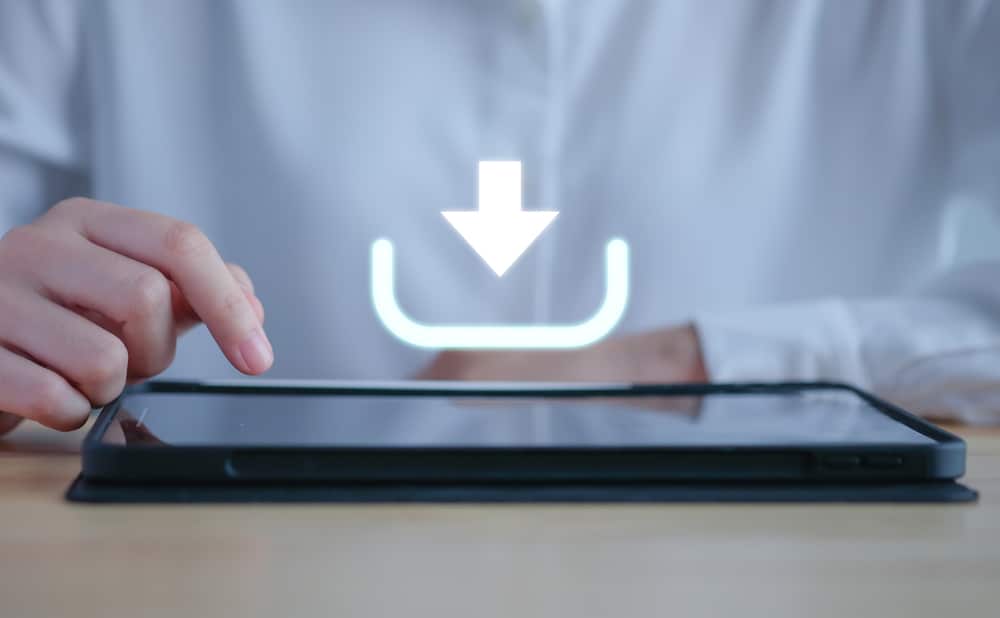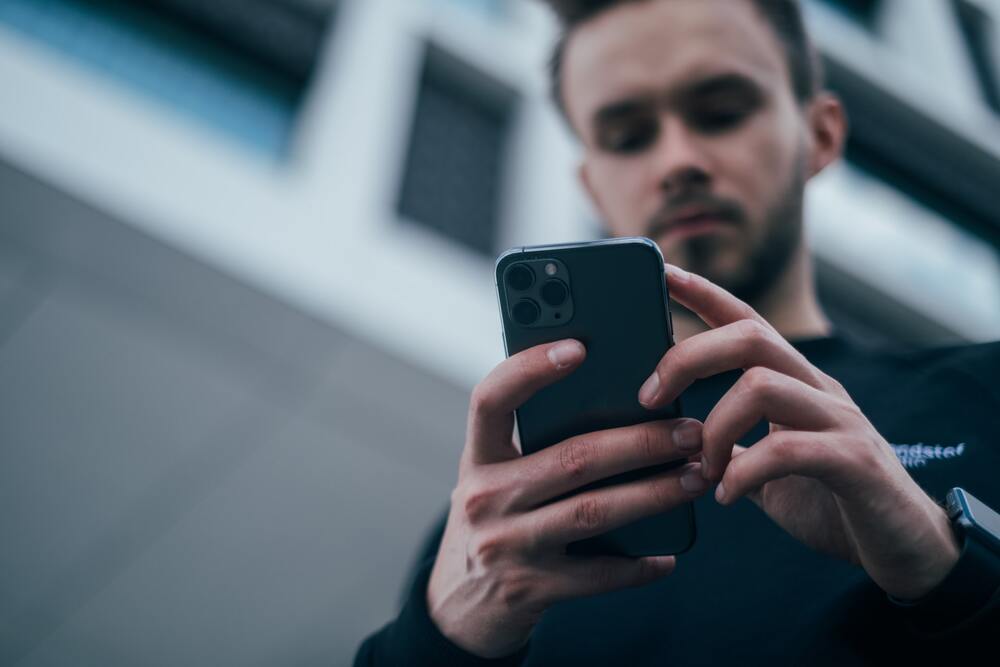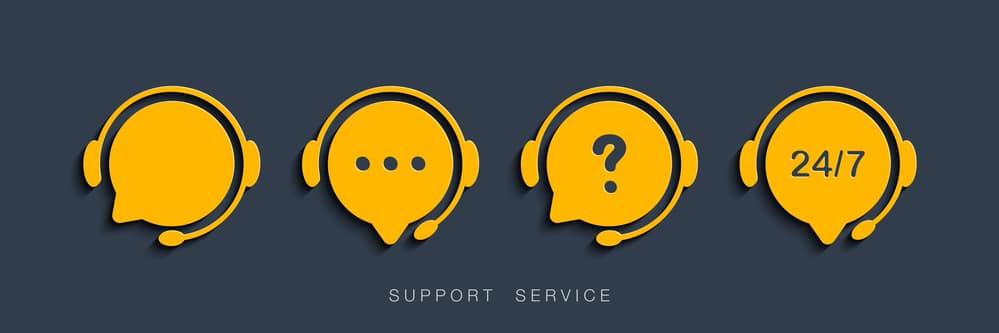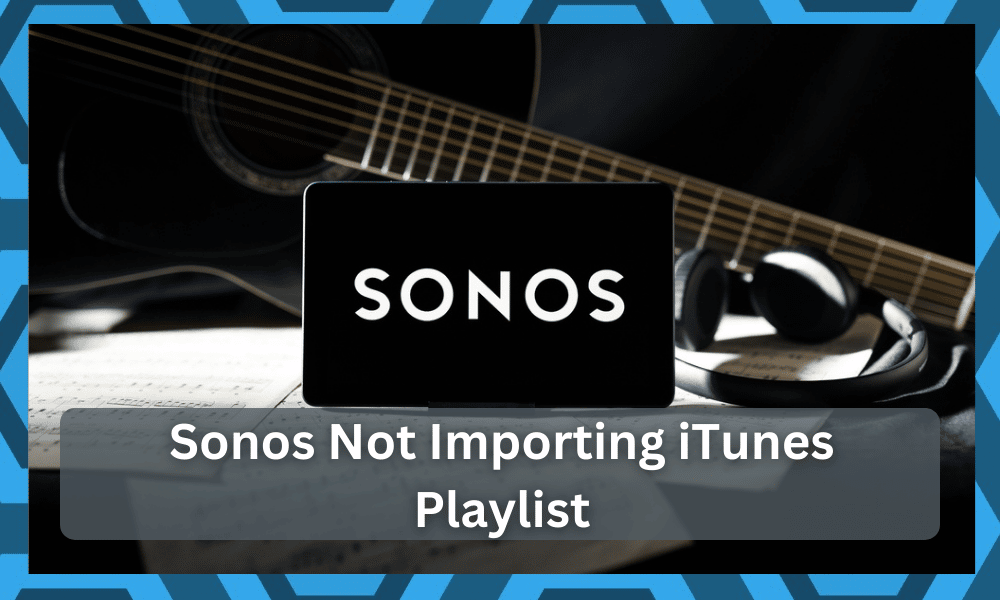
While there is no debate that Sonos systems are the best on the market, managing these devices with Apple products can sometimes be difficult.
You will have to go through a bit of hassle here and there when you can’t seem to get a response out of the system.
Importing your music library to the Sonos system can sometimes be tricky, and there have been many complaints about the Sonos unit not importing the iTunes playlist.
So, if you like tuning into your iTunes playlists from time to time, then going with Sonos is a good idea.
Many factors, like missing file paths and failed transfer, can play a role in this issue, and it can be pretty frustrating to put your finger on the exact problem.
So, it is safe to say that you will have to go through a fair bit of hassle to get the system working again.
Sonos Not Importing iTunes Playlists
Similarly, formatting issues can also create the same problem where Sonos won’t be able to import the iTunes playlist.
So, if you’re struggling with Sonos not importing the iTunes playlist, then try following these solutions.
- Check File Format
The saved files on your Mac systems should be specified in XML format when you’re trying to import these files.
Otherwise, the Sonos app won’t be able to read these files, and you will fail to add the playlist to your audio system.
So, if you’re trying to import the iTunes playlist, make sure that the file format is XML.
It will already be present in your music folder, and you need to scroll up to find this file as it is placed higher than other formats in your music folder.
- Update Music Library Index
Updating the music library indexes through the Sonos app will also improve this situation if you do not see any imported playlists in the app.
All you need to do is to access the Sonos application on your mobile device and then browse to the app settings.
Access the system settings and then click on the music library option.
From the menu, you can select update music index now and start the scan. It will take a few moments, and you can browse through the music folder to check for the imported playlist.
- Reduce the Number Of Songs
The number of songs on your Sonos system can directly play into this issue where your Sonos unit is not importing the iTunes playlist.
If you’re in the same boat with the Sonos playlist and there are too many songs in your music folder, then that is likely why you are unable to import new files.
So, you need to reduce the number of songs or playlists in the music folder and then try importing a new playlist from iTunes.
This might seem like a hassle, but you’re not left with many options. You can create multiple playlists with different names to avoid the upper limit.
Breaking down the playlist will leave you much better in the end, and you will not have to deal with the same importing issues.
However, if you’re still confused, then be sure to get help from other members available on the online forums.
Seeking pointers from other members will always serve you well, and you will not have to deal with these complications on your own. So, be sure to reach out and have the expert guide you.
- Go Over the File Path Again
One of the most common reasons behind this issue with the Sonos system is the incorrect file path. Even if you’re sure that you didn’t make any mistakes, it is a good idea to double-check the file path.
Updating the file path should help the app recognize the playlist. So, go over the file path one more time and try to move your iTunes playlist to a different folder if the issue persists.
- Make Sure All Files Are Downloaded
Some users also mentioned that you need to download all the songs on the playlist onto your device before importing these songs to the Sonos system.
So, you should also give this method a shot if Sonos is not importing the iTunes playlist.
It might take a while to download all of the files in your playlist, but that will likely address this importing issue with your Sonos audio system.
- Remove Application Cache
Next, you should also try to reset the Sonos application by removing all the stored data. You just have to open up the app information and head over to the storage settings.
From there, you can either choose to remove the stored cache files or the application data.
Once the reset is complete, just hard reboot your mobile device and open up the Sonos app again. Hopefully, this time around, you will be able to import the iTunes playlist onto your Sonos system.
Ideally, fixing the file path and checking the format will address these complications.
However, if the issue is not fixed even after going through all of these methods, then you need to open up a support thread on the Sonos official forums.
That way, you can explain your issue directly to experts, and they will help you narrow down the problem with your Sonos account.
So, make sure to get help from the experts if you wish to save the hassle of spending hours troubleshooting this error.
- Try A Different Service
At this point, you should just call it a day and try a different service. There is no point in sticking with iTunes, and you can just try creating a playlist on Spotify or some other service.
While there is no debate that the iTunes service is great, you will still be able to replicate the same performance.
All that you have to do is link up services like Amazon Music, Pandora, or Spotify. That will help you out in the long run, and you will not have to deal with as many errors down the road.
Spotify and Pandora services have maintained the dominant spot in the market for years.
You will not be disappointed by the performance offered by these options. Moreover, the subscription fees are minimal.
So, you will not have to go through much hassle when it comes to getting the performance on a reasonable budget.
Hopefully, you will be more than happy to stick with Spotify and won’t ever feel the need to test out any other option.
There is no debate that it will take you a few days to adjust to the new service. However, this time investment will have a positive impact on your setup.
- Ask Sonos Support
Lastly, you can also get pointers from the officials. While it can be a hassle to reach out to the official support team, you are not left with many pointers at this stage.
You need to engage the experts and have them guide you through the rest. So, if you’re stuck or can’t seem to fix the situation, ask the officials.
All that you have to do is to explain your end and then inquire about the minor details and the specifications.
The experts working on the support forums will be more than willing to guide you. Just be patient and wait for them to respond to your input.
After you’re through with the explanation, the experts might ask you for more details. You can go about explaining the situation further to improve their understanding of the situation.
From there, you just have to follow along with the pointers listed by these officials.
There is a chance that the issue is with your account. You can’t limit these errors on your own, and seeking details from the official team is a much better method.
All that you have to do is to explain your end and let the expert guide you through the rest.
Wrapping Up
We’ve listed some of the fixes that you can try out when Sonos is not importing the iTunes playlists.
You will have to check through a few pointers, from reducing the number of songs to redefining the file path. So, be sure to go about adjusting the configurations accordingly.
Similarly, you can go about checking up on the app cache and the music library index.
This will help you a lot when it comes to addressing these situations. Hopefully, that will be it, and you will not have to bother with any compilations after going through with these fixes.
However, if you’re still stuck and can’t seem to sort out these errors, be sure to reach out to Sonos support.
You can also reach out to Apple support here, and they will be more than happy to guide you about these errors.
There is no point in going through these errors on your own when a complete panel of experts is ready to help you out.
All that you have to do is to explain your end, and the experts working on the support forums will guide you through the rest.