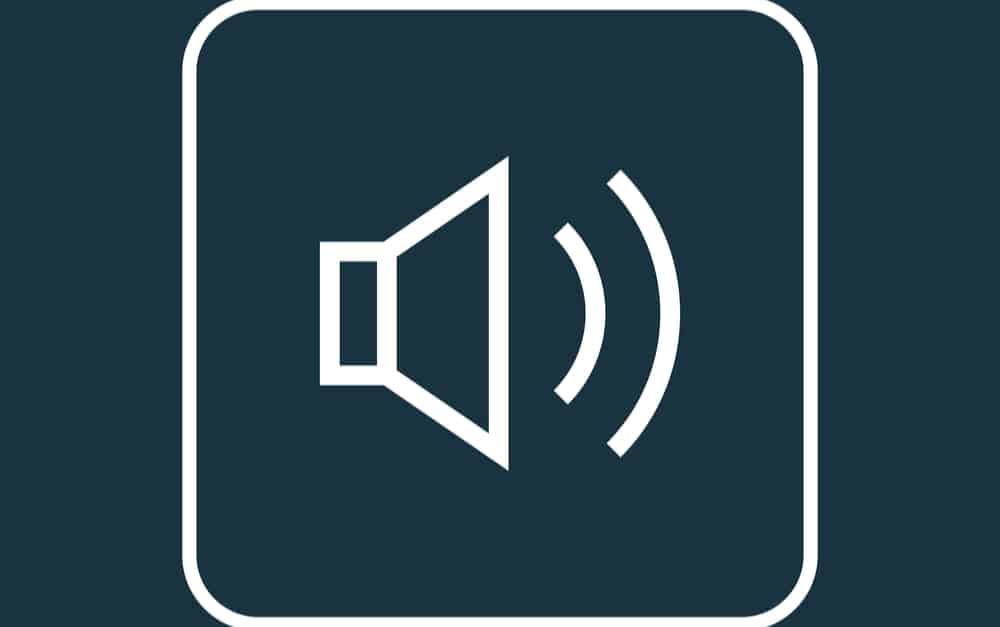Sonos has focused extensively on making its app easier to handle for the users. You’ll be able to easily customize the system configurations to personalize the Sonos unit without any hassle. However, when it comes to volume control, there have been a few complications.
A few reports underscore issues with the Sonos app volume control not working. Most of the time, these issues with the volume control are related to minor configuration bugs, and you can easily isolate the problem by going through basic troubleshooting methods.
So, if you’re stuck in a situation where the Sonos application volume control is not working, try out the following solutions.
Troubleshooting Sonos App Volume Control Not Working
- Restart PLAYBAR
The issue with the volume control not working with your Sonos unit can be linked to communication issues between the application and the play bar. So, you will need to restart the play bar and then test the volume controls to isolate this issue. Ideally, this step should be enough to address the problems with the volume controls, and you’ll have a much better experience with the Sonos application.
- Update Room Configurations
The room configurations can also play into this situation with the volume controls not working. You’ll have to make sure that all of the rooms connected to your application are on the same variable settings. Tweaking the configurations straight-through for a single room will create this problem, and you will lose control over the volume.
if your app was working perfectly up to this point and this issue with the volume control only presented itself recently, then you’re dealing with the situation. So, just update the room configurations to variable and test out the volume controls again.
- Reinstall Application
Even though it is pretty rare for your application to run into these issues, you should try reinstalling the Sonos application to narrow down the issue. Some users also mentioned that switching to an older version will address this issue with the volume control. If you started experiencing this problem after updating the Sonos application, then you should try to switch to an older version as well.
The Sonos developers are pretty responsive and quickly address all issues with their latest application versions. So, you can also try to wait for a few days and get the update to quickly fix the volume control features.
- Enable Hardware Volume Control
Sometimes, you’ll have to enable the hardware volume control features to fix your Sonos app. To enable this feature, just open up the settings in your Sonos application and then click on the Hardware volume control. This will help you manage the volume through the volume control buttons on your Android or iOS device.
Once this feature is enabled, you can start playing music and test out the hardware volume control buttons on your device. Hopefully, you won’t have to bother with more steps, and the Sonos app volume control will start working.
- Reconnect Your Sonos Device
If the issue is not fixed at this stage, then you should try resetting the Sonos device. This will address all the programming-related bugs, and your play bar will be configured back to factory settings. This will save you some time if you’ve just installed the unit and don’t mind resetting the device to factory settings.
So, just reset the Sonos unit and then connect it with your mobile device again. As long as you’re on the latest OS and the application version, you won’t have to deal with the same issues again. However, if your unit is damaged or there are some hardware issues with the play bar, then claiming the warranty is your only move.
- Call Sonos
The only thing you can do is to call the customer support members if the issue remains unfixed even after resetting the Sonos system. You’re likely dealing with a defective device that won’t respond to the input from the application. However, you should still try seeking help from an expert to narrow down the issue. If you’re sure that the play bar is defective, then forward a warranty claim and demand a replacement. That way, you won’t have to waste hundreds of dollars on a new Sonos device.