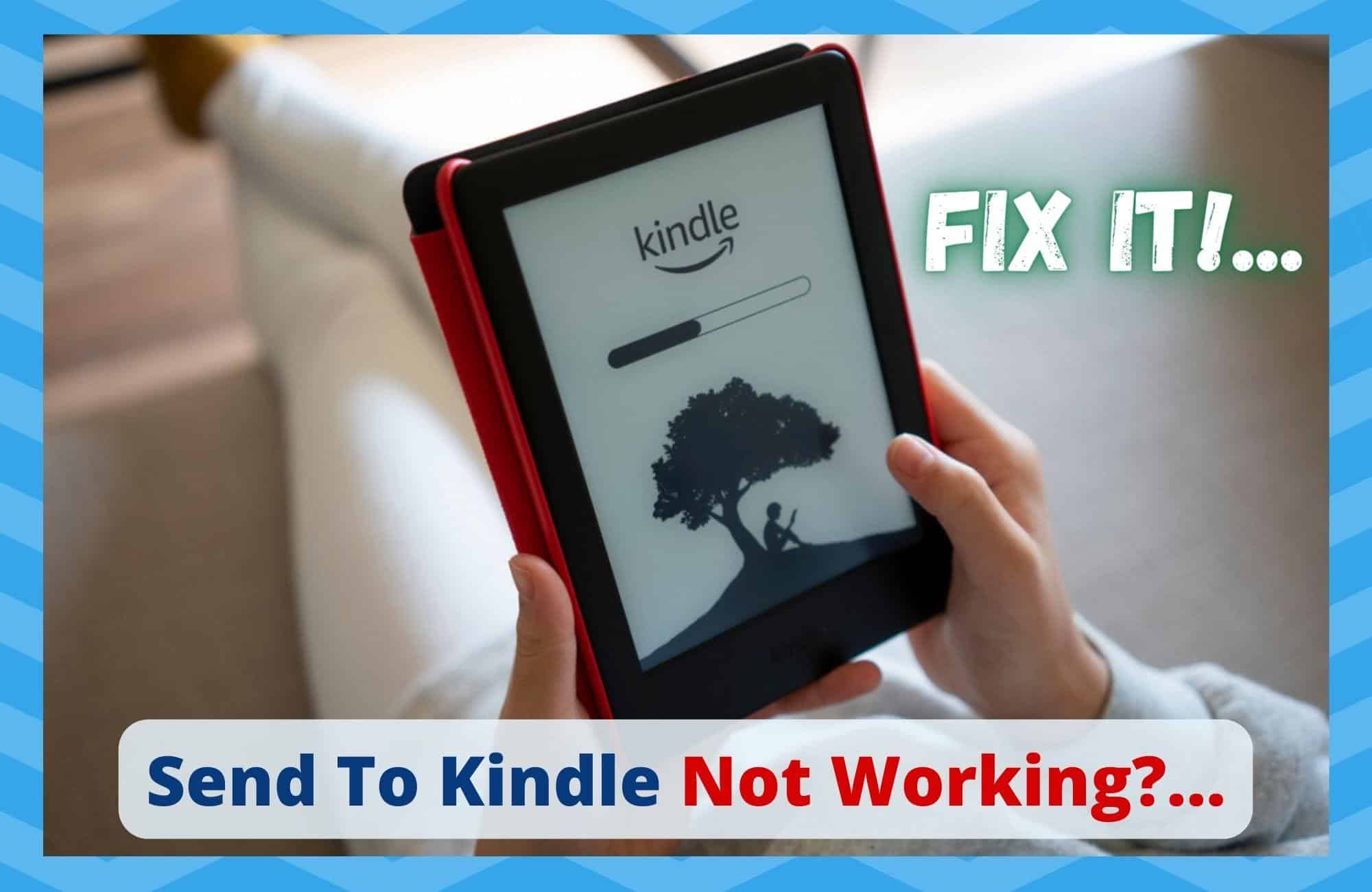
These days, it seems that nearly everyone has written an e-book. On top of the broad range of fiction that is being produced, there has been a massive explosion in the amount of tutorial books, designed to impart knowledge on the reader. With this, the way we are learning and picking up new information is Rapidly evolving.
It’s for exactly this market that Amazon released the Kindle Oasis. Though a simple design on first appearance, this little device is actually pretty special in how it makes our reading experience as best as it can possibly be.
Even for traditionalists such as ourselves, who swore we’d stick to the paper versions of these things, we’ve changed our minds. It’s just the convenience aspect of it all. Books are bulky and costly. So, though there is nothing quite like the real thing, the Kindle has it beaten in so many other ways.
For one, they are waterproof and don’t take up a large portion of your luggage. It’s also much easier to relax and unwind in bed now that you don’t have to support the weight of a hefty tome. But, of course, there are a few common issues that can crop up that make you wonder if it’s worthwhile.
Send To Kindle Not Working?… Here’s How To Fix It!
Though a few people have come forward to say that their battery life isn’t as long as it should be, the problem we hear about the most is that the ‘send to Kindle’ feature can be unresponsive.
That means no more sending .pdf files of your books over to Kindle for easy storage and accessibility. So – it’s a big problem! Luckily, there are several ways to get it to work again. Below, we have compiled a list of everything you need to do to make that happen!
1. Right-click on the send button
Before we go into any of the more complex fixes, we need to rule out the easy stuff first. If you have recently performed any updates, the way by which you send things to Kindle may have changed slightly. So, all you need to do to check this is try right-clicking on the send button.
Once you have done that, a list of options should open up, with send to Kindle being among them. If your credentials regarding your email and Amazon credentials are up to date on the Kindle itself, this may be all you need to do to send over files. If not, it is time to get into our first real fix.
2. Downgrade to an earlier app version
In nearly every article we write, we end up advising that people check for updates to the latest version of the app. But not this time. For whatever reason, the new version of the app was released with a few little bugs and glitches on it that need to be resolved.
The most noticeable effect of these is that some users just can’t get the ‘send to Kindle’ function to work.
The solution to this is simple. All you need to do is find an older version of the app on Google and then link it to your Kindle. For quite a few of you out there, this has been the definitive solution. If you are not one of the lucky ones, we will have to delve a little deeper.
3. Make sure you’ve checked and confirmed via email
Not everyone is aware that they have to do this, so we decided to add it in as a tip. After you have changed the version you are using, you then have to confirm the ‘send to Kindle’ feature. Check your emails. They will have sent you a link to do this.
All you need to do from there is open up the email, then confirm that you want to send the pdf (the one which you had been trying to send).
After that, the gateway of communication between your two devices should be open indefinitely. If you haven’t received this confirmation email yet, don’t worry too much. It can take them a few minutes to send it out.
4. Double-check and make sure you are using the right credentials
Quite often, it turns out to be a case of human error that can end up causing these problems. These days, we all have multiple emails and accounts here and there that are nearly impossible to keep track of.
So, it is somewhat likely that you may have the wrong email address put in. Naturally, this will mean that the .pdf is not going to the one you want it to go to. Before going on to the next steps, please double-check this and make sure.
5. Is the email address approved?
One thing that catches quite a few people out is that they need to get the email address approved. Otherwise, they won’t be able to send files to their Kindle. So, you will need to go to your approved list of emails and make sure that the email address you are trying to send files to is there.
If it isn’t, you will just need to hit the ‘+’ icon on your approved list and then add the relevant email/s.
After this, you will then get one of those confirmation emails we discussed above to this email address. From here, just open that email and click on the link to approve the account. If this was what was causing the issue, you should now be fully set up and ready to go.
6. Are the files you are sending too large?
Here’s a handy tip, and one that could serve you well in the future. The ‘send to Kindle’ feature only allows for files under 50Mb to be sent across. Any bigger than that and the system will malfunction. Check the size of the file you are sending across and then compress it, if needs be.
7. Fill in the empty space in your emails body and title
This may sound like a weird fix, but it can actually make a difference for some of you out there. When you are sending over your files, remember to put something (no matter how small) in the empty fields of the email that contains it.
On occasion, blank emails just don’t get to their intended target. So, it is somewhat likely that this could be happening to you.
The Last Word
Above are the best and most effective fixes we could find to get the ‘send to Kindle’ function working again. If none of the above have worked for you, it would appear that the ante needs to be upped a little.
In this situation, we would first recommend that you try to reset the app. If that doesn’t work, try deleting it entirely and then reinstalling it.
Asides from that, we’re afraid that there must be some more serious issue at play here. Really, the only logical step that remains is to get in touch with Amazon support to try resolve the issue.
Read also:
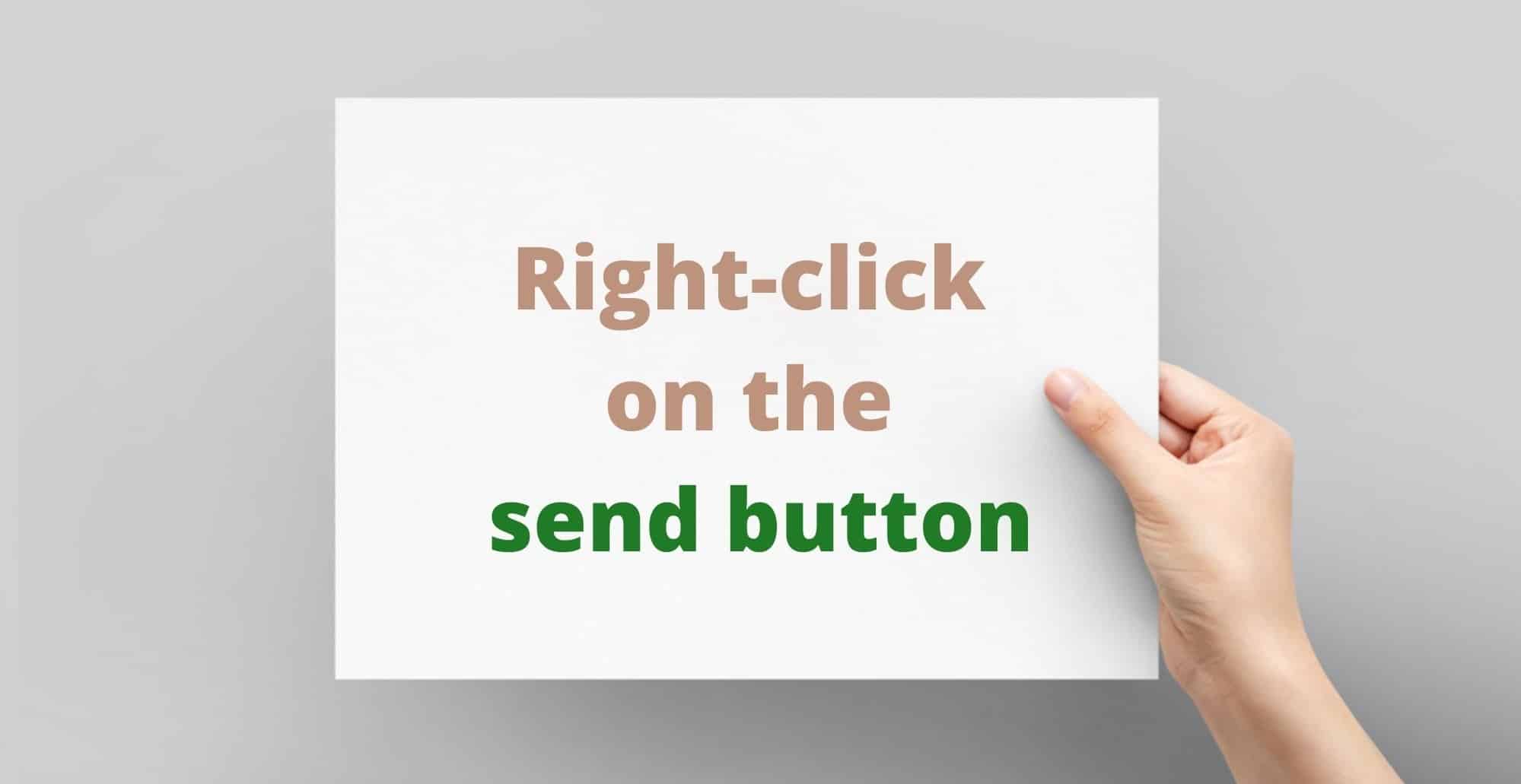
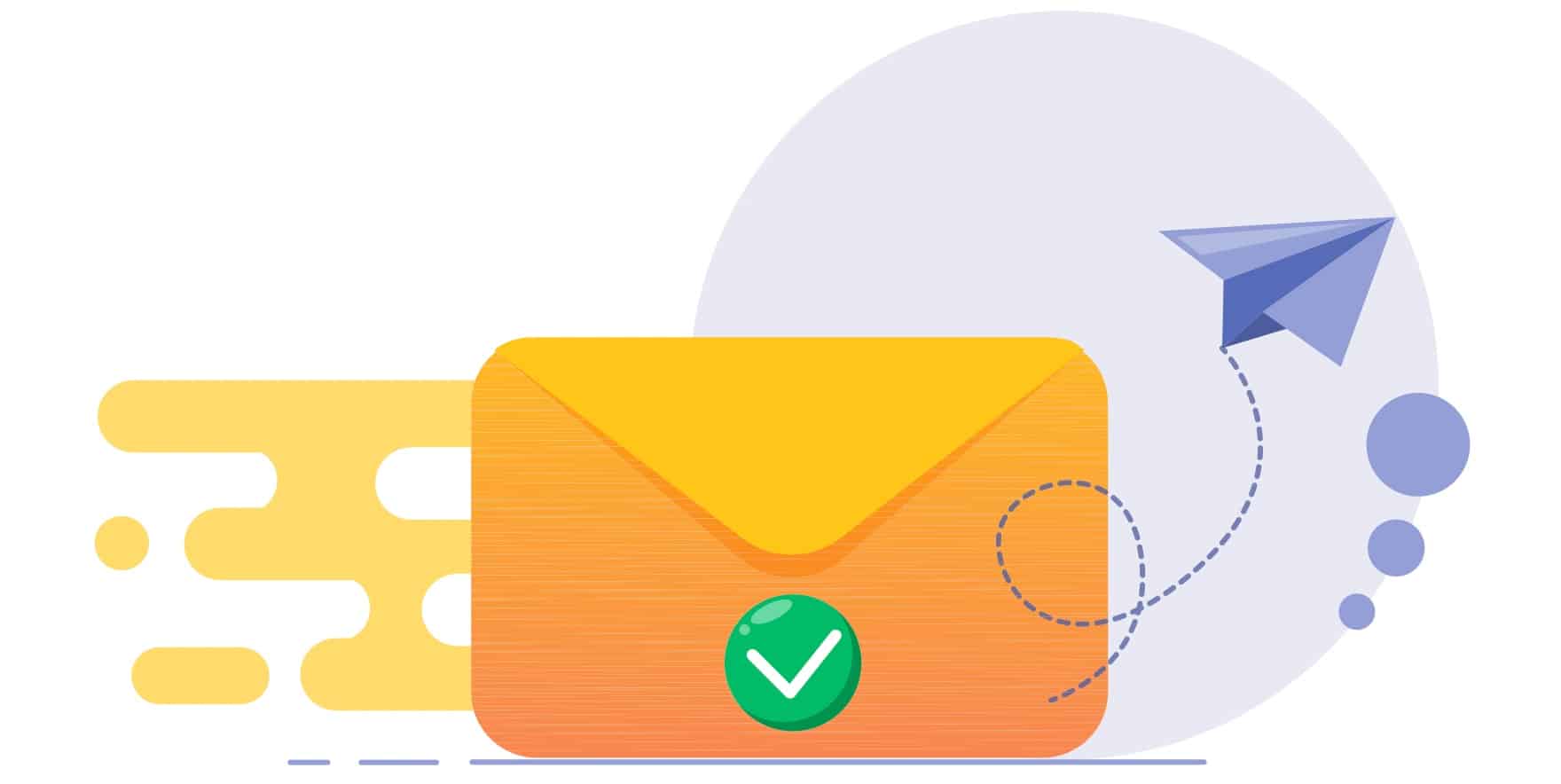
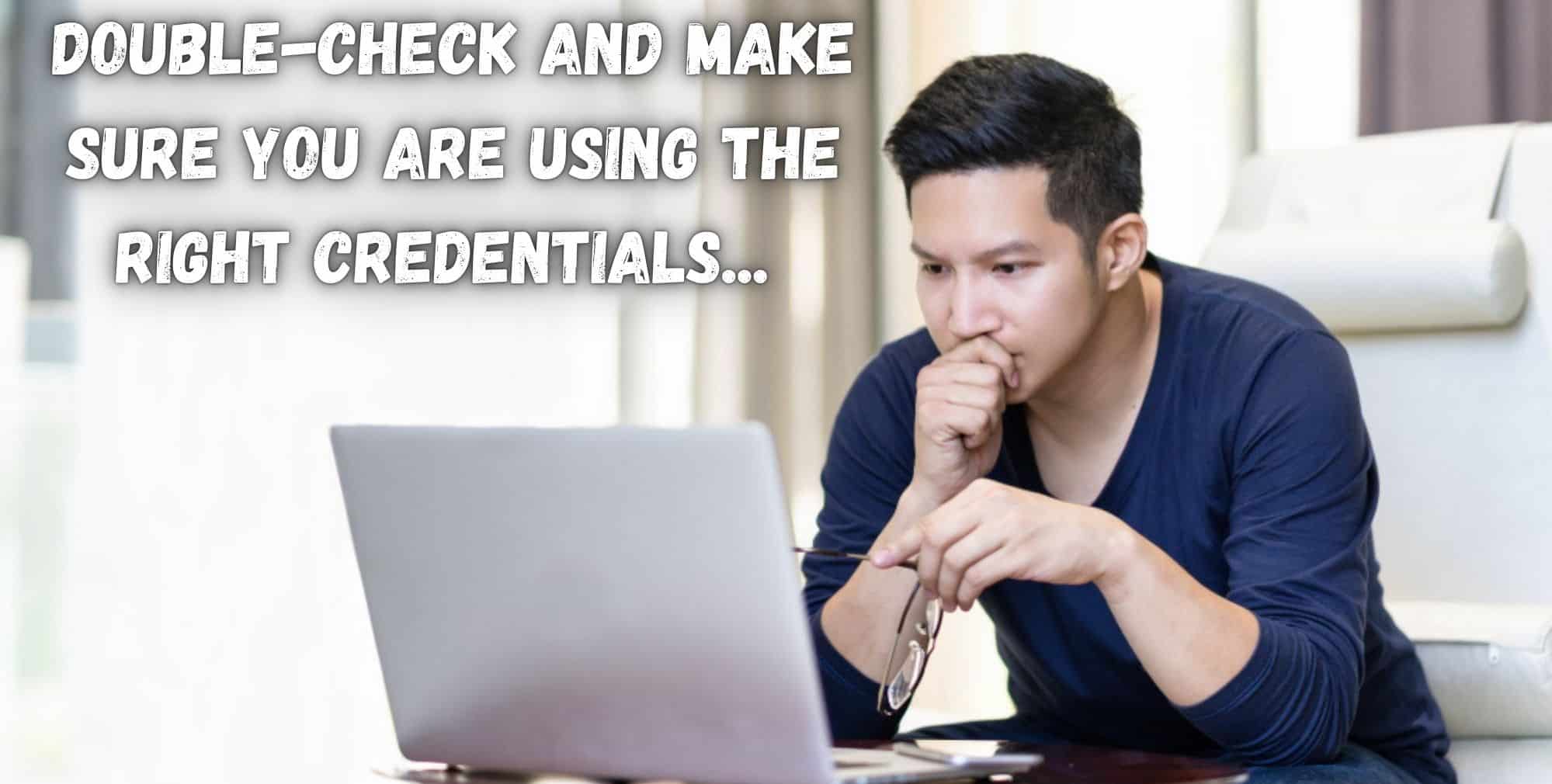
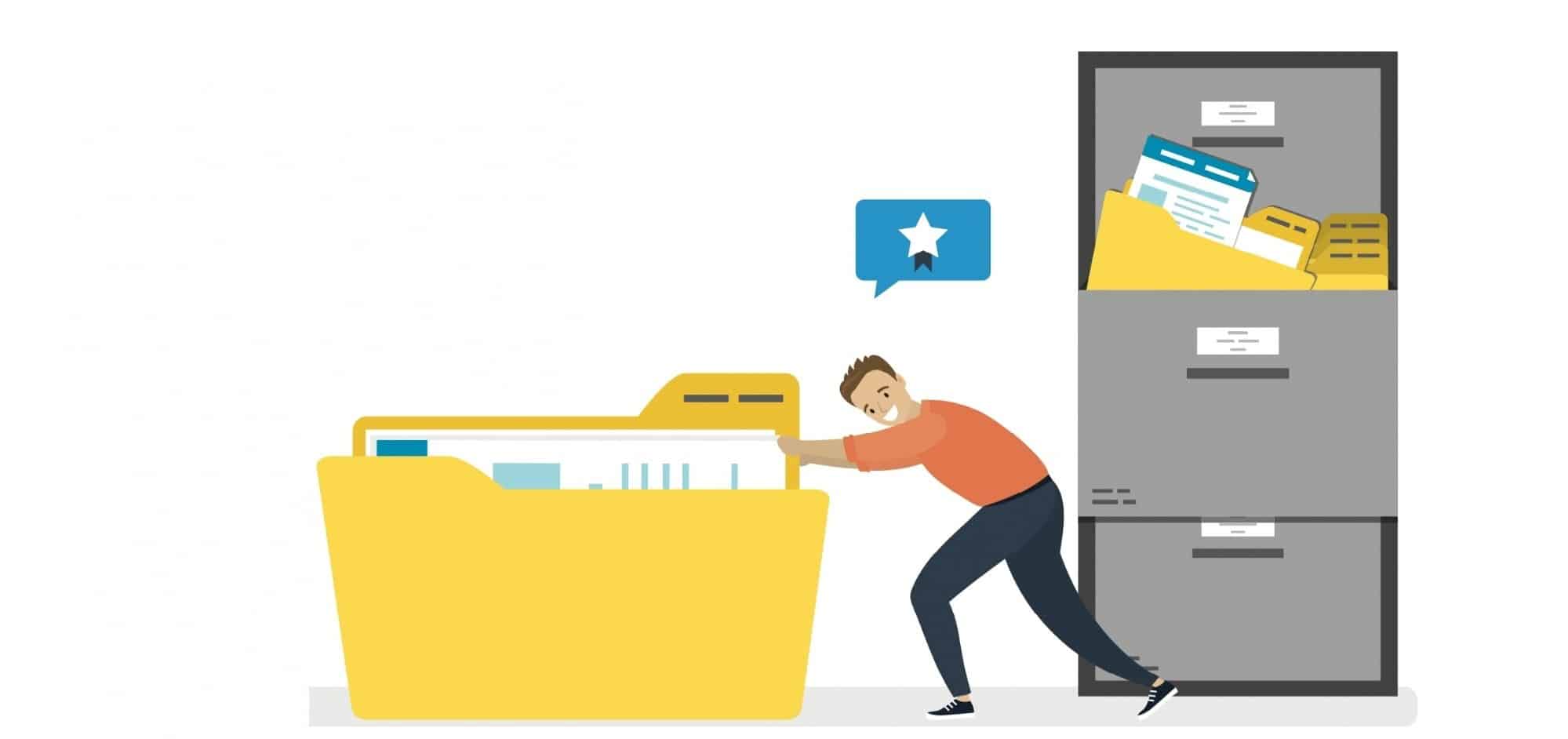
Try right-clicking on Send. There should be a list of options available and Kindle should be one. Make sure your email credentials and Amazon credentials are up to date in your kindle. This worked for me. Hope it works for you.
Hello!
Been using this app for years. Just updated to new version (Windows 10 July 13 2021) and the right click is gone. This is the only place I’ve found anyone even addressing the problem.
Want to go back to last version but I can’t find it anywhere. Evidently, Kindle does not have those anywhere.
Would love any info on finding it!
Thanks!
Nancy Ü